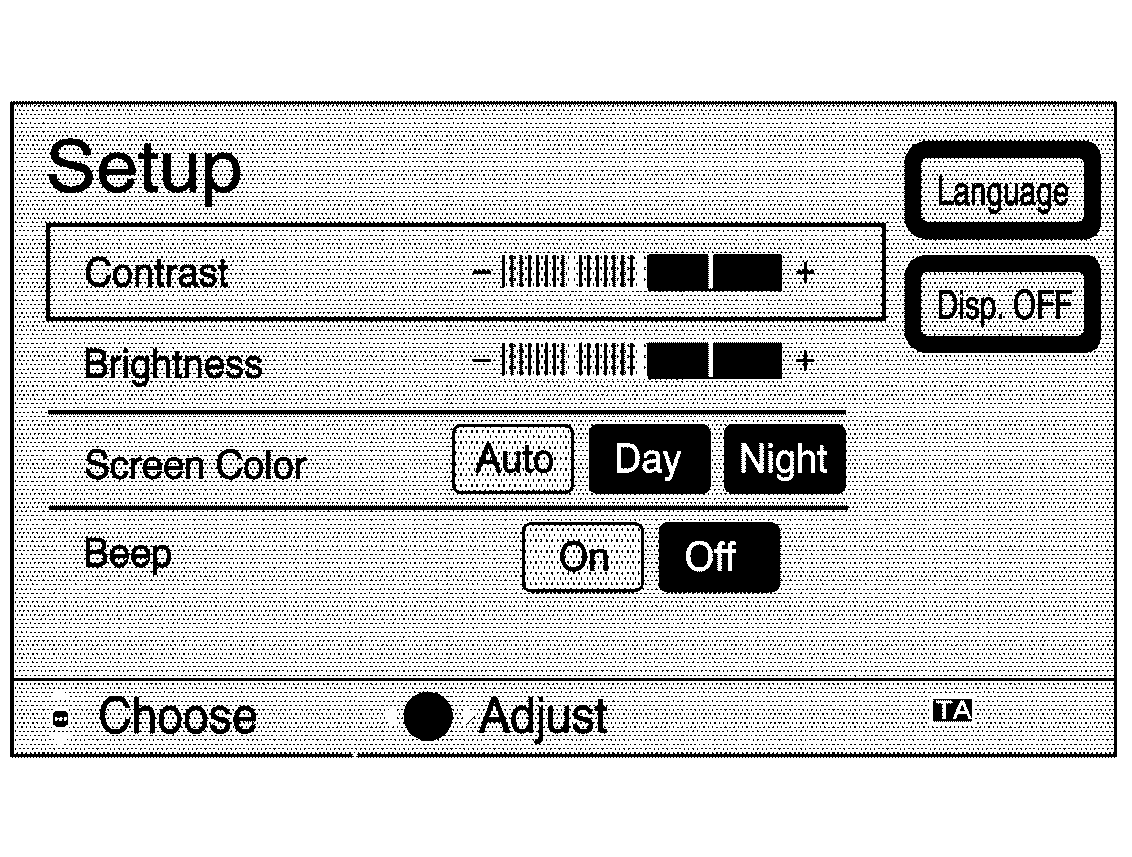
Press the CONFIG hard key, located on the left side of the navigation screen, to access the Setup menu.
The Setup Menu allows you to adjust such things as screen colors, and language of the display for the Navigation System.
Day and Night Screen Changes
When the headlamp switch is turned off, the screen will change to a lighter background, and change colors, for better viewing in the daytime. At night, the screen will go to a darker background. You can select AUTO for automatic adjustment.
You can also select day or night mode regardless of the lighting conditions. The Day setting leaves the system in the day mode. The Night setting leaves the system in the night mode.
Brightness
To adjust the brightness, press the CONFIG hard key and then choose the option you wish to adjust by selecting it with the control pad. Use the control pad to raise or lower the brightness to the desired level. You will see the screen change as you adjust the brightness.
Volume
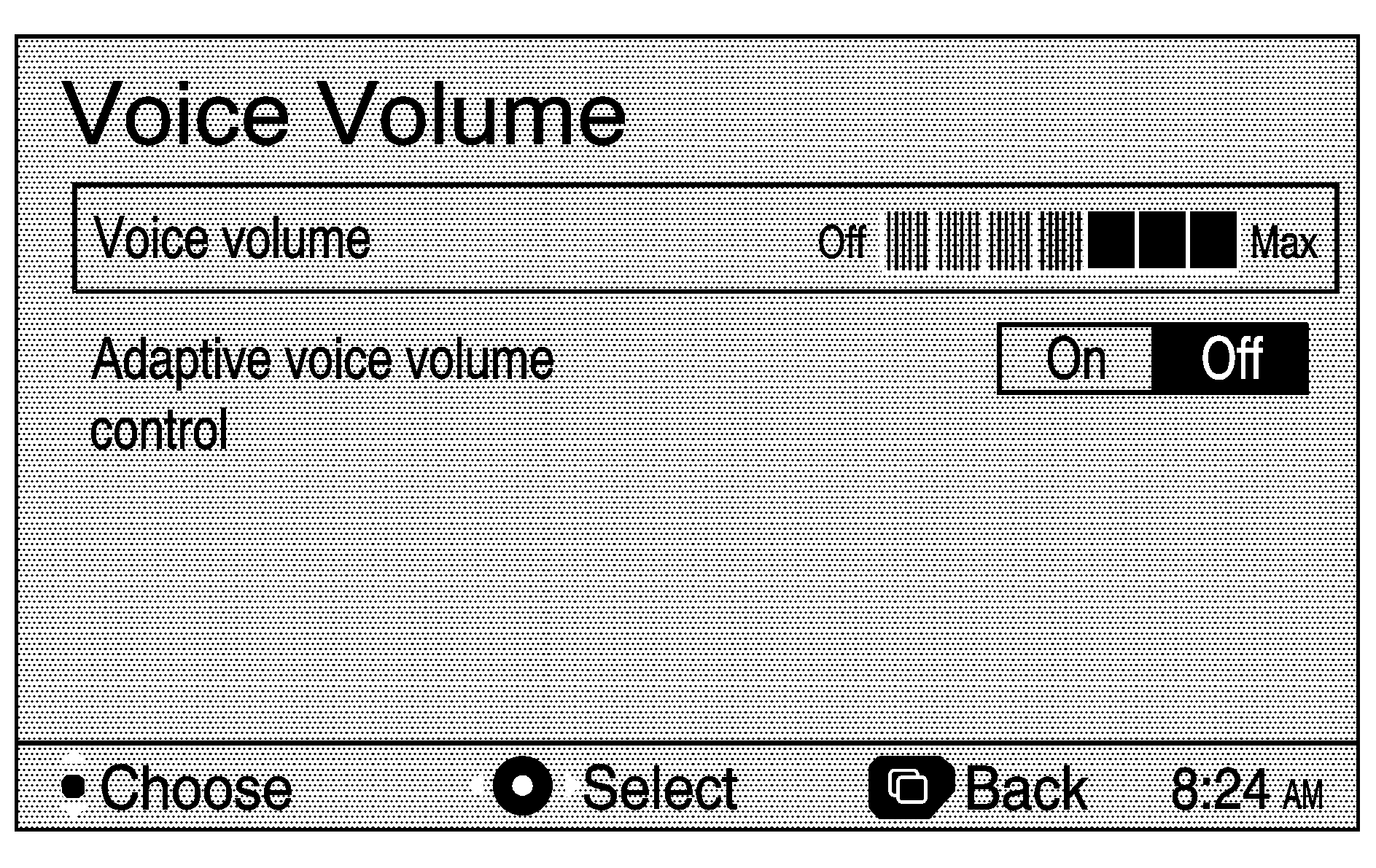
To adjust the volume of the voice prompts you receive from the system, select Voice Volume after pressing the Menu key. Use the control pad to raise or lower the volume. The voice prompt will come on with each adjustment to give you an idea of the volume at each level.
Once you have reached he volume level you desire, press the Back key to return to the previous screen.
Language
Your vehicle has been set for the English language, but you may also select French for all instructional text and voice prompts. However, names on the location map when using the navigation functions will not change.
If you wish to change the language, do the following:
- Press the Language key under the Setup Menu. A caution will display.
- Use the control pad to toggle to the language you prefer.
- Press the Select button in the center of the control pad to choose a language.
- Select NEXT to change the display back to the map display.
If the language is changed from English, the menu screens will not match word-for-word as they appear in this supplement. If you accidentally set a language and you do not understand the menus, turn your engine off. Your Navigation System will turn off. You will then be able to select a different language when the system starts up again, using the control pad to select the language.
Display Off
To turn off the display screen, press this key. To turn the screen back on, press any hard key on the left side of the screen.
English/Metric Units
You can select either English or metric measurements to appear for distances on the map.
To change between English and metric measurements, do the following:
- Press the Menu key.
- Press Setup on the menu display.
- Choose from the measurement options listed, kilometer/meter.
- Use the control pad to move to the measurement option you desire. Press the Select button in the center of the control pad to choose it.
- Press the Back key to return to the previous screen.
