Your vehicle may have a DVD Rear Seat Entertainment (RSE) system. The RSE system includes a DVD player, a video display screen, two sets of wireless headphones, and a remote control.
This system also functions as a rear seat audio (RSA) system. See Rear Seat Audio (RSA) for more information.
Parental Control
The RSE system may be disabled from the driver's seat by pressing the power button on the radio twice. To resume use of the RSE system press the RSE power button.
Before You Drive
The RSE is designed for rear seat passengers only. The driver cannot safely view the video screen while driving and should not try to do so.
The DVD system is designed to be inoperable when the vehicle is exposed to extremely low or high temperatures, in order to protect your system from damage. Operate the DVD system under normal or comfortable cabin temperature ranges.
Headphones
The RSE system includes two sets of wireless headphones.
The wireless headphones have an ON/OFF button and a volume control. To use the headphones press, the ON/OFF button. An indicator light on the headphones will illuminate. If the light does not illuminate, the batteries may need to be replaced. See "Battery Replacement" later in this section for more information. Press the button to turn the headphones OFF when not in use.
If the RSE system is shut off or if the headphones are out of range of the transmitters, located at the top of the DVD player, for more than three minutes, the headphones will shut off automatically to save the battery power. If you move too far forward or step out of the vehicle, the headphones will lose the audio signal.
To adjust the volume on the wireless headphones, use the volume control on the headphones.
Make sure that the headphones are worn correctly, left to right, to ensure the signal is received properly.
Notice: Do not store the headphones in heat or direct sunlight. This could damage the headphones and repairs will not be covered by the warranty. Storage in extreme cold can weaken the batteries. Keep the headphones stored in a cool, dry place.
If your vehicle is the Malibu MAXX, your vehicle may have a rear seat storage compartment. Store the headphones and the remote control in this compartment when not in use.
If there is a decreased audio signal during CD or DVD play, there may be a low hissing noise through the speakers and/or headphones. If the hissing sound in the wireless headphones seems excessive, make sure that the headphone batteries are fully charged. Some amount of hissing is normal.
Battery Replacement
To change the batteries, do the following:
- Loosen the screw on the battery compartment door located on the left side of the headphone earpiece.
- Replace the two AAA batteries in the compartment. Make sure that they are installed correctly using the diagram on the inside of the battery compartment.
- Replace the battery compartment door and tighten the screw.
If the headphones are to be stored for a long period of time, remove the batteries, and keep them in a cool, dry place.
Stereo RCA Jacks
The RCA jacks are located on the DVD faceplate on the floor console. The RCA jacks allow audio and video signals to be connected from an auxiliary device such as a camcorder or a video game unit to the RSE system. The yellow RCA jack is used for video inputs, the red RCA jack for right audio inputs, and the white RCA jack for left audio inputs. The system requires standard RCA cables, not included, to connect the auxiliary device to the RCA jacks. Refer to the manufacturer's instructions for proper usage.
To use the auxiliary audio and video inputs, connect an external auxiliary device such as a camcorder to the RCA jacks and turn on both the auxiliary device power and the power on the front of the RSE system. Press the play and source buttons at the same time or the AUX button on the remote control to switch to the auxiliary device. See "DVD Player" and "Remote Control" later in this section for more information.
Audio Output
Audio from the DVD player or auxiliary devices can be heard through the following possible sources:
| • | Wireless Headphones |
| • | Vehicle's Speakers |
| • | Wired Headphones (not included) |
Only one audio source can be heard through the vehicles speakers at a time.
The RSE system or an auxiliary device can be heard through all of the vehicles speakers when the following occurs:
| • | The RSE system is off |
| • | A DVD or auxiliary device is playing |
| • | The front audio system is on and the SRCE button is pressed to enable the RSE system |
The headphone symbol will appear on the radio display when the RSE system is on and the headphone symbol will disappear from the display when it is off.
To turn the vehicles rear speakers on and off, press the power button on the RSE system or on the remote control. When the rear speakers are off, the audio from the RSE system can be heard through both the wireless headphones and the vehicles front speakers at the same time.
The RSE system can be heard through the wired headphones, not included, on the RSE system when the following occurs:
| • | The RSE system is on |
| • | A DVD or auxiliary device is playing |
The volume on the radio may vary when switching between a radio station, CD, DVD, cassette, or auxiliary device.
If there is a decreased audio signal during CD or DVD play, there may be a low hissing noise through the speakers and/or headphones. If the hissing sound in the wireless headphones seems excessive, make sure that the headphone batteries are fully charged. Some amount of hissing is normal.
Video Screen
The video screen is located on the back of the floor console. Open the video screen by rotating the screen up and adjust its position as desired.
The video screen may not be able to be rotated up if the rear seat is too far forward. See "Rear Sliding Seat (MAXX Only)" under Rear Seat Operation for more information.
When the video screen is not in use, push it down into its stored position.
The DVD player and display will continue to operate when the video screen is in either the up or down positions.
The window on the RSE system contains the transmitter for the wireless headphones and the remote control. If the screen is in the closed position, the signals will not be available for the operation of the headphones or the remote control.
Notice: Avoid directly touching the video screen, as damage may occur. See "Cleaning the Video Screen" later in this section for more information.
DVD Player
The DVD player is located on the end of the floor console under the video screen.
The DVD player can be controlled by the buttons on the RSE system and/or by the buttons on the remote control. See "Remote Control" later in this section for more information.
The DVD player is only compatible with DVDs of the appropriate region code for the country that the vehicle was sold in. The DVD region code is printed on the jackets of most DVDs. Video CDs, standard audio CDs, and audio CD-Rs can be played by the DVD player. The video screen will display a menu when an audio CD or CD-R is playing.
If an error message appears on the video screen, see "DVD Messages" later in this section.
DVD Player Buttons
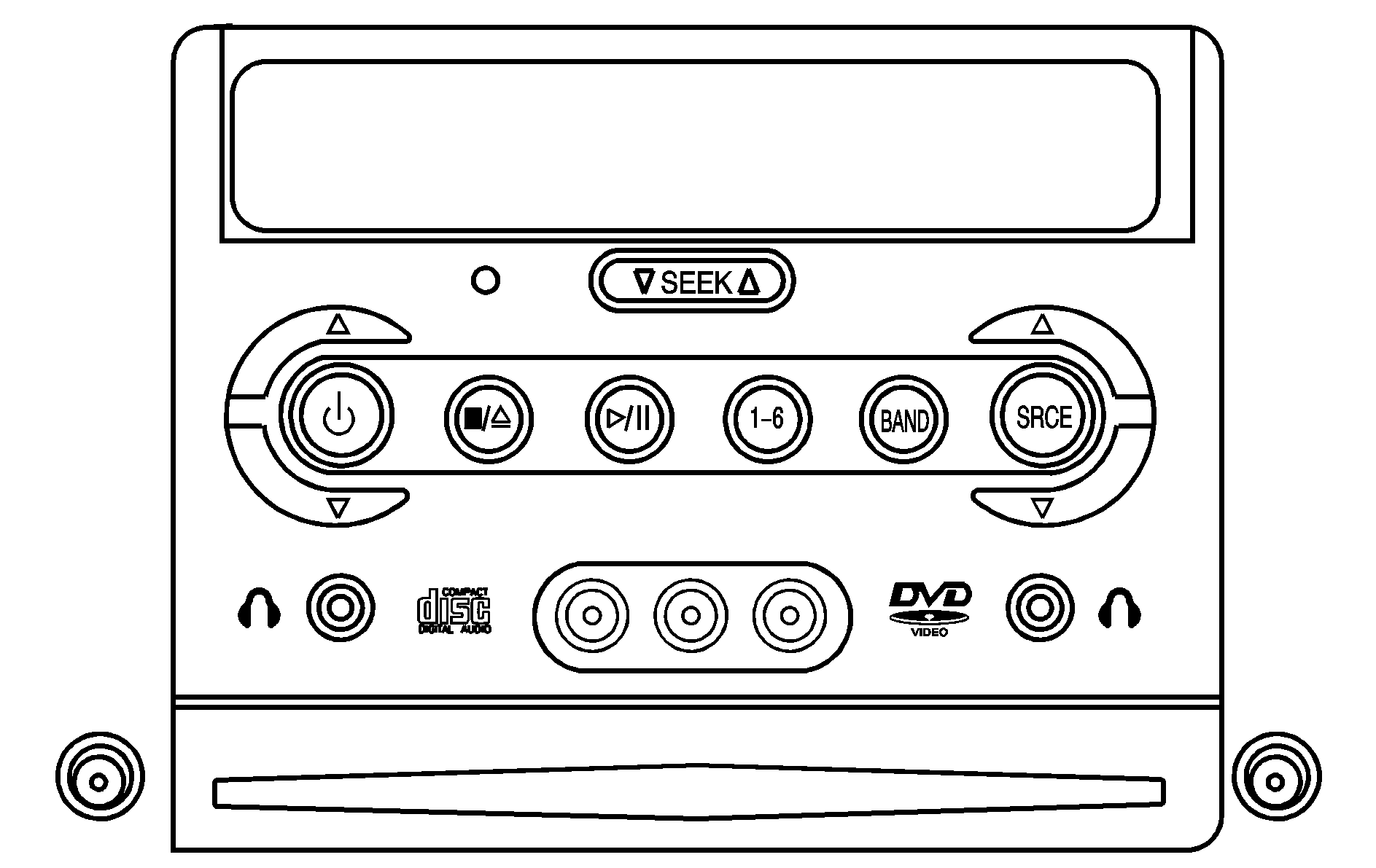
(Power): Press this button to turn the RSE system on and off.
/ (Stop/Eject): Press this button to stop playing, rewinding, or fast forwarding. Press this button again to eject a DVD or CD.
(Play/Pause): Press this button to start play of a DVD or CD. Press this button while a DVD or CD is playing to pause it. Press it again to continue play of a DVD or CD. When in menu mode, press this button to enter a selection.
1-6 (Preset Pushbuttons): This button is inactive when in DVD mode.
BAND: Press this button to switch between FM1, FM2, AM, or XM1 or XM2 (if equipped). If the front seat passengers are listening to the DVD player, the rear seat passengers cannot select XM1 or XM2.
SRCE (Source): Press this button to switch between playing a cassette tape or a CD.
SEEK : Press the down arrow to go to the beginning of the current chapter or track if more than five seconds have played. Press the up arrow to go to the next chapter or track. This button may not work when the DVD is playing the copyright information or the previews.
(Volume): Press the up or down arrow to increase or decrease the volume on the wired headphones, not included. The arrows on the left side are for the left headphone and the arrows on the right side are for the right headphone.
Playing a Disc
To play a disc, gently insert the disc, with the label side up, into the loading slot. The DVD player will continue loading the disc and the player will automatically start if the vehicle is in run, accessory, or RAP.
If a disc is already in the player, make sure that the DVD player is on, then press the play/pause button on the player faceplate or on the remote control.
Some DVDs will not allow fast forwarding or skipping of the copyright information or the previews. Some DVDs will begin playing after the previews have finished. If the DVD does not begin playing at the main title, refer to the on-screen instructions.
Stopping and Resuming Playback
To stop playing a disc, press and release the stop button on the DVD player faceplate or the remote control.
To resume playback, press the play/pause button on the DVD player faceplate or the remote control. The movie should resume play from where it was last stopped if the disc has not been ejected or the stop button has not been pressed twice on the remote control.
If the disc has been ejected or if the stop button has been pressed twice on the remote control, press the play button once to resume play at the beginning of the disc. A resume symbol will appear momentarily on the video screen. When the resume symbol is displayed, press the play button again to resume playback from where the disc last stopped.
Ejecting a Disc
Press the eject button, on the DVD player or the remote control, to eject the disc.
If a disc is ejected from the player, but not removed, the DVD player will reload the disc after a short period of time. The disc will be stored in the DVD player. The DVD player will not resume play of the disc automatically.
Remote Control
To use the remote control, aim it at the transmitter window on the DVD player and press the desired button. Direct sunlight or very bright light may affect the ability of the transmitter to receive signals from the remote control. If the remote control does not seem to be working, the batteries may need to be replaced. See "Battery Replacement" later in this section. Objects blocking the line of sight will affect the function of the remote control.
Notice: Do not store the remote control in heat or direct sunlight. This could damage the remote control and it would not be covered by your warranty. Keep the remote control stored in the rear seat armrest when not in use.
If your vehicle is the Malibu MAXX, your vehicle may have a rear seat storage compartment. Store the headphones and the remote control in this compartment when not in use.
Remote Control Buttons

(Power): Press this button to turn the DVD player on and off.
(Eject): Press this button to eject or to load the disc.
(Backlight): Press this button to turn the remote control backlight on. The backlight will time out after about eight seconds.
(Enter): Press this button to select the choices that are highlighted in any menu.
, , , (Directional Arrows): Press these buttons to navigate through DVD menus.
(Main DVD Menu): Press this button to view the media menu. The media menu is different on every disc. Use the up, down, right, and left arrow buttons to move the cursor around the media menu. After making a selection, press the enter button. Press this button again to start play of the disc.
(Wired Headphone Volume): Press the plus and minus buttons to increase or to decrease the volume of both wired headphones (not included).
(Screen Brightness): Press the plus and minus buttons to increase or to decrease the intensity of the video screen.
(Return): Press this button to exit the current active menu and return to the previous menu. This button will operate only when a DVD is playing and/or a menu is active.
(Rewind): Press this button to rewind the DVD or CD. To stop rewinding, press this button again. This button may not work when the DVD is playing the copyright information or the previews.
(Fast Forward): Press this button to fast forward the DVD or CD. To stop fast forwarding, press this button again. This button may not work when the DVD is playing the copyright information or the previews.
(Play/Pause): Press this button to start play of a DVD or CD. Press this button while a DVD or CD is playing to pause it. Press this button again to continue the play of the DVD or CD. While in the menu, press this button to enter a selection. When using RSA or an auxiliary device, pressing this button will play a DVD or a CD if they are loaded.
(Previous Chapter/Track): Press this button to go to the beginning of the current track or chapter. Press this button again to return to the previous track or chapter. This button may not work when the DVD is playing the copyright information or the previews.
(Next Chapter/Track): Press this button to advance to the beginning of the next chapter or track. This button may not work when the DVD is playing the copyright information or the previews.
(Stop): Press this button to stop playing, rewinding, or fast forwarding a DVD or CD. Press this button twice to return to the beginning of the DVD.
(Size): Press this button to change the display mode for 4:3 aspect ratio movies. This function cycles between NORMAL, WIDE, and FULL video modes.
| • | Normal The horizontal image is not stretched. The borders at the left and the right of the picture are blanked. All lines of the vertical image are displayed. |
| • | Wide The horizontal image is non-lineraly stretched. The image tends to be stretched more at the borders then the middle. The borders are not displayed. |
| • | Full The horizontal image is linearly stretched. All vertical lines are displayed. No borders are present. |
(Audio Compression): DVDs have a wide dynamic audio range. Audio compression may be used to reduce the difference between soft and loud selections of the DVD. Press this button to switch the audio compression on and off.
AUX (Auxiliary): Press this button to switch the system between the DVD player and an auxiliary source.
Setup Menu
To access the setup menu, ensure that a DVD is in the player and the video is stopped. Press the display button. Once the menu is activated, use the directional arrows and the enter button to navigate the screen.
Picture Preferences
The USER PREFERENCE SETTINGS menu allows the default viewing preferences to be modified. Use the remote control up and down arrow buttons to select. The movie may stop while selections are being made.
TV Shape: The default video screen display may be selected from 4:3 letterbox, 4:3 panscan, or 16:9.Black Level Shift: The default black level to the video screen may be adjusted.
Video Shift: The default position of the video on the display may be adjusted.
Color Settings: The default color setting of the video screen may be selected from Personal, Rich, Natural, Soft, or Animation.
Personal Color: The default setting for Saturation, Brightness, and Contrast may be adjusted.
Sound Preferences
The USER PREFERENCE SETTINGS menu allows the default sound preferences to be modified. Use the remote control up and down arrow buttons to select. The movie may stop while selections are being made.
Analog Output: The default sound output may be selected from Stereo or Dolby surround.Dynamic Compression: The default setting may be selected as On or Off.
Karaoke Vocal: The default setting may be selected as On or Off.
Language Preferences
The USER PREFERENCE SETTINGS menu allows the default language preferences to be modified. Use the remote control up and down arrow buttons to select. The movie may stop while selections are being made.
Audio Language: The default DVD playback audio language may be selected from various languages. The audio output is dependent on whether a DVD supports the selected language.Subtitle: The default DVD subtitle language may be selected from English, Spanish, or French. The subtitle language is dependent on whether the DVD supports the selected language.
Menu: The default on-screen display language may be selected from various languages.
Features
The USER PREFERENCE SETTINGS menu allows you to modify the default feature preferences from the display. Use the remote control up and down arrow buttons to select. The movie may stop while selections are being made.
Status Window: The status window may be selected as On or Off. The status window provides disc type, elapsed time, and number of titles information while the menu bar is displayed or the DVD is stopped.Help Text: Help text may be selected as On or Off. A help text bar is provided at the bottom of the screen describing the functions of an item selected from any of the user menus.
Menu Bar
The menu bar can be displayed across the top of the screen by pressing the DISPLAY button on the remote control. Selecting icons from the menu bar allows adjustments to the audio and video settings. Use the remote control left and right arrow buttons to scroll through the menu bar. A description of the highlighted icon will appear at the bottom of the screen. Use the down arrow to display the options for the highlighted icon.
The movie may stop playing while selections are being made.
Current Subtitle Language: The subtitle language may be selected as Off, English, Spanish, or French. The actual subtitle language is dependent on whether a DVD supports the selected language.Current Audio Language: The audio language may be selected as Off, English, Spanish, or French. The actual audio language is dependent on whether a DVD supports the selected language.
Smart Color: This color setting may be selected without changing the default from the color settings menu.
Sound Mode: This analog output may be changed without changing the default from the analog output menu.
Frame-by-Frame: The DVD will pause and may be viewed frame-by-frame, in forward or reverse, by using the remote control arrow buttons. Press play to resume play of the DVD. DVD audio will not be available during selection.
Slow Motion: The DVD will pause and may be viewed in slow motion, at various speeds, in forward or reverse, by using the remote control arrow buttons. Press play to resume play of the DVD. DVD audio will not be available during selection.
Scan Speeds: The DVD may be viewed in fast motion, at various speeds, in forward or reverse, by using the remote control arrow buttons. Press play to resume play of the DVD. DVD audio will not be available during selection.
Enlarge Picture: The DVD will pause and the frame may be enlarged by using the remote control arrow key buttons. Pressing the enter button on the remote control allows panning of the frame using the remote control arrow buttons. Press play to resume play of the DVD. DVD audio will not be available during selection.
Title: Move between DVD titles by using the remote control arrow buttons.
Chapter: Move between DVD chapters by using the remote control arrow buttons.
Time Search: The user can jump to different areas of a DVD by using the remote control arrow and enter buttons to select a specific time position.
Favorite Track Selection (FTS): You may program the unit to play only your favorite track selections from a DVD or Audio CD. For a DVD, FTS is accessed from the Menu bar. For a CD, the FTS screen will appear on the display immediately when the CD is inserted. From the screen, choose the tracks on the CD that you wish to store, using the remote control right and left arrows and the ENTER button to select. The player will remember the selections and each time the CD is inserted in the player, only those tracks will be played, if FTS is turned on. The player can remember selections for up to 50 discs. To remove FTS for a disc, the disc must be in the player and the highlighted tracks must be de-selected. Use the right and left arrow buttons and the ENTER button or select CLEAR ALL on the display. Not all DVDs support all of the feature defaults in the setup menus. In the event a feature is not supported, defaults will be provided by the DVD media. Exit the setup menu by pressing the return button on the remote control. If changes are made to the setup menu, the DVD will resume play from the beginning.
Battery Replacement
To change the remote control batteries, do the following:
- Unclip the battery door located on the back of the remote control.
- Replace the two AA batteries. Make sure that they are installed correctly, using the diagram on the inside of the battery compartment.
- Close the battery door.
If the remote control is to be stored for a long period of time, remove the batteries and keep them in a cool, dry place.
Tips and Troubleshooting Chart
Problem | Recommended Action |
|---|---|
No power. | The ignition may not be in run, accessory, or RAP. The parental control button might have been pressed. |
Disc will not play. | The system might be off. The parental control button might have been pressed. The system might be in auxiliary source mode. Press the AUX button to switch between the DVD player and the auxiliary source. The disc is upside down or is not compatible. |
No sound. | The volume on the headphones could be too low. Adjust the volume on the right earpiece on the wireless headphones. If the DVD system is being heard through the vehicle speakers, adjust the volume from the radio. The radio must have the RSE enabled by using the SRCE button. |
The picture does not fill the screen. There are black borders on the top and bottom or on both sides or it looks stretched out. | Press and release the size control button on the remote control. This will fill the screen. If there are borders on the top and bottom, the movie may have been made that way for a standard screen. |
I ejected the disc and tried to take it out, but it was pulled back into the slot. | Eject the disc again. |
The language in the audio or on the screen is wrong. | Press the main display menu button on the DVD player or the remote control and change the audio or language selection on the DVD menu. |
The remote control does not work. | Point the remote control directly at the transmitter window. The batteries could be weak or put in wrong. The parental control button might have been pressed. The remote control will not work the RSA control, only the RSE system. |
How do I get subtitles on or off? | Press the display button on the remote control to go to the DVDs main menu. Then follow the screen prompts. |
After stopping the player, I push the play button but sometimes the DVD starts where I left off, and sometimes at the beginning. | Press the stop button on the remote control to resume where the DVD left off. Press the stop button twice to start the DVD at the beginning. If the power is off and the DVD is still in the player, press the play button. |
The DVD is playing but there is no picture or sound. The auxiliary source is running but there is no picture or sound. | Press and release the AUX button on the remote control or the SRCE and play buttons on the DVD player to get to auxiliary input. Check to make sure that the auxiliary source is connected to the inputs properly. |
The audio or video skips or jumps. | The DVD could be dirty or scratched. Try cleaning the DVD. |
When I return to the DVD from the system menu, sometimes it plays from the beginning and sometimes from where it left off. | If the stop button was pressed once, it resumes play from where it left off. If the stop button was pressed twice, it will start at the beginning of the DVD. However, if a change was made to the menu the DVD will start from where it left off, even if the stop button was only pressed once. |
The fast forward, reverse, previous, and next functions do not work. | Some commands that do one thing for DVDs will not always work or perform the same function for audio CDs or games. These functions may also be disabled when the DVD is playing the copyright information or the previews. |
My disc is stuck in the player. The eject button does not work. | Press the eject button on the DVD player. Turn the power off, then on again, then press the eject button on the DVD player. Do not attempt to force or remove the disc from the player. If the problem persists, return to your GM dealer for further assistance. |
I lost the remote control and/or the headphones. | Contact your GM dealer for assistance. |
Sometimes the wireless headphone audio cuts out or buzzes for a moment, then it comes back. | This could be caused by blocking the transmitting area between the headphones and the transmitter on the DVD player. Make sure nothing is between the headphones and the DVD player. |
DVD System inoperable. | In severe or extreme temperatures your DVD system might not be operable. Temperatures below -4°F (-20°C) or above 158°F (70°C) could damage the DVD system. Operate the DVD system under normal or comfortable cabin temperature ranges. |
The wireless headphones have audio distortion. | Verify that the headphones are facing to the front of the vehicle, left and right sides are indicated on the headphones to ensure that the signal is received properly. |
In auxiliary mode, the picture moves or scrolls. | Check the signal coming from the auxiliary device and make sure that the connection and the signal are good. |
DVD Messages
The following errors may be displayed on the video screen:
Disc Format Error: This message will be displayed if a disc is inserted upside down, if the disc is not readable, or if the disc format is not compatible.Disc Play Error: This message will be displayed if the mechanism cannot play the disc. Scratched or damaged discs will cause this error.
Region Code Error: This message will be displayed if the region code of the DVD is not compatible with the region code of the DVD player.
Load/Eject Error: This message will be displayed if the disc is not properly loaded or ejected.
Disc Not Present: This message will be displayed when the play or the stop button is pressed without a disc in the player.
DVD Distortion
There may be an experience with video distortion when operating cellular phones, scanners, CB radios, Global Position Systems (GPS)*, two-way radios, mobile fax, or walkie talkies.
It may be necessary to turn off the DVD player when operating one of these devices in or near the vehicle.
*Excludes the OnStar® System.
Cleaning the DVD Player
When cleaning the outside DVD faceplate and buttons, use only a clean cloth dampened with clean water.
Cleaning the Video Screen
When cleaning the video screen, use only a clean cloth dampened with clean water. Use care when directly touching or cleaning the screen, as damage may result.
