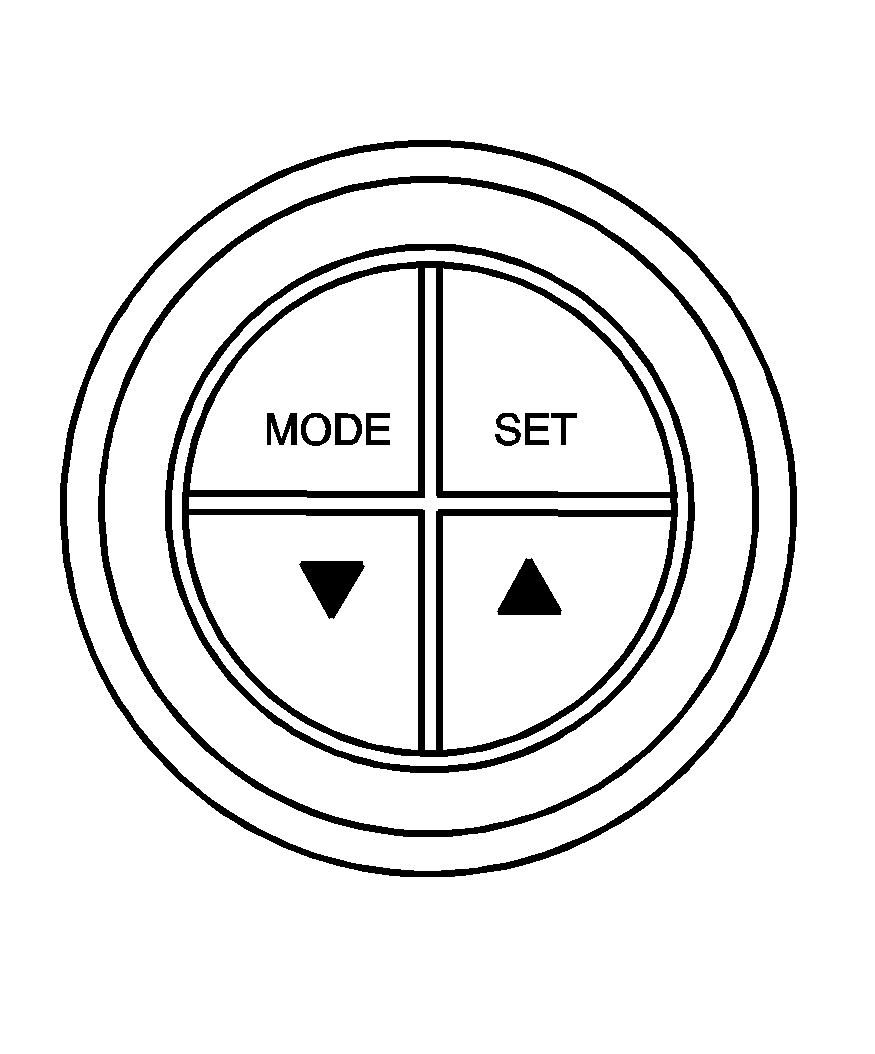
The buttons for the trip computer are located to the right of the gages and the display is located directly beneath the gages.
The basic, more commonly used functions of the trip computer are shown following. Tap the MODE button to scroll between the different sets of display.
You will notice that speed related displays are in the left window, distance related displays in the center, and fuel related windows on the right.
When the ignition is turned on, the trip computer displays the same functions as when the ignition was last turned off.
The trip computer can be reset when AVG SPEED or TRIP TIME are shown on the left window. To reset, press the SET button for less than two seconds. Resetting does not affect the Odometer, Overspeed, Distance to Empty, Time to Arrival, Distance to Arrival, Instantaneous Fuel, or Remaining Fuel.
Vehicle personalization is available through the trip computer controls and display. See Vehicle Personalization .
AVG SPEED
This function shows the average speed, while the engine is running, since the trip computer was reset.
Odometer
This function records miles travelled since the car was built.
AVG FUEL
This function shows average fuel used since the trip computer was reset. After resetting, a high number may initially be shown, due to the short distance travelled and the high fuel used when accelerating.
TRIP TIME
This function shows the engine running time since the trip computer was reset. If this exceeds 99 hours and 59 minutes, the trip time is displayed in hours only.
Trip Distance
This function shows the miles travelled from the start of a particular trip. Reset the reading to zero by pressing and holding the SET button down for eight seconds.
FUEL USED
This function shows the total gallons/liters of fuel used since the trip computer was reset.
TIME TO ARRIVAL
This function shows trip time to arrival in hours and minutes, based on distance to arrival. If this exceeds 99 hours and 59 minutes, the time to arrival is displayed in hours only.
Dist to Arrival
At the start of a trip estimate your distance to arrival. Tap the up or down arrows until the display shows your estimated trip distance. When you drive off, the computer constantly updates your time to arrival, based on changing driving speeds. You can use the up or down arrows to adjust the miles any time this display is shown.
FUEL REMAINING
This function shows the gallons of fuel left in the fuel tank, rounded to the nearest one gallon/liter. When the fuel level is down to about two gallons, LO is displayed instead of gallons.
If the Low Fuel message in the trip computer comes on when driving, it indicates that the fuel level is low. The Low Fuel message is displayed until the MODE button on the trip computer switch is pressed. The trip computer then displays its calculation of miles to empty for 10 seconds before reverting to the original trip computer display with a small low fuel symbol on the left. The symbol will remain until the fuel tank is filled above the low fuel level. If the Very Low Fuel message in the trip computer comes on when driving, it indicates that the fuel level is very low. The Very Low Fuel message is displayed until the MODE button on the trip computer switch is pressed. The trip computer then displays its calculation of miles to empty for 10 seconds before reverting to the original trip computer display with a small flashing low fuel symbol on the left. The symbol will remain until the fuel tank is filled above the very low fuel level.
O/SPEED (Overspeed)
Overspeed sets the speed you don't want to exceed. For example, if driving in a 45 mph zone, set OVERSPEED to 45 mph, by tapping the up or down arrows. The overspeed setting is displayed in the left window. When the vehicle speed exceeds the setting, the overspeed warning message and an audible chime warns you that you are speeding. At that time the trip computer automatically shows the overspeed display, allowing you to make adjustments if required. If in the Overspeed preset, press and hold MODE for two seconds.
Underspeed Chime
Overspeed provides a chime when your travelling speed exceeds the overspeed value, whereas underspeed provides a chime to indicate when your travelling speed again drops below the overspeed.
Dist to Empty
Distance to empty is an estimate of how far your current fuel level will last. It is based on your previous fuel usage and is frequently updated. Therefore, as conditions become suited to more economical driving the Dist to Empty may actually increase, for example from city to highway driving.
In addition, movement of fuel in the tank can cause the reading to fluctuate when the fuel level is low.
INST FUEL
This function shows instantaneous fuel usage in gallons/liters per 60 miles/ kilometers when driving. When speed drops below 6 mph (10 km/h) the usage is shown in gallons per hour.
O/Speed P2 (Overspeed Presets)
Instead of adjusting overspeed up and down in increments of 3 mph (5km/h), you can set four commonly used speeds. Hold down the MODE button for two seconds when the overspeed display is shown. The display changes from normal overspeed operation to overspeed preset. P1 is the first preset number, with a default setting of 35 mph (60 km/h). Tap the up arrow to see the other three presets.
The overspeed preset display has now replaced the normal overspeed display. Tap the MODE button to scroll through the other displays.
To change the display back to normal overspeed, hold down the MODE button for two seconds while the overspeed preset display is shown.
Altering Overspeed Presets
The default overspeed settings can be changed for your individual preference.
The car must be standing still when changing a preset. Ensure the preset you wish to change is showing. Then briefly press the SET button. The display starts to flash. Use the up or down arrows to adjust the setting. When correct, briefly press the SET button. Each PRESET can be changed in this way.
The presets are automatically arranged in ascending order.
One or more presets can be assigned to OFF, by reducing the preset down to 0 (OFF). When driving you then only have three or less presets to choose from. To turn back on, select the OFF preset (when the vehicle is standing still) and use the up arrow to increase the number.
If the up or down arrows are briefly pressed while driving, the overspeed setting is changed to the speed at which you are travelling.
If the SET button is pressed for two seconds, either while driving or standing still, overspeed is turned completely off or on.
Stop Watch
The stop watch function, when enabled, records elapsed time. It can be used, for example, to measure the time taken to travel between two points on a trip. To start/stop the stop watch, press SET to reset it, then press and hold MODE for more than three seconds. The trip computer must be on Trip Time for this function to work.
DIGITAL SPEEDO
If digital speedo mode is activated, the mph (km/h) are shown in a large digital mode.
Rest Reminder
This feature alerts you when you may have been travelling for too long without a break. After the ignition is turned on, a timer will start, and after two hours of continuous driving, the trip computer automatically shows the rest reminder display. The default on this feature is off.
Trip A/B
When the Time to Arrival/Distance to Arrival/Fuel Remaining set of windows are turned on, using vehicle personalization, and are showing on the display, hold the MODE button down for two seconds. Now, instead of the Time to Arrival set of displays, the trip computer shows Trip B details.
Press the MODE button to view your displays. You now have two different sets of trip displays counting, your original set of trip displays (labeled A while B is turned on) and a new set of trip displays, labelled B. This is useful on a long trip, as Trip B can be reset at the beginning of the journey and then locked away (by pressing the MODE button for two seconds when Trip B is shown). Time to Arrival/Distance to Arrival/Remaining Fuel will again be shown on the display, but Trip B is still counting away in the background and the original trip display can be used for short distances during the journey. Trip B can be viewed at any time by pressing the MODE button for two seconds when Distance to Arrival is shown.
Trip A/B can also be enabled/disabled in vehicle personalization, See Vehicle Personalization . If the Trip A and B function is selected, the Average Speed and Average Fuel displays indicate Trip A.
Trip Computer Notes:
| • | If the wrong buttons are accidentally pressed, causing the window to show a display other than normal, turn the ignition off then on again when the vehicle is standing still. |
| • | Several warning lights are linked to the trip computer displays. See Warning Lights, Gages, and Indicators . |
| • | When the overspeed warning symbol is first shown, the overspeed trip computer display is automatically shown for 10 seconds. This is to show what your pre-selected speed is and allow you to adjust it if required. After 10 seconds, the trip computer returns to its previous display. |
| • | Some displays change the units of measurement over time. For example, the Time to Arrival shows hours only above 99 hours and 59 minutes, and hours and minutes below. Time to Arrival also shows 10 minute units above 2 hours, 5 minute units below 2 hours and 1 minute units below 10 minutes. |
| • | If the X symbol or a Service Error message is shown in the display, it indicates a fault in the trip computer and you should see your vehicle dealer. |
Trip Computer Warning Messages
Cruise Control: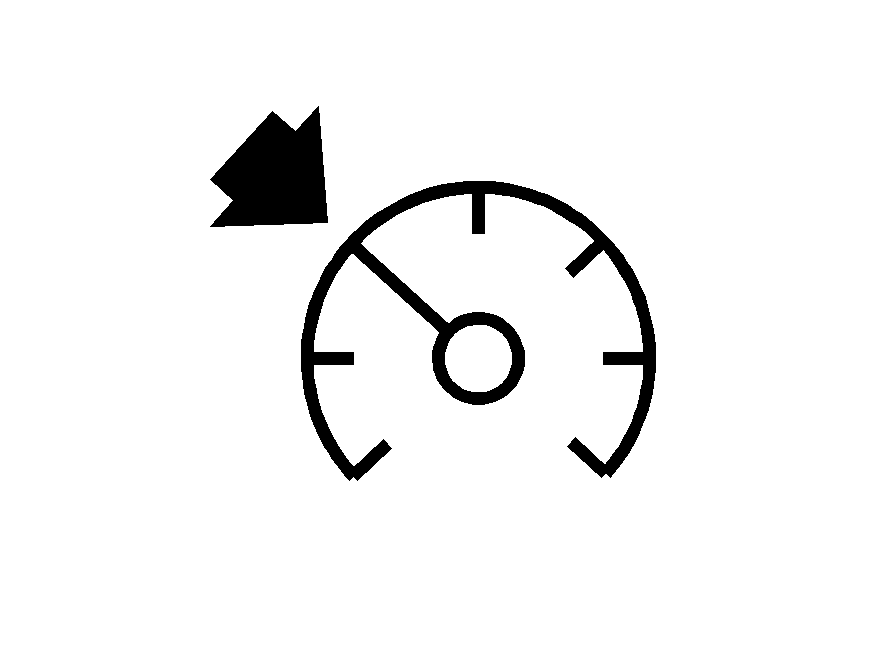
The CRUISE light along with the Cruise Enabled message on the trip computer display will come on whenever you set your cruise control. See Turn Signal/Multifunction Lever .
Engine Coolant Temperature Warning: If the Engine Temp Hot message in the trip computer display comes on while driving, it indicates that the engine coolant temperature is dangerously hot. You should stop the vehicle as soon as it is safe to do so. The Engine Temp Hot message is displayed until the MODE button on the trip computer switch is pressed. The message then reverts to the original trip computer display with a small over temperature symbol on the left. The symbol will remain until the problem is fixed. See Engine Overheating .
Low Coolant Warning: If the Low Coolant message in the trip computer comes on while driving, it indicates that the engine coolant level is dangerously low. You should check the level as soon as possible, see Engine Coolant . The Low Coolant message is displayed until the MODE button on the trip computer switch is pressed. The message then reverts to the original trip computer display with a small low coolant symbol on the left. The symbol will remain until the problem is fixed.
Low Traction: If the Low Traction message appears in the trip computer display while driving, it indicates that the traction control system has sensed that your vehicle requires help with road grip and that the system is actively working to stop any wheel spin. The Low Traction message is displayed for about one second. The message then reverts to the original trip computer display with a small low traction symbol on the left. The symbol will remain as long as the low traction situation exits. See Traction Control System (TCS) .
Traction Off: If the Traction Ctrl Off message in the trip computer display comes on while driving, without the traction control being turned off by the driver, it indicates the traction control system is not working and you should see your vehicle dealer. The Traction Ctrl Off message is displayed for two seconds. The message then reverts to the original trip computer display with a small TRAC OFF symbol on the right. The symbol will remain until the problem is fixed. See Traction Control System (TCS) .
