The vehicle personalization mode enables the driver to customize some of the vehicle features using the trip computer buttons and instrument panel center display. Only features that are equipped on the vehicle will be displayed.
The following list shows features that can be reset or customized:
| • | RESTORE TO FACTORY SETTINGS |
| • | UNDERSPEED CHIME |
| • | DIST (Distance) TO ARRIVAL DISPLAY |
| • | DIST (Distance) TO ARRIVAL DEFAULT |
| • | TRIP COMPUTER A & B |
| • | DIGITAL SPEEDO (Speedometer) |
| • | REST REMINDER |
| • | STOP WATCH |
| • | RADIO DISPLAY |
| • | CONFIRMATION BEEPS |
| • | SPEED-DEPENDENT VOLUME |
| • | AUDIO DISTORTION LIMITER |
| • | HEADLIGHTS OFF DELAY TIME |
| • | HEADLIGHTS APPROACH TIME |
| • | AUTO HEADLIGHTS SENSITIVITY |
| • | COURTESY LAMP TIMEOUT |
| • | IGNITION OFF COURTESY LAMP |
| • | TWO STAGE UNLOCK |
| • | AUTO LOCK IN DRIVE (Automatic Transmission Only) |
| • | DOOR LOCK INDICATION |
Entering Programming Mode
The vehicle programming mode is accessed through the Options Menu. To access the Options Menu, do one of the following:
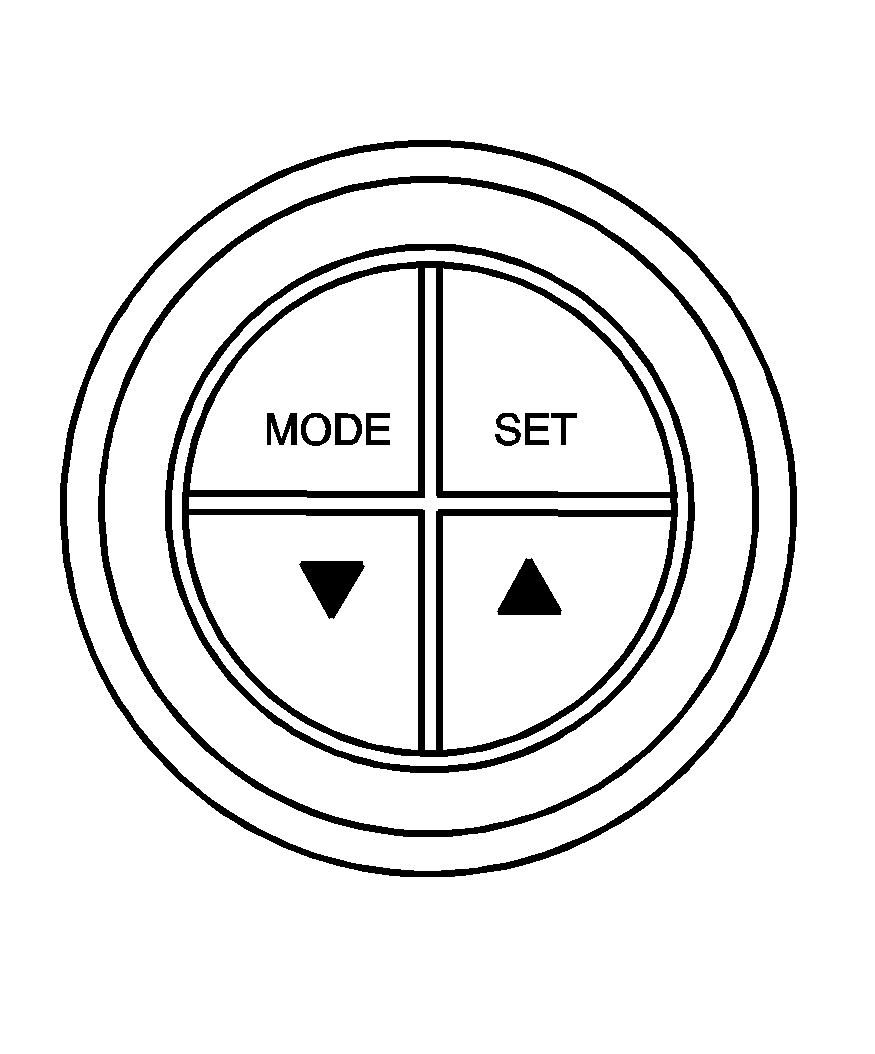
When the vehicle is stopped, hold down the MODE button while turning the ignition from LOCK to ON. The MODE button is located on the instrument panel, to the right of the instrument panel cluster. The Options Menu will then display.
| • | When the vehicle has been started, the system check completed, and the vehicle speed is less than 6 mph (10 km/h), the Options Menu will display for three seconds. |
| If the vehicle speed exceeds 6 mph (10 km/h), the Options Menu will disappear, and the display will return to the previous trip computer function. |
The programming mode is not accessible if an alarm warning has been activated or a warning symbol on the instrument panel cluster has been triggered.
(Programming Mode Selection): When the Options Menu is displayed, use the trip computer up or down arrows to enter the programming mode.There are help screens available to assist you in understanding the feature that you are adjusting. If a menu item is selected and the screen is left for more than five seconds before making a selection, a help screen displays to inform you how to operate the selected feature.
Navigating the Menu
To scroll through the different personalization features, press the MODE button. To change the setting, use the up or down arrows. To continue, press the MODE button.
The following information shows how to reset or customize features after entering the main menu:
RESTORE TO FACTORY SETTINGS
This option restores the instrument panel, audio system, and other general vehicle systems to the factory default settings. Use the up or down arrows to select Yes or No. The default selection is No. If Yes is selected, the next feature will be displayed after a two second delay. This delay is to allow time for the default parameters to be set. Press the MODE button to continue.
UNDERSPEED CHIME
This option is used to enable or disable the underspeed chime. Overspeed provides a chime when your vehicle's travelling speed exceeds the overspeed chosen value, whereas underspeed provides an additional chime to indicate when your vehicle's travelling speed drops below the overspeed. Use the up or down arrows to select Yes or No. The default selection is No. If Yes is selected, the underspeed chime is activated. Press the MODE button to continue. See "O/SPEED (Overspeed)" under Trip Computer for more information.
DIST (Distance) TO ARRIVAL DISPLAY
This option is used to enable or disable the Time to Arrival/Distance to Arrival/Remaining Fuel set of displays. Use the up or down arrows to select Yes or No. The default selection is No. If Yes is selected, the Time to Arrival/Distance to Arrival/Remaining Fuel set of displays is activated. Press the MODE button to continue.
DIST (Distance) TO ARRIVAL DEFAULT
This option displays only if the DIST TO ARRIVAL DISPLAY is set to Yes. The Distance to Arrival, can be reset, when not in personalization mode, by pressing the SET button for less than two seconds. The distance resets to 300 miles (500 km), which is the default setting. When in personalization mode, the default setting can be increased or decreased by tapping the up or down arrows. When the desired distance is set, press the MODE button to continue.
TRIP COMPUTER A & B
This option is used to select either one or two Trip Time/Trip Distance/Fuel Used set of displays. Use the up or down arrows to select Trip A or Trip A & B. The default selection is Trip A. Press the MODE button to continue.
DIGITAL SPEEDO (Speedometer)
This option allows you to turn on a digital speedometer that will appear on the center display. Use the up or down arrows to select Yes or No. The default selection is Yes. Press the MODE button to continue.
REST REMINDER
This option is to alert the driver that they may have been travelling for too long without a break. Use the up or down arrows to select No or Yes. The default selection is Yes. Press the MODE button to continue.
STOP WATCH
This option is used to enable or disable the Stop Watch display. Use the up or down arrows to select Yes or No. The default selection is No. If Yes is selected, the Stop Watch display is activated. Press the MODE button to continue.
RADIO DISPLAY
This option is used to enable or disable the audio system display on the instrument panel cluster. Detailed information on the operation of the radio and CD is provided in the audio section. Use the up or down arrows to select On or Off. The default selection is On. If On is selected, the Radio display is activated. Press the MODE button to continue. See Radio with Six-Disc CD .
CONFIRMATION BEEPS
This option is used to enable or disable the audio system confirmation beeps function. This function is explained further in the audio section. The audio system option level fitted to your vehicle determines the menu choices available. Use the up or down arrows to select Beeps On, CD Load & Eject Only, or Beeps Off. The default selection is On. If On is selected, the audio system confirmation beeps function is activated. Press the MODE button to continue. See Radio with Six-Disc CD .
SPEED-DEPENDENT VOLUME
This option is used to enable or disable the audio system speed-dependent volume function. This function is explained further in the audio section. Use the up or down arrows to adjust the setting to Off, 1, 2, 3, 4, or Max (maximum). The default selection is 2. Press the MODE button to continue. See Radio with Six-Disc CD .
AUDIO DISTORTION LIMITER
This option is used to enable or disable the audio system distortion limiting function. This function is explained further in the audio section. Use the up or down arrows to select On or Off. The default selection is On. If On is selected, the audio distortion limiting function is activated. Press the MODE button to continue. See Radio with Six-Disc CD .
HEADLIGHTS OFF DELAY TIME
This option is used to adjust the headlights off delay time. Use the up or down arrows to adjust the delay setting between zero and 180 seconds. The default selection is one second. Press the MODE button to continue.
HEADLIGHTS APPROACH TIME
This option is used to adjust the headlights approach time. Use the up or down arrows to adjust the delay setting between zero and 90 seconds. The default selection is 30 seconds. Press the MODE button to continue. See Headlamps .
AUTO HEADLIGHTS SENSITIVITY
This option is used to adjust the automatic headlights on sensitivity. Use the up or down arrows to adjust the sensitivity setting to Early, Normal, or Late. The default selection is Normal. Press the MODE button to continue. See Headlamps .
COURTESY LAMP TIMEOUT
This option is used to adjust the length of time that the interior courtesy lamp remains illuminated after opening a door or unlocking the vehicle at night. Use the up or down arrows to adjust the time setting between zero and 255 seconds. The default selection is 30 seconds. Press the MODE button to continue.
IGNITION OFF COURTESY LAMP
This option is used to adjust the length of time that the interior courtesy lamp remains illuminated after the ignition is turned off, at night only. Use the up or down arrows to adjust the time setting between zero and 255 seconds. The default selection is 30 seconds. Press the MODE button to continue.
TWO STAGE UNLOCK
This option is used to enable or disable the two stage door unlock function. Use the up or down arrows to select Yes or No. The default selection is Yes. If Yes is selected, the Two Stage Unlock function is activated. This means that only the driver's door will unlock on the first press of the UNLOCK button on the key. If UNLOCK is pressed and held a second time, or is held down for more than half a second, all the doors will unlock. If No is selected, all of the doors will unlock on the first press of the UNLOCK button. See Remote Keyless Entry (RKE) System Operation for more information.
AUTO LOCK IN DRIVE (Automatic Transmission Only)
This option is used to enable or disable the automatic door locking when in Drive function. Use the up or down arrows to select Yes or No. The default selection is Yes. If Yes is selected, the Auto Lock In Drive function is activated. This means that the doors will automatically lock when the shift lever is moved out of PARK (P). If No is selected, the doors will not automatically lock. Press the MODE button to continue. See Programmable Automatic Door Locks for more information.
DOOR LOCK INDICATION
This option is used to select the type of indication provided to the driver upon locking and unlocking the vehicle's doors. Use the up or down arrows to select Indicators or Indicators & Horn. The default selection is Indicators. Press the MODE button to continue. See Remote Keyless Entry (RKE) System Operation and Door Locks for more information.
EXIT OPTIONS MENU
This option is used to either exit the personalization mode options menu or to return to the start of the options menu. Use the up or down arrows to select Yes or No. If Yes is selected, the trip computer exits calibration mode and returns to the previous trip computer display. If No is selected, the menu returns to the start of the options menu, RESTORE TO FACTORY SETTINGS display. Press the MODE button to continue.
Exiting Programming Mode
To exit, do one of the following:
| • | Press the MODE button to scroll through to the exit screen. |
| • | Drive the vehicle at more than 6 mph (10 km/h). |
| • | Turn the ignition to LOCK if the vehicle is stopped. |
