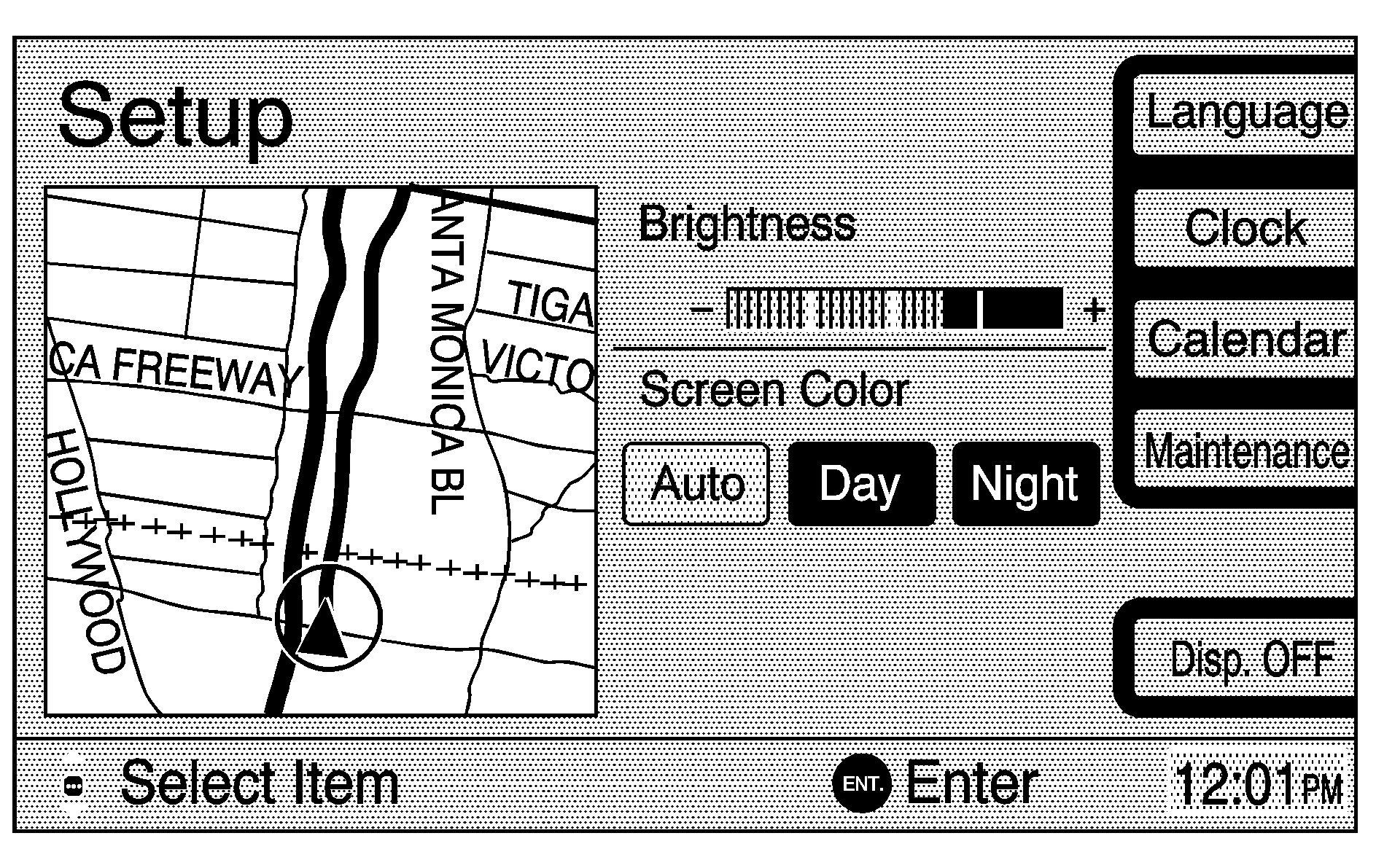
The Setup menu allows you to adjust such things as screen color, appearance, and language of the display for the navigation system. Press the SETUP key located on the left side of the navigation screen to access the Setup menu.
Brightness
Use the joystick to raise or lower the brightness to the desired level. You will see the screen change as the brightness is adjusted.
Screen Color
When the headlamp switch is turned to off, the navigation screen will change to a lighter background for better viewing in the daytime. At night, the screen will go to a darker background. You can select Auto for automatic adjustment.
You can also select day or night mode regardless of the lighting conditions. The Day setting leaves the system in the day mode. The Night setting leaves the system in the night mode.
Language
Your vehicle has been set for the English language, but you may also select French for all instructional text and voice prompts. However, names on the location map when using the navigation functions will not change.
If you wish to change the language, the map DVD must be inserted. Then, do the following:
- Press the Language key under the Setup menu. A caution will display.
- Using the joystick, scroll to the desired language and press the joystick to select it.
- Select I AGREE to change the display back to the map screen.
If the language is changed from English, the menu screens will not match word-for-word as they appear in this manual.
If you accidentally select a language you do not understand, eject the map DVD and insert it again. You will then be able to select a different language when the system restarts.
Clock
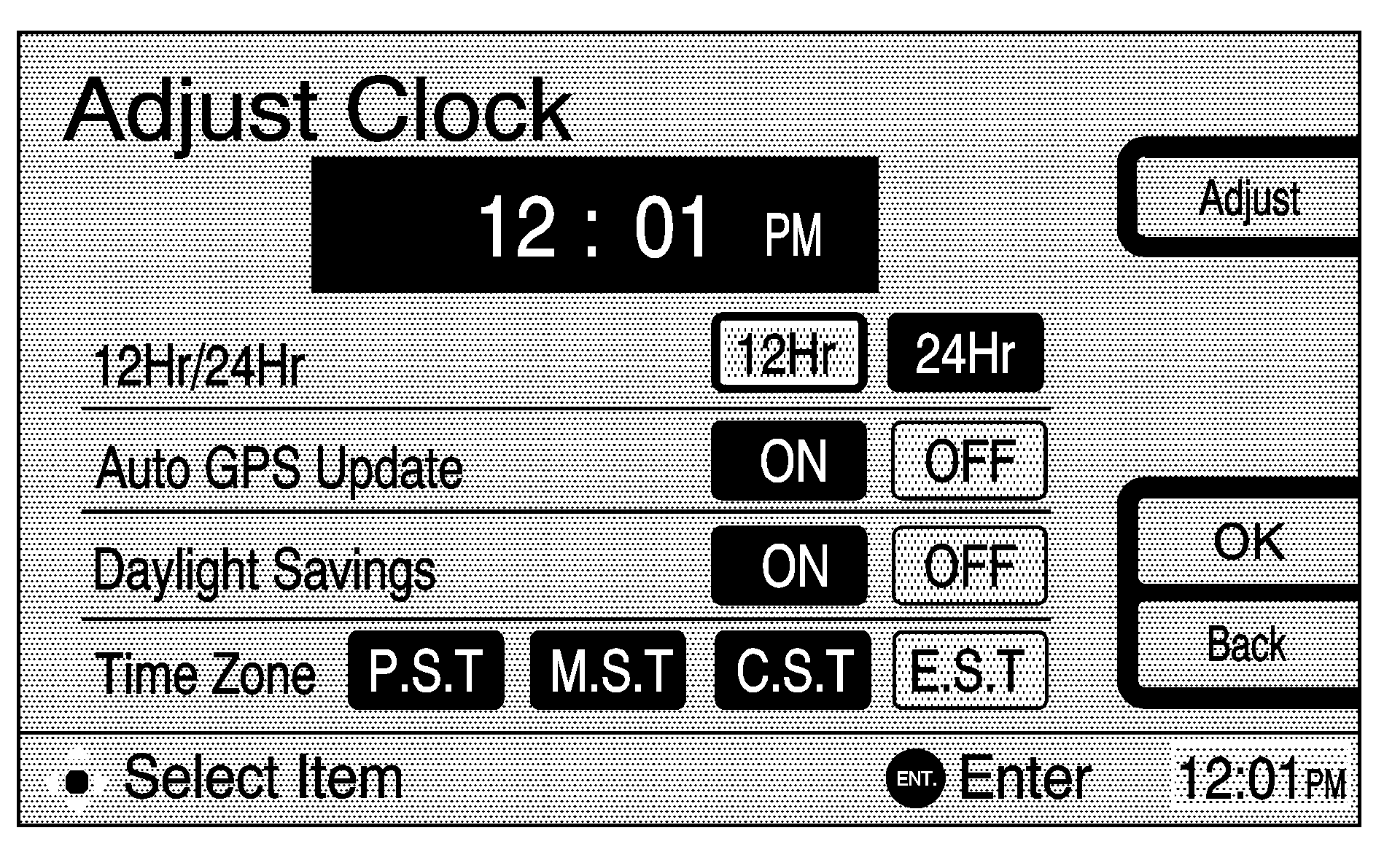
To adjust the time displayed at the lower right corner of the navigation screen, as well as other time options, select Clock from the Setup menu. This will take you to the Adjust Clock screen.
To change the hours and minutes on the clock, do the following:
- Press the Adjust key.
- Use the joystick to increase or decrease the hours and minutes.
- Press the center of the joystick when the desired time is reached.
Auto GPS Update: With this feature on, the navigation system time will be set to match the current GPS time. The time will be updated with the GPS time when the ignition is turned on. Using the joystick, you may also choose to turn this feature off.
Daylight Savings: With this feature on, the navigation system will automatically adjust the time for Daylight Savings. Using the joystick, you may also choose to turn this feature off.
Time Zone: This feature allows you to choose from four different time zones: P.S.T. (Pacific), M.S.T. (Mountain), C.S.T. (Central), and E.S.T. (Eastern). Use the joystick to choose the desired zone, pressing the center of the joystick to select it.
OK: You must press OK after making adjustments to any of the time options. This allows your changes to be saved and will return you to the Setup menu. If you hit the Back key without pressing OK, you will return to the Setup menu, but none of your changes will be saved.
Calendar
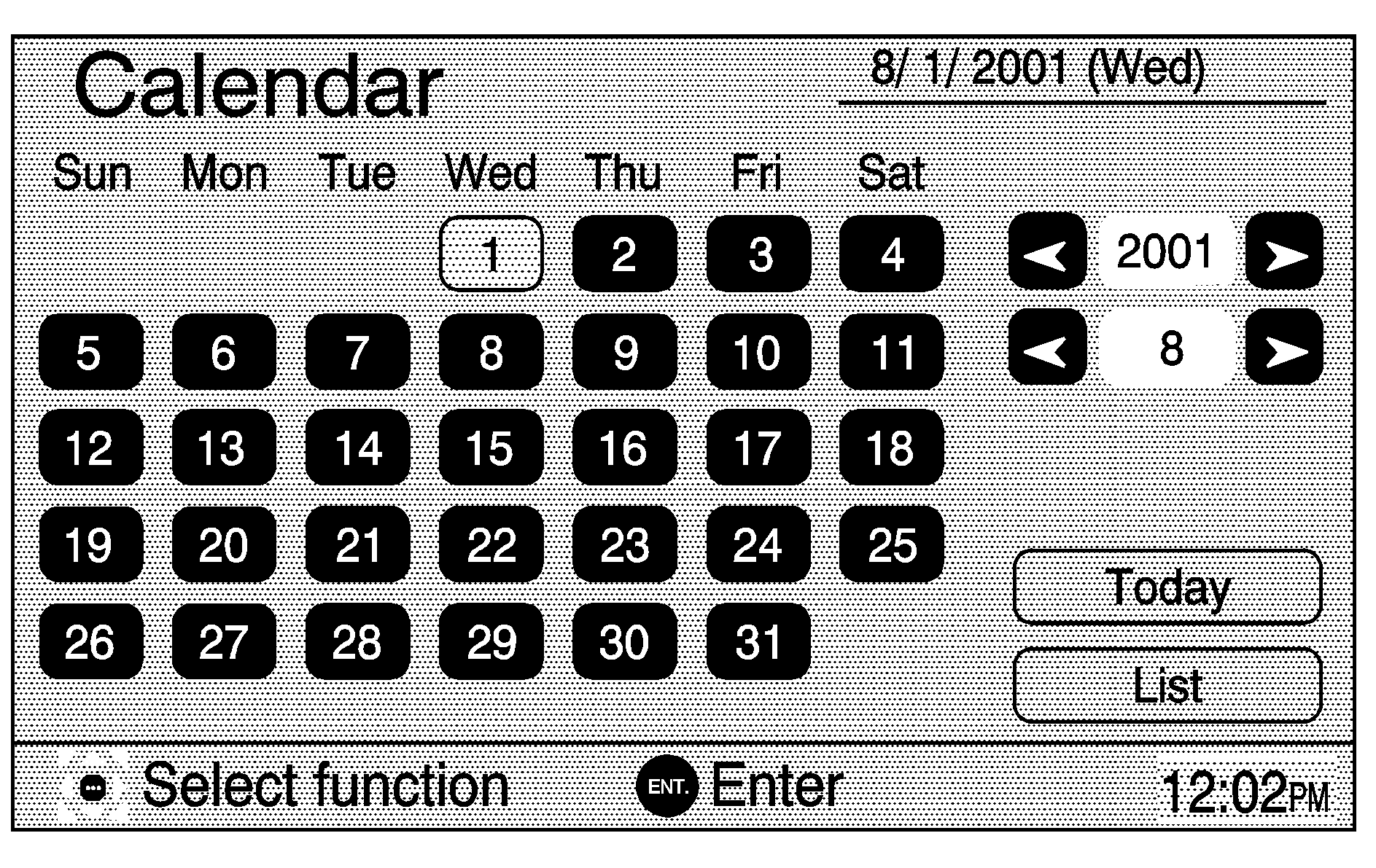
The calendar feature allows you to input memos or information for important dates. To access this feature, select the Calendar option from the Setup menu.
Maintenance Information
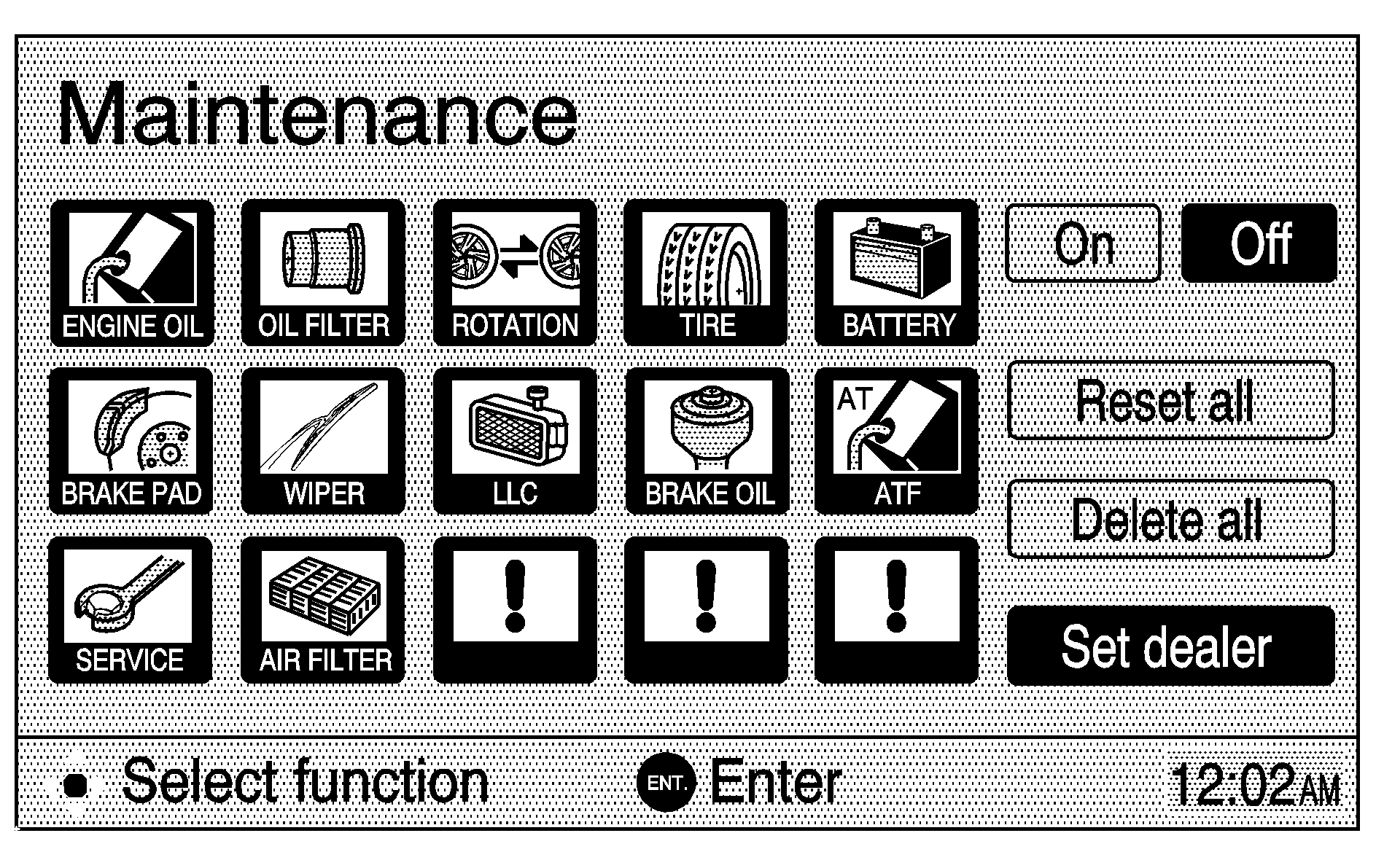
The maintenance feature informs you when to replace certain parts or components on your vehicle. When the vehicle has reached either the maintenance item's replacement date or the appropriate driving distance, the Information screen will be displayed. You can turn off the Information screen by selecting "Do not display this message again."
To access the maintenance feature, select the Maintenance option from the Setup menu. Select the desired maintenance item from the screen and input the maintenance date and driving distance until the next check.
You can also choose Set dealer from the Maintenance screen. Here you can register your dealer's name and address. When complete, the map location of the dealer will be displayed.
You can also edit your dealer's name, location, and phone number if you have already registered the dealer. After you select Set dealer from the Maintenance screen, the Edit dealer screen will appear. Select Change to edit dealer information. You may also select Delete dealer to delete the current dealer information.
Display Off
To turn the navigation screen off, press the Disp. OFF key. To turn the screen back on, press any hard key to the left of the navigation screen.
