Radio with CD Base Level

Playing the Radio
PUSH ON (Power): Press this knob to turn the system on and off.VOL (Volume): Turn this knob to increase or to decrease the volume.
RCL (Recall): Press this button to switch the display between the radio station frequency and the time. When the ignition is off, press this button to display the time.
Finding a Station
AM FM: Press this button to switch between FM1, FM2, or AM. The display will show the selection.TUNE : Press the up or down arrow to select radio stations.
SEEK : Press and hold the up or the down arrow to go to the next or to the previous station and stay there. The radio will only seek stations with a strong signal that are in the selected band.
SCN (Scan): Press this button to scan stations. The radio will go to a station, play for a few seconds, then go on to the next station. Press this button again to stop scanning. The radio will only scan stations with a strong signal that are in the selected band.
Setting Preset Stations
Up to 18 stations (six FM1, six FM2, and six AM), can be programmed on the six numbered pushbuttons, by performing the following steps:
- Turn the radio on.
- Press AM FM to select FM1, FM2, or AM.
- Tune in the desired station.
- Press and hold one of the six numbered pushbuttons until you hear a beep. Whenever that numbered pushbutton is pressed, the station that was set will return.
- Repeat the steps for each pushbutton.
If the battery has been disconnected or a radio fuse has been removed, the preset stations and time of day will need to be reset.
Using Automatic Set
A.SET (Automatic Set): Press the AM FM button to have the radio automatically select the first 12 strongest radio stations for FM and the six strongest radio stations for AM. To select the stations, perform the following:- Press AM FM to select FM1, FM2, or AM.
- Press and hold AM FM until you hear a beep.
The radio will begin to search the current band. The radio will store the stations, starting from the lowest frequency, to each preset pushbutton. A.SET will appear on the display when the radio is finished storing the stations.
Cancelling Automatic Set
The radio retains the previously stored stations so they can be recalled when automatic set is canceled.
Press and hold AM FM until you hear a beep. A.SET will no longer appear on the display.
Setting the Tone (Bass/Treble)
MODE: Press this button until BAS or TRE appears on the display. Press the plus or minus buttons to increase or to decrease. The display will show the bass or the treble level. If a station is weak or noisy, decrease the treble.Adjusting the Speakers (Balance/Fade)
MODE: To adjust the balance between the right and the left speakers, press this button until BAL appears on the display. Press the plus or minus buttons to move the sound toward the right or the left speakers. To adjust the fade between the front and the rear speakers, press this button until FAD appears on the display. Press the plus or minus buttons to move the sound toward the front or the rear speakers.Playing a CD
Insert a CD partway into the slot, label side up. The player will pull it in and the CD should begin playing. You can insert a CD with the ignition off.
If the ignition or radio is turned off with a CD in the player, it will stay in the player. When the ignition or radio is turned on, the CD will start playing where it stopped, if it was the last selected audio source.
When the CD is inserted, the CD symbol will appear on the display. As each new track starts to play, the track number will appear on the display.
Play full size CDs only. The CD player cannot play the smaller 3 inch (8 cm) single CDs.
If playing a CD-R the sound quality may be reduced due to CD-R quality, the method of recording, the quality of the music that has been recorded, and the way the CD-R has been handled. There may be an increase in skipping, difficulty in finding tracks, and/or difficulty in loading and ejecting. If these problems occur try a known good CD.
Do not add paper labels to CDs, they could get caught in the CD player.
Notice: If a label is added to a CD, or more than one CD is inserted into the slot at a time, or an attempt is made to play scratched or damaged CDs, the CD player could be damaged. While using the CD player, use only CDs in good condition without any label, load one CD at a time, and keep the CD player and the loading slot free of foreign materials, liquids, and debris.
If an error appears on the display, see "CD Messages" later in this section.
1 PRV (Previous): Press this pushbutton to go to the start of the current track if more than eight seconds have played. If this pushbutton is held or pressed more than once, the player will continue moving backward through the CD.2 NXT (Next): Press this pushbutton to go to the next track. If this pushbutton is held or pressed more than once, the player will continue moving forward through the CD.
3 REV (Reverse): Press and hold this pushbutton to reverse quickly within a track. Release this pushbutton to play the track. The elapsed time of the track will appear on the display.
4 FWD (Forward): Press and hold this pushbutton to advance quickly within a track. Release this pushbutton to play the track. The elapsed time of the track will appear on the display.
5 RDM (Random): Press this pushbutton to hear the tracks in random, rather than sequential, order. RDM will appear on the display. Press RDM again to turn off random play.
6 RPT (Repeat): Press this pushbutton to hear a track over again. RPT will appear on the display. The current track will continue to repeat. Press RPT again to turn off repeat play.
TUNE SEEK : Press the up arrow to go to the start of the current or of the previous track. Press the down arrow to go to the start of the next track. If either arrow is held or pressed more than once, the player will continue moving backward or forward through the CD.
RCL (Recall): Press this button to see the track number. Press this button again to see how long the current track has been playing.
AM FM: Press this button to listen to the radio when a CD is playing. The inactive CD will remain safely inside the radio for future listening.
CD: Press this button to play a CD when listening to the radio. The CD symbol will appear on the display when a CD is loaded.
EJ (Eject): Press this button to eject a CD. Eject may be activated with either the ignition or radio off.
CD Messages
ERR (Error): If this message appears on the display and/or the CD comes out, it could be for one of the following reasons:| • | It is very hot. When the temperature returns to normal, the CD should play. |
| • | You are driving on a very rough road. When the road becomes smoother, the CD should play. |
| • | The CD is dirty, scratched, wet, or upside down. |
| • | The air is very humid. If so, wait about an hour and try again. |
| • | There may have been a problem while burning the CD. |
| • | The label may be caught in the CD player. |
If the CD is not playing correctly, for any other reason, try a known good CD.
If any error occurs repeatedly or if an error cannot be corrected, contact your retailer. If the radio displays an error message, write it down and provide it to your retailer when reporting the problem.
Radio with CD MP3
Single CD Player Audio System shown -- Six-Disc CD Player similar
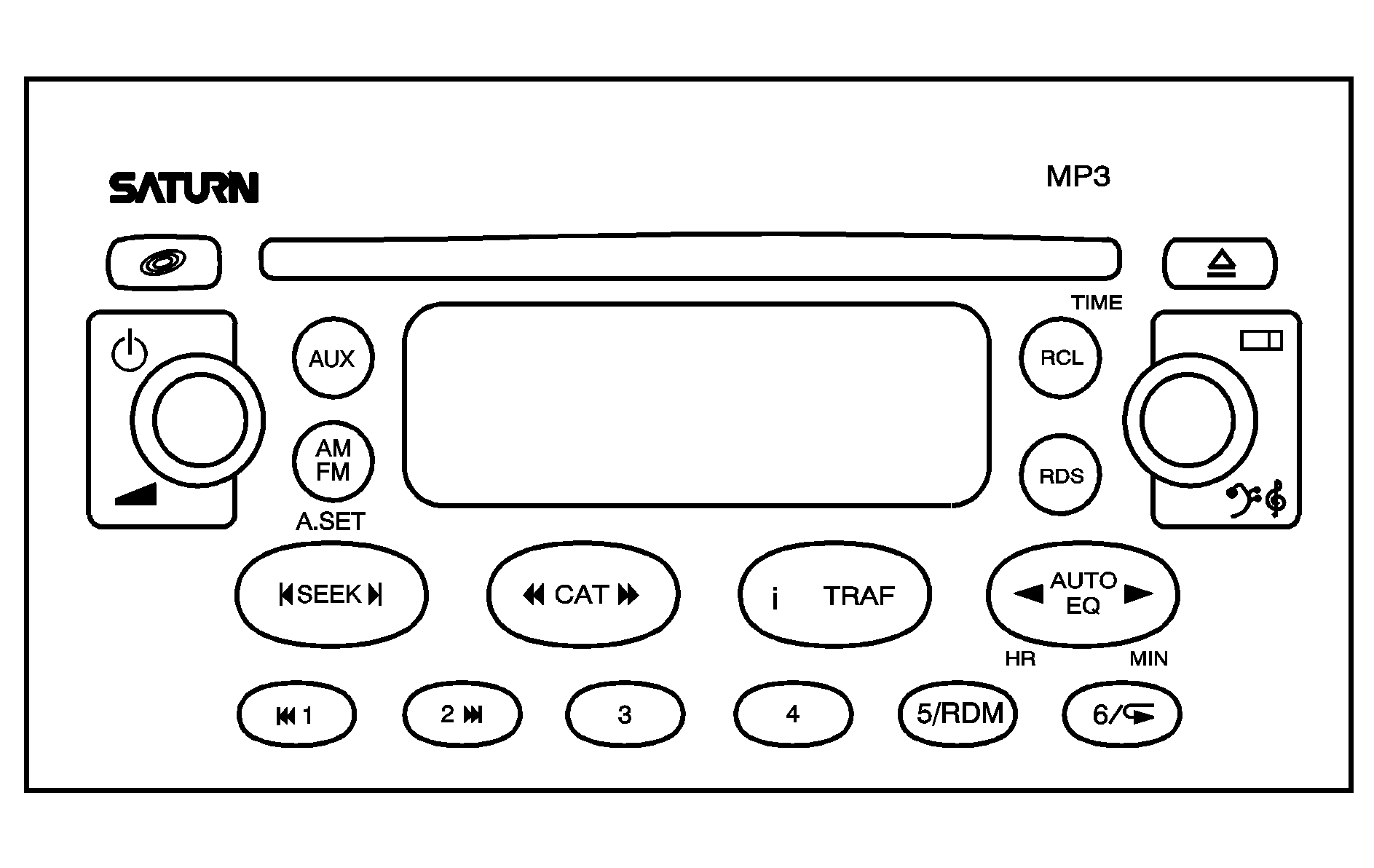
Radio Data System (RDS)
The audio system has a Radio Data System (RDS). RDS features are available for use only on FM stations that broadcast RDS information.
With RDS, the radio can do the following:
| • | Seek to stations broadcasting the selected type of programming |
| • | Receive announcements concerning local and national emergencies |
| • | Display messages from radio stations |
| • | Seek to stations with traffic announcements |
This system relies upon receiving specific information from these stations and will only work when the information is available. In some cases, a radio station may broadcast incorrect information that will cause the radio features to work improperly. If this happens, contact the radio station.
While the radio is tuned to an RDS station, the station name or call letters will appear on the display instead of the frequency. RDS stations may also provide the time of day, a program type category for current programming, and the name of the program being broadcast.
Press the RDS button to change the display mode from radio to CD or from CD to radio.
XM™ Satellite Radio Service
XM™ is a satellite radio service that is based in the 48 contiguous United States. XM™ offers 100 coast to coast channels including music, news, sports, talk, and children's programming. XM™ provides digital quality audio and text information that includes song title and artist name. A service fee is required in order to receive the XM™ service. For more information, contact XM™ at www.xmradio.com or call 1-800-852-XMXM (9696).
Playing the Radio
(Power): Press this knob to turn the system on and off.(Volume): Turn this knob to increase or to decrease the volume.
RCL (Recall): Press this button to view station call letters or RDS category, if available. Press and hold the RCL button until you hear a beep, this is to inform you that the system has been reset to default.
(Information): Press this button to view RDS text information, if available.
Finding a Station
AM FM: Press this button to switch between FM1, FM2, or AM. The display will show the selection.AUX (Auxiliary): Press this button to switch between XM1 and XM2 (if equipped). While in XM you can perform the following:
| • | Press either CAT arrow to select different categories. |
| • | Rotate the tune knob or use either SEEK arrow to change channels. |
| • | Press the information button to view track title, artist title, and channel title. |
SEEK : Press and hold the right or left arrow to go to the next or to the previous station and stay there. To scan stations, press either arrow until you hear a beep. The radio will go to a station, play for a few seconds, then go on to the next station. Press either arrow again to stop scanning. To scan preset stations, press either arrow for four seconds until you hear a beep. The radio will go to a preset station stored on the pushbuttons, play for a few seconds, then go on to the next station. Press either arrow again or one of the pushbuttons to stop scanning presets. The radio will only seek and scan stations with a strong signal that are in the selected band.
Setting Preset Stations
Up to 30 stations (six FM1, six FM2, and six AM, six XM1 and six XM2 (if equipped), can be programmed on the six numbered pushbuttons, by performing the following steps:
- Turn the radio on.
- Press AM FM to select FM1, FM2, or AM. Press the AUX button to select XM1 or XM2.
- Tune in the desired station.
- Press the right or left AUTO EQ button to select the equalization.
- Press and hold one of the six numbered pushbuttons. Preset X Stored will appear on the display and you will hear a beep. Whenever that numbered pushbutton is pressed, the station that was set will return and the equalization that was selected will be stored for that pushbutton. If the equalization of a preset is changed while listening to that station, the radio will save the new equalization.
- Repeat the steps for each pushbutton.
If the battery has been disconnected or a radio fuse has been removed, the preset stations and time of day may need to be reset.
Using Automatic Set
A.SET (Automatic Set): Press and hold the AM FM button to have the radio automatically select the first 12 strongest radio stations for FM and the six strongest radio stations for AM. To select the stations, perform the following:- Press AM FM to select FM1, FM2, or AM.
- Press and hold AM FM until you hear a beep.
The radio will begin to search the current band. The radio will store the stations, starting from the lowest frequency, to each preset pushbutton. A.SET will appear on the display when the radio is finished storing the stations.
Cancelling Automatic Set
The radio retains the previously stored stations so they can be recalled when automatic set is canceled.
Press and hold AM FM until you hear a beep. A.SET will no longer appear on the display.
Setting the Tone (Bass/Treble)
(Bass/Treble): Press this knob until BASS or TREB appears on the display. Turn this knob to increase or to decrease. The display will show the bass or the treble level. If a station is weak or noisy, decrease the treble.AUTO EQ (Automatic Equalization): Press the right and left arrow to select customized equalization settings designed for country/western, jazz, news, pop, rock, and classical. There is also a flat setting that has been factory tuned for the best overall performance. To return the bass and treble to the manual mode, press either arrow until CUSTOM appears on the display.
Adjusting the Speakers (Balance/Fade)
(Balance/Fade): To adjust the balance between the right and the left speakers, press this knob until BAL appears on the display. Turn this knob to move the sound toward the right or the left speakers. To adjust the fade between the front and the rear speakers, press this knob until FAD appears on the display. Turn this knob to move the sound toward the front or the rear speakers.Finding a Category (CAT) Station
To select and find a desired CAT perform the following:
- Press the RDS button to activate program type select mode.
- Press the right or left CAT arrow to select a category. CATEGORY will appear on the display.
- Once the desired category is displayed, press the SEEK button to select and to take you to the category's first station.
- To go to another station within that category while CAT is displayed, press the SEEK button once. If CAT is not displayed, press the RDS button or either CAT arrow to enable category search, then press the SEEK button.
- Select a category using either CAT arrow. While the category is displayed, press and hold either SEEK arrow until you hear a beep to scan through all stations in that RDS category.
RDS categories only have six available options from which to choose. The category you select will search for an expanded list of categories.
If the RCL button is pressed, the broadcast category will appear on the display, not the selected category.
If the radio cannot find the desired program type, NOT FOUND will appear on the display and the radio will return to the last station you were listening to.
RDS Messages
ALERT!: Alert warns of local or national emergencies. When an alert announcement comes on the current radio station, ALERT! will appear on the display. You will hear the announcement, even if the volume is low or a CD is playing. If a CD is playing, play will stop during the announcement. Alert announcements cannot be turned off. ALERT! will not be affected by tests of the emergency broadcast system. This feature is not currently supported by RDS stations in the United States. It is up to the individual stations to decide to support this feature.(Information): If the current station has a message, the information symbol will appear on the display. Press this button to see the message. The message may display the artist, song title, call in phone numbers, etc. If the entire message is not displayed, parts of the message will appear every three seconds. To scroll through the message, press and release this button. A new group of words will appear on the display after every press of this button. Once the complete message has been displayed, the information symbol will disappear from the display until another new message is received. The last message can be displayed by pressing this button until a new message is received or a different station is tuned to.
TRAF (Traffic): If TA appears on the display, the tuned station has the ability to broadcast traffic announcements and if a traffic announcement comes on the tuned radio station you will hear it. If the station does not broadcast traffic announcements, press the TRAF button and the radio will seek to a station that does. When a station that broadcasts traffic announcements is found, the radio will stop seeking and TA will appear on the display. If no station is found that broadcasts traffic announcements, NO TRAFFIC will appear on the display. If TA is on the display, press the TRAF button to turn off the traffic announcements. The radio will play the traffic announcement with the volume at a moderate level. The radio will interrupt the play of a CD or XM™ Satellite Radio Station if the last tuned station broadcasts traffic announcements. Very few radio stations in the United States currently use the traffic announcement feature.
Pressing the RDS button will change the display mode from radio to CD or from CD to radio.
Playing the Single CD Player
Insert a CD partway into the slot, label side up. The player will pull it in and the CD should begin playing. You can insert a CD with the ignition off.
If the ignition or radio is turned off with a CD in the player, it will stay in the player. When the ignition or radio is turned on, the CD will start playing where it stopped, if it was the last selected audio source.
When a CD is inserted, the CD symbol will appear on the display. As each new track starts to play, the track number will appear on the display.
Play full size CDs only. The CD player cannot play the smaller 3 inch (8 cm) single CDs.
If playing a CD-R the sound quality may be reduced due to CD-R quality, the method of recording, the quality of the music that has been recorded, and the way the CD-R has been handled. There may be an increase in skipping, difficulty in finding tracks, and/or difficulty in loading and ejecting. If these problems occur try a known good CD.
Do not add paper labels to CDs, they could get caught in the CD player.
Notice: If a label is added to a CD, or more than one CD is inserted into the slot at a time, or an attempt is made to play scratched or damaged CDs, the CD player could be damaged. While using the CD player, use only CDs in good condition without any label, load one CD at a time, and keep the CD player and the loading slot free of foreign materials, liquids, and debris.
If an error appears on the display, see "CD Messages" later in this section.
1 (Previous): Press this pushbutton to go to the start of the current track. If this pushbutton is held or pressed more than once, the player will continue moving backward through the CD.2 (Next): Press this pushbutton to go to the next track. If this pushbutton is held or pressed more than once, the player will continue moving forward through the CD.
5/ RDM (Random): Press this pushbutton to hear the tracks in random, rather than sequential, order. RDM will appear on the display. Press RDM again to turn off random play.
6/ (Repeat): Press this pushbutton to hear a track over again. RPT will appear on the display. The current track will continue to repeat. Press this pushbutton again to turn off repeat play.
CAT (Reverse): Press and hold the left arrow to reverse quickly within a track. Release this pushbutton to play the passage. The elapsed time of the track will appear on the display.
CAT (Forward): Press and hold the right arrow to advance quickly within a track. Release this pushbutton to play the passage. The elapsed time of the track will appear on the display.
SEEK : Press the left arrow to go to the start of the current or to the previous track. Press the right arrow to go to the start of the next track. If either arrow is held or pressed more than once, the player will continue moving backward or forward through the CD. To scan tracks, press either SEEK arrow for four seconds. The radio will go to the next track, play for a few seconds, then go on to the next track. Press either SEEK arrow again to stop scanning tracks.
(Tune): Turn this knob to quickly change tracks. If you are playing an MP3 CD, turn this knob to search file folders.
(Information): Press this button to view CD text information, if available. To change the default on the display to track name, album name, or artist name, instead of elapsed track time, press this button to view the available information. Then press and hold the RCL button for five seconds. The selected display will now be the default.
RCL (Recall): Press and hold the RCL button until you hear a beep, this is to inform you that the system has been reset to default.
AM FM: Press this button to listen to the radio when a CD is playing. The inactive CD will remain safely inside the radio for future listening.
AUX (Auxiliary): Press this button to play a CD or to switch to XM1 or XM2 when listening to the radio.
(Eject): Press this button to eject a CD. Eject may be activated with either the ignition or radio off. If you eject a CD, but decide that you want to listen to it, press the CD button. The CD player will pull the CD back in and the CD will begin to play. If a CD is ejected, but not removed from the radio, the radio will automatically reload the CD, after 25 seconds, to prevent damage.
Playing the Six-Disc CD Player
If the ignition or radio is turned off with a CD in the player, it will stay in the player. When the ignition or radio is turned on, the CD will start playing where it stopped, if it was the last selected audio source.
When a CD is inserted, the CD symbol will appear on the display. As each new track starts to play, the track number will appear on the display.
Play full size CDs only. The CD player cannot play the smaller 3 inch (8 cm) single CDs.
If playing a CD-R the sound quality may be reduced due to CD-R quality, the method of recording, the quality of the music that has been recorded, and the way the CD-R has been handled. There may be an increase in skipping, difficulty in finding tracks, and/or difficulty in loading and ejecting. If these problems occur try a known good CD.
Do not add paper labels to CDs, they could get caught in the CD player.
Notice: If a label is added to a CD, or more than one CD is inserted into the slot at a time, or an attempt is made to play scratched or damaged CDs, the CD player could be damaged. While using the CD player, use only CDs in good condition without any label, load one CD at a time, and keep the CD player and the loading slot free of foreign materials, liquids, and debris.
If an error appears on the display, see "CD Messages" later in this section.
(Load): Press this button to load CDs into the CD player. This CD player will hold up to six CDs.To load one CD, do the following:
- Turn the ignition on.
- Press the load button for less than three seconds.
- Press the pushbutton (1-6) for the CD slot to load. WAIT DISC X will appear on the display.
- Load a CD. Insert the CD partway into the slot, label side up. The player will pull the CD in.
If the CD slot is empty, LOAD DISC X will appear on the display, and a CD can be loaded. If a CD slot is already loaded, DISC X LOADED will appear on the display.
If an equalization setting is selected for the CD, the equalization will be activated each time a CD is played.
If the radio is on or off, the CD will begin to play automatically.
To load all CDs, do the following:
- Turn the ignition on.
- Press and hold the load button for more than three seconds.
- Load, up to six CDs, in order, starting with the first empty slot.
- Load a CD. Insert the CD partway into the slot, label side up. The player will pull the CD in.
Loading will continue until all six CDs are loaded or load is stopped by pressing any other radio button. The radio will stop trying to load CDs if you wait too long to insert a CD.
Cancel the loading of a CD by pressing the load button once.
If an equalization setting is selected for the CD, the equalization will be activated each time a CD is played.
If the radio is on or off, the CD will begin to play automatically.
1 (Previous): Press this pushbutton to go to the start of the current track. If this pushbutton is held or pressed more than once, the player will continue moving backward through the CD.2 (Next): Press this pushbutton to go to the next track. If this pushbutton is held or pressed more than once, the player will continue moving forward through the CD.
5/RDM (Random): Press and release this pushbutton to hear the tracks on the current CD in random, rather than sequential, order. RDM will appear on the display. Press RDM again to turn off random play. Press and hold RDM for two seconds to hear the tracks on all of the CDs loaded in random, rather than sequential, order. ALL RDM will appear on the display. Press RDM again to turn off random play.
6/ (Repeat): Press this pushbutton to hear a track over again. RPT will appear on the display. The current track will continue to repeat. Press RPT again to turn off repeat play. Press and hold the RPT button to hear all tracks on the CD over again. RPT will appear on the display. The current track will continue to repeat. Press RPT again to turn off repeat play.
CAT (Reverse): Press and hold the left arrow to reverse quickly within a track. Release this pushbutton to play the passage. The elapsed time of the track will appear on the display.
CAT (Forward): Press and hold the right arrow to advance quickly within a track. Release this pushbutton to play the passage. The elapsed time of the track will appear on the display.
SEEK : Press the right or left arrow to go to the previous or next CD. To scan tracks on the current CD, press and hold either SEEK arrow for more than two seconds, but less then four seconds. The radio will go to the next track, play for a few seconds, then go on to the next track. Press either SEEK arrow again to stop scanning tracks. To scan tracks on all of the CDs loaded, press and hold either SEEK arrow for more than four seconds. The radio will go to the next track, play for a few seconds, then go on to the next track. Press either SEEK arrow again to stop scanning tracks.
(Tune): Turn this knob to quickly change tracks.
(Information): Press this button to view CD text information, if available. To change the default on the display, track name, artist name, album name, file name, or directory, press this button to scroll through each display. Once the desired display is shown, press and hold the RCL button for five seconds. The selected display will now be the default.
RCL (Recall): Press and hold the RCL button until you hear a beep, this is to inform you that the system has been reset to default.
AM FM: Press this button to listen to the radio when a CD is playing. The inactive CD(s) will remain safely inside the radio for future listening.
AUX (Auxiliary): Press this button to play a CD or to switch to XM1 or XM2 when listening to the radio.
(CD): Press this button to go to the next CD, if more than one CD is loaded.
(Eject): To eject one CD, press this button for less than two seconds. Then press the pushbutton number that corresponds to the loaded CD that you want to eject. To eject all loaded CDs, press and hold this button for more than two seconds. Eject may be activated with either the ignition or radio off. If you eject a CD, but decide that you want to listen to it, press the CD button. This will pull the CD back in and it will begin to play. If a CD is ejected, but not removed from the radio, the radio will automatically reload the CD, after 25 seconds, to prevent damage.
Using an MP3 CD
MP3 Format
The MP3 radio will play both standard audio CDs and CD-R or CD-RWs. The CD-R/RWs may contain either standard audio (*.cda) or compressed audio (*.mp3).
Customers who record their own music CD-R/RWs should be aware of the following:
| • | The files can be recorded on a CD-R/RW disc with a maximum capacity of 700 MB. |
| • | The radio will play only compressed audio files recorded in the *.mp3 format. It also supports playlists that can be made and saved with popular MP3 software, in the *.m3u format. The directory, playlist, and song name must have no more than 64 characters combined, e.g. /DIRECTORY NAME/PLAYLIST NAME/SONG NAME.MP3. If more than 64 characters are present, the radio will ignore that song and move to the next one. |
| • | The radio will only play audio from a CD-R/RW, it cannot record audio. |
| - | The radio does not support DVD audio. |
| - | The radio does not support UNICODE. |
| • | The radio will play a mixed mode CD-R/RW, one recorded with both *.cda and *.mp3 files. |
| • | The radio supports multi-session discs, but only the files from the last session will be played. |
| • | There are a total of 20 directories (folders) allowed on a CD. The file structure can be 4 directories deep (a folder within a folder, within a folder, etc.). Anything more than 20 directories will be ignored. Each directory may have up to 99 files contained within it. Files not having the *.mp3 extension will not be played, but still count toward the maximum. Anything more than the first 99 files within a directory will be ignored. A single CD may have up to 254 files and directories. Anything beyond the 254 limit will be ignored. |
| • | MP3 files must be written to a CD-R/RW in one of the following industry-standard formats: |
| - | ISO 9660 Level 1 |
| - | ISO 9660 Level 2 |
| - | Joliet |
| - | Romeo |
| • | ID3 tag information is displayed by the radio, if available. The ID3 tag information can be either version 1 or 2. The radio will display a filename, song name, artist name, album name, directory name, or playlist name. |
If the customer does not follow these guidelines when recording a CD-R(W), the CD may not play in the radio.
Playing an MP3
If the ignition or radio is turned off with a CD in the player, it will stay in the player. When the ignition or radio is turned on, the CD will start playing where it stopped, if it was the last selected audio source.
Play full size CDs only. The CD player cannot play the smaller 3 inch (8 cm) single CDs.
If playing a CD-R the sound quality may be reduced due to CD-R quality, the method of recording, the quality of the music that has been recorded, and the way the CD-R has been handled. There may be an increase in skipping, difficulty in finding tracks, and/or difficulty in loading and ejecting. If these problems occur try a known good CD.
Do not add paper labels to CDs, they could get caught in the CD player.
Notice: If a label is added to a CD, or more than one CD is inserted into the slot at a time, or an attempt is made to play scratched or damaged CDs, the CD player could be damaged. While using the CD player, use only CDs in good condition without any label, load one CD at a time, and keep the CD player and the loading slot free of foreign materials, liquids, and debris.
If an error appears on the display, see "CD Messages" later in this section.
See "Playing the Single CD Player" and "Playing the Six-Disc CD Player" earlier to use any radio control, while playing an MP3, that is not listed here.
1 (Previous): Press this pushbutton to go to the start of the current track. If this pushbutton is held or pressed more than once, the player will continue moving backward through the current directory.2 (Next): Press this pushbutton to go to the next track. If this pushbutton is held or pressed more than once, the player will continue moving forward through the current directory.
4: Press this pushbutton to enter playlist mode. Use the tune knob to cycle through the available playlists. Playlist X will appear on the display. Use the 1 and 2 pushbuttons to cycle through songs in a particular playlist. Press the 4 pushbutton again to exit playlist mode. If a CD is a mixed mode, containing standard CD audio and MP3 compressed audio, the radio will assign the standard CD audio to a directory, which is listed as ROM audio directory.
(Tune): Turn this knob to quickly change tracks on the CDDA and the MP3 folder files.
(Information): Press this button to see the elapsed time of the track and the current track time. To change the default on the display, track name, artist name, album name, file name, or directory, press this button to scroll through each display. Once the desired display is shown, press and hold the RCL button for five seconds. The selected display will now be the default.
CAT : Press either arrow to change directories.
CD Messages
If any error message appears on the display and/or the CD comes out, it could be for one of the following reasons:
| • | It is very hot. When the temperature returns to normal, the CD should play. |
| • | You are driving on a very rough road. When the road becomes smoother, the CD should play. |
| • | The CD is dirty, scratched, wet, or upside down. |
| • | The air is very humid. If so, wait about an hour and try again. |
| • | The format of the CD may not be compatible. See "MP3 Format" earlier for more information. |
| • | There may have been a problem while burning the CD. |
| • | The label may be caught in the CD player. |
If the CD is not playing correctly, for any other reason, try a known good CD.
If any error occurs repeatedly or if an error cannot be corrected, contact your retailer. If the radio displays an error message, write it down and provide it to your retailer when reporting the problem.
Radio Personalization
This radio has a personalization feature. You can change the following features:
Clock Function: Change the time of the day displayed on the radio between 12 hour and 24 hour.Language: This radio supports three languages: ENG (English), FRE (French), and SPA (Spanish). The only terms translated are the terms which are fixed in the display. Terms that are not translated include: MP3 ID3 tags, CD-TEXT information, RDS Text, and Satellite PDT information.
Beep Level: Change the volume level of the radio's beeps between Normal and Loud.
CD Text: Change whether or not the radio displays CD text by choosing Text On or Text Off.
To change these features, do the following:
- Press and hold the information button for five seconds.
- Press either SEEK arrow to scroll through the features.
- Once the feature is displayed, press either CAT arrow to change the setting.
- Press the information button again to exit the menu.
