This section includes basic information about the map database.
Map Coverage
The maps are stored on a DVD. The United States, Canada, Puerto Rico, and the U.S. Virgin Islands are contained on one disc.
Refer to the "Navigation System Map Disc" manual for a detailed explanation of map coverage and detailed city lists in each region. This manual is in the map DVD case when the vehicle is delivered from the factory.
Installing the DVD Map Disc
Your dealer/retailer may have installed the map DVD. If the map DVD was not installed, do the following to load it:
Read the following steps completely.
- Turn the ignition on. The vehicle must be in P (Park) to perform this operation.
- Press (power) to turn the navigation system on.
- Press the NAV hard key.
- Touch the Insert Map Disc screen button. The screen opens to access the map DVD slot.
- Load the map DVD partway into the slot. The system pulls it in.
- To close the screen, slightly push up on the two outer corners until the screen is in position. Then push the screen in by pushing on the four outer corners until a click is heard.
- Set the search area. See "Setting the Search Area" earlier in this section.
The screen cannot be closed until a double beep is heard.
Notice: Pressing directly on the navigation screen may cause damage. Repairs would not be covered by the vehicle's warranty. Do not press directly on the navigation screen.
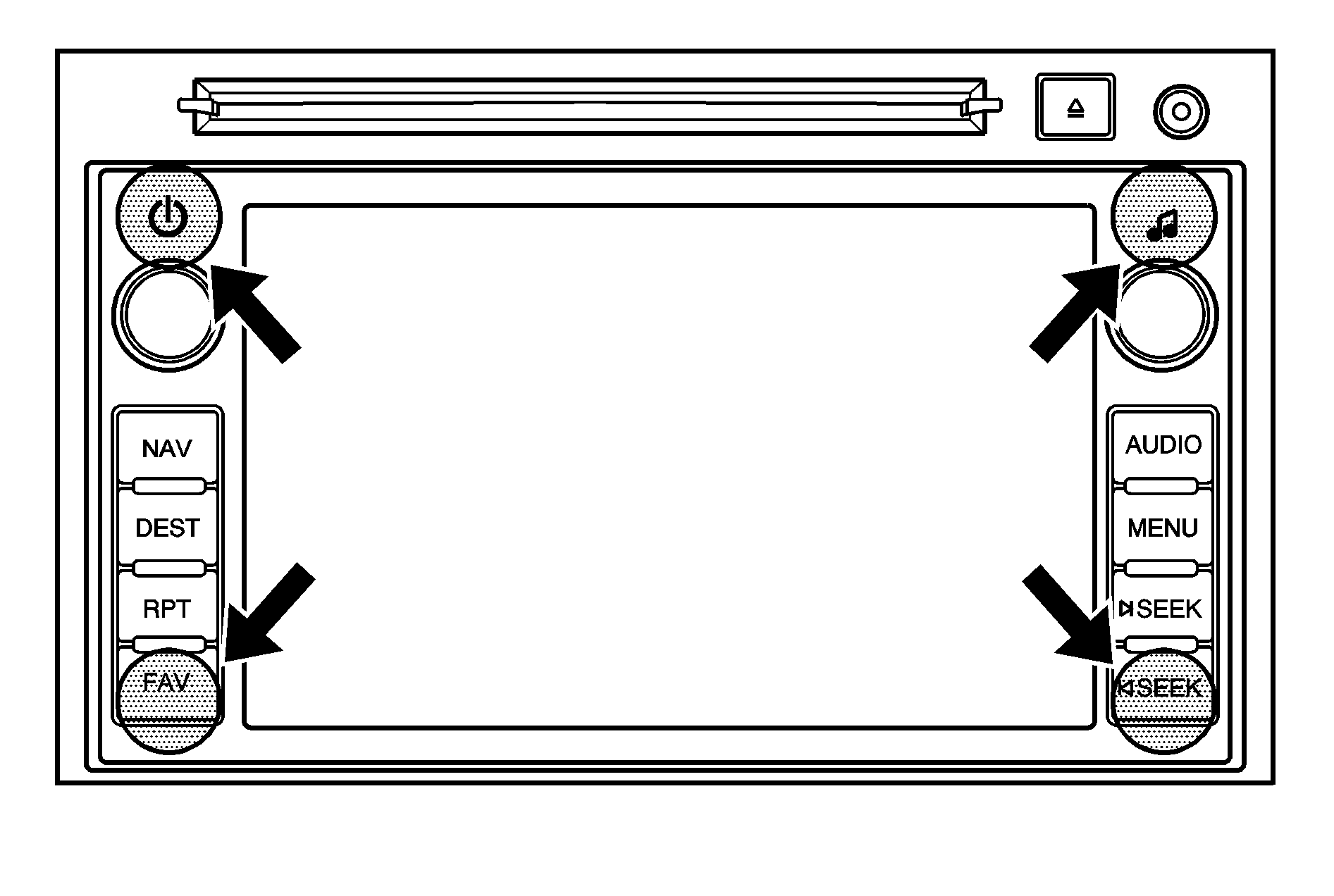
Ejecting the DVD Map Disc
The navigation portion of the system cannot be used if the DVD map disc is not loaded.
- Press the MENU key to enter the Menu options, then press the MENU key repeatedly until Nav is selected or touch the Nav screen button.
- Touch the Map Database Information screen button.
- Touch the Eject Map Disc screen button. The screen tilts, exposing the map DVD slot.
- Press the eject button, located next to the DVD map disc slot, and the disc ejects. Pull the disc out.
- To close the screen, slightly push up on the two outer corners until the screen is in position. Then push the screen in by pushing on the four outer corners until a click is heard.
The screen cannot be closed until a double beep is heard.
Notice: Pressing directly on the navigation screen may cause damage. Repairs would not be covered by the vehicle's warranty. Do not press directly on the navigation screen.
Handling the DVD Map Disc
To properly handle the DVD map disc:
| • | Handle the disc very carefully to avoid contamination or flaws. Signals may not read out properly if the disc gets contaminated or flawed. |
| • | Do not use photographic record cleaner, solvents, or other cleaners if the disc gets soiled. Use a soft cloth to gently wipe it out from the center of the disc to the outside. |
| • | Do not use the disc to rest on while writing or drawing with any writing utensil. Do not attach a seal to the disc. |
| • | Do not keep the disc in direct sunlight, high temperatures, or humidity. |
| • | After using the disc, place it back into the original case. |
Map Adjustments
The scale of view on the map can be adjusted. While driving, the map scrolls automatically based on the direction of travel.
Map Scales
/ (Zoom In/Zoom Out): Touch the zoom in or out screen buttons or the scale on the bar to change the level of map detail. The scale appears on the screen once the zoom in or zoom out screen buttons are selected.| • | The system adjusts the map accordingly. The scale of a map can range from 1/32 mi. (50 m) to 256 mi. (400 km). |
| • | See "Driver Information Center, DIC Controls and Displays" in the Index of your vehicle's owner manual to change between English or metric. |
Scrolling the Map
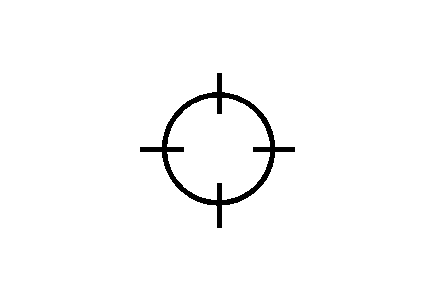
Touch anywhere on the map screen and the scroll symbol appears. Use this feature to scroll across the map.
| • | Move your finger in any direction on the map screen and the map continues to scroll in that direction. |
| - | If scrolling while the vehicle is in P (Park), the system initially scrolls at a slower rate. The scroll speed increases if you continue touching the map screen. |
| - | If scrolling while the vehicle is in motion, there is one scroll speed and the distance is limited. Keep touching the map screen to scroll for a longer distance. |
| • | Press the NAV (Navigation) key to return to the current vehicle location on the map if the vehicle icon disappears from the screen. |
| • | Use the scroll feature on the map to set a destination. See "From Map" under Destination for more information. |
| • | Press the GO screen button to calculate the route from the current position to the destination mark, while scrolling on the map without a planned route. |
