Navigation Radio Intermittent Blank/Black Screen, Map Disc Read Errors, Features Not Accessible While Driving, Navigation Radio Resets Upon Startup (Update Navigation Radio Software)

| Subject: | Navigation Radio Intermittent Blank/Black Screen, Map Disc Read Errors, Features Not Accessible While Driving, Navigation Radio Resets Upon Startup (Update Navigation Radio Software) |
| Models: | 2006-2009 Buick Lucerne |
| 2008-2009 Buick Enclave |
| 2007-2009 Cadillac Escalade Models |
| 2007-2009 Chevrolet Equinox |
| 2009 Chevrolet Traverse |
| 2008-2009 GMC Acadia |
| 2007-2009 Pontiac Torrent |
| 2008-2009 Saturn OUTLOOK, VUE |
| with Navigation Radio (RPOs U3R, UZR, U3U, UVB) |
| Attention: | This bulletin applies to vehicles sold in the U.S. and Canada only. |
This bulletin is being revised to add information to step #3 of both procedures (in italics). Please discard Corporate Bulletin Number 08-08-44-013 (Section 08 -- Body and Accessories).
Condition
Some customers may comment of any of the following conditions:
| • | The Navigation Radio display intermittently goes blank or turns black/off after switching video sources. This most commonly occurs when the shift lever is transitioned from PARK to REVERSE to DRIVE (or vice versa). Other possibilities include switching to DVD movie or Rear AUX (if equipped). |
| • | The Navigation Radio screen may intermittently freeze, lock up or display "MAP DVD Read Error" messages. |
| • | Some features may not be accessible while driving. This includes scrolling lists, address book and navigation related entries (i.e. entering a destination). |
| • | The Navigation Radio, upon startup, will continue to display the vehicle logo repeatedly. This condition occurs when the vehicle language has been changed, using the Driver Information Center (DIC), in the previous ignition cycle. |
Cause
These conditions may be caused by software anomalies.
Correction
Do This | Don't Do This |
|---|---|
Update the Navigation Radio software. | Do not replace the Navigation Radio. |
Technicians are to update the Navigation Radio software using a software update disc, P/N 20774148. The software update disc is to be obtained from the GM Navigation Disc Center, using the contact information below. Follow one of the two procedures below as appropriate for the vehicle you are working on.
Navigation Radio Software Update For Cadillac Escalade Models
- Start the engine, with the gear shift in PARK, wait until the audio or navigation screen is displayed after the opening screen (you may have to press the OK button on the Caution screen.
- Proceed to the FM audio screen and confirm the current navigation software version by pressing the CONFIG and SEEK UP buttons (1) simultaneously. If the screen switches, select FM to display the software version. Performing this operation may take a couple of attempts for the radio to detect the simultaneous button press. Refer to the illustration above which shows the two buttons that need to be pressed. The navigation software version is the first four characters, reading from the left, located in the middle of the screen.
- If the navigation software version is 101B or 100M, the radio has the latest navigation software available and no update is necessary. However, if the string of letters across the screen are NON-ASCII letters, this indicates an internal communication problem with the RADIO. Refer to the Diagnostic Starting Point-Cellular, Entertainment, and Navigation procedure to begin the diagnosis of the customer concern. For all other navigation software versions proceed to step four to continue the software update.
- Eject the map disc from the top map DVD slot, callout (2) in the illustration above, if present. Load the software update disc, P/N 20774148, into the top map DVD slot.
- The display will show "Update in Progress" and upon successful software upgrade, the screen will transition to a blue screen with "The disc installed is not a MAP DVD" displayed on the screen. It will take approximately five minutes to load the new software. Eject the software update disc from the top map DVD slot and retain by your dealership.
- Confirm that the new navigation software version is either 101B or 100M using the procedure in step two above.
- Install the customer's original map disc, if it was present. If the customer concern was related to limitations while driving, confirm that the "Limit Features While Driving" feature is turned off by pressing the CONFIG button followed by the Radio tab and "Limit Features While Driving" tab. "Limit Features While Driving" should be unselected to match the customer's preference.
- Verify proper operation of the Navigation Radio.
Important: For the condition regarding features not accessible while driving, this will only be addressed in 2007 and 2008 model year Cadillac Escalade vehicles.
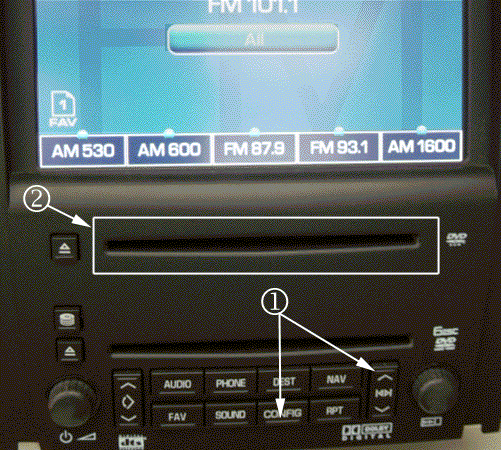
Important: Do not turn off the power or remove the update disc while the software update is in progress.
Important: This software update procedure will erase the customer's Address and Destination entries from memory.
Navigation Radio Software Update For All Other Vehicles
- Start the engine, with the gear shift in PARK, wait until the audio or navigation screen is displayed after the opening screen (you may have the press the OK button on the Caution screen).
- Proceed to the FM audio screen and confirm the current navigation software version by pressing the MENU and SEEK UP (1) buttons simultaneously. If the screen switches, select FM to display the software version. Performing this operation may take a couple of attempts for the radio to detect the simultaneous button press. Refer to the illustration above, which shows the two buttons that need to be pressed. The navigation software version is the first four characters, reading from the left, located in the middle of the screen.
- If the navigation software version is 101B or 100F, the radio has the latest navigation software available and no update is necessary. However, if the string of letters across the screen are NON-ASCII letters, this indicates an internal communication problem with the RADIO. Refer to the Diagnostic Starting Point-Cellular, Entertainment, and Navigation procedure to begin the diagnosis of the customer concern. For all other navigation software versions proceed to step four to continue the software update.
- Open the front display by pressing and holding the EJECT (1) button for approximately 15 seconds. Eject the map disc from the revealed map DVD slot by pressing the EJECT (2) button located beneath the revealed map DVD slot. Load the software update disc, P/N 20774148, in map drive (3).
- Close the front display by using both hands at the four corners of the display until the display fits securely into the radio. Do not push on the touch screen to close. The display will show "Update in Progress" and upon successful software update, the screen will transition to a blue screen with "The disc installed is not a MAP DVD" displayed on the screen. It will take approximately five minutes to load the new software.
- Open the front display by pressing and holding the EJECT button for approximately 15 seconds. Eject the software update disc and install the original map disc, if it was present. Retain the software disc by your dealership for future vehicles. Close the front display using both hands at the four corners of the display until the display fits securely into the radio. Do not push on the touch screen to close.
- Confirm that the new navigation software version is either 100F or 101B using the procedure in step two above.
- Verify proper operation of the Navigation Radio.

Important: Do not turn off the power or remove the update disc while the software update is in progress.
Important: This software update procedure will erase the customer's Address and Destination entries from memory.

Parts Information
Part Number | Description | Qty |
|---|---|---|
20774148 | Navigation Radio Software Update Disc | 1 |
Navigation software update discs are for the dealer to update the Navigation Radio software only. They DO NOT update or replace the navigation map disc that is supplied with the vehicle. Please order these parts only as needed. There is a limited supply of these discs available. Do not order these discs for stock. Do not give the software update disc to the customer. Navigation software discs may be used to reprogram more than one vehicle. The first update disc for each P/N is free. Subsequent copies of the same P/N for the same dealer will cost $50 (USD). Refer to Corporate Bulletin Number 06-08-44-012B for additional information on how to obtain AVN software update discs.
GM Navigation Disc Center Contact Information
| • | Via the web through www.gmnavdisc.com |
| • | Via the telephone at 1-877-NAV-DISC (1-877-628-3472) |
| • | The GM Navigation Disc Center is also the center of expertise for navigation system questions. |
Warranty Information
For vehicles repaired under warranty, use:
Labor Operation | Description | Labor Time |
|---|---|---|
R9738* | Update Navigation Radio Software | 0.3 hr |
*This labor operation number is for bulletin use only. This number will not be published in the Labor Time Guide. | ||
