The Setup menu allows you to adjust the basic features of the Navigation System screen. To access the Setup menu, you must first enter the system's Main Menu. To access the Setup Menu, do the following:
- Press the MAIN button located below the PWR/VOL knob to the lower left of the navigation screen.
- Once the Main Menu appears on the screen, press the multi-function button located next to the Setup prompt.
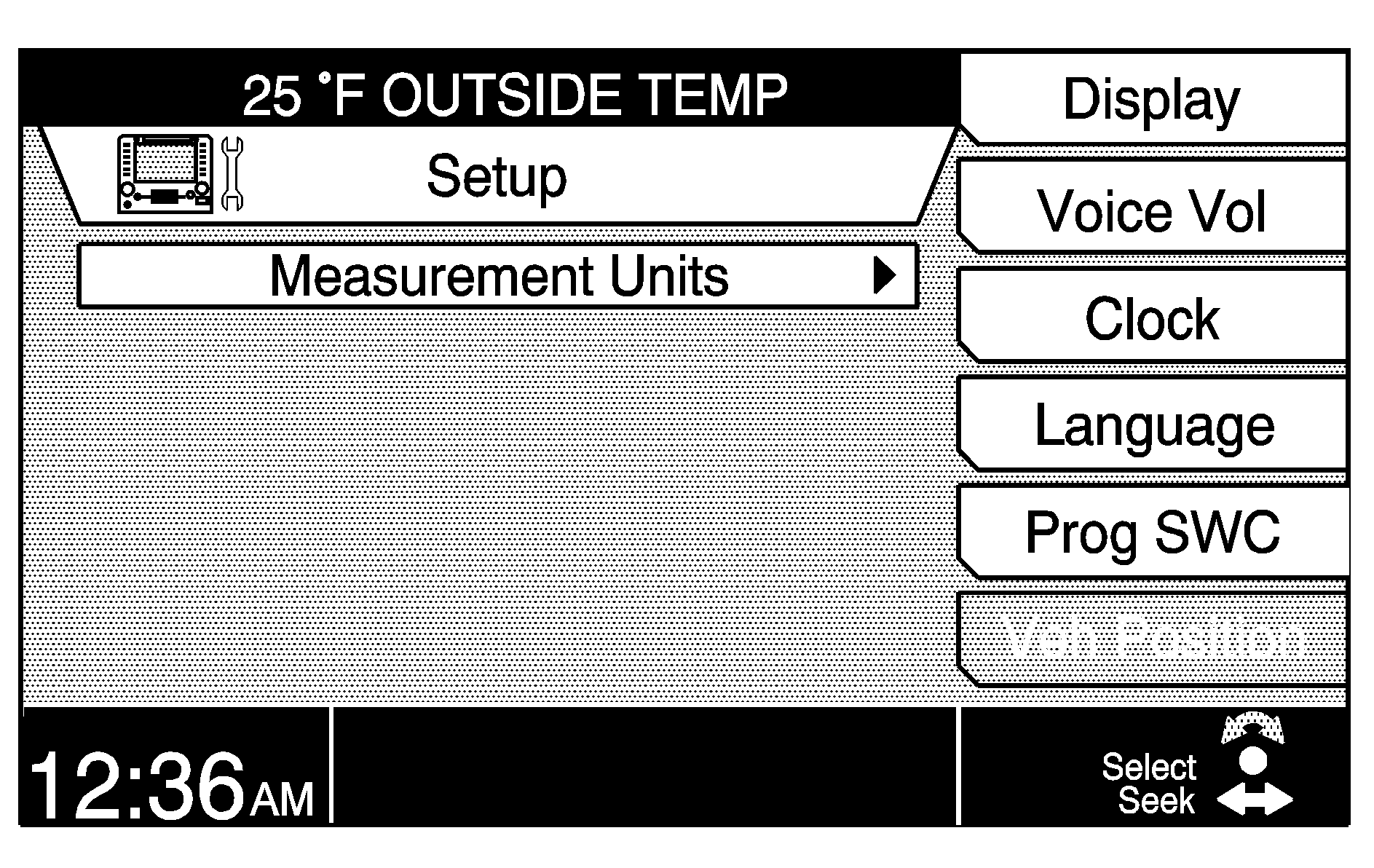
When Setup is selected from the Main Menu, the following menu item appears:
| • | Measurement Units |
The following multi-function buttons are also available:
| • | Display |
| • | Voice Volume |
| • | Clock |
| • | Language |
| • | Prog SWC |
| • | Veh Position |
Measurement Units
This menu item allows you to choose the units of measurement for the vehicle's systems. Press the TUNE/SEL knob once, then the following menu will appear on the screen:
| • | Mile/feet (Mi/ft) |
| • | Mile/yard (Mi/yd) |
| • | Kilometer/meter (Km/m) |
| • | Back |
Turn the TUNE/SEL knob to scroll through the choices. Once your choice is highlighted, press the knob once to select it. An X will appear in the box next to the item to show it's been selected. Only one item can be selected.
Once you set your choice, all vehicle systems will change to those units. For example, if you choose kilometers, the climate control panel will show degrees Celsius instead of degrees Fahrenheit.
Press the Back button to return to the main Setup screen.
Display
This menu item allows you to adjust the appearance of the screen. Only one mode can be selected at a time.
| • | Auto |
| • | Day |
| • | Night |
| • | Contrast |
| • | Brightness |
| • | Back |
If you select Auto mode, the screen will automatically adjust the display for day or night, depending upon the lighting conditions.
If you select Day mode, the screen will be in the mode best suited for daylight conditions. The displays on the screen are usually brighter with a lighter background so that you can see them better during the brighter daylight hours.
If you select Night mode, the screen will be in the mode best suited for nighttime conditions. The displays on the screen are usually dimmer with a darker background so that you can see them better during the darker nighttime hours.
To select one of these modes, press the button to the right of the screen with the dot on it that corresponds to the prompt. An X will appear in the box next to it to show it has been selected.
You can select day or night mode regardless of the lighting conditions.
In addition the contrast and brightness may be adjusted as desired.
To adjust contrast or brightness press the multi-function button that corresponds to the prompt at the right of the screen. Brightness is only available when dimming is active. It is not available when Auto is selected and it is daytime or when Day is selected. Turn the TUNE/SEL knob to increase or decrease the contrast or brightness. The bar graph on the screen will reflect the turning of the TUNE/SEL knob.
Press the Back button to return to the main Setup screen.
Voice Volume
This menu item allows you to turn on and off navigation voice prompts and to adjust the volume level of all the voice prompts you receive from the system. To learn how to adjust the voice volume, see "Interrupt Volume" under Navigation Audio System .
Clock
To set the time on the radio clock, do the following:
- Press the MAIN button located to the lower left of the display to access the system's Main Menu.
- Press the multi-function button next to the Setup prompt to access the Setup menu.
- Once the Setup menu is displayed, press the multi-function button next to the Clock prompt.
- Set the time using one of the menu items listed.
See the information following this list for a description of Clock menu items.
Min (Minute) +/-: Press the multi-function button next to Min+ or Min- to manually advance or reverse the minutes on the clock.
Auto GPS (Global Positioning System) Update: This menu item allows you to use the Navigation System's GPS to set the time automatically. The system acquires the information from the satellite used for the navigation system.
Daylight Savings Time: This menu item allows you to observe daylight savings time if you wish. When daylight savings time is turned on, the hour will advance by one. An X will appear in the box next to the menu item to show that the feature has been turned on.
Select Time Zone: This menu item allows you to choose the correct time based upon the time zone that you live in. The following submenu appears when this menu item is selected:
| • | Atlantic |
| • | Eastern |
| • | Central |
| • | Mountain |
| • | Pacific |
| • | Alaska |
| • | Hawaii |
You can scroll through the submenu by turning the TUNE/SEL knob. Press the knob to set your selection. Once selected, the current time for that time zone will appear on the display and an X will appear in the box next to the menu item to show that its been selected. Only one time zone can be selected at a time.
12h/24h (12 hour/24 hour): This menu item allows you to choose between a 12-hour clock or a 24-hour clock, also known as military time. Press the TUNE/SEL knob to switch back and forth between the two choices. Once your selection is made, press the multi-function button next to the OK prompt to set your choice. If the Ok button is not pressed the changes made will not be accepted and the user will not see a change in the displayed time. Press the multi-function button next to the Back prompt to exit the Clock menu without saving your changes.Language
This menu item allows you to select the language that you prefer for the information on the display, voice recognition and voice prompts. English is the default language, but you may also choose French or Spanish.
To select a language, press the multi-function button that is next to the language you prefer. An X will appear in the box next to the language you chose to show that your selection is complete, and all information on the display will appear in the selected language.
Your vehicle will have three pre-programmed language choices upon delivery at the dealership. The three languages vary depending upon region.
Prog SWC (Programmable Steering Wheel Controls)
This menu item allows you to program steering wheel controls 1, 2, 3 and 4. See "Reconfigurable Steering Wheel Controls (SWC)" in the Instrument Panel section of your CTS owner's manual for more information.
Veh (Vehicle) Position
This menu item is used to correct any error in your vehicle's position or direction. Use the scroll arrows to adjust the vehicle's position. After adjusting, the Set multi-function button must be pressed. See "Map Scroll" under Navigation Menu for more information.
This menu item is only available if the map DVD is loaded and the vehicle is in PARK (P) for an automatic transmission, or the parking brake is engaged and the vehicle speed is less than 5 mph (8 km/h) for a manual transmission.
