For 1990-2009 cars only
Screen Features
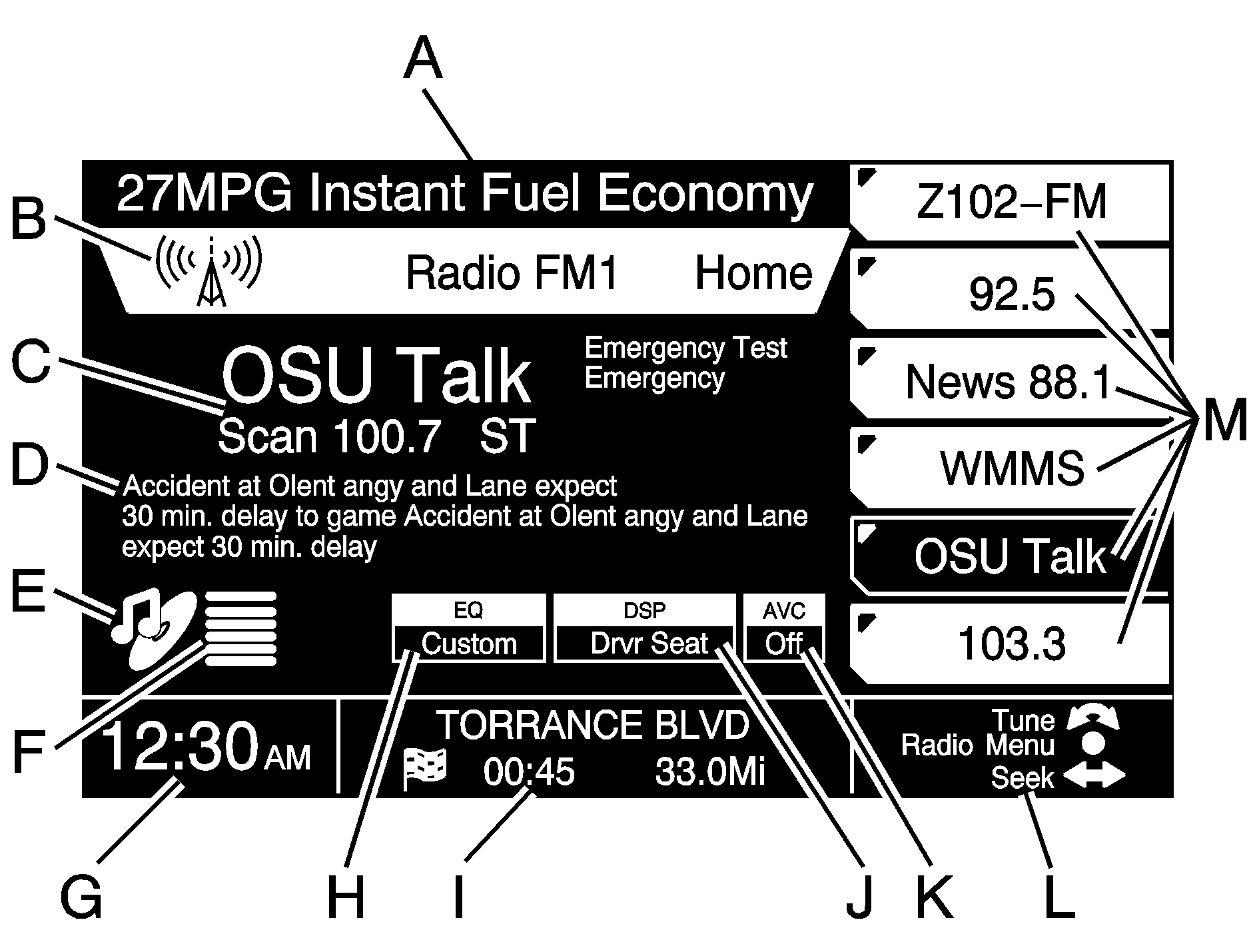
A. Driver Information Center (DIC) Line: See "Vehicle Information" under Main Menu and Driver Information Center (DIC) for more information.
B. Banner: This displays the title for most screens and menus. This information cannot be edited.
C. Radio Station Information: This displays current radio frequency and Radio Data System (RDS) station identification information. The information to the right of the frequency is RDS emergency alert, traffic announcements, and program type (PTY). Emergency Test will display when the RDS station you are tuned to conducts a test of the local emergency broadcast system. If there is a real emergency, Emergency will display on the screen and further information will be provided. Traffic will appear next to the frequency when a station supports the traffic feature. The traffic symbol will display in the lower left corner of the navigation screen when traffic announcements have been enabled by pressing the TRAF key.
D. Radio Data System (RDS): This displays RDS broadcast information if the RDS Message feature is on. See Navigation Audio System for more information.
E. DVD/Single CD Player Information: This displays Single CD player and DVD video information. A CD symbol indicates there is a CD loaded. A music note symbol next to the CD symbol indicates it is a music CD. A small square symbol next to the CD symbol indicates a DVD containing data is loaded in the player. A film symbol next to the CD symbol indicates a DVD movie is loaded in the player. See "Playing a CD" under Navigation Audio System for more information.
F. CD Changer Information: This displays CD changer information. The six horizontal lines represent the six slots of the CD changer starting at the bottom with disc one. If a line is green, a CD is loaded in that slot. If a line is yellow, the CD in that slot is the currently selected CD. If a line is gray, there is no CD in that slot.
G. Time/Radio/CD/CD Changer Information: This displays the time. Radio frequency, audio source, CD, or CD changer information will also display here briefly if any of the following occurs:
| • | The radio is on and the screen is not a radio, CD, or CD changer main screen. |
| • | The radio frequency has been changed in a non-radio screen. |
| • | The CD track or disc has been changed in a non-CD or CD changer screen. |
To display radio or CD information again briefly, press the NAV (navigation repeat) key.
The previously mentioned information will display on the screen or in the banner while a radio, CD, or CD changer screen is active.
H. Equalizer Information: This displays the currently active equalization information. See "Setting the Tone" under Navigation Audio System for more information.I. Navigation System Route Information: This displays the status of a currently planned and calculated route. The road you are currently traveling on, the estimated time to destination, and the distance remaining to destination will display. If you are not on a planned route, an arrow indicating the general direction of your destination will display along with the distance remaining to destination. This figure is based on straight line measurement and may not be accurate.
J. Digital Signal Processing (DSP) Information: This displays Digital Signal Processing (DSP) information. See "Setting the Tone" under Navigation Audio System for more information.
K. Automatic Volume Compensation (AVC) Information: This displays Automatic Volume Compensation (AVC) information. See "Setting the Tone" under Navigation Audio System for more information.
L. TUNE/SEL (Select) and SEEK/SCAN Functions: This displays the functions that are available for the TUNE/SEL knob and SEEK/SCAN key. Only the highlighted functions are available. The curved double arrow represents the TUNE/SEL knob, the solid dot represents pressing the TUNE/SEL knob, and the straight double arrow represents the SEEK/SCAN key.
M. Reconfigurable Keys: These keys are reconfigurable because their function can change with the different screens and menus of the system. These six reconfigurable keys control the prompts on the left side of the navigation screen. If you see a triangle or carat symbol in the upper right corner of a prompt, it means that key is programmable. Once the function you want is active, press and hold the key until a beep sounds. The new function is now programmed and will display as the prompt for that reconfigurable key. See "Setting Preset Stations" under Navigation Audio System for more information.
