This section includes basic information needed to know about the map database.
Map Coverage
The maps are stored on the HDD (Hard Drive). It includes the 48 contiguous United States, Alaska, Hawaii, portions of Canada, Puerto Rico, and the US Virgin Islands.
See "City List" later in this section to view a detailed explanation of map coverage and detailed city lists in each region.
Installing the DVD Map Disc
Your dealer/retailer installed the map database information on the HDD.
After receiving an updated map disc, it needs to be copied to the HDD. Read the following steps completely before operating this feature.
- Turn the ignition on.
- Press to turn the system on.
- Insert the update disc partway into the slot, label side up. The player pulls it in.
- Update Confirmation screen displays with version information, then press Update screen button.
- Enter the Authentication Code, then press Enter screen button.
- If correct code is entered, the system reboots and starts updating, the status bar displays.
- The disc is automatically ejected after the map database update is completed. The system reboots.
If the application update file is included in the disc, the application update is also done.
The disc is not automatically ejected, press after the application update is completed.
Ejecting the DVD Map Disc
When the map disc has finished copying to the HDD, press the button.
Handling the DVD Map Disc
When handling the DVD map disc, be careful of the following:
| • | Handle the disc very carefully to avoid contamination or flaws. Signals may not read out properly if the disc gets contaminated or flawed. |
| • | If the disc gets soiled, use a soft cloth to gently wipe it out from the center of the disc to the outside. Do not use photographic record cleaner, solvents, or other cleaners. |
| • | Do not use the disc to rest on while writing or drawing using any writing utensil or attach a seal to any of the sides or the disc. |
| • | Do not keep the disc in direct sunlight, high temperatures, or humidity. |
| • | After using the disc, place it back into the original case. |
Map Adjustments
The scale of view on the map can be adjusted. Also, the map scrolls automatically based on the direction the vehicle is being travelled.
Map Scales
/ (Zoom In/Zoom Out): Touch the zoom in or out screen buttons or the scale on the bar to change the level of map detail. The scale appears on the screen once the zoom in or zoom out screen buttons are selected. The system adjusts the map accordingly. The scale of a map can range from 1/32 of a mile (50 m) to 350 mi. (550 km). To change from English or metric, see "DIC Operation and Displays" in the Index of your vehicle's owner manual.Scrolling the Map
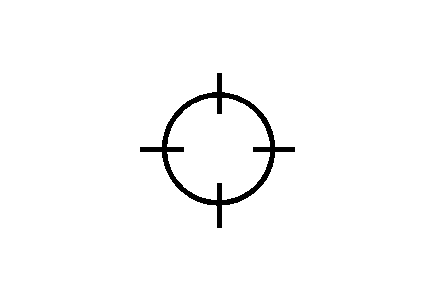
Touch anywhere on the map screen and the scroll symbol appears. Use this feature to scroll across the map.
Move your finger in any direction on the map screen and the map continues to scroll in that direction until you remove your finger. The rate of scrolling depends on where the screen is being touched. The rate increases when touching closer to the edge of the screen.
If using the scroll feature, scroll the map and the vehicle icon becomes lost, press the NAV (Navigation) key to return to the current vehicle location on the map.
When scrolling on the map, the system displays the address of the scroll symbol location.
You can use the scroll feature on the map to set a destination. See "From Map" under Destination for more information.
When scrolling on the map without a planned route, press the GO screen button to calculate the route from your current position to the destination mark.
