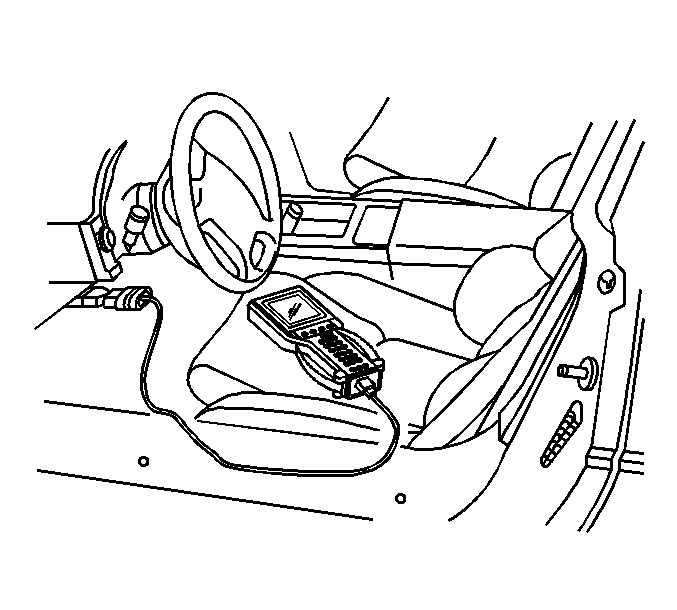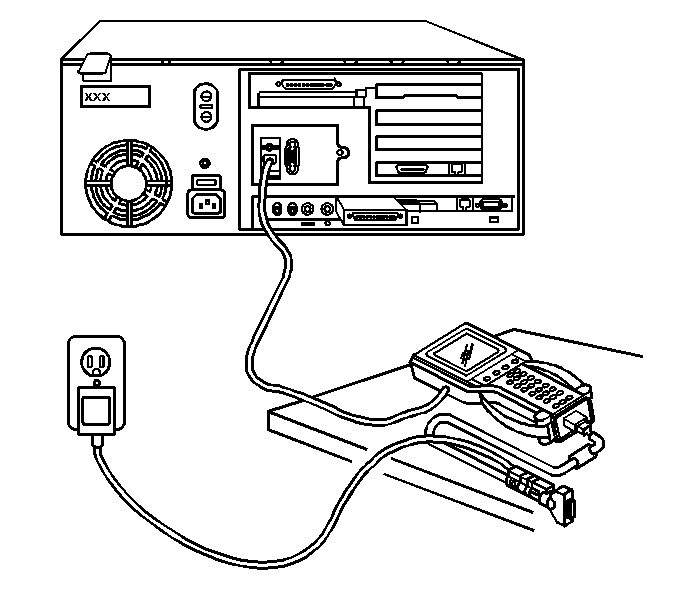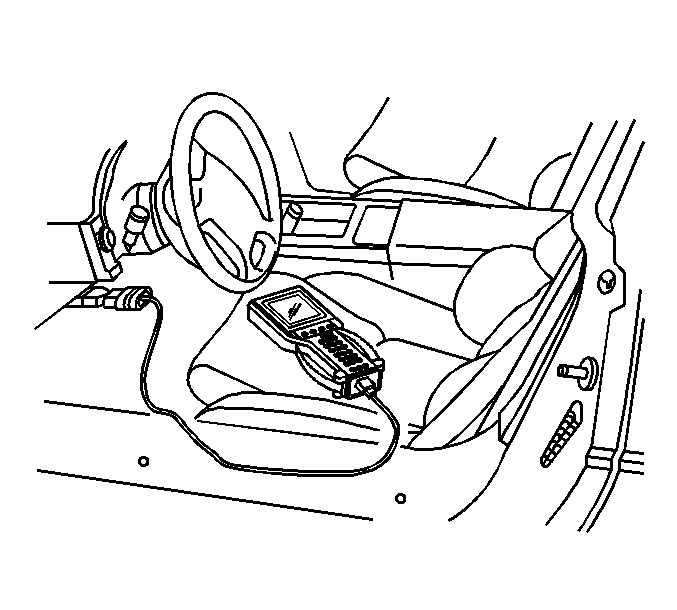Service Programming System (SPS) Remote Procedure
The Remote SPS method is a three-step process that involves the following procedures:
- Connecting the Tech 2 to the vehicle and obtaining the information
from the module.
- Connecting the Tech 2 to the terminal and downloading a new calibration
file from the terminal into the Tech 2 memory.
- Reconnecting the Tech 2 to the vehicle and uploading the new calibration
file into the module.
Performing the Remote Procedure
- Connect the Tech 2 to the vehicle and obtain the module information
using the following procedure:
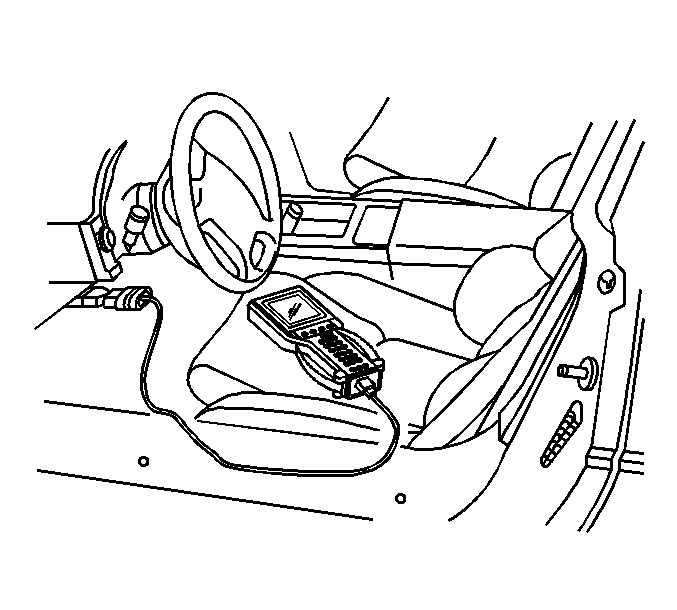
| | Important: Ensure the control module is installed in the vehicle and the battery is fully
charged before programming.
|
| 1.1. | Connect the Tech 2 to the vehicle data link connector (DLC), with the
engine and the Tech 2 OFF. |
| 1.3. | Press Enter at the title screen. |
| 1.4. | Turn ON the ignition, with the engine OFF. |
| 1.5. | Select Service Programming System at the Main Menu. |
| | Important: Select Request Info Again if a vehicle identification number (VIN) was previously
stored in the Tech 2.
|
| 1.6. | Select Request Info. |
| 1.7. | Enter the vehicle description by following the on-screen instructions. |
| 1.8. | Turn OFF all accessories and select Continue. |
| | Important: Select No and write down the VIN if the VIN is incorrect.
|
| 1.9. | Verify that the correct VIN is entered on the Tech 2 and select Yes. |
- Turn OFF the Tech 2.
- Disconnect the Tech 2 from the vehicle.
- Turn OFF the ignition.
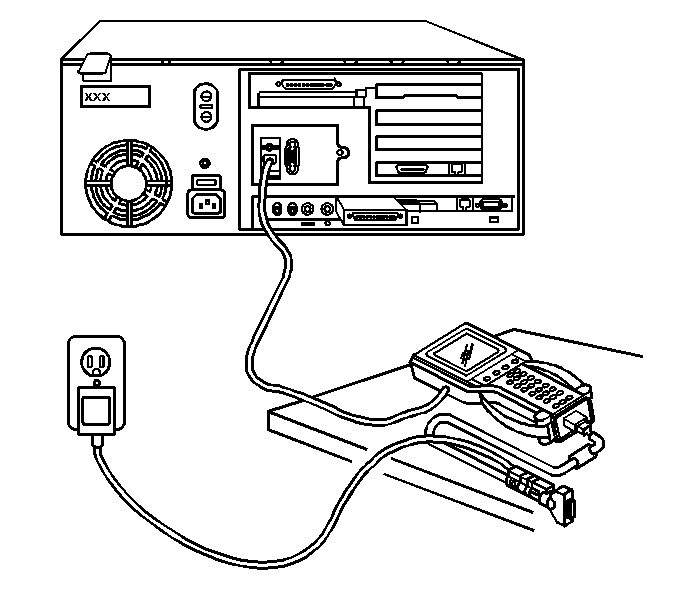
- Transfer the data from the terminal to
the Tech 2 using the following procedure:
| 5.1. | Connect the Tech 2 to the terminal. |
| | Important: The TIS supports service programming with the Tech 2 scan tool only.
|
| 5.2. | Launch the TIS application at the terminal. |
| 5.3. | Select the Service Programming System at the main screen. |
| 5.4. | Highlight the following information on the Select Diagnostic Tool and
Programming Process Screen: |
| • | Select Diagnostic Tool--Select Tech 2 |
| • | Select Programming Process--Identify whether an existing module
is being reprogrammed or a module is being replaced with a new one. |
| • | Select ECU Location--Select vehicle |
| 5.6. | Verify the connections and select Next. |
| | Important: You may receive a message stating that the control module could be a service
control module if you selected NO to the VIN being correct. Click OK.
|
| 5.7. | Verify the VIN and select Next. |
| 5.8. | Select the appropriate controller for the vehicle being serviced. |
| | Important: When selecting the vehicle configuration index (VCI) programming type, a valid
VCI number for the vehicle must be entered. This number may be obtained from the
Techline Customer Support.
|
| 5.9. | Select the type of programming to be performed from the following categories: |
| • | Normal--Used for updating an existing calibration or programming
a new controller. |
| • | Vehicle configuration index (VCI)--Used for updating an existing
controller or programming a new controller for newer vehicles whose VINs are not
yet in the database. |
| • | Reconfigure--Used to reconfigure a vehicle for changes in tire size
and axle ratios. |
| | Important: Refer to Service bulletins before service programming is performed if the bulletins
are listed along with the calibration files.
|
| 5.11. | Select the appropriate calibration file for the vehicle being serviced. |
| | Important: Select Cancel if you receive a message stating that the calibration selected
is already the current calibration in the control module and reprogramming with
the same download is not allowed.
|
| 5.13. | Verify your selection on the Summary screen. |
- Perform the Crankshaft Position Variation Relearn Procedure
using the Special Functions feature, if applicable.
- Close the application and return to the TIS application Selection screen
after the download is complete.
- Turn OFF the Tech 2.
- Disconnect the Tech 2 from the terminal.
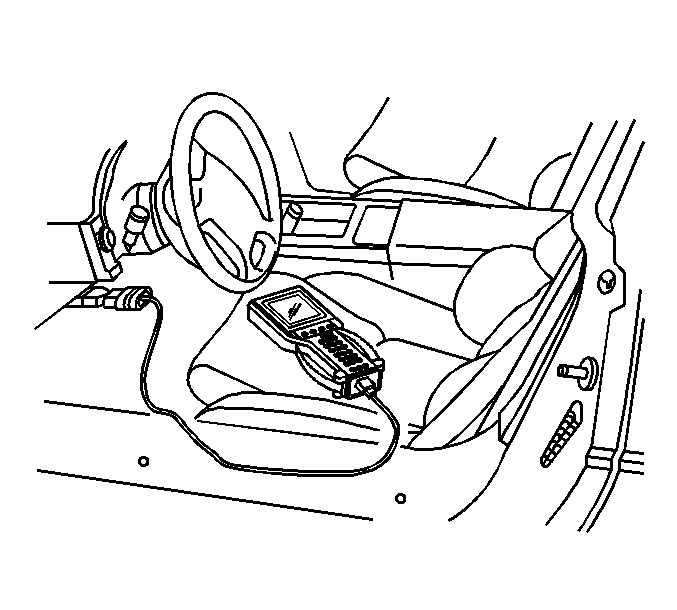
- Transfer
the data from the Tech 2 to the control module using the following procedure:
| 10.1. | Connect the Tech 2 to the vehicle DLC, with the engine and the
Tech 2 OFF. |
| 10.2. | Turn ON the Tech 2. |
| 10.3. | Press Enter at the Title screen. |
| 10.4. | Turn ON the ignition, with the engine OFF. |
| 10.5. | Select Service Programming System. |
| 10.6. | Select the Program ECU function on the Tech 2. |
| 10.7. | Verify the VIN and calibration numbers, select Continue. |
| 10.8. | Follow the on-screen instructions and select Continue. |
| 10.9. | Select continue and exit the program after the Tech 2 displays
Programming was Successful. |
- Turn OFF the ignition.
- Turn OFF the Tech 2.
- Disconnect the Tech 2 from the vehicle.
Verifying Reprogramming
Important: Some vehicles will require that Idle Learn, TP Learn, Theft Deterrent Relearn,
or Crankshaft Variation Learn procedures be performed after programming. Consult
the appropriate service information for these procedures.
Verify the control module programming was successful using the following procedure:
- Turn OFF the ignition for 30 seconds.
Important: Repeat the SPS procedure if the vehicle does not start or starts but runs rough.
- Start the engine.
Service Programming System (SPS) Pass-Thru Procedure
Pass-Thru programming allows the scan tool to remain connected to the terminal
and to the vehicle throughout the programming process. The vehicle must be in close
proximity to the terminal while using Pass-Thru.
Performing the Pass-Thru Procedure
Important: The TIS supports service programming with the Tech 2™ scan tool
only.
- Launch the TIS application at the terminal.
- Select the Service Programming System.
- Highlight the following information on the Select Diagnostic Tool Programming
Process screen:
| • | Select Diagnostic Tool--Select Pass-Thru |
| • | Select Programming Process--Identify whether an existing module is
being reprogrammed or a module is being replaced with a new one. |
| • | Select ECU Location--Select vehicle |
- Select Next.
- Complete all terminal-directed data on the Preparing for Communication/Determine
Vehicle screen until Next is highlighted.
Important: In order to reduce the potential for signal loss, the RS-232 cable should not
be more than 25 feet long.
- Select Next.
- Follow the instructions on the Preparing for Communication screen.
- Select Next.
Important: The correct vehicle identification number (VIN) must be entered if the VIN
does not appear correctly.
- Verify the VIN on the Validate Vehicle Identification Number screen.
- Select Next.
Important:
| • | When selecting the vehicle configuration index (VCI) programming type,
a valid VCI number for the vehicle must be entered. This number may be obtained from
the Techline Customer Support. |
| • | The correct tire size and axle ratio must be highlighted and a valid VCI
number entered if you select Reconfigure for your programming type. |
- If an option screen appears, verify the vehicle configuration and/or RPO information.
- Select Next.
- Highlight the appropriate control module and programming type on the Supported
Controllers screen.
- Select Next.
Important: Select Cancel if you receive a message stating that the calibration selected
is already the current calibration in the control module and reprogramming with the
same download is not allowed.
- Select the proper calibrations on the Calibration Selection screen.
- Ensure all the folder tabs have a green check mark.
- Select Next.
- Verify the current calibrations with the selected calibrations.
- Select Next.
- The Transfer Data screen will appear until the progress bar reaches 100 percent.
This may take up to 30 minutes.
- Complete all of the terminal-directed data on the Programming Complete
screen.
Important: Some vehicles will require that Idle Learn, Theft Deterrent Relearn, or Crankshaft
Variation Learn procedures be performed after programming. Consult the appropriate
service information for these procedures.
- Turn OFF the Tech 2™.
- Disconnect the Tech 2™ from the vehicle.