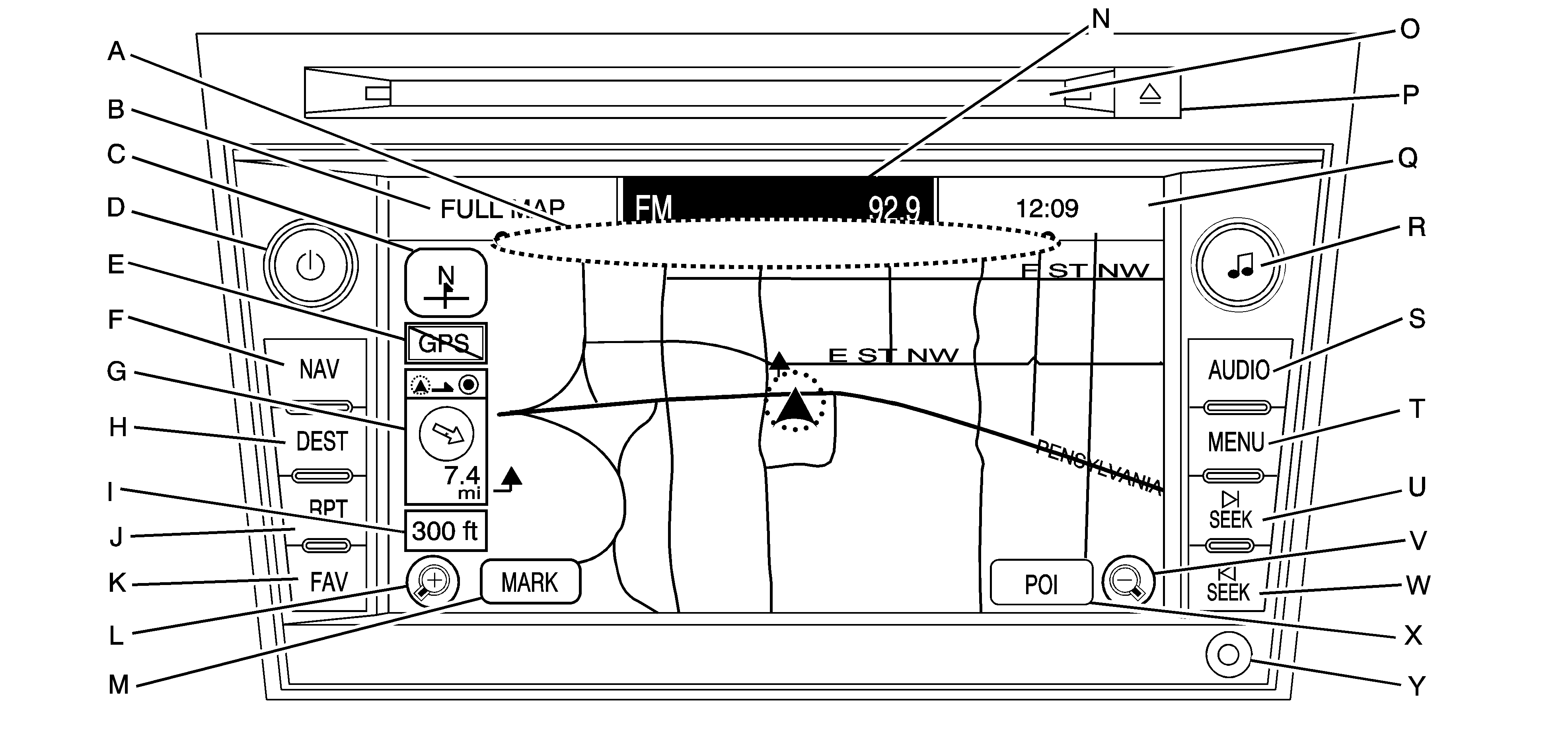Map DVD Slot. See "Installing the Map DVD" under Maps for more information.
FULL MAP Touch Screen Button. See "NAV " under "Hard Keys" under Using the Navigation Systemfor more information.
North Up/Heading Up Symbol. See Symbolsfor more information.
(Power/Volume) Knob. See "Hard Keys" under Using the Navigation System for more information.
No GPS Symbol. See Symbols for more information.
NAV (Navigation) Key. See "Hard Keys" under Using the Navigation System for more information.
Straight Line to Distance Symbol. See Symbols for more information.
DEST (Destination) Key. See Destinationfor more information.
Map Scale. See "Map Scales" under Maps for more information.
RPT (Repeat) Key. See "Hard Keys" under Using the Navigation System for more information.
FAV (Favorite) Key. See "Storing Preset Stations" under Navigation Audio System for more information.
(Zoom In) Touch Screen Button. See "Map Scales" under Maps for more information.
Mark Touch Screen Button. See "Adding Destinations to the Address Book" under Destination for more information.
Source (AM, FM, XM, CD, etc.) Touch Screen Button. See Navigation Audio System for more information.
CD/DVD Slot. See CD Player or DVD Player for more information.
(CD/DVD Video/Audio Eject) Key. See CD Player or DVD Player for more information.
Clock Touch Screen Button. See Configure Menu for more information.
(Tune/Sound) Knob. See Navigation Audio System for more information.
AUDIO Key. See Navigation Audio Systemfor more information.
MENU Key. See Configure Menufor more information.
SEEK Key (Next). See Navigation Audio System for more information.
(Zoom Out) Touch Screen Button. See "Map Scales" under Maps for more information.
SEEK Key (Previous). See Navigation Audio System for more information.
POI (Point of Interest) Touch Screen Button. See "Displaying Points of Interest (POI) on the Map Screen" under Symbols for more information.
Auxiliary Jack. See Auxiliary Devicesfor more information.
Screen shown with Map Disc Inserted