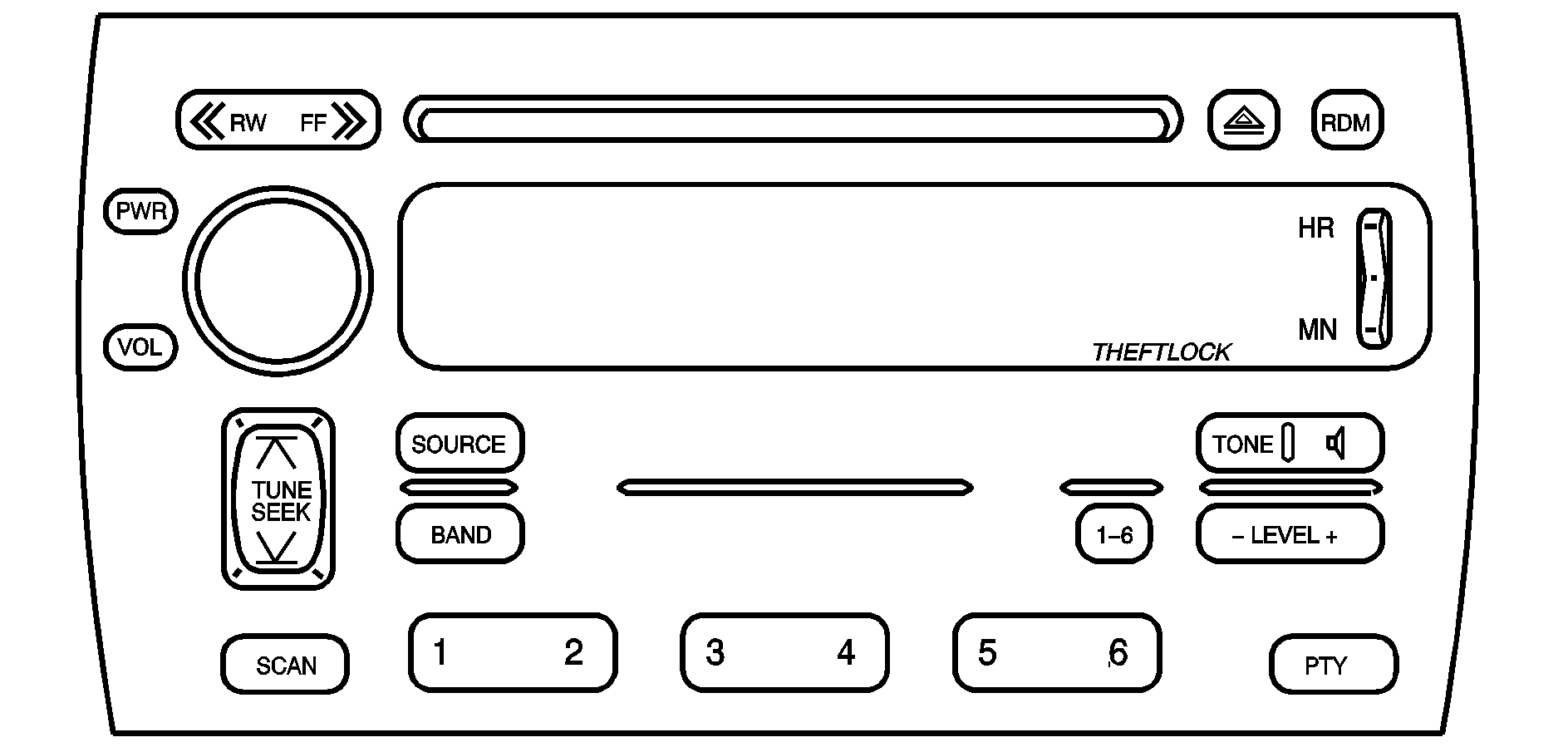
XM™ Satellite Radio Service
XM™ is a satellite radio service that is based in the 48 contiguous United States. XM™ offers 100 coast to coast channels including music, news, sports, talk, and children's programming. XM™ provides digital quality audio and text information that includes song title and artist name. A service fee is required in order to receive the XM™ service. For more information, contact XM™ at www.xmradio.com or call 1-800-852-XMXM (9696).
Playing the Radio
PWR (Power): Press this knob to turn the system on and off.VOL (Volume): Turn this knob to increase or to decrease the volume.
Finding a Station
BAND: Press this button to switch between weather, FM1, FM2, AM, or XM1 or XM2 (if equipped). The display will show the selection.TUNE SEEK : This button can be pressed to two positions. Press this button to the first position to tune to the next or to the previous frequency. If this button is held at the first position for a few seconds, the radio will continue tuning until this button is released. Press this button to the second position and release it to go to the next or to the previous radio station and stay there. The radio will only seek stations with a strong signal that are in the selected band.
RDM (Random): For XM™ (if equipped), press the RDM button while in XM mode to retrieve four different categories of information related to the current song or channel: Artist Name/Feature, Song/Program Title, Channel Category.
SCAN: Press this button for less than two seconds to scan radio stations. The radio will go to a station, play for five seconds, then go on to the next station. Press this button again to stop scanning. To scan preset stations, press and hold SCAN for more than two seconds until you hear a beep. The radio will go to the first preset station stored on the pushbuttons, play for five seconds, then go on to the next preset station. Press SCAN again to stop scanning presets. The radio will only scan stations with a strong signal that are in the selected band.
Setting Preset Stations
Up to 36 stations (six weather, six FM1, six FM2, six AM, and six XM1 and six XM2 (if equipped)), can be programmed on the six numbered pushbuttons, by performing the following steps:
- Turn the radio on.
- Press BAND to select weather, FM1, FM2, AM, or XM1 or XM2.
- Tune in the desired station.
- Press and hold one of the six numbered pushbuttons for more than two seconds until you hear a beep. Whenever that numbered pushbutton is pressed for less than two seconds, the station that was set will return.
- Repeat the steps for each pushbutton.
When battery power is removed and later applied, the radio preset stations will not need to be reset.
Setting the Tone (Bass/Treble)
TONE: Press and release this button until BASS, TREBLE, or MIDRANGE appears on the display. The radio keeps separate tone settings for each band, preset, and source.- LEVEL +: After selecting the desired tone control, press the plus or minus button to select the desired level. To save the tone settings for your presets, press and hold the numbered pushbutton for the desired preset for more than two seconds until you hear a beep.
Adjusting the Speakers (Balance/Fade)
(Speaker): Press and release this button until BALANCE or FADE appears on the display.- LEVEL +: After selecting the desired control, press the plus or minus button to select the desired level.
PTY (Program Type): This button is inoperable on this radio, except if your radio is equipped with XM™ Satellite Radio Service.
Finding a Program Type (PTY) Station (XM™ Only)
To select and find a desired PTY perform the following:
- Press PTY to activate program type select mode. PTY will appear on the display.
- Press LEVEL to select a PTY.
- Once the desired PTY is displayed, press either TUNE SEEK arrow to select the PTY and take you to the PTY's first station.
- To go to another station within that PTY, press TUNE SEEK once to display the PTY, then press TUNE SEEK again to go to another station.
- Press PTY to exit program type select mode.
If PTY times out and is no longer on the display, go back to Step 1.
- Press PTY to activate program type select mode. PTY will appear on the display.
- Press LEVEL to select a PTY.
- Once the desired PTY is displayed, press SCAN, and the radio will begin scanning the stations in the PTY.
- Press SCAN to stop at a station.
Radio Display Message | Condition | Action Required |
|---|---|---|
XL (Explicit Language Channels) | XL on the radio display, after the channel name, indicates content with explicit language. | These channels, or any others, can be blocked at a customer's request, by calling 1-800-852-XMXM (9696). |
XM Updating | Updating encryption code | The encryption code in the receiver is being updated, and no action is required. This process should take no longer than 30 seconds. |
No XM signal | Loss of signal | The system is functioning correctly, but the vehicle is in a location that is blocking the XM signal. When the vehicle is moved into an open area, the signal should return. |
Loading XM | Acquiring channel audio (after 4 second delay) | The audio system is acquiring and processing audio and text data. No action is needed. This message should disappear shortly. |
Channel Off Air | Channel not in service | This channel is not currently in service. Tune to another channel. |
Channel Unavail | Channel no longer available | This previously assigned channel is no longer assigned. Tune to another station. If this station was one of the presets, choose another station for that preset button. |
No Artist Info | Artist Name/Feature not available | No artist information is available at this time on this channel. The system is working properly. |
No Title Info | Song/Program Title not available | No song title information is available at this time on this channel. The system is working properly. |
No CAT Info | Category Name not available | No category information is available at this time on this channel. The system is working properly. |
Not Found | No channel available for the chosen category | There are no channels available for the selected category. The system is working properly. |
No Information | No Text/Informational message available | No text or informational messages are available at this time on this channel. The system is working properly. |
XM Theftlocked | Theft lock active | The XM receiver in the vehicle may have previously been in another vehicle. For security purposes, XM receivers cannot be swapped between vehicles. If this message is received after having the vehicle serviced, check with your dealer. |
XM Radio ID | Radio ID label (channel 0) | If tuned to channel 0, this message will alternate with the XM Radio 8 digit radio ID label. This label is needed to activate the service. |
Unknown | Radio ID not known (should only be if hardware failure) | If this message is received when tuned to channel 0, there may be a receiver fault. Consult with your dealer. |
Check XM Receiver | Hardware failure | If this message does not clear within a short period of time, the receiver may have a fault. Consult with your dealer. |
Playing a CD
Insert a CD partway into the slot, label side up. The player will pull it in. If the ignition and the radio are on and the underlined CD symbol appears on the display, the CD will begin playing. A CD may be loaded with the radio off but it will not start playing until the radio is on. If you want to insert a CD when the ignition is off, first press the eject button.
If the ignition or radio is turned off with a CD in the player it will stay in the player. When the ignition or radio is turned on, the CD will start to play where it stopped, if it was the last selected audio source.
As each new track starts to play, the track number will appear on the display.
The CD player can play the smaller 3 inch (8 cm) single CDs with an adapter ring. Full-size CDs and the smaller CDs are loaded in the same manner.
If playing a CD-R the sound quality may be reduced due to CD-R quality, the method of recording, the quality of the music that has been recorded, and the way the CD-R has been handled. There may be an increase in skipping, difficulty in finding tracks, and/or difficulty in loading and ejecting. If these problems occur try a known good CD.
Do not add paper labels to CDs, they could get caught in the CD player.
If an error appears on the display, see "CD Messages" later in this section.
RW (Rewind): Press and hold the left arrow to reverse the CD. Release it to return to playing speed.FF (Fast Forward): Press and hold the right arrow to fast forward to another part of the CD. Release it to return to playing speed.
TUNE SEEK : Press the up or the down arrow to go to the next or to the previous track.
1-6: Press this button to go to the next CD loaded in the Glovebox-Mounted CD Changer. See Glovebox-Mounted CD Changer for more information.
RDM (Random): Press this pushbutton to listen to the tracks in random, rather than sequential, order. RDM will appear on the display. Press RDM to turn off random play. RDM will disappear from the display.
SCAN: Press this button to listen to tracks for a few seconds. The CD will go to a track, play for a few seconds, then go on to the next track. Press this button again to stop scanning.
SOURCE: Press this button to select a CD when listening to the radio. A CD must be loaded to play. If a CD is not loaded, NO SOURCE LOADED will appear on the display.
BAND: Press this button to listen to the radio when listening to the CD. The inactive CD will remain safely inside the radio for future listening.
(Eject): Press this button to stop a CD when it is playing or to eject a CD when it is not playing. Eject may be activated with the radio and the ignition off.
CD Messages
If the CD comes out, it could be for one of the following reasons:
| • | It is very hot. When the temperature returns to normal, the CD should play. |
| • | You are driving on a very rough road. When the road becomes smoother, the CD should play. |
| • | It is very hot. When the temperature returns to normal, the CD should play. |
| • | The CD is dirty, scratched, wet, or upside down. |
| • | The air is very humid. If so, wait about an hour and try again. |
| • | There may have been a problem while burning the CD. |
| • | The label may be caught in the CD player. |
If the CD is not playing correctly, for any other reason, try a known good CD.
If any error occurs repeatedly or if an error cannot be corrected, contact your dealer. If the radio display an error message, write it down and provide it to your dealer when reporting the problem.
