This section includes basic information you need to know about the map database.
Regional Maps
The maps are stored on a DVD-ROM. The 48 contiguous United States and portions of Canada are contained on one disc. The U.S. map database includes interstate freeways, state highways, country roads, and major and general streets.
Refer to the "Navigation System Map Disc" manual to view the explanation of map coverage and detailed city lists in each region. The map disc manual will be in your map DVD case when the vehicle is delivered from the factory.
When your vehicle is delivered from the factory, the dealer may have installed the map DVD. If the map DVD was not installed in your vehicle when first purchased, do the following:
- Turn the ignition on.
- With the vehicle in PARK (P), press and hold the TILT key until a beep is heard. The system's faceplate will open.
- If already loaded, the map DVD or a CD will eject from the slot.
- Load the map DVD into the slot by inserting it partway. The system will pull it in.
- Press and release the TILT key to close the faceplate.
Notice: Shifting out of P (Park) with the system's faceplate open will cause the faceplate to close automatically. This could cause damage to a CD, DVD or the system if it is partially loaded. Before shifting out of P (Park), make sure that the DVD or CD is loaded properly. The vehicle must be shifted back into P (Park) to close the faceplate.
Once the map DVD is inserted correctly, you will have the following two choices:
| • | LANGUAGE |
| • | I AGREE |
You can change the language at this time. See "Language" under Navigation Audio System for more information on choosing a language. Once a language has been selected, touch I AGREE to plan a route. The map will appear showing your current vehicle position.
Setting the Search Area
To determine or change the system's search area, do the following:
- Press the ROUTE key.
- Touch the Enter Destination screen button.
- Touch Change under the Search Area heading. The system will display a map with each region represented.
- Select the desired region by touching the appropriate screen button to the left of the U.S. map. The name of the states or the country included in the selected region will be displayed at the bottom of the screen and the region will be highlighted.
- Touch Enter to set the region as the search area.
- Touch Return to go back to the previous screen.
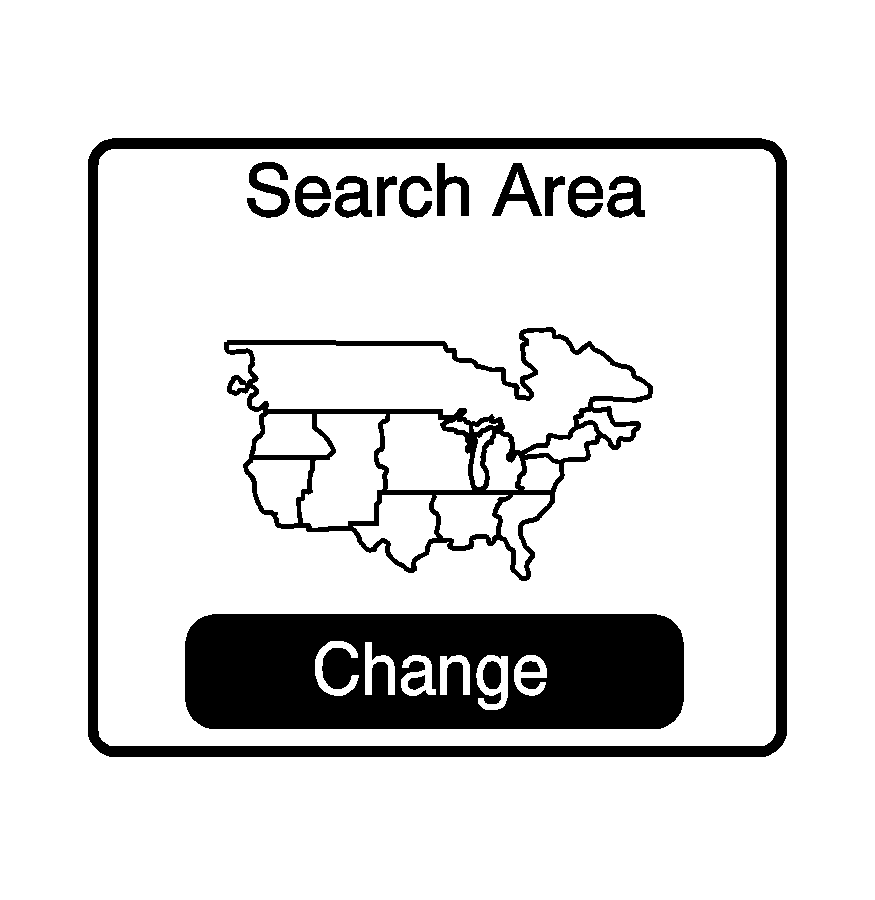
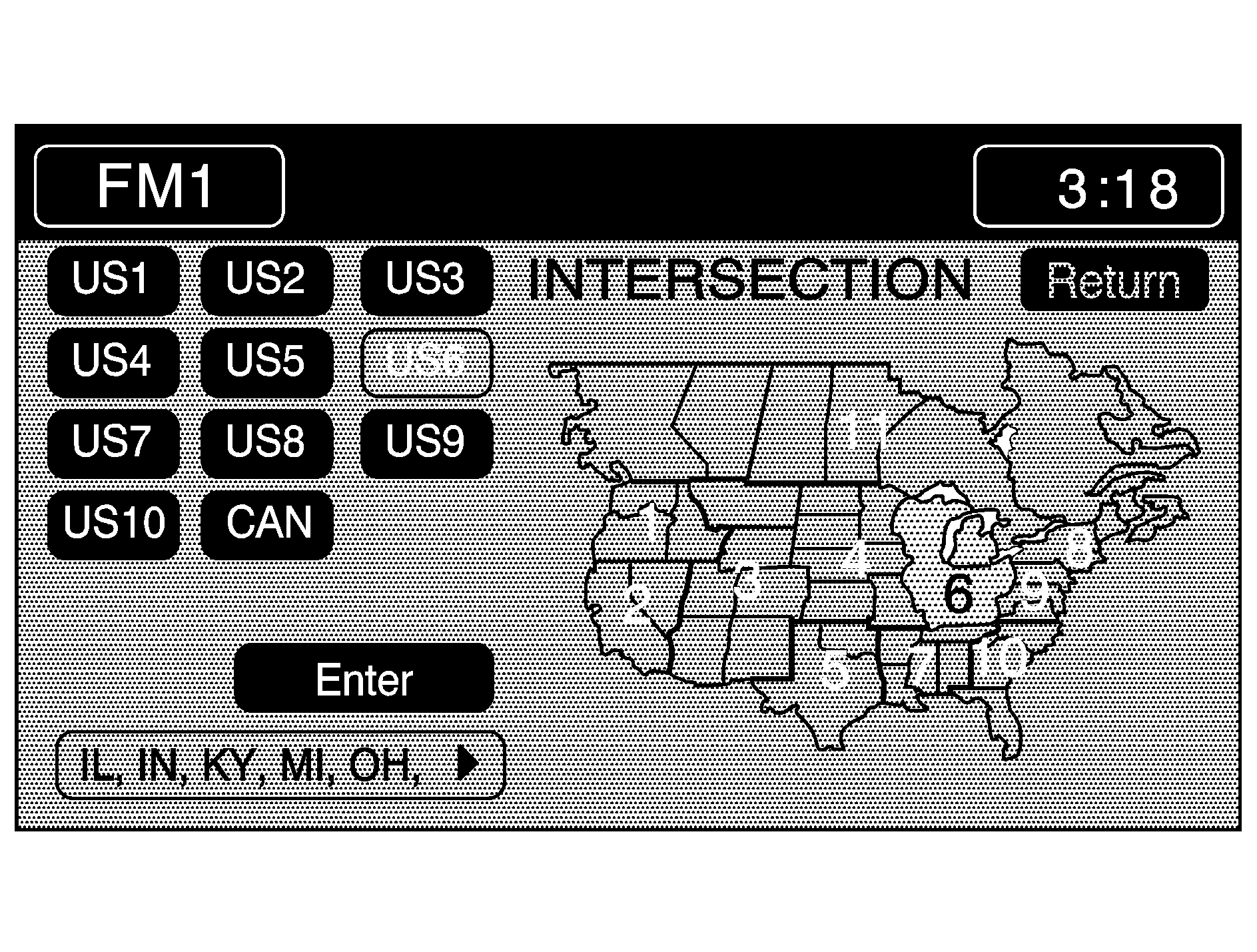
Map Adjustments
The system allows you to adjust the scale of view on the map. The map will scroll automatically based on the direction you are traveling.
Map Scales
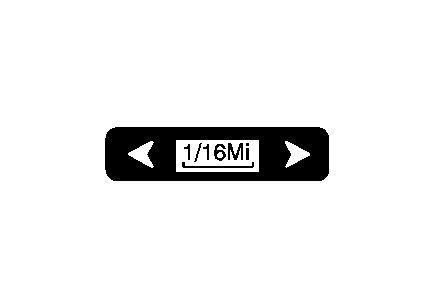
To view a larger or smaller scale of the map, touch the map scale arrows.
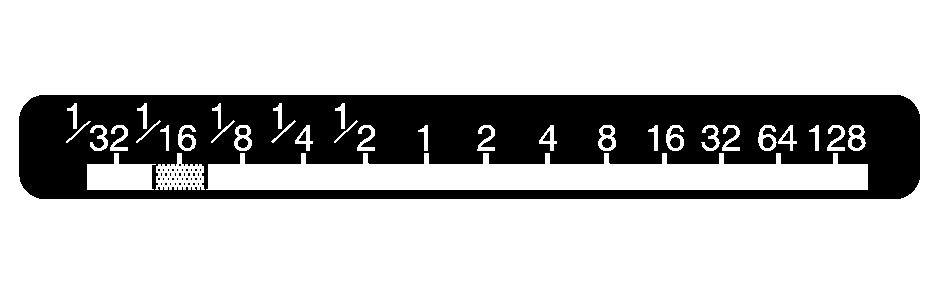
You may also adjust the scale of the map by touching the scale on the bar. The scale of a map can range from 1/32 of a mile (0.05 km) to 128 miles (256 km).
Scrolling the Map
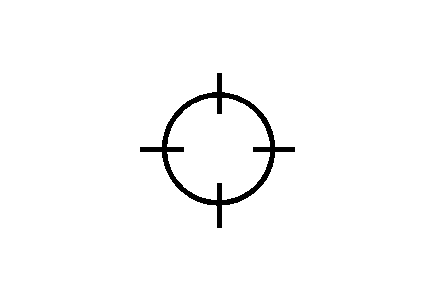
Touch anywhere on the map screen twice to display the scroll symbol.
Place your finger on the map screen in any direction outside of the scroll symbol to scroll in that direction. The map will continue to scroll until you remove your finger.
If your vehicle is in PARK (P), the system will initially scroll at a slower rate. The rate will increase if you continue to touch the map screen.
If your vehicle is in motion, there is one scroll speed and a limited distance to scroll. You must keep touching the map screen to scroll a longer distance.
If your vehicle icon becomes lost while scrolling, press the MAP key to show the vehicle's current location.
You may also use the scroll feature to set a destination. See "Set by Map" under Enter Destination.
