For 1990-2009 cars only
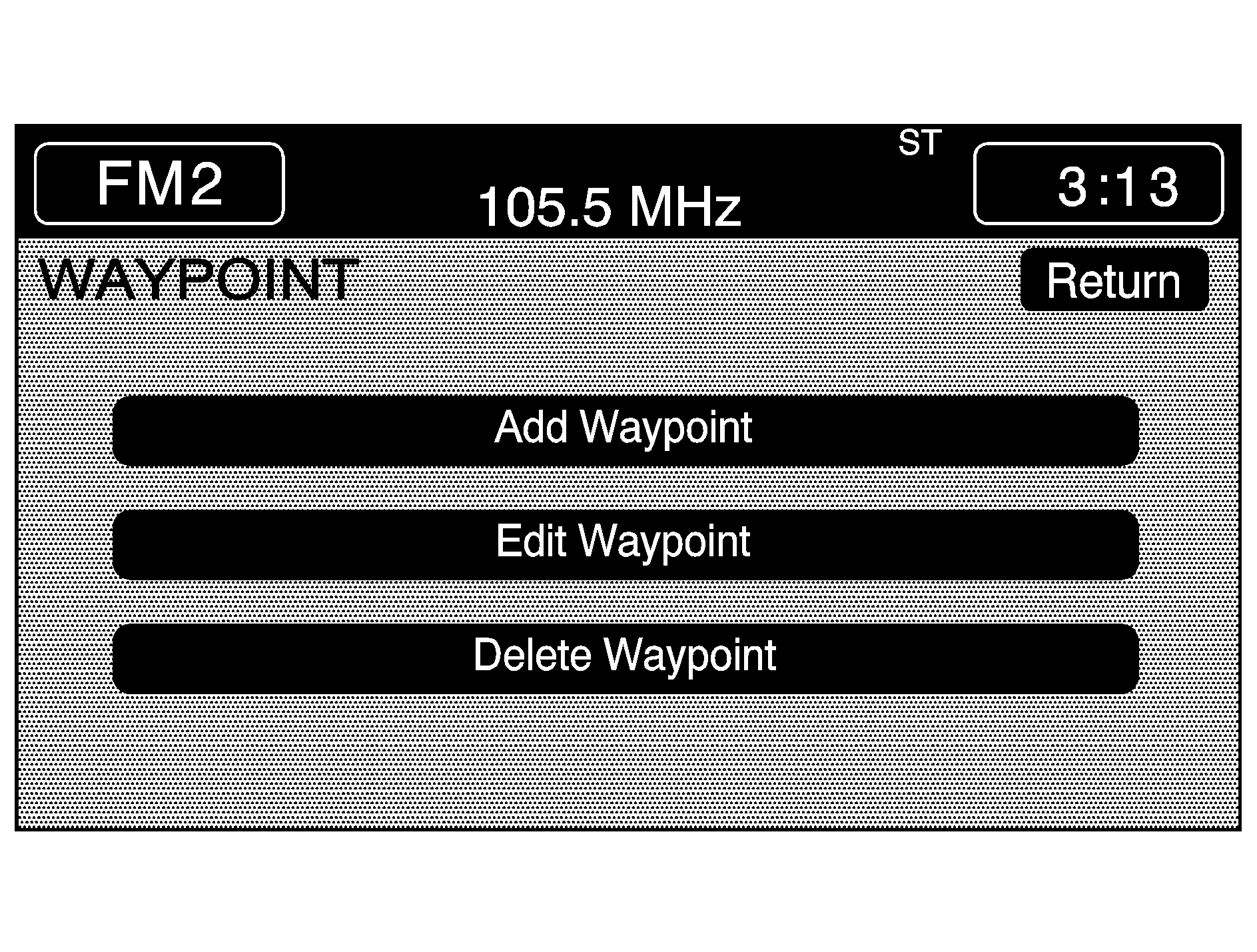
Waypoints are destinations you can set along the way to your final destination. This feature allows you to add, edit, and delete waypoints.
You may set up to five waypoints on the way to your final destination.
To access the WAYPOINT menu, do the following:
- Press the ROUTE key.
- Touch Edit Waypoint.
Adding a Waypoint
To add a waypoint to your route, do the following:
- Touch Add Waypoint.
- Enter a destination. See Enter Destination .
- Touch Enter to add your waypoint.
- Touch the ADD screen button to insert the waypoint in the desired order.
- The system will display the ROUTE INFORMATION screen. From this screen, several options are available.
A map will appear showing the location of the waypoint.
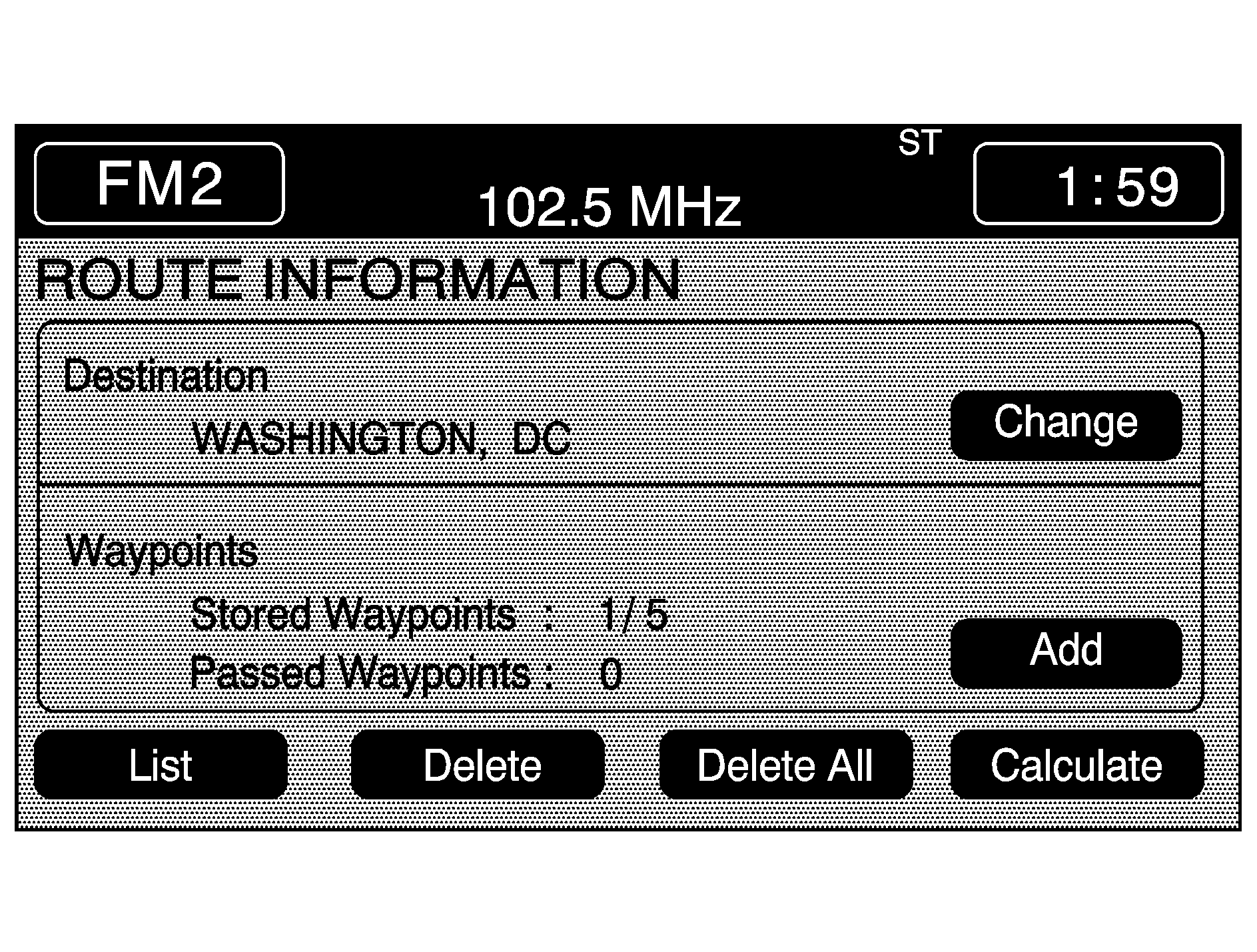
List: Touch List to view the waypoint on the map or to change the order of the waypoints and final destination. To change the order, touch CHG ORDER, then touch the blank screen button next to the destination to select the order of the waypoints and final destination. Press the MAP key to view the destination and waypoints on the map screen.
Delete: Touch Delete to delete a waypoint or the final destination. A confirmation window will appear. Touch YES to delete the point or NO to return to the previous screen.
Delete All: Touch Delete All to delete all of the waypoints and the final destination. A confirmation window will appear. Touch YES to delete all waypoints or NO to return to the previous screen.
Change: Touch Change to change the final destination. Enter a destination. See Enter Destination .
Add: Touch Add to add additional waypoints. Refer to the steps for adding a waypoint listed previously in this section.
Calculate: Touch Calculate to begin route calculation. This feature will only be available if the final destination has been set.
Editing a Waypoint
This feature allows you to edit waypoints that have already been set. To edit a waypoint, do the following:
- Touch Edit Waypoint.
- Touch the MAP key to view the destination location on the map screen.
- Touch CHANGE ORDER to change the order of the waypoints and the final destination.
You can also use the map scroll to change a waypoint from one location to another.
Deleting a Waypoint
To delete a waypoint from your route, do the following:
- Touch Delete Waypoint.
- Select the waypoint you want to delete. A confirmation window will appear.
- Touch YES to delete the waypoint or NO to return to the previous menu.
