For 1990-2009 cars only
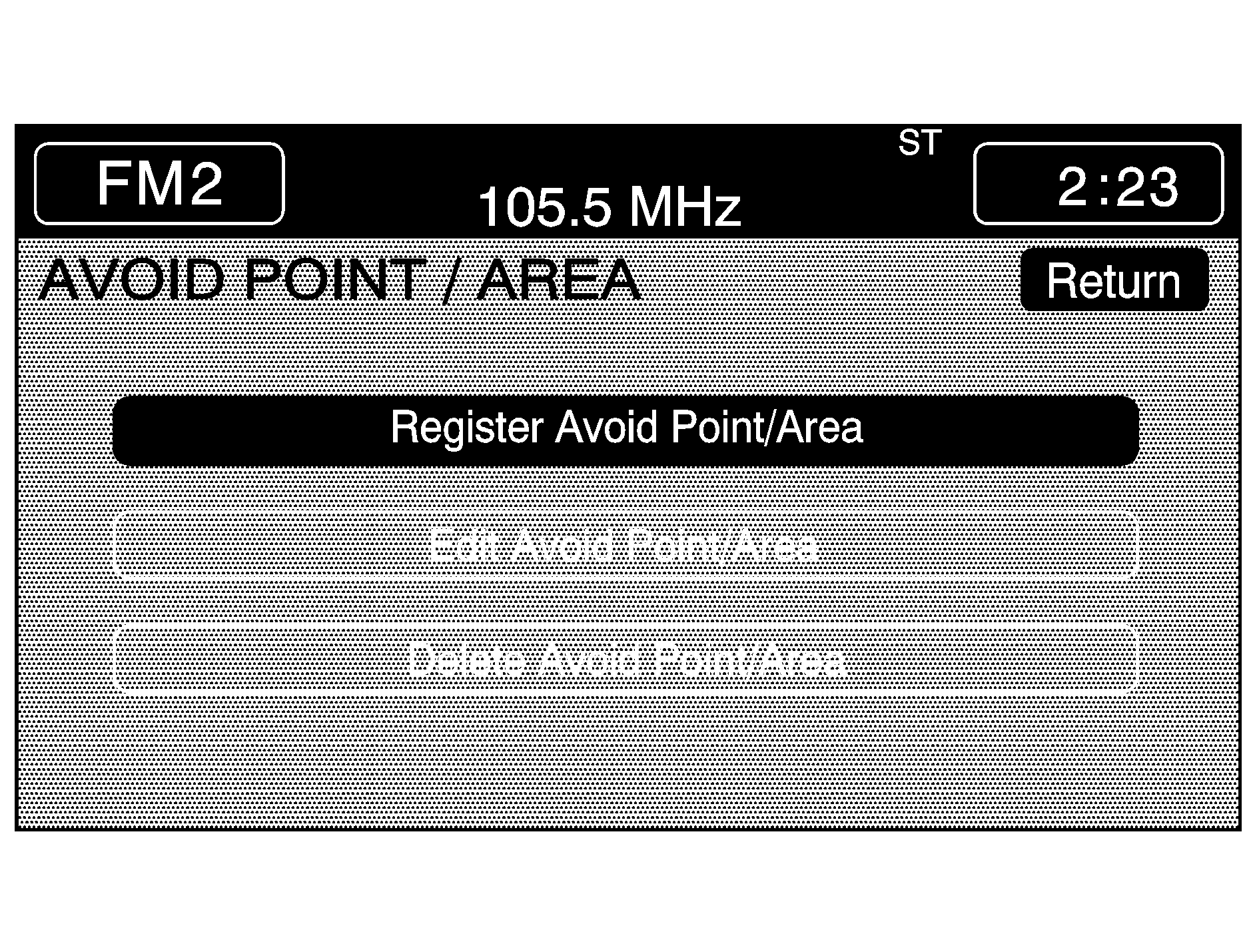
From this menu you can register, edit, and delete an area to be avoided while planning a route. These areas can also be saved so the system can automatically avoid them when planning a route.
To access the AVOID POINT/AREA menu, do the following:
- Press the ROUTE key.
- Touch Edit Avoid Point/Area.
Registering an Avoid Point/Area
To store an avoid point/area, do the following:
- Touch Register Avoid Point/Area.
- Enter a location. See Enter Destination .
- If desired, reduce or enlarge the area around the point you want to avoid by using the REDUCE or ENLARGE screen buttons.
- Touch Enter to set the area as an avoid point area. When using the REDUCE or ENLARGE buttons, a box will appear to represent the area or an X will appear to represent the area avoided. When an avoid point is set, the square will appear as green.
- Touch Return to go back to the previous screen.
If an avoid point cannot be avoided, the system will display "Avoid Point and Area Stored. Route May Not Avoid the Avoid Point and Areas."
Editing an Avoid Point/Area
To edit an avoid point/area, do the following:
- Touch Edit Avoid Point/Area. A list of avoided points will appear.
- Select the avoided point/area you want to change. A map of the avoided area will appear.
- Use REDUCE or ENLARGE to edit the avoided point.
- Touch Enter to set your new avoided area. The system will display "Area Adjusted."
- Touch Return to go back to the previous screen.
Deleting an Avoid Point/Area
To delete an avoid point/area, do the following:
- Touch Delete Avoid Point/Area. A list of avoided points will appear.
- Select the avoided point/area you want to delete.
- The system will ask you to confirm your selection. Touch Yes to delete the avoid point/area or No to cancel.
- Touch Return to go back to the previous screen.
If Yes is selected, the area will no longer be avoided when traveling on a planned route.
