The base radio system consists of the following components:
| • | A radio with a cassette player |
| • | 6 speakers |
| • | A power antenna |
The following list includes the available options:
| • | A CD player with Auto Tone |
| • | A 4 speaker BOSE® sound system |
| • | A multiple CD player |
The following radio systems are available:
| • | U1L-AM/FM stereo cassette |
| • | UM5-AM/FM stereo cassette/ CD with Auto Tone, WX, and RDS |
Radio Controls Description
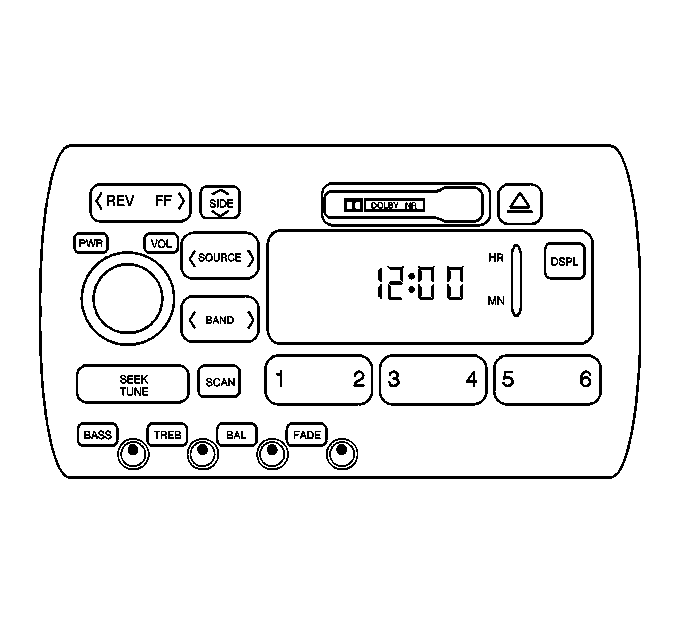
ON/OFF
Pressing the volume knob will alternately turn the radio ON or OFF.
VOLUME
This knob controls the volume. Turn the knob clockwise in order to raise the volume. Turn the knob counter-clockwise in order to decrease the volume. The volume knob rotates infinitely.
BALANCE
Lightly press the BAL (balance) control knob. Rotate the knob clockwise in order to move the sound to the right speakers. Rotate the knob counter-clockwise in order to move the sound to the left speakers.
FADE
Lightly press the fade control dial. Rotate the dial clockwise in order to move the sound to the front speakers. Rotate the dial counter-clockwise in order to move the sound to the rear speakers.
SEEK/TUNE
On the U1L model, press and release the SEEK/TUNE button in order to seek to the next higher or lower radio station. Pressing and holding the button until a chime sounds puts the radio in a tune mode. In the tune mode, higher or lower radio stations are advanced to in small increments until you release the SEEK-TUNE button. Tuning stops when you release the button. If you press and hold the SEEK-TUNE button again within 5 seconds of being in the tune mode, tuning will continue. Waiting longer than 5 seconds places the radio back in the seek mode.
TUNE/SEEK
On the UM5 model, the TUNE/SEEK control button is vertically mounted. This button has 2 detents. Pressing the TUNE/SEEK button to the first detent manually tunes the radio to a higher or lower radio station. Holding the button at the first detent for a few seconds continues tuning the radio until the button is released. Pressing the TUNE/SEEK button to the second detent and then releasing the button causes the radio to seek to the next higher or lower radio station.
BAND
Press the BAND button in order to select AM, FM1, or FM2.
SCAN
Pressing the SCAN button causes the SCAN indicator in the display to light. The radio finds the next station and remains tuned to that station for 5 seconds. The radio then proceeds to the next station and remains tuned to that station for 5 seconds. The radio continues with this procedure until the radio is turned OFF, or until the scanning process is stopped. In order to stop the radio from scanning, press SCAN again.
DISPLAY
On the U1L model, pressing the DSPL button displays the radio station being played.
CLOCK
In order to set the clock, press and hold the HR button or the MN button until the time display begins to change. Release the button when the time display approaches the correct time. An initial 2 second delay occurs before the clock enters the time-set mode. The clock remains on the display continuously.
HR or MN
Pressing the HR or MN button with the ignition OFF displays the time of day.
TIME OF DAY
The time of day is maintained by a real time clock internal to the PZM. This time of day is broadcast as a Class 2 message over the serial data bus. The radio receives this data and displays the data on the front panel. The time of day is changed with the HR or MN button on the front of the radio. The radio translates the button actuations. The radio then sends a Class 2 message to the PZM requesting a change in the time. The radio does not maintain the time.
Preset Stations
The 6 numbered push-buttons allow easy tuning to favorite stations.
On the U1L model, the following 18 presets are available
| • | 6 AM presets |
| • | 6 FM1 presets |
| • | 6 FM2 presets |
On the UM5 model, the following 24 presets are available:
| • | 6 AM presets |
| • | 6 FM1 presets |
| • | 6 FM2 presets |
| • | 6 WX presets |
Set the desired preset stations by performing the following procedure:
- Turn ON the radio.
- Press BAND in order to select AM, FM1, FM2, or weather.
- Tune in the desired station.
- Press and hold one of the 6 numbered buttons for more than 2 seconds until you hear a beep. Whenever you press that numbered button for less than 2 seconds, the radio is tuned to the station you preset.
- Repeat the steps for each push-button.
The radio retains the radio presets when battery power is removed.
PSCAN
Any station already set on the preset buttons may be sampled using PSCAN (preset scan). Press and hold the SCAN button for 2-3 seconds or until the display shows PSCAN. The radio scans each of the presets and stops for a few seconds. The tuner continues scanning until you press SCAN again. PSCAN displays whenever the tuner is in the PSCAN mode.
BASS and TREBLE
Lightly press the BASS or the TREBLE knob. Rotate the knob clockwise in order to increase the frequency response. Rotate the knob counter-clockwise in order to decrease the response. A center detent position exists.
BAL
Press the BAL button in order to extend the button. Turn the BAL knob in order to move the sound to the left or the right speakers. The middle position is a detent and balances the speakers. Turn the knob clockwise in order to adjust the sound to the right speakers. Turn the knob counter-clockwise in order to adjust the sound to the left speakers.
FADE
Press this button in order to extend the button. Turn the FADE knob in order to move the sound to the front or the rear speakers. The middle position is a detent and balances the speakers. Turn the knob clockwise in order to adjust the sound to the front speakers. Turn the knob counter-clockwise in order to adjust the sound to the rear speakers.
DSP
The digital signal processing (DSP) feature allows tailoring of the equalization to the type of music or voice heard on the radio, cassette tape, and compact disc players. Press this button in order to set one of the following 4 equalization modes:
| • | TALK |
| • | DRIVER SEAT |
| • | LIVE |
| • | AUDITORIUM |
The mode appears on the display each time the button is pressed. DSP also appears on the display when in this mode. Press OFF on the DSP button in order to turn off the DSP.
LEVEL
Press the plus or minus symbol on the LEVEL button in order to adjust the amount of effect desired when in the DSP mode.
Radio Personalization w/ Home and Away Feature (If equipped)
If one of the following codes appears in the radio display when the radio is first turned on, it is equipped with the home and away feature.
| • | 1H |
| • | 2H |
| • | 1A |
| • | 2A |
| • | DRIVER 1 HOME |
| • | DRIVER 2 HOME |
| • | DRIVER 1 AWAY |
| • | DRIVER 2 AWAY |
This feature allows 2 different drivers to store and recall specific radio settings. The settings recalled by the radio are determined by which remote keyless entry (RKE) transmitter (1 or 2) is used to enter the vehicle. The number on the back of the RKE transmitter corresponds to driver 1 or driver 2. The radio settings automatically adjust to where they were last set by the identified driver. The settings can also be recalled by briefly pressing the MEMORY seat button 1 or button 2 located on the driver's door.
The radio can store home and away presets. Home and away presets allow you to use 1 set of preset radio settings in the area where you live, and another set when you go out of town. That way, you do not need to reprogram your presets every time you travel. With the radio off and the clock displayed, use FF and RW to select home or away presets. In order to select the away presets, press and hold FF for 5 counts until you hear a beep. The next time the radio comes on, the away presets are active. In order to select the home presets, press and hold RW for 5 counts until you hear a beep. The next time the radio comes on, the home presets are active.
When battery power is removed and later applied, you do not have to reset your home radio presets because the radio remembers the presets. However, you do have to reset the away radio presets.
Cassette Functions
TAPE
In order to toggle between TAPE and the radio, press AM, FM1, or FM2 to play the radio. Press TAPE in order to return to the tape function.
EJECT
Press EJECT in order to remove the tape. This button functions even if the radio is OFF or the key is out of the ignition.
FORWARD and REVERSE
Push FWD in order to move forward rapidly to another part of the tape. Push REV in order to move backward to another part of the tape. In order to stop the tape FWD or REV, push the same button lightly. The radio plays during the fast forward or the reverse mode.
SEEK
Press the SEEK button for the next or the previous selection. SEEK appears for the next selection. REP appears for the previous selection. Observe a 3 second gap for proper operation. The tape direction arrow blinks during the SEEK operation. The audio is muted during SEEK.
SCAN
Press SCAN in order to listen to selections for a few seconds. SCAN lights in the display until the next selection is found, then PLAY appears in the display. Press SCAN again in order to stop scanning. The audio mutes during the SCAN operation.
SIDE
Press SIDE in order to play the other side of the tape. This function causes the tape to reverse.
Error Messages
ERROR
If the ERROR message displays on the radio, one of the following conditions exists:
| • | The cassette tape is tight and the cassette player cannot turn the hubs of the tape. In order to correct this condition, hold the cassette tape with the open end down and try turning the right hub counterclockwise with a pencil. Flip the tape over and repeat with the other hub. If the hubs do not turn easily, your cassette tape may be damaged and should not be used in the player. Try a new tape to be sure your player is working properly. |
| • | The cassette tape is broken. Inspect your cassette to see if the tape is broken. Try a new tape to be sure your player is working properly. |
| • | You have inserted a cassette player to CD adapter into the tape player without first enabling the bypass feature. In order to enable the bypass feature perform the following steps: |
| 1. | Turn the ignition to RUN. |
| 2. | Turn the radio OFF. |
| 3. | Press and hold the SOURCE button for 2 seconds. The tape symbol on the display will flash 3 times. |
| 4. | Insert the adapter. |
| 5. | Turn the radio on. The bypass feature remains active until the EJECT Button is pressed. |
CLN
If CLN (clean) appears when you insert a cassette tape, clean the cassette player. The cassette player can still function. Clean the player in order to prevent damage to your cassette tapes and the tape player. After the cassette player is cleaned, press and hold the eject button for 5 seconds in order to reset the CLN indicator. The radio displays -- -- -- in order to show that the clean feature is reset.
Compact Disc Changer Functions
SEEK
Press SEEK in order to begin at the start of the track (if more than 8 seconds have played). If you hold this button, or press this button more than once, the disc advances further.
REV
Press and hold REV in order to return to a favorite passage. Release REV in order to resume playing. Note the elapsed time in the graphic display in order to stop at a specific passage. During the REV operation the audio may be heard at a reduced level.
FWD
Press and hold FWD in order to return rapidly to a favorite passage. Release FWD in order to resume playing. Note the elapsed time in the graphic display in order to stop at a specific passage. During the FWD operation the audio may be heard at a reduced level.
RDM
Press the RDM (random) button in order to play the tracks in a random order rather than in sequence. RDM displays when the function is active.
RCL
Press RCL in order to observe which track is playing. Press RCL again within 5 seconds in order to observe the length of time the track has played. During the EL TM (elapsed time) function, EL TM appears in the display. The track number also appears when a new track starts to play. Display priority may be changed by pressing and holding the RCL button as described in radio controls.
SCAN
Press SCAN in order to listen to selections for a few seconds. SCAN lights up in the display. Press SCAN again in order to stop scanning. The audio is muted during the SCAN operation.
TAPE/CD
Press AM FM and the disc will stop and the radio will play. Press the CD side of the TAPE/CD button in order to restart the disc at the point where the disc stopped.
RDS Functions
ALT
Press the ALT button in order to access the RDS functions. ALT displays on the screen in order to prompt the user to make an RDS selection. If no selection is made, the ALT display times out in 20 seconds. If the radio backlighting is on and ALT is pressed, the radio dual function backlighting changes to illuminate the RDS functions.
MSG
Use this feature in order to display the text broadcast by an RDS station. This feature is only for domestic RDS receivers. Press the ALT buttons, then press the MSG buttons.
If the currently tuned station is broadcasting messages, MSG is displayed. When MSG is pressed, the display shows the first 12/24 characters of information for 20 seconds. Press the MSG button within 20 seconds in order to display the next 12/24 characters. The sequence continues until the entire message is displayed. The display returns to the appropriate contents under the following conditions:
| • | If the display is not changed for 20 seconds |
| • | If any key is pressed except MSG |
Clock Time
The RDS clock time (CT) feature enables the broadcasting station to automatically set the receiver. The default for the CT is off. In order to enable the CT function, press the ALT, then either the HRS button or the MIN button. The display shows the current status. An additional press of the MIN button toggles through the following clock time states:
| • | OFF |
| • | FIXED |
| • | AUTO |
The display returns to the appropriate contents under the following conditions:
| • | After 5 seconds |
| • | If any other key is depressed except the MIN key |
The CT mode selection is available during all of the radio modes in which you may set the clock time.
When using CT FIXED, the clock time updates according to the time zone the user defines. If the user defines a different time zone than the zone the vehicle is currently in, the CT seems inaccurate. When in the CT auto mode, the tuned station's time zone determines the clock time. When in either the CT FIXED or the CT AUTO mode, the clock time is inaccurate if the station sends the incorrect time.
In order to modify the clock time with CT OFF, set the hours and minutes in the normal manner. While in the CT FIXED mode, select the appropriate time zone using the HRS key. The HRS key modifies the time zone in one-half hour increments. The time zone displayed will be the selected time zone. The display returns to the appropriate contents under the following conditions:
| • | After 5 seconds |
| • | If any other key is pressed |
Traffic Announcement (TA)
The TA feature provides the interruption of the audio in order to allow for the broadcast of a traffic announcement. Press ALT-TA in order to enable or disable the TA mode. When the TA mode is enabled, the TA light is ON. When the TA mode is enabled and the receiver is not currently tuned to a station broadcasting TA, the receiver seeks the next available station broadcasting traffic announcements. If no station is found, the receiver returns to the previously tuned station and cancels the TA mode. When tuned to a station that broadcasts traffic announcements, the TA light illuminates.
The following sequence occurs when a TA is detected:
- If the TA is being referenced with EON, the receiver tunes to the referenced network. Only stations with an identical PI code to that of the reference network are accepted.
- If a playback is in use, the receiver immediately switches the audio to the tuner and the playback device pauses.
- The display indicates TRAFFIC ANNOUNCEMENT.
- The volume sets to the greater of the following volumes:
- The volume is adjustable during the receipt of a traffic announcement. When the traffic announcement is complete, the previously selected functions are returned to the user set positions.
| • | The minimum default volume |
| • | The current listening volume |
Traffic Program (TP)
The TP feature enables the reception of traffic announcements (TA). If the TP is turned OFF, the radio receives no announcements.
Emergency Announcement
The emergency announcement feature interrupts the audio for the broadcast of a weather or disaster alert.
The following sequence occurs when an alert is detected:
- If a playback device is in use, the receiver immediately switches the audio to the tuner and the playback device pauses.
- The display indicates ALARM for export applications and ALERT for domestic applications.
- The volume sets to the greater of the following volumes:
- During the alert, the user may adjust the volume. When the emergency announcement is complete, the previously selected functions return to the user set positions.
| • | The TA default |
| • | The current listening level |
Alternate Frequency (AF)
This feature automatically tunes the receiver to an alternate station when the signal quality of the currently tuned station falls below an acceptable level. Press ALT-AF in order to enable or disable the AF mode. If preset RDS stations are still available, the receiver tunes in a station. If the radio does not obtain a signal, the radio performs the PI seek.
Format Seek and Scan
Program type (PTY) information identifies a station by the following types of program format:
| • | TALK |
| • | NEWS |
| • | ROCK |
| • | Other program format |
The format type, used in conjunction with the seek and scan, allows seek or scan only of the stations with the selected format. For domestic receivers, the US RDS standard allows for the transmission of an optional program type name (PTY-N). If the radio has the PTY-N feature, then the program type may be defined more specially using an eight-character identifier. This sort of identification is not used in the search process, but is displayed after the receiver stops on a station with the entered PTY category.
While in the tuner mode, select a format type. Press the FMT LIST up or down in order to display the previously selected format. The default format is ANY TYPE. While the format is displayed, press FMT LIST up or down in order to step through the format list. The display of the selected format list remains for 5 seconds. Press any other button in order to cancel the selected format list.
CODE | TYPE | ABBREVIATION |
|---|---|---|
10 | Pop Music | Pop Music |
11 | Rock Music | Rock Music |
12 | M.O.R. Music | M.O.R. Music |
13 | Light Classical | Light Clas |
14 | Serious Classical | Serious Clas |
15 | Other Music | Other Music |
ANY | Any Type | Any Type |
1 | News | News |
3 | Information | Information |
2 | Current Affairs | Cur. Affairs |
4 | Sports | Sport |
5 | Education | Education |
8 | Science | Science |
7 | Culture | Culture |
6 | Drama | Drama |
9 | Varied | Varied |
16-30 | PTX XY | PTX XY |
0 | No Type | None |
31 | Alarm | Alarm |
Format 30 is reserved for emergency broadcast tests in the US. Format 31 is reserved for broadcast emergencies and may not be used as a search criteria. Several special types are included in the format lists. ANY TYPE is used in order to select any RDS station.
While displaying a search format, enabling seek or scan finds the next available RDS station with the selected format type. The display shows SEEK or SCAN and the format type while performing that function. When stopping on a station during scan, the PS name displays. When format seek or scan is selected without first selecting a search format, the previously selected format is used. If no station is found after wrapping around the band twice, the receiver returns to the previous station.
Press the ANT button in order to cancel format seek or scan. Media must be loaded for SOURCE to cancel format seek or scan.
Format Presets
This feature stores and recalls format types using the FMT A, B, or C keys. Press any of the format presets, and the receiver begins seeking as described previously. In order to store a format selection, select a format type. Once a format type is selected, store the type in the selected format preset in the same manner as a normal preset is stored (press and hold). When the storing process is complete, the display shows the format button stored and the format type. An automatic seek does not occur after this process.
Press any button in order to cancel a format seek invoked using the format presets. Media must be loaded for SOURCE to cancel format seek. Defaults for the format preset buttons after the battery cycle are ANY TYPE.
The steering wheel controls allow you to control certain radio, HVAC, or cellular telephone functions from the steering wheel.
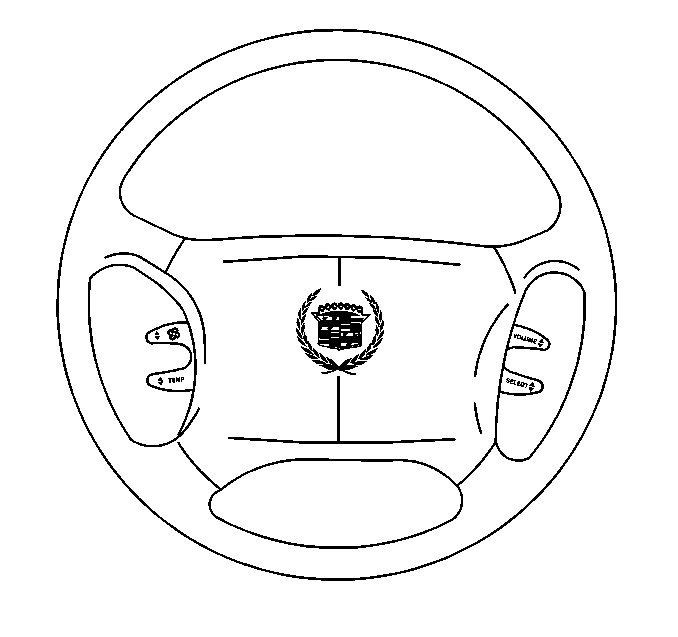
Volume
Press the up arrow lever to increase the volume. Press the down arrow lever to decrease the volume.
Select
| • | When listening to the radio, press the up arrow or the down arrow to tune to the next or the previous preset radio station. |
| • | When listening to a cassette tape, press the up arrow or the down arrow in order to SEEK forward or rearward through the tape. |
| • | When listening to a compact disc (CD), press the up arrow or the down arrow in order to select the next or the previous selection. |
Fan
Press the up arrow in order to increase the HVAC fan speed. Press the down arrow in order to decrease the HVAC fan speed.
Temp
Press the up arrow in order to increase the temperature setting. Press the down arrow in order to decrease the temperature setting.
