Read this manual thoroughly to become familiar with how the navigation system operates.
The navigation system includes navigation and audio functions.
While entering the vehicle or when turning the vehicle off, some DVD Map Disc noise is normal.
Keeping your eyes on the road and your mind on the drive is important for safe driving. The navigation system has built-in features intended to help keep your eyes on the road and mind on the drive. Some features may be disabled while driving. Note that these functions will be grayed-out. A grayed-out function indicates it is not available when the vehicle is moving.
All functions are available when the vehicle is parked. Do the following before driving:
| • | Become familiar with the navigation system operation, hard keys on the faceplate, and touch-sensitive screen buttons of the navigation system. |
| • | Set up the audio by presetting favorite stations, setting the tone, and adjusting the speakers. |
| • | Set up the navigation features before beginning driving, such as entering an address or a preset destination. |
| • | Set up your phone numbers in advance so they can be called easily with the press of a single button or a single voice command (for navigation systems equipped with phone capability). |
Caution: Taking your eyes off the road too long or too often while using the navigation system could cause a crash resulting in injury or death to you or others. Focus your attention on driving.
Caution: Avoid looking too long or too often at the moving map on the navigation screen. This could cause a crash and you or others can be injured or killed. Use the turn-by-turn voice guidance directions whenever possible.
Use the navigation system to:
| • | Plan a route. |
| • | Select a destination using various methods and choices. |
| • | Follow turn-by-turn route and map guidance with voice prompts, only if permitted by traffic laws, controls, and conditions. |
You should always be alert and obey traffic and roadway laws and instructions, regardless of the guidance from the navigation system. Because the navigation system uses street map information that does not include all traffic restrictions or the latest road changes, it may suggest using a road that is now closed for construction or a turn that is prohibited by signs at the intersection. Because the system uses limited information, you must always evaluate whether following the system's directions is safe and legal for the current conditions.
When the navigation system is turned on, a screen may appear with the information below, and you must read and acknowledge the information it contains.
Caution: Taking your eyes off the road for extended periods could cause a crash resulting in injury or death to you or others.
To help avoid a crash in which you or others could be killed:
| • | Always concentrate on your driving first by keeping your eyes and mind on the road, and your hands on the wheel. |
| • | Follow system directions only if permitted by traffic laws, controls, and conditions. |
| • | Before using this system, read the owner manual and learn how it operates. |
| • | Some system controls cannot be used the when vehicle is moving. |
After you acknowledge the start up information you will be able to access the NAV (navigation) and DEST (destination) functions. Once accessed, you can enter or delete information in the navigation system or access other functions. See instructions later in this section.
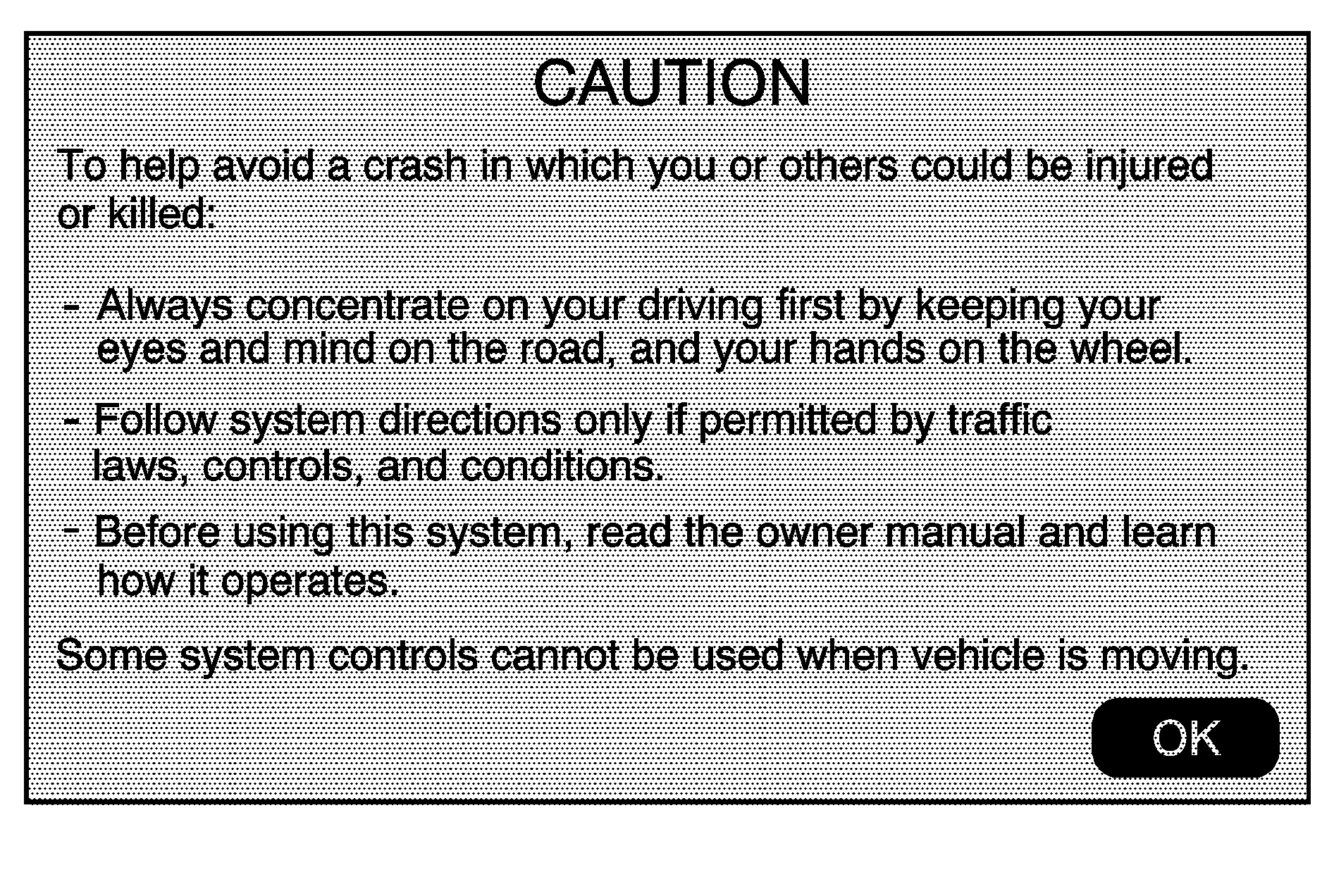
Every fifty times the vehicle is started and the navigation system is turned on, the Caution screen appears. After reading the caution, select OK to load the map DVD information. If OK is not selected, all hard keys except for NAV (Navigation) and DEST (Destination) can be accessed. You can also press the NAV hard key to have this Caution screen appear.
When getting started, set the navigation system to your preference or delete information you may have entered using various options.
Language -- English/Metric
To change the language of the navigation screens, see Driver Information Center (DIC) for more information.
To change the navigation screens from English or metric, see DIC Operation and Displays for more information.
Deleting Personal Information
This navigation system can record and store personal information such as names and addresses. Delete this information when selling your vehicle or returning a leased vehicle. See "Edit Address Book -- Edit/View" under Configure Menu for deleting information from the address book.
Limit Features While Driving
The navigation system may have this feature.
Touch the Limit Features While Driving screen button to turn the ability to limit functions on and off while driving. When this screen button is highlighted, the following functions are limited while driving:
| • | Music Navigator Scrolling |
| • | Radio Category Scrolling |
| • | Navigation Menu Scrolling and some functions |
See "Category" under Navigation Audio System for more information. See "From Map" under Destination for more information.
Some functions will remain limited regardless of the setting.
Storing Radio Station Presets
To set preset radio stations, do the following:
- Press to turn the system on.
- Press the AUDIO hard key and select the desired band (AM, FM, or XM (if equipped)).
- Use the (tuning) knob or the SEEK arrows to tune to the desired station.
- Press and hold one of the five preset screen buttons, at the bottom of the screen, until a beep is heard or if the station displays on the selected preset button.
- Repeat the steps for each preset.
See "Storing Radio Station Presets" under Navigation Audio System for more information.
Setting the Clock
The navigation system time and the analog clock operate independently. Changing the time through the navigation system does not change the time on the analog clock. See Analog Clock to change the analog clock time.
To set the time for the navigation system:
- Press the CONFIG key to enter the configure menu options, then press the CONFIG key repeatedly until the time is selected or touch the time screen button.
- Press the Hours and Minutes - (minus) and + (plus) signs to decrease or to increase the time.
See "Setting the Clock" under Configure Menu for more information.
Entering an Address and Point of Interest, and Storing Preset Destinations
Entering an Address
Enter a destination by inputting the city name first:
- If the radio is already on with a map disc inserted, skip to Step 5.
- Press to turn the system on.
- Insert the DVD map disc. See "Installing the Map DVD" under Maps for more information.
- A caution may appear. Touch the OK screen button to proceed.
- Press the DEST hard key.
- Press the Address Entry screen button.
- Select the state/province screen button, if needed, to change the current state or province. A list of all of the available states and provinces appear. Select the state or province.
- Once a state or province has been selected the City name category is automatically selected for entry.
- Once a city has been selected the Street name category is automatically selected for entry.
- Once a street has been selected, select the House # screen button to enter the house number. The system displays the house number range that is available for the street.
- Select the Go screen button. A map screen, with the destination marked appears.
- Select the route preference (Fastest, Shortest, or Other). The system calculates and highlights the route.
- Select the Start Guidance screen button. You are now ready to start your route.
If five or less names are available, a list displays. If more than five are available, the List screen button displays a number. This number represents the number of available cities. Select this button to view the list and select a city.
If five or less streets are available for the selected city, the system displays the list of streets. If more than five streets are available the system displays the alpha keyboard. Start entering the street name. If five or less names are available, a list displays. If more than five are available, the List screen button displays a number. This button represents the number of available streets. Select this button to view the list and select a street.
See "Address Entry " under Destination for more information.
Entering a Point of Interest (POI)
To set a destination by entering a Point of Interest (POI), do the following:
- If the radio is already on with a map disc inserted, skip to Step 5.
- Press to turn the system on.
- Insert the DVD map disc. See "Installing the Map DVD" under Maps for more information.
- A caution may appear. Touch the OK screen button to proceed.
- Press the DEST hard key.
- Press the Point of Interest screen button.
- Select the state/province screen button, if needed, to change the current state or province. A list of all of the available states and provinces appear. Select the state or province.
- Enter the specific title of the POI in the POI name space (e.g. Washington Monument).
- Select the Go screen button next to the POI. A map screen, with the destination marked appears.
- Select the route preference (Fastest, Shortest, or Other). The system calculates and highlights the route.
- Select the Start Guidance screen button. The route is now ready to be started.
If five or less names are available, a list displays. If more than five are available, the List screen button displays a number. This button represents the number of available POIs. Select this button to view the list.
See "Point of Interest (POI)" under Destination for more information.
Storing Preset Destinations
- If the radio is already on with a map disc inserted, skip to Step 5.
- Press to turn the system on.
- Insert the DVD map disc. See "Installing the Map DVD" under Maps for more information.
- A caution may appear. Touch the OK screen button to proceed.
- Press the DEST hard key.
- Press the DEST hard key, the Route screen displays. Press the Final Destination or Stopover screen button. The information screen displays for that location. Press the Add to Address Book screen button. The address book screen appears.
- Select the Name screen button. An alpha-keyboard displays. Enter the name. Select the Back screen button.
- Press and hold one of the screen buttons at the bottom of the screen until the name appears in the screen button on the display.
Enter a destination. See Destination for more information on how to enter a destination.
The name appears in that preset destination screen button and is now available to select from the Destination Entry screen. See "Using Your Stored Preset Destinations" next in this section to select it as a destination.
See "Adding or Changing Preset Destinations" under Destination for more information on how to add preset destinations.
Using Your Stored Preset Destinations
These destinations are available for selection while driving.
- If the radio is already on with a map disc inserted, skip to Step 5.
- Press to turn the system on.
- Insert the DVD map disc. See "Installing the Map DVD" under Maps for more information.
- A caution may appear. Touch the OK screen button to proceed.
- Press the DEST hard key.
- Select one of the available preset destination screen buttons. A map screen, with the destination marked appears.
- Select the route preference (Fastest, Shortest, or Other). The system calculates and highlights the route.
- Select the Start Guidance screen button. The route is now ready to be started.
See "Preset Destination" under Destination for more information.
Canceling Guidance
Guidance is canceled once the final destination is reached. To cancel guidance prior to arrival at the final destination:
- Press the DEST hard key.
- Press the Cancel Guidance screen button.
- Press OK to confirm.
Guidance Volume
Adjust the volume of voice guidance prompts:
- Press the CONFIG hard key to enter the menu options, then press the CONFIG key repeatedly until Nav is selected or touch the Nav screen button.
- Press the Voice Prompt screen button.
- Press the + (plus) or - (minus) screen buttons to increase or to decrease the volume of the voice prompts. The system responds with the adjusted voice level.
See "Voice Prompt " under Configure Menu for more information.
