This section includes basic information that you need to know about the map database.
The maps are stored on a DVD. The United States, Canada, and Puerto Rico are contained on one disc.
Detailed Areas
Road network attributes are contained in the map database for detailed areas. Attributes include information such as street names, street address, turn restrictions, etc. A detailed area will include all major highways, service roads, and residential roads. The detailed areas include points of interest (POI) such as: restaurants, airports, banks, hospitals, police stations, gas stations, tourist attractions, historical monuments, etc. The map database may not include data for newly constructed areas or map database corrections that are completed after the production of the disc. The navigation system will provide full route guidance in the detailed map areas.
Limited Guidance Areas
Any area that is not classified as detailed is a limited guidance area. Limited guidance streets will be displayed on the map display but route guidance may not be given on these streets. Some POI categories, such as the city center POI category, and some street addresses are included in the limited guidance areas.
The navigation system will inform you by voice prompts when you are traveling into a limited guidance area where route guidance will not be available. The street maps and the directional arrow displayed on the navigation system can then be used to determine the remaining route to your destination.
Installing the DVD Map Disc
Your dealer/retailer may have installed the map DVD. If the map DVD was not installed, do the following to load it:
- Turn the ignition on.
- Press the (power) knob to turn the navigation system on.
- Load the map DVD partway into the slot located just below the screen. The system will pull it in.
- If the Caution screen appears, touch the OK screen button to agree.
DVD Map Disc Messages
If Disc Read Error appears on the display and/or the map disc comes out, it could be for one of the following reasons:
| • | If the map disc was installed into the CD slot. See "Installing the DVD Map Disc" previously. |
| • | It is very hot, when the temperature returns to normal, the map disc should play. |
| • | You are driving on a very rough road. When the road becomes smoother, the map disc should play. |
| • | The map disc is dirty, scratched, wet, or upside down. |
If any error occurs repeatedly or if an error cannot be corrected, contact your dealer/retailer.
Ejecting the DVD Map Disc
(DVD Map Disc Eject): Press the eject button, located next to the upper disc slot, to eject the DVD map disc.Handling the DVD Map Disc
When handling the DVD map disc, be careful of the following:
| • | Handle the disc very carefully to avoid contamination or flaws. Signals may not read out properly if the disc gets contaminated or flawed. |
| • | If the disc gets soiled, use a soft cloth to gently wipe it out from the center of the disc to the outside. Do not use photographic record cleaner, solvents, or other cleaners. |
| • | Do not use the disc to rest on while writing or drawing using any writing utensil or attach a seal to any of the sides or the disc. |
| • | Do not keep the disc in direct sunlight, high temperatures, or humidity. |
| • | After using the disc, place it back into the original case. |
Map Adjustments
The system allows you to adjust the scale of view on the map. Also, as you drive, the map will scroll automatically based on the direction of travel.
Map Scales
+ / - (Zoom In/Zoom Out): Touch the zoom in or out screen buttons or the scale on the bar to change the level of map detail. The scale will appear on the screen once the zoom in or zoom out screen buttons are selected. The system will adjust the map accordingly. The scale of a map can range from 1/32 mi. (50 m) to 256 mi. (400 km). To change English or metric, see "Driver Information Center, DIC Operation and Displays" in the Index of your vehicle's owner manual.Scrolling the Map
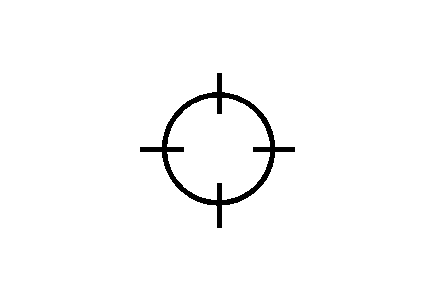
Touch anywhere on the map screen and the scroll symbol will appear. Use this feature to scroll across the map.
Move your finger in any direction on the map screen and the map will continue to scroll in that direction until you remove your finger.
If scrolling while your vehicle is in PARK (P), the system will scroll initially at a slower rate. It will increase if you continue touching the map screen.
If scrolling while your vehicle is in motion, you have one scroll speed and a limited distance to scroll. You have to keep touching the map screen to scroll for a longer distance.
If you have used the scroll feature to scroll the map and your vehicle icon becomes lost, press the NAV (Navigation) key to return to the current vehicle location on the map.
You can use the scroll feature on the map to set a destination. See "From Map" under Destination for more information.
When scrolling on the map without a planned route, press the GO screen button to calculate the route from your current position to the destination mark.
