The vehicle may have a rear vision camera system. Read this section before using the camera system.
The rear vision camera system is designed to help the driver when backing up by displaying a view, on the navigation screen, of the area behind the vehicle when the driver shifts the vehicle into REVERSE (R). Once the driver shifts out of REVERSE (R), the navigation screen goes back to the last screen that had been displayed, after a delay.
Turning the Rear Vision Camera System On or Off
To turn the rear vision camera system on or off:
- Shift into P (Park).
- Press the CONFIG hard key to enter the configure menu options, then press the CONFIG hard key to select Display or touch the Display screen button.
- Select the Rear Camera Options screen button. The Rear Camera Options screen displays.
- Select the Video screen button. When the video button is highlighted, RVC system is on.
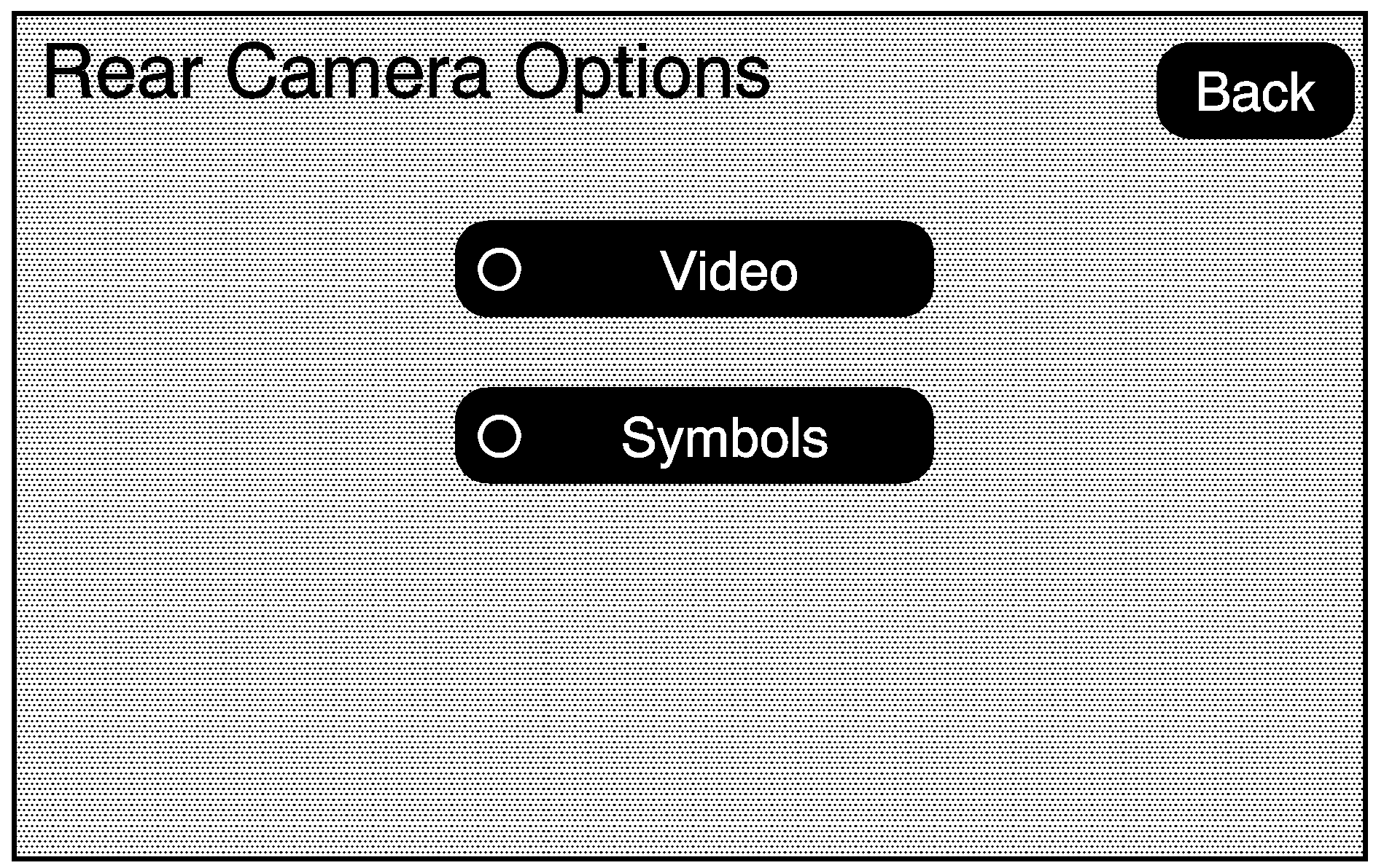
The delay that is received after shifting out of REVERSE (R) is approximately 10 seconds. The delay can be cancelled by performing one of the following:
| • | Pressing a hard key on the navigation system or touching the navigation screen. |
| • | Shifting in to P (Park). |
| • | Reach a vehicle speed of 7 mph (11 km/h). |
There is a message on the rear vision camera screen that states "Check Surroundings for Safety".
Caution: The Rear Vision Camera (RVC) system does not replace driver
vision. RVC does not:
• Detect objects that are outside the camera's field of view, below the
bumper, or underneath the vehicle. • Detect children, pedestrians, bicyclists, or pets.
Rear Vision Camera Location
Escalade, Escalade ESV shown; Escalade EXT similar
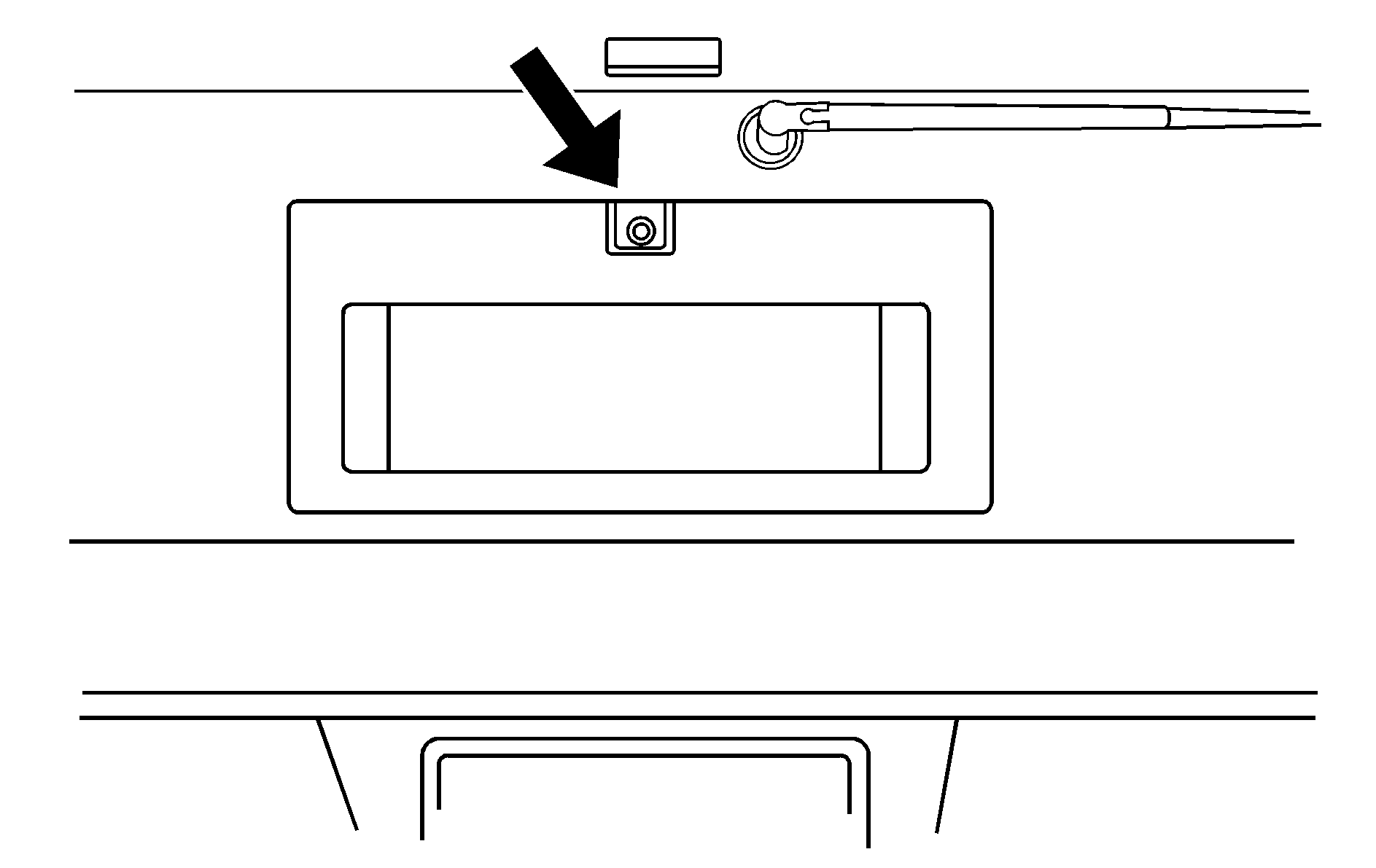
The image is provided by the camera located above the license plate or under the endgate handle.
The camera uses a special lens. The distance of the image that appears on the screen differs from the actual distance. The area displayed by the camera is limited. The camera does not display objects which are close to either corner of the bumper or under the bumper. The area displayed on the screen may vary according to vehicle orientation or road conditions.
The following illustration shows the field of view that the camera provides.
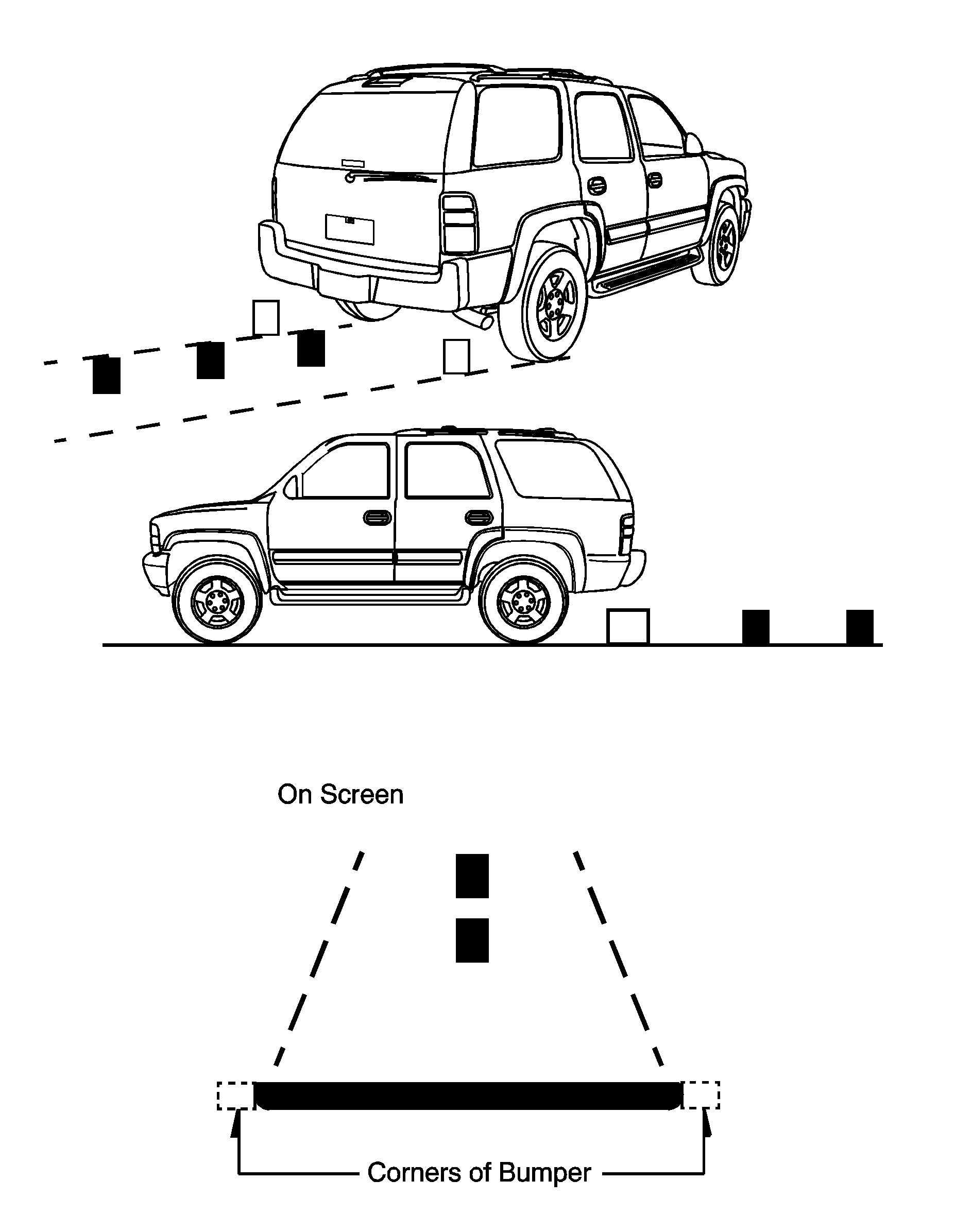
Adjusting the Brightness and Contrast of the Screen
To adjust the brightness and contrast of the screen, press the CONFIG key while the rear vision camera image is on the display. Any adjustments made only effects the rear vision camera screen.
(Brightness) : Touch the + (plus) or - (minus) screen buttons to increase or decrease the brightness of the screen.(Contrast) : Touch the + (plus) or - (minus) screen buttons to increase or decrease the contrast of the screen.
Symbols
The navigation system may have a feature for you to view symbols on the navigation screen while using the rear vision camera. The Ultrasonic Rear Park Assist (URPA) system must not be disabled to use the caution symbols. If URPA has been disabled and the symbols have been turned on, the Rear Parking Assist Symbols Unavailable error message may display. See "Ultrasonic Rear Park Assist (URPA)" in the Index of the vehicle's owner manual.
The symbols appear when an object has been detected by the URPA system. The symbol may cover the object when viewing the navigation screen.
To turn the symbols on or off:
- Make sure that URPA has not been disabled.
- Shift into PARK (P).
- Press the CONFIG hard key to enter the configure menu options, then press the CONFIG hard key repeatedly until Display is selected or touch the Display screen button.
- Select the Rear Camera Options screen button. The Rear Camera Options screen displays.
- Touch the Symbols screen button. The screen button is highlighted when on.
When the System Does Not Seem To Work Properly
The rear vision camera system may not work properly or display a clear image in the following situations:
| • | RVC may be turned off. See "Turning the Rear Vision Camera System On or Off" earlier in this section. |
| • | In the dark. |
| • | When the sun or the beam of headlights is shining directly into the camera lens. |
| • | If ice, snow, mud, or anything else builds up on the camera lens. Clean the lens, rinse it with water, and wipe it with a soft cloth. |
| • | If the back of the vehicle is in an accident, the position and mounting angle of the camera may change or the camera may be affected. Be sure to have the camera and its position and mounting angle checked at your dealer/retailer. |
| • | Extreme high or low temperatures or extreme temperature changes can affect the image displayed. |
Rear Vision Camera Error Messages
Rear Vision Camera System Unavailable: Displays when the system is not receiving information it requires from other vehicle systems.Service Rear Vision Camera System: Displays when the system is not receiving video from the camera.
If any other problem occurs or if a problem persists, see your dealer/retailer.
