Notice: Before adding any sound equipment to the vehicle, such as an audio system, CD player, CB radio, mobile telephone, or two-way radio, make sure that it can be added by checking with your dealer/retailer. Also, check federal rules covering mobile radio and telephone units. If sound equipment can be added, it is very important to do it properly. Added sound equipment can interfere with the operation of the vehicle's engine, radio, or other systems, and even damage them. The vehicle's systems can interfere with the operation of sound equipment that has been added.
Notice: The chime signals related to safety belts, parking brake, and other functions of the vehicle operate through the navigation system. If that equipment is replaced or additional equipment is added to the vehicle, the chimes may not work. Make sure that replacement or additional equipment is compatible with the vehicle before installing it. See "Accessories and Modifications" in the Index of the vehicle's owner manual.
Playing the Radio
(Power/Volume):
| • | Press this knob to turn the audio system on and off. |
| • | Turn the knob to increase or to decrease the volume. |
(Tuning/Sound Knob):
| • | Turn this knob to go to the next or previous frequency. |
| • | Press this knob to display the Sound menu. See "Sound Menu" later in this section. |
AUDIO:
- Press this key to display the audio screen.
- Press the key to switch between AM, FM, or XM, if equipped, DISC, or AUX (Auxiliary), if the vehicle has this feature, or touch the screen button. See CD Player , or DVD Player , and Auxiliary Devices for more information.
Finding a Station
FM source shown, other sources similar
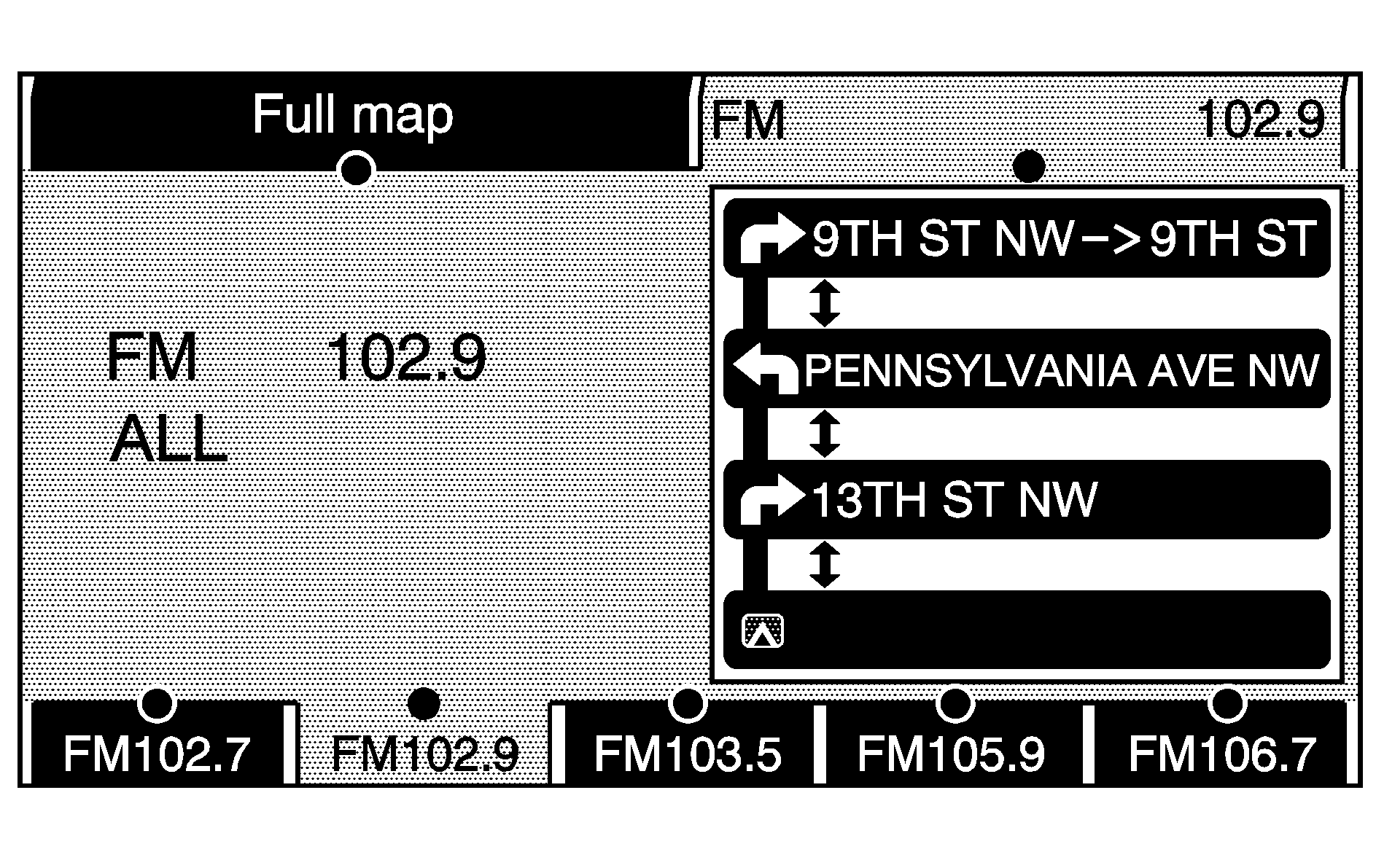
If viewing a map screen, touch the source screen (AM, FM, XM, CD, etc.) button. The display splits between the audio screen and the map screen. All station-changing functions can be performed from this screen.
FM source shown, other sources similar
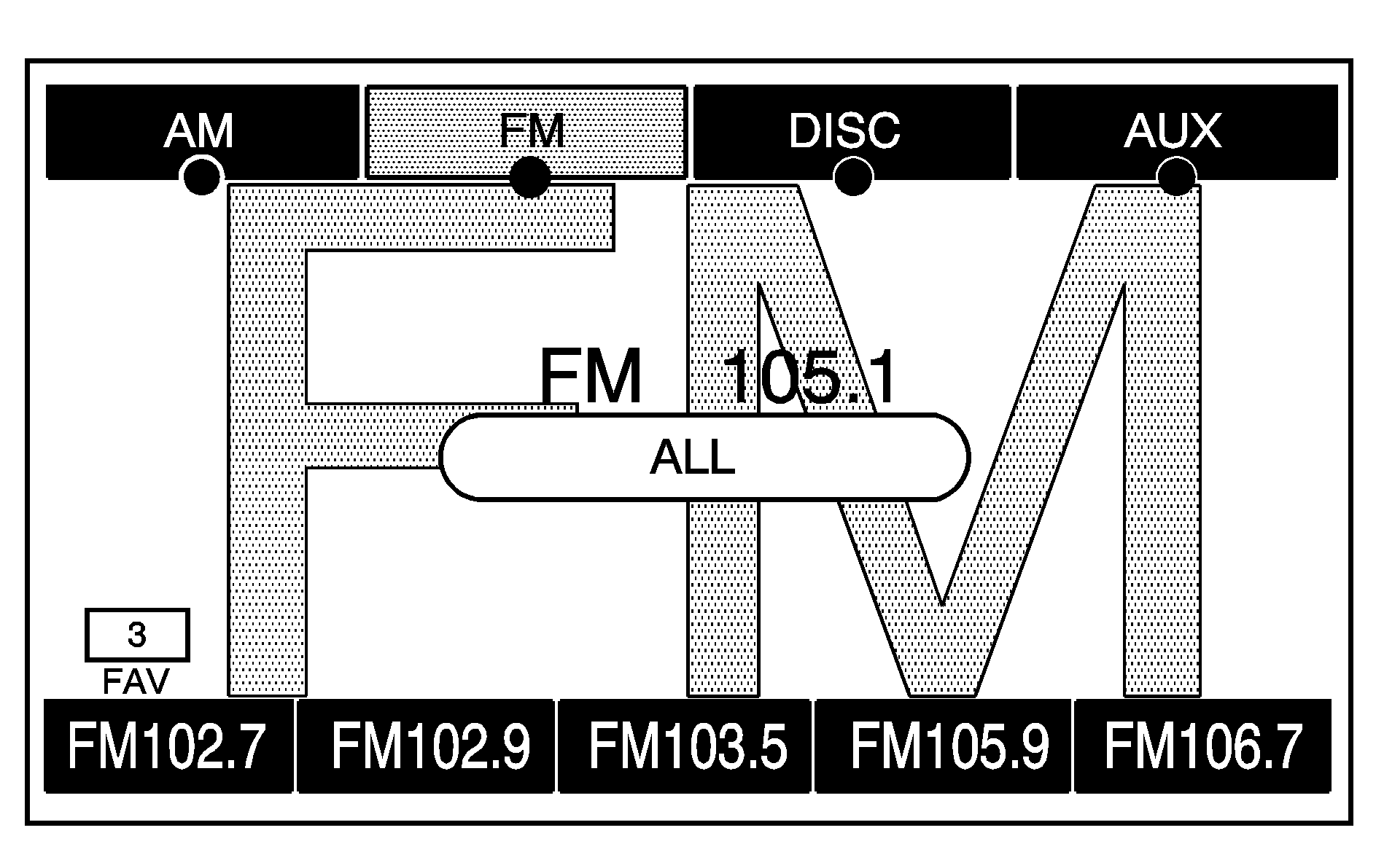
If you do not want to view a split screen or you are not on a map screen, press the AUDIO hard key.
AM/FM/XM: Touch the source (AM, FM, or XM, if equipped) screen button or press the AUDIO key repeatedly until the desired source is highlighted.FM source shown, other sources similar
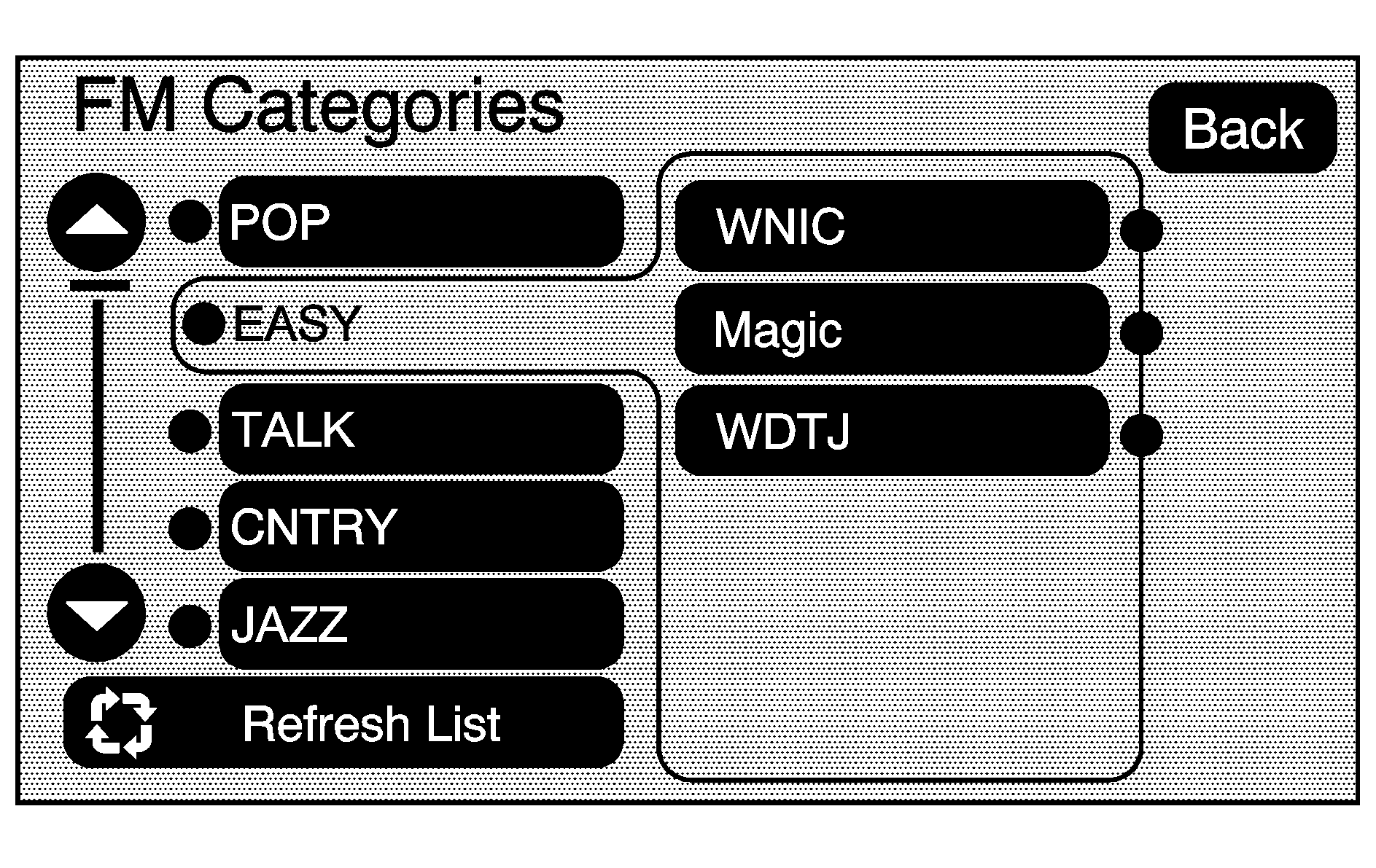
Category:
- Touch the screen button, located in the middle of the screen, to receive a list of all of the selected band stations in the area.
- Use the up and down arrow screen buttons to scroll the frequencies.
- Touch the desired frequency.
- For XM, touch the left and right arrow screen buttons to change categories. The station information displays. See "Radio Menu" later in this section to add and remove XM categories from the category list. XM lists also contain a category to select and the stations or channels that pertain to the category. Select all of the categories when using the right and left arrow screen buttons on the main audio screen. The categories, once removed, cannot be selected from the category list screen.
FM lists can also contain a category to select if stations in your area support Radio Data Systems (RDS).
When viewing a map screen, the name of the station or channel displays.
SEEK / SEEK:
| • | To seek stations, press the left or right arrow keys to go to the next or previous station. |
| • | To scan stations, press and hold either arrow for more than two seconds. The radio goes to a station, plays for a few seconds, then gos to the next station. To stop scanning, press either arrow again. |
Storing Radio Station Presets
This feature lets you store up to 30 preset stations. You can mix AM, FM, and XM (if equipped). To store presets:
- Press to turn the system on.
- If viewing a map screen, touch the source screen button, press the AUDIO key, or press the FAV (favorite) key.
- Select the band.
- Seek, scan, or tune to the desired station, to select the station.
- Press and hold one of the preset screen buttons for more than two seconds or until a beep is heard.
- Repeat the steps for each preset.
Sound Menu
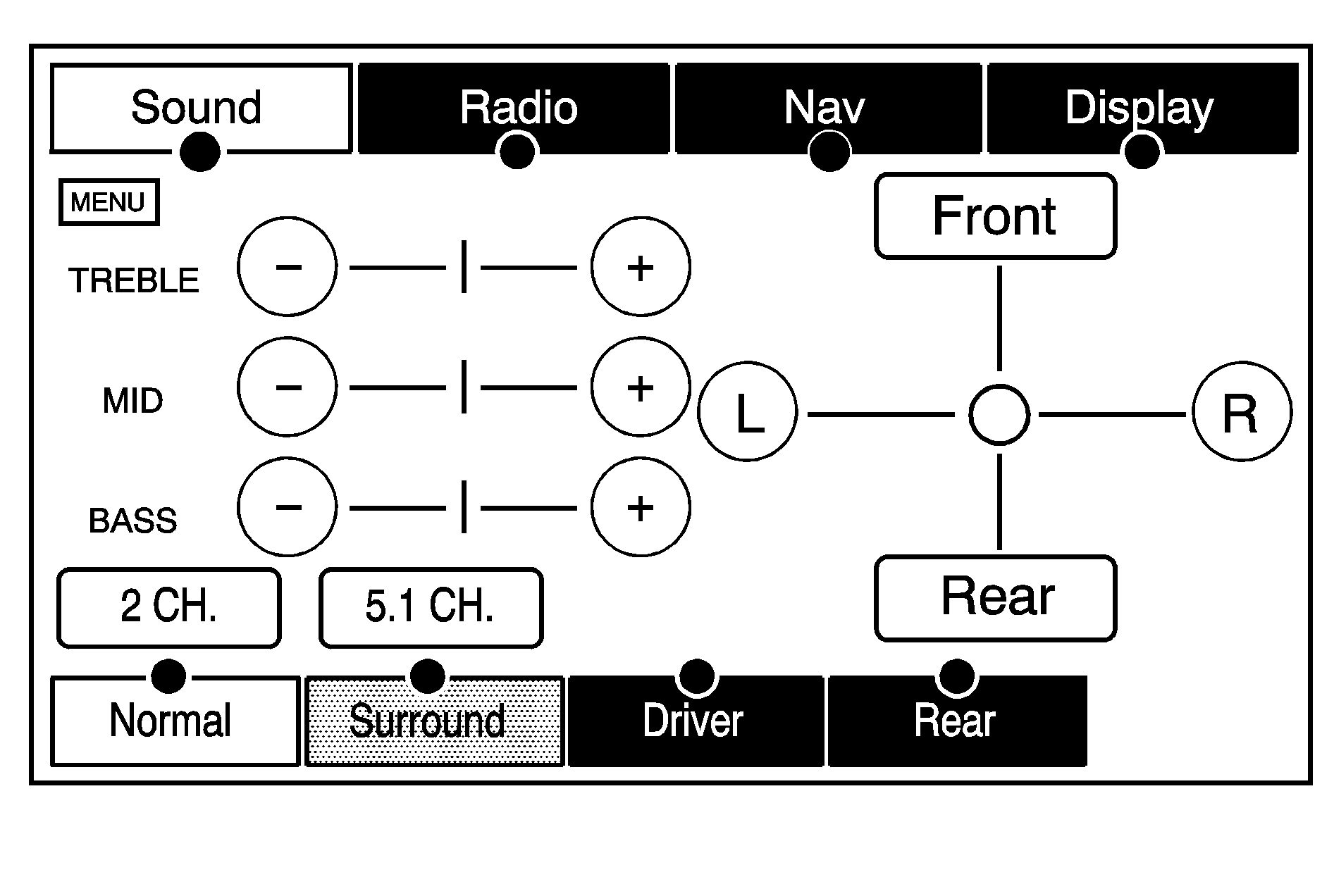
(Sound Menu): Press this knob or press the MENU key to access the Sound menu to adjust the treble, midrange, bass, fade, balance, and equalization or Digital Signal Processing (DSP).
Setting the Tone
TREBLE: Touch the plus (+) or minus (-) sign to increase or decrease the treble. If a station is weak or noisy, decrease the treble.MID (Midrange): Touch the plus (+) or minus (-) sign to increase or decrease the midrange.
BASS: Touch the plus (+) or minus (-) sign to increase or decrease the bass.
Adjusting the Speakers
L/R (Left/Right) (Balance): Touch and hold the L or R screen buttons, to adjust the balance between the left and the right speakers. Touch the center where the two lines meet, to center the balance.Front/Rear (Fade): Touch and hold the Front or Rear screen buttons, to adjust the fade between the front and the rear speakers. Touch the center where the two lines meet, to center the fade.
Digital Signal Processing (DSP)
The Bose® Cabin Surround® Sound System has Digital Signal Processing (DSP). DSP is used to provide a choice of four different listening experiences. DSP can be used while listening to the audio system. The type of DSP selected is displayed on the status line.
Select from the following DSP settings:
Normal: Select to adjust the audio to be in normal mode. This provides the best sound quality or all seating positions.Surround: When listening to stereo sources, select to activate the Bose® Centerpoint® signal processing circuitry to create a surround sound listening experience. Centerpoint® signal processing delivers five independent audio channels from conventional stereo recordings. This is not available for AM or FM. The navigation system can play digital recordings such as Dolby Digital (AC-3), DTS, or MLP (DVD-A).
Driver: When listening to stereo sources, select to adjust the audio to give the driver the best possible sound quality.
Rear: Select to adjust the audio to give the rear seat occupants the best possible sound quality.
5.1 CH and 2 CH Mode
The 2 CH and 5.1 CH screen buttons are available only when a 5.1 CH disk is available and RSA is off.
5.1 CH (Channel): Select this screen button, when listening to a DVD, to give a full affect of surround sound listening. The Surround screen button must be selected to select this screen button.2 CH (Channel): If a 5.1 CH disk is playing and 2 CH is selected or RSA is turned on, the system will downmix the audio from 5.1 CH to 2 CH stereo. This feature may not be supported on all DVDs.
Radio Menu
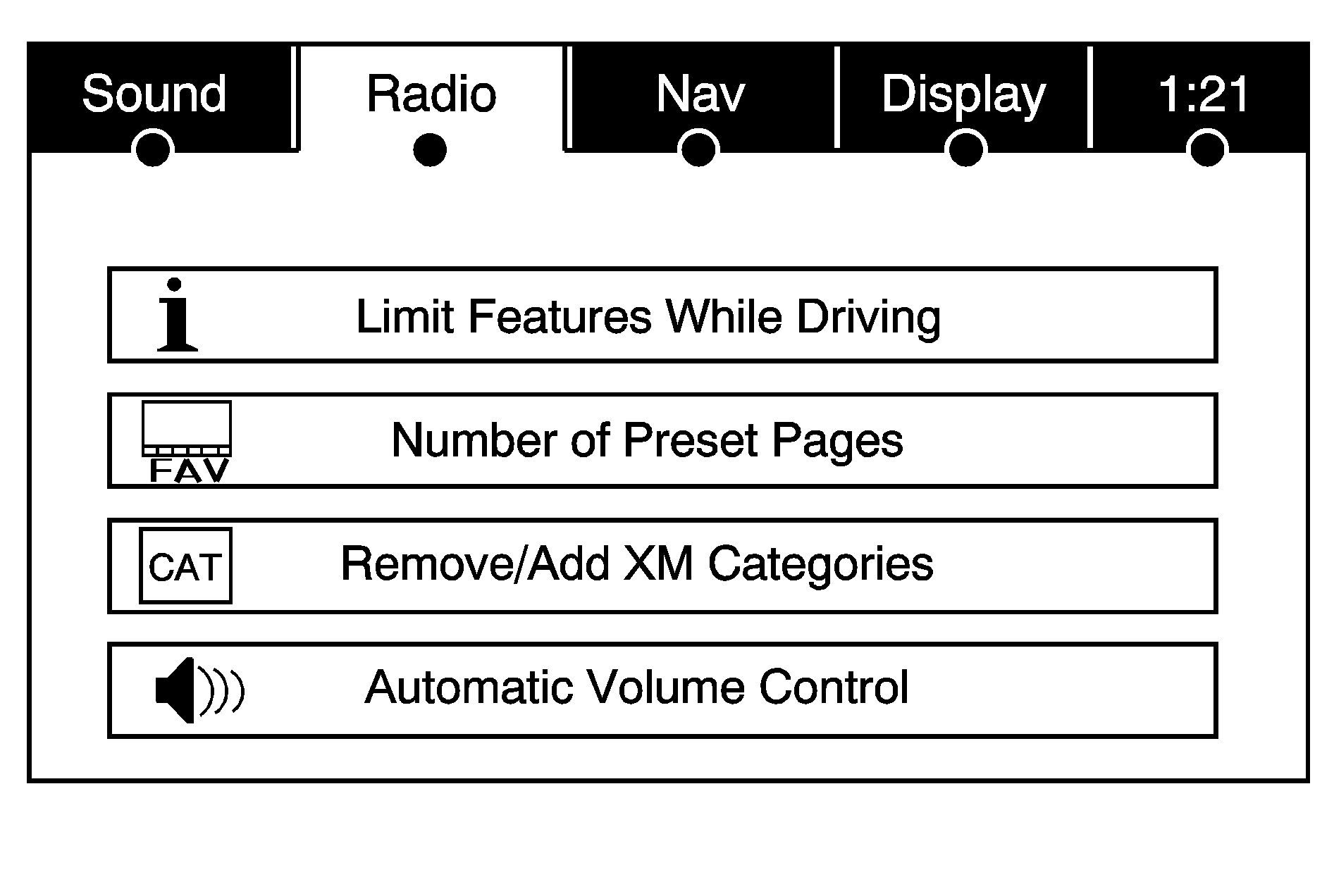
Press the MENU key to enter the menu screen, then press the MENU key repeatedly until Radio is selected or touch the Radio screen button to make changes for radio information displayed or to limit features while driving, number of preset pages, XM categories, Bose AudioPilot® noise compensation technology.
Limit Features While Driving
Touch the Limit Features While Driving screen button to turn on and off the ability to limit functions while driving. When this screen button is highlighted, the following functions are limited while driving:
| • | Music Navigator Scrolling |
| • | Radio Category Scrolling |
| • | Navigation Menu Scrolling and some functions |
See "Category" earlier in this section for more information. See "From Map" under Destination for more information.
Number of Preset Pages
- Touch to change the number of preset pages, 1 through 6. Each preset page can contain five preset stations.
- Touch the desired numbered screen button.
Remove/Add XM Categories
- Touch to remove or add XM categories when selecting XM categories from the category list screen. The list of XM categories appear on the screen.
- Use the up and down arrow screen buttons to scroll through the list. The categories to remove are highlighted and the categories to add become dark in color.
- Touch the category that you would like to add or remove.
- Touch the Restore All Categories screen button to add all categories that have been removed.
Bose AudioPilot®
AudioPilot: This vehicle has the Bose® sound system, it includes Bose AudioPilot® noise compensation technology. To use AudioPilot®:- Press the MENU key to enter the menu screen, then press the MENU key repeatedly until Radio is selected or touch the Radio screen button.
- Press the Automatic Volume Control screen button to access the AudioPilot menu.
- Press the ON screen button.
When on, AudioPilot continuously adjusts the audio system equalization, to compensate for background noise, so that your music always sounds the same at the set volume level.
This feature is most effective at lower volume settings where background noise can affect how well you hear the music being played through your vehicle's audio system. At higher volume settings, where the music is much louder than the background noise, there may be little or no adjustments by AudioPilot.
To turn it off, touch the OFF screen button.
For more information on AudioPilot, visit bose.com/audiopilot.
Radio Data System (RDS)
The audio system has a Radio Data System (RDS). RDS features are available for use only on FM stations that broadcast RDS information. With RDS, the radio can do the following:
| • | Seek to stations broadcasting the selected type of programming |
| • | Receive announcements concerning local and national emergencies |
| • | Display messages from radio stations |
This system relies on receiving specific information from these stations and only works when the information is available. In rare cases, a radio station can broadcast incorrect information that causes the radio features to work improperly. If this happens, contact the radio station.
The RDS system is always on. When information is broadcast from the FM station you are listening to, the station name or call letters are displayed on the audio screen. RDS can provide a program type (PTY) for current programming and the name of the program being broadcasted.
XM™ Satellite Radio Service
XM™ is a satellite radio service that is based in the 48 contiguous United States and 10 Canadian provinces. XM Satellite Radio has a wide variety of programming and commercial-free music, coast-to-coast, and in digital-quality sound. During your trial or when you subscribe, you will get unlimited access to XM Radio Online for when you are not in the vehicle. A service fee is required to receive the XM service. For more information, contact XM at xmradio.com or call 1-800-929-2100 in the U.S. and xmradio.ca or call 1-877-438-9677 in Canada.
When XM™ is active, the channel name and number, song title, and artist will display on the screen.
XM™ Radio Messages
See "XM™ Radio Messages" in the vehicle's owner manual" for a list of possible XM messages.
