Caution: If the HUD image is too bright, or too high in your field of view, it may take you more time to see things you need to see when it is dark outside. Be sure to keep the HUD image dim and placed low in your field of view.
For vehicles with the Head-Up Display (HUD), it projects some of the driver information that appears on the instrument panel cluster onto the windshield.
The information may be displayed in English or metric units and appears as an image focused out toward the front of your vehicle. To change from English to metric units, see DIC Operation and Displays .
The HUD consists of the following information:
| • | Speedometer |
| • | Turn Signal Indicators |
| • | High-Beam Indicator Symbol |
| • | Driver Shift Control Transmission Feature, see Automatic Transmission Operation |
| • | Check Gages Icon |
| • | Adaptive Cruise Control Features and Indicators (If Equipped), see Adaptive Cruise Control |
| • | Forward Collision Alert Features and Indicators (If Equipped), see Forward Collision Alert (FCA) System |
| • | Radio Features |
United States version shown, Canada similar
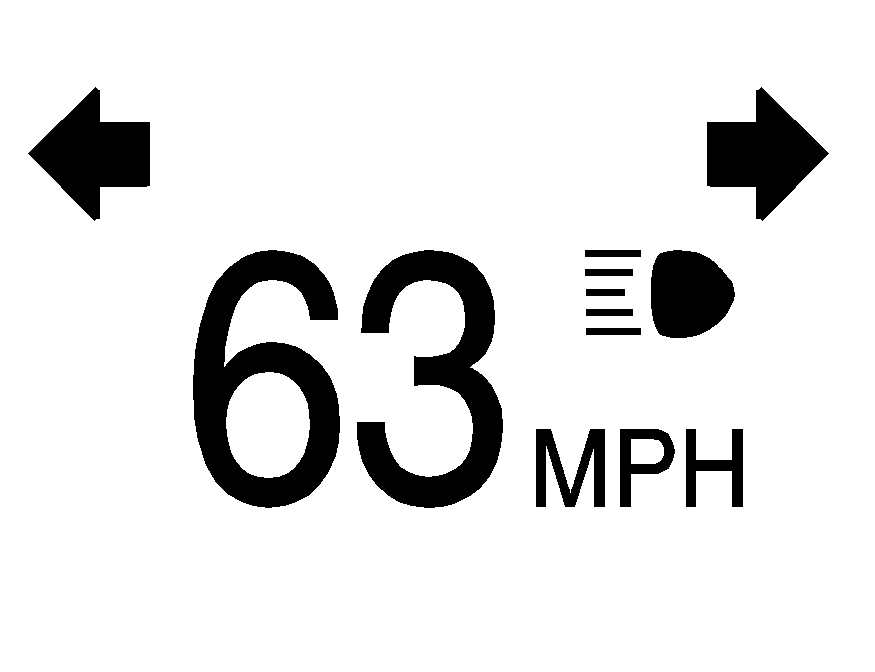
Be sure to continue scanning your displays, controls and driving environment just as you would in a vehicle without HUD. If you never look at your instrument panel cluster, you may not see something important, such as a warning light. Under important warning conditions, the CHECK GAGES message will display in the HUD. View your Driver Information Center (DIC) for more information.
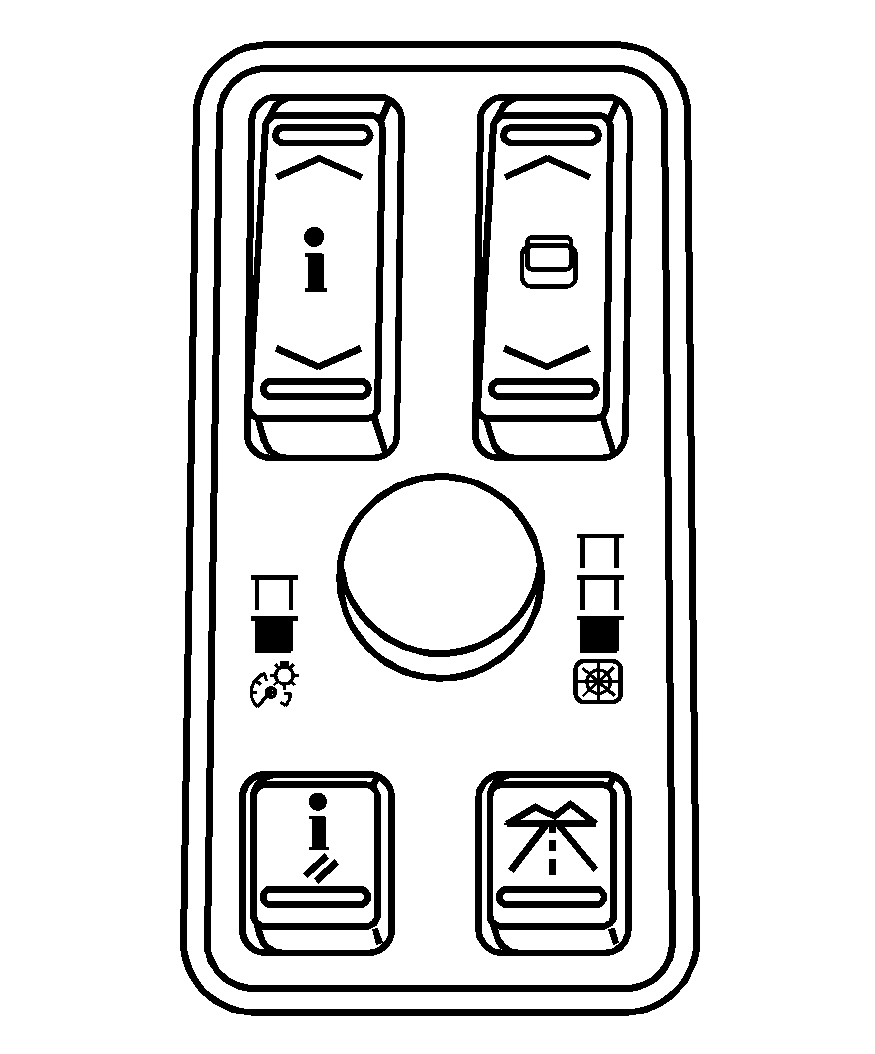
The HUD controls are located to the left of the steering wheel on the DIC control panel.
(Head-Up Display): Press to change the position of the HUD on the windshield. To adjust the brightness of the HUD image, press the knob on the center of the DIC control panel in until it pops out and then pull the knob until is completely extended. Turn the knob clockwise or counter-clockwise to increase or decrease the brightness. Turn the knob all the way to the left to turn off the HUD image.To adjust the HUD so you can see it properly, do the following:
- Adjust the seat to a comfortable driving position. If you change your seat position later, you may have to re-adjust your HUD.
- Start your engine and press the top or bottom of the HUD button to center the HUD image in your view.
- Turn the knob on the DIC control panel to adjust the brightness of the HUD image.
The HUD image can only be adjusted up and down, not side-to-side.
The brightness of the HUD image is determined by the light conditions in the direction your vehicle is facing and where you have the HUD set. If you are facing a dark object or a heavily shaded area, your HUD may anticipate that you are entering a dark area and may begin to dim.
Polarized sunglasses could make the HUD image harder to see.
As light shines out from the HUD, it is possible for light to shine back in. In rare occurrences, when the sun is at a specific angle and position, the sun's rays can shine back into the HUD. When this occurs, the display device within the HUD will be temporarily illuminated. The event will end when the vehicle's angle to the sun changes.
Clean the inside of the windshield as needed to remove any dirt or film that reduces the sharpness or clarity of the HUD image.
To clean the HUD, spray household glass cleaner on a soft, clean cloth. Wipe the HUD lens gently, then dry it.
Notice: When cleaning, be careful not to scratch the HUD or camera lenses. Do not spray glass cleaner directly on the HUD lens because the cleaner could leak inside the unit and cause damage.
If the ignition is on and you cannot see the HUD image, check to see if:
| • | Something is covering the HUD unit. |
| • | The brightness is adjusted properly. |
| • | The HUD image is adjusted to the proper height. |
| • | Ambient light in the direction your vehicle is facing is low. |
| • | A fuse is blown. See Fuses and Circuit Breakers . |
The windshield is part of the HUD system. See Windshield Replacement .
The following Adaptive Cruise Control message may appear in the HUD:
The PEDAL APPLIED ACC OVERRIDE message indicates that you are pressing your foot on the accelerator pedal and overriding Adaptive Cruise Control. While this is being done, the system will not automatically apply the brakes. Once you remove your foot from the accelerator pedal, Adaptive Cruise Control will return to normal operation and be able to apply the brakes, if needed.
An Adaptive Cruise Control active symbol, alert symbol or vehicle ahead symbol may also appear. See Adaptive Cruise Control for more information.
