Before you begin to operate the navigation system, read this manual thoroughly to become familiar with it and to understand how the system works.
Any route suggestions made by this navigation system may never override local traffic regulations, your own judgement, and/or knowledge of safe driving practices.
Disregard route suggestions made by the navigation system if such suggestions would; cause you to perform a hazardous or illegal maneuver, place you in a hazardous situation, or route you into an area you consider unsafe.
Keeping your mind on the drive is important for safe driving. See "Defensive Driving" in the Index of your vehicle's owner manual for more information. Get familiar with your vehicle's navigation system so you can use it with less effort and take full advantage of its features. Your navigation system includes not only navigation, but also audio functions. While your vehicle is parked:
| • | Familiarize yourself with all of its controls: hard keys on the faceplate and touch-sensitive screen buttons. |
| • | Familiarize yourself with its operation. |
| • | Set up your audio by presetting your favorite stations, setting the tone, and adjusting the speakers. Then, when driving conditions permit, you can tune to your favorite stations using the presets and steering wheel controls (if equipped). |
| • | Set up the navigation features that can only be done before you begin driving, such as entering an address or a preset destination. |
Entering a destination or alphanumeric text requires many steps, so you can only perform these operations when the vehicle is in PARK (P). You will notice that touch-sensitive screen buttons leading to the alphanumeric keyboard are dimmed out while driving.
Other functions may also be locked out while driving and they too will appear grayed out on the screen -- but all functions are available when parked. Some functions can be performed while driving, as long as you can do so without diverting too much of your attention from your driving.
Caution: This system provides you with a far greater access to audio stations and song listings. Giving extended attention to entertainment tasks while driving can cause a crash and you or others can be injured or killed. Always keep your eyes on the road and your mind on the drive -- avoid engaging in extended searching while driving.
Caution: Looking at the moving map on the navigation screen frequently or for too long while driving can cause a crash and you or others can be injured or killed. Keep your eyes and mind on the road and avoid looking too long or too often at the moving map on the navigation screen. Use the voice guidance directions whenever possible.
The navigation system allows you to do the following:
| • | Plan a route with provided turn-by-turn route and map guidance with voice prompts. |
| • | Select a destination using various methods and choices. |
| • | Receive broadcast announcements on traffic and emergency alert communications. |
You should always be alert and obey traffic and roadway laws and instructions, regardless of the guidance from the navigation system. The navigation system uses street map information that does not include all traffic restrictions or the latest road changes, it may suggest using a road that is now closed for construction or a turn that is prohibited by signs at the intersection. The system uses limited information, you must always evaluate whether following the system's directions is safe and legal for the current conditions.
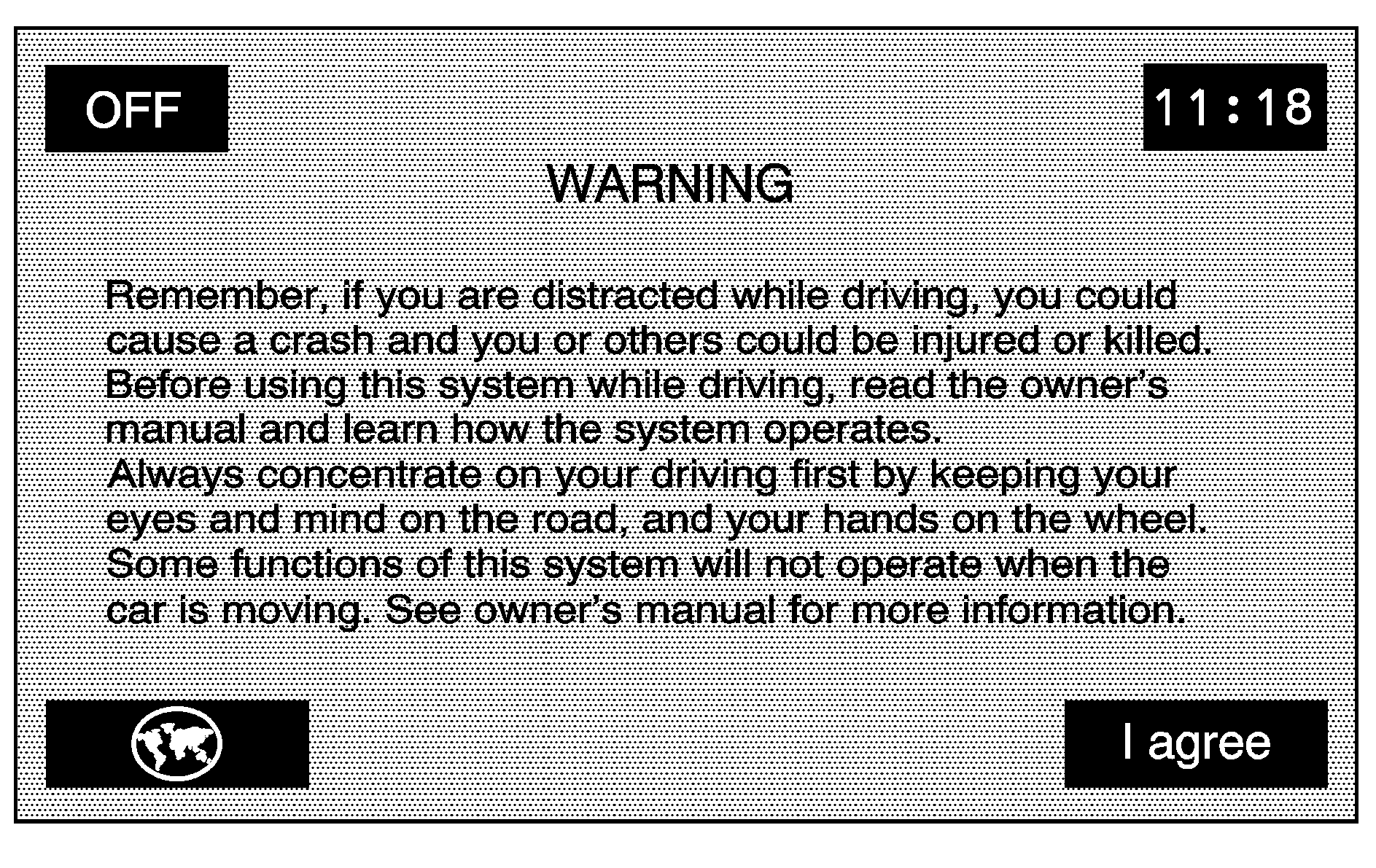
Each time you start your vehicle and turn on the navigation system by touching the map hard key, you will see this screen. You can touch I agree to proceed into the system, or the globe symbol in the lower left corner of the screen to change the language of the system. For more information on changing the language, see Personalization .
When getting started you may set the navigation system to your preference or delete information you may have entered using various options. To do so, reference the following topics:
| • | To adjust screen appearance, see "Screen Appearance" under Configure Menu . |
| • | To adjust the clock and other time options, see "Clock" under Configure Menu . |
| • | To plan a route, see Destination . |
| • | To adjust the volume of voice guidance prompts or voice recognition, see "Navigation Set Up" under Configure Menu . |
Deleting Personal Information
This navigation system can record and store destinations. At times, such as when you are disposing of your vehicle, you may want to delete these destinations. Refer to the following sections to delete the destination information that has been stored.
See "Memory Points" under Navigation Menu for deleting stored destinations.
Storing Radio Station Presets
To set preset radio stations, do the following:
- Press the power/volume knob to turn the system on.
- Press the BAND hard key.
- Select the desired band (AM, FM1, FM2, XM1, or XM2 (if equipped)).
- Seek, scan, or tune to the desired stations using the seek and scan hard key arrows or the tuning knob.
- Press and hold one of the six preset screen buttons, at the bottom of the screen, until you hear a beep or see the station displayed on the selected preset button.
- Repeat the steps for each preset.
See "Preset Stations" under Navigation Audio System for more information.
Setting the Clock
To set the time, do the following:
- Press the power/volume knob to turn the system on.
- Press the CONFIG hard key.
- Press the (clock) screen button.
- Select the 12hour or 24hour screen button to display the time in standard or military time.
- Select the AM or PM screen buttons.
- Select the appropriate time zone screen button.
- Select the Daylight Saving Time screen button, if necessary.
- Press and hold the hour and minute arrow buttons to increase or to decrease the time or press the GPS TIME screen button to reset radio time to GPS time.
The radio will use the GPS satellite to set the time. The vehicle needs to be in an open area to receive the signal. See "Clock" under Configure Menu for more information.
Setting the Region, Entering an Address and Point of Interest, and Storing a Home Destination and Preset Destinations
Before entering an Address, Point of Interest, Home, or Preset Destination, select the appropriate region that contains the final destination. Your vehicle must be stopped to perform this operation.
Setting the Region
To set the region, do the following:
- Press the power/volume knob to turn the system on.
- Insert the DVD map disc. See "Installing the Map DVD" under Maps for more information.
- Press the ROUTE hard key.
- Press the Region screen button.
- Select the appropriate region numbered screen button that contains your final destination.
A notice may appear. Touch the I agree screen button to proceed.
The system will return to the DESTINATION ENTRY screen. See "Region" under Destination for more information.
Entering an Address
To set a destination by entering a street address, do the following:
- Press the power/volume knob to turn the system on.
- Insert the DVD map disc. See "Installing the Map DVD" under Maps for more information.
- Press the ROUTE hard key. Verify that the selected Region is correct.
- Press the Address screen button.
- Enter the street name using the alpha keypad on the screen.
- Select the desired street name with the correct designation (Dr., Ln., St., etc.) from the list.
- If there is more than one city, the system will display the list of cities that have a street with that name. Select a city from the list.
- Enter the house number using the numeric keypad on the screen and touch the OK screen button.
- Select the (destination) symbol screen button.
- Select the Guide screen button.
- Once you begin driving you will hear an audio prompt to "Proceed to the highlighted route." You are now in route guidance mode.
A notice may appear. Touch the I agree screen button to proceed.
Do not enter directional information or street type, and use the space symbol screen button () between street or city names. For example, the street name N. Royal Oak Rd. should be entered as royaloak. Use the backspace () screen button if an incorrect character has been entered.
A map screen will appear with the destination marked.
See "Address" under Destination for more information.
Entering a Point of Interest (POI)
To set a destination by entering a Point of Interest (POI), do the following:
- Press the power/volume knob to turn the system on.
- Insert the DVD map disc. See "Installing the Map DVD" under Maps for more information.
- Press the ROUTE hard key. Verify that the selected Region is correct.
- Press the (POI) screen button.
- Enter the specific title of the POI in the name space (i.e. Washington Monument) using the alpha keypad on the screen.
- Select the POI from the list.
- If there is more than one city, the system will display the list of cities that have a street with that name. Select a city from the list or select the Input Name screen button to input the city name.
- Select the (destination) symbol screen button.
- Select the Guide screen button.
- Once you begin driving you will hear an audio prompt to "Proceed to the highlighted route." You are now in route guidance mode.
A notice may appear. Touch the I agree screen button to proceed.
A map screen will appear with the destination marked.
Using the Category or City selections will aid the system in finding your POI by limiting the search options. See "Point of Interest (POI)" under Destination for more information.
Storing a Home Destination
- Press the power/volume knob to turn the system on.
- Insert the DVD map disc. See "Installing the Map DVD" under Maps for more information.
- Press the (map) hard key.
- Press the Menu screen button from the map screen.
- Press the Memory Points screen button.
- Press the Home screen button.
- Press the Add screen button.
- Press the Address screen button and enter all address information.
- Press the OK screen button.
A notice may appear. Touch the I agree screen button to proceed.
The Home icon will be highlighted on the DESTINATION ENTRY screen. See "Using Your Home or Preset Destinations" later in this section for more information.
See "Memory Points" under Navigation Menu for more information.
Storing a Preset Destination
- Press the power/volume knob to turn the system on.
- Insert the DVD map disc. See "Installing the Map DVD" under Maps for more information.
- Press the (map) hard key.
- Press the Menu screen button from the map screen.
- Press the Memory Points screen button.
- Press the Preset Dests. screen button.
- Press the Add screen button and select the numbered preset row to store the destination as.
- Press the Address screen button and enter all address information.
- Press the OK screen button.
A notice may appear. Touch the I agree screen button to proceed.
The numbered preset destination will be highlighted on the DESTINATION ENTRY screen. See "Using Your Home or Preset Destinations" later in this section for more information.
See "Memory Points" under Navigation Menu for more information.
Using Your Home or Preset Destinations
These destinations are available for selection while driving.
- Press the power/volume knob to turn the system on.
- Insert the DVD map disc. See "Installing the Map DVD" under Maps for more information.
- Press the ROUTE hard key. Verify that the selected Region is correct.
- Select the (Home symbol) or one of the available preset destination symbols. A map screen will appear with the destination marked.
- Select the (destination) symbol screen button.
- Select the Guide screen button.
- Once you begin driving you will hear an audio prompt to "Proceed to the highlighted route." You are now in route guidance mode.
A notice may appear. Touch the I agree screen button to proceed.
See "Preset Destination" or "Home" under Destination for more information.
Canceling Guidance
Guidance will be canceled once you arrive at your final destination. To cancel guidance prior to arrival at the final destination, do the following:
- Press the (map) hard key.
- Press the Menu screen button from the map screen.
- Press the Change Route screen button.
- Press the Cancel Guidance screen button.
- Press the Yes screen button to confirm cancellation.
Guidance Volume
To adjust the volume of voice guidance prompts, do the following: .
- Press the CONFIG hard key.
- Press the (navigation set up) screen button.
- Press the Volume screen button.
- Select the desired volume or select Off. The system will play back the new volume level.
See "Volume" under Configure Menu for more information.
