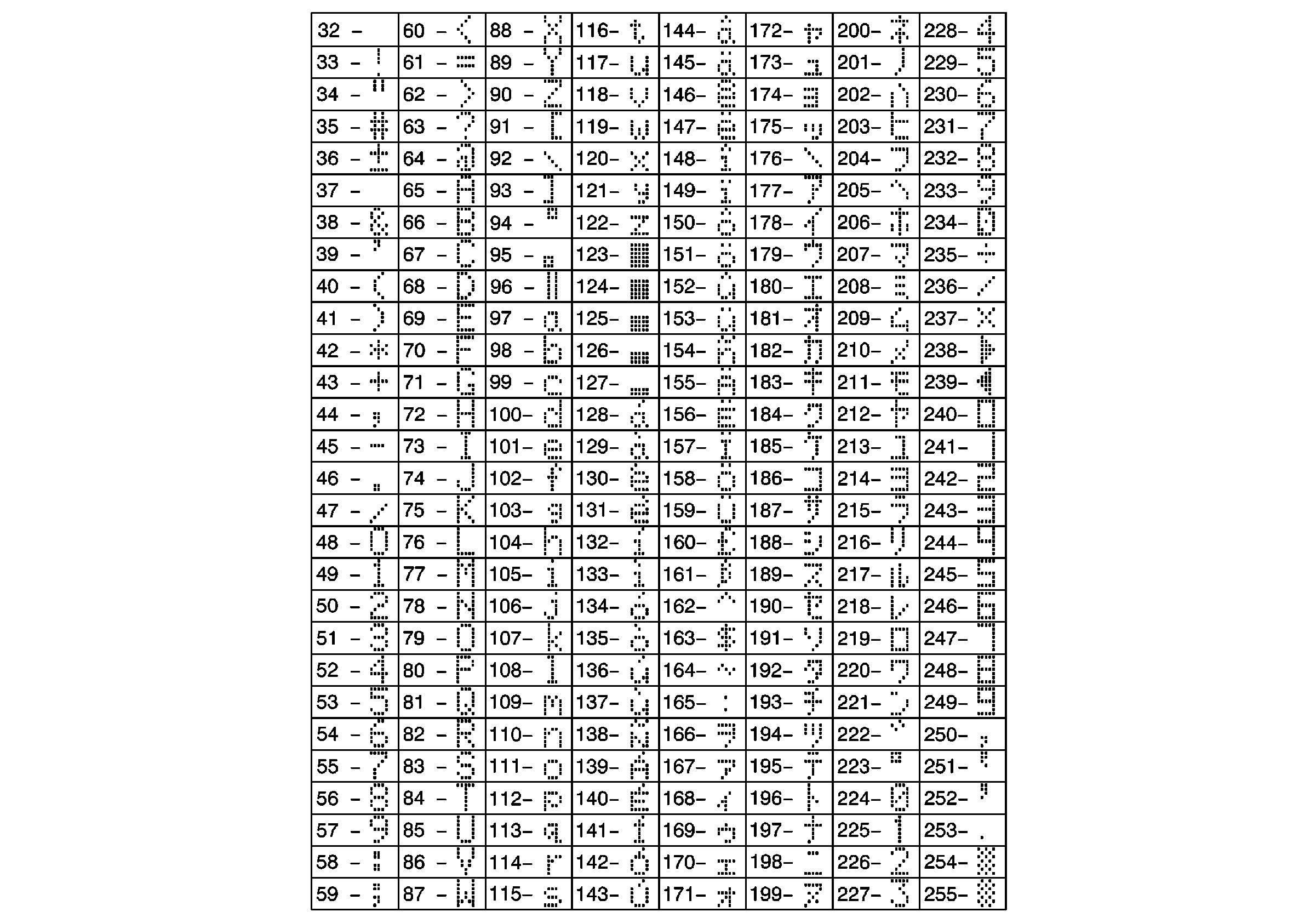Modes of Operation
Automatic Door Locks
The following are the modes of operation for the automatic door locks
feature:
| | The automatic door locks feature is disabled. |
| | All of the doors lock when the vehicle is shifted out of PARK with the
ignition ON. |
| | All of the doors lock when the vehicle is shifted out of PARK with the
ignition ON. Only the driver door unlocks when the vehicle is shifted into
PARK. |
| | All of the doors lock when the vehicle is shifted out of PARK with the
ignition ON. All of the doors unlock when the vehicle is shifted into PARK. |
| | All of the doors lock when the vehicle is shifted out of PARK with the
ignition ON. Only the driver door unlocks when the ignition is turned OFF
with the vehicle in PARK. |
| | All of the doors lock when the vehicle is shifted out of PARK with the
ignition ON. All of the doors unlock when the ignition is turned OFF with
the vehicle in PARK. |
Remote Activation Verification
The following are the modes of operation for the remote activation
verification feature:
| | The remote activation verification feature is disabled. |
| | The exterior lamps flash on a remote UNLOCK command. |
| | The exterior lamps flash on a remote LOCK command. |
| | The exterior lamps flash once on a remote LOCK command, and they flash
multiple times on a remote UNLOCK command. |
| | The exterior lamps flash once on a remote LOCK command. |
| | The exterior lamps and the interior lamps flash once on a remote LOCK
command. The exterior lamps and the interior lamps flash multiple times
on a remote UNLOCK command. |
Memory Seats, Memory Steering Column and Memory Mirrors Programming
Perform the following actions in order to program the memory seats,
the memory steering column, and the memory mirrors:
- Move the seat, the steering column, and the sideview mirrors to
the desired position.
- Press the SET button.
- Press the 1 button or the 2 button (depending on the driver).
A chime will sound to indicate that the setting has been saved.
- Repeat the steps for the second driver.
- Move the seat , the steering column, and the sideview mirrors
to the desired exit position.
- Press the SET button.
- Press the EXIT button.
- Press the 1 button or the 2 button (depending on the driver).
A chime will sound to indicate that the setting has been saved.
- Repeat the steps for the second driver.
Programming Features with the Driver Information Center (DIC)
Enter Programming
To enter programming with the DIC, perform the following actions:
- Turn the ignition to RUN.
- Place the vehicle in PARK.
- Press the MEMORY seat button 1 or 2 depending on the driver for
this session of personalization programming.
- Press the INFO button on the DIC until the DIC displays FEATURE
PROGRAMMING.
- Press the ON/OFF button to enter the programming mode.
- The DIC displays Driver #1 or Driver #2 depending on the chosen
driver for this session of personalization programming.
- Press the INFO button up or down to scroll through the feature
choices.
Memory Seats, Memory Mirrors, and Memory Steering Column
Continue with the following steps in order to personalize the memory
recall:
- Use the ON/OFF button to turn one of the following options ON
or OFF (Only one choice can be ON at any given time.):
- Press the INFO button in order to advance to the next feature.
- The DIC displays AUTO EXIT SEAT.
- Press the ON/OFF button in order to turn this feature ON or OFF.
- Press the INFO button in order to advance to the next feature.
- The DIC displays AUTO EXIT STRG WHEEL.
- Press the ON/OFF button in order to turn this feature ON or OFF.
- Press the INFO button in order to advance to the next feature.
Remote Activation Verification
Continue with the following steps in order to personalize the remote
activation verification feature:
- The DIC displays LIGHTS FLASH AT UNLOCK.
- Press the ON/OFF button in order to turn this feature ON or OFF.
- Press the INFO button in order to advance to the next option.
- The DIC displays LIGHTS FLASH AT LOCK.
- Press the ON/OFF button in order to turn this feature ON or OFF.
- Press the INFO button in order to advance to the next option.
- The DIC displays HORN SOUNDS AT LOCK.
- Press the ON/OFF button in order to turn this feature ON or OFF.
- Press the INFO button in order to advance to the next option.
- The DIC displays EXT LIGHTS AT UNLOCK.
- Press the ON/OFF button in order to turn this feature ON or OFF.
- Press the INFO button in order to advance to the next option.
Automatic Door Locks
Continue with the following steps in order to personalize the automatic
door locks:
- The DIC displays DOORS LOCK IN GEAR.
- Press the ON/OFF button in order to turn this feature ON or OFF.
- Press the INFO button in order to advance to the next option.
- Use the ON/OFF button in order to turn one of the following features
ON or OFF (Only one choice can be ON at any given time):
| • | DRIVER UNLOCK AT KEY OFF |
| • | DOORS UNLOCK AT KEY OFF |
- Press the INFO button in order to advance to the next option.
Parallel Park Assist
Continue with the following steps in order to personalize the parallel
park assist feature:
- The DIC displays MIRROR TO CURB IN REVERSE.
- Press the ON/OFF button in order to turn this feature ON or OFF.
- Press the INFO button in order to advance to the next option.
Tire Pressure Display
Continue with the following steps in order to personalize the tire pressure
display:
- The DIC displays TIRE PRESSURE DISPLAY.
- Press the ON/OFF button in order to turn this feature ON or OFF.
- Press the INFO button in order to advance to the next option.
Programming Features with the Tech 2
Enter Programming
To enter programming with the Tech 2 , perform the following actions:
- Install the scan tool.
- Turn ON the ignition with the engine OFF.
- Select the correct vehicle and model year.
- Select Body.
- Select Personalization.
Automatic Door Locks
Continue with the following steps in order to program the automatic
door locks:
- Select Set Options.
- Select Driver #1 Automatic Door Lock Mode or Driver #2 Automatic
Door Lock Mode.
- Highlight the desired mode from the following choices, see Automatic
Door Locks modes above for mode descriptions:
- Exit from the menu.
Driver ID:
Continue with the following steps in order to enter a new driver ID:
- Select Driver Information Center.
- Select Driver #1 or Driver #2.
- Select Driver #1 Name or Driver #2 Name, depending on your previous
choice.
- The Tech 2 tool displays directions for entering the Driver's
Name. Read and press Enter.
- The Tech 2 tool now displays 17 symbol numbers, with each number
(32 through 255) corresponding to a symbol on the ASCII Character Table.
Use the Left or Right arrows to scroll to the desired placeholder.
- Use the Clear Entry special function button on the Tech 2 tool
to clear the current symbol number for that placeholder.
- Use the numerical keypad to enter the new symbol number. Press
Enter.
- When all 17 symbol numbers are as customer desired, press the
Save Name special function button on the Tech 2 tool to store the new Driver's
Name in the Instrument Panel Cluster's memory.
Memory Seats
Continue with the following steps in order to program the memory seat
options:
- Select Set Options.
- Select Driver #1 Memory Recall or Driver #2 Memory Recall.
- Select one of the following options:
| • | Key in IGN Recall Driver Seat |
| • | Remote Entry Recall Driver Seat |
| • | Recall Exit on RKE Unlock |
- Press ENTER to turn the option ON or OFF. An asterisk appears
beside the current option.
- Exit from the menu.
- Select Driver #1 Auto Exit Seat or Driver #2 Auto Exit Seat.
- Highlight Auto Exit Seat and press the ENTER button to turn the
selection ON or OFF. An asterisk appears when the feature is turned ON.
- Exit from the menu.
Parallel Park Assist
Continue with the following steps in order to program the parallel park
assist feature:
- Select Set Options
- Select Driver #1 Curb View or Driver #2 Curb View.
- Highlight Parallel Park Assist and press the ENTER button to turn
the feature ON or OFF. An asterisk appears when the feature is turned ON.
- Exit from the menu.
Perimeter Lighting
Continue with the following steps in order to program the perimeter
lighting feature:
- Select Set Options.
- Select Driver #1 Perimeter Lighting, Driver #2 Perimeter Lighting,
Driver #3 Perimeter Lighting, or Driver #4 Perimeter Lighting.
- Highlight Perimeter Lighting and press the ENTER button to turn
the feature ON or OFF. An asterisk appears when the feature is turned ON.
- Exit from the menu.
Remote Activation Verification
Continue with the following steps in order to program the remote activation
verification feature:
- Select Set Options.
- Select Driver #1 Activation Verification or Driver #2 Activation
Verification.
- Highlight the desired mode from the following choices, see Remote
Activation Verification modes above for mode descriptions:
- Press the ENTER button to turn the mode ON or OFF. An asterisk
appears beside the current mode. You must turn the current mode OFF before
you can turn another one ON.
- Exit from the menu.
Additional Information
For more information on the personalization features, refer to one of
the following description and operations:
ASCII Character Table
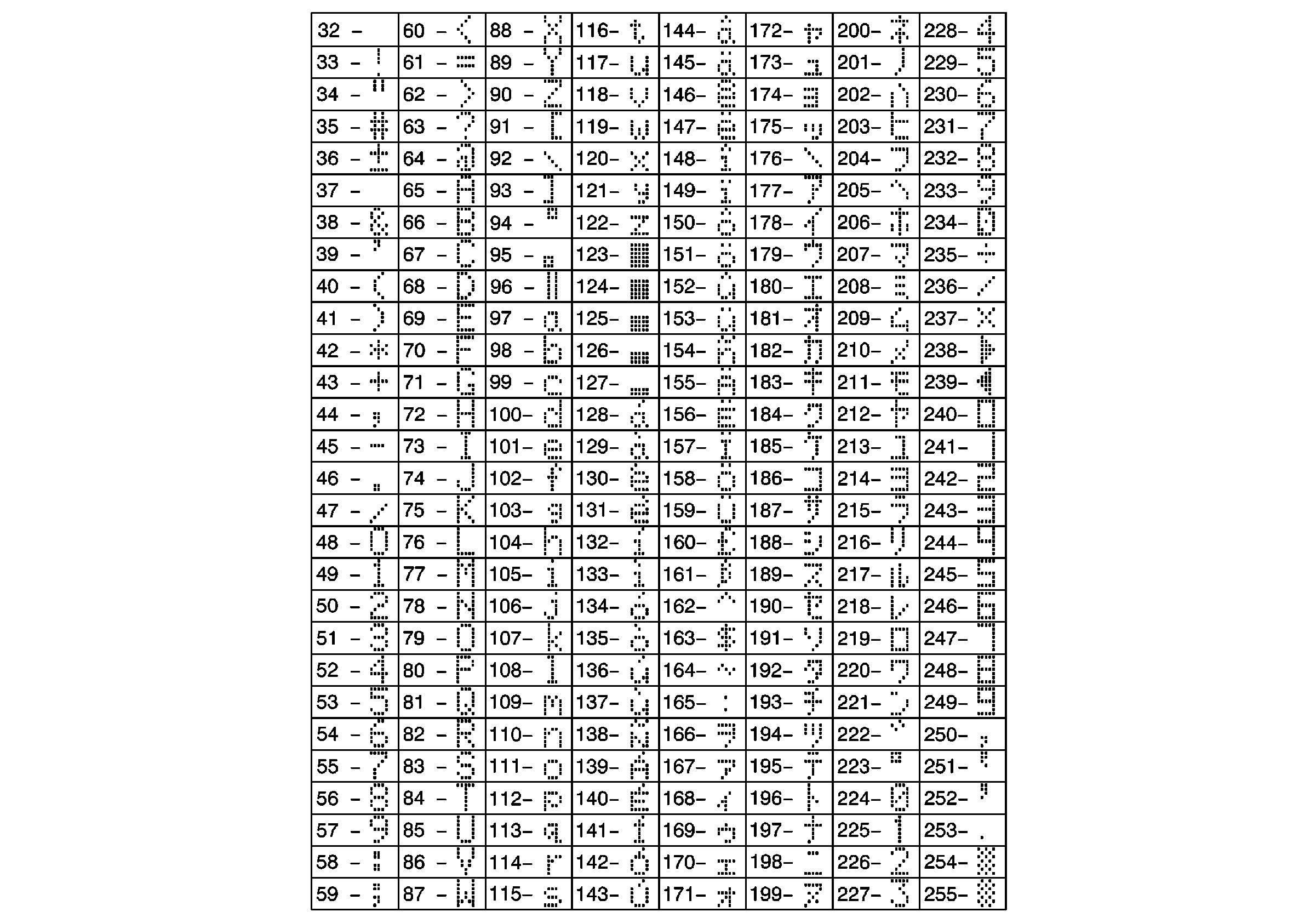
Use these
numbers (32 through 255) to enter the corresponding symbols for Driver ID