The player that is used for the navigation map DVD can also be used as a single music CD player or a video DVD player.
CD Player
To use the player as a single music CD player, the navigation map DVD must be removed. While playing a CD in the CD/DVD Player, the navigation system is not available. The message "The disc installed is not a map DVD" will appear on the display if any of the navigation hard keys are pressed.
To remove the navigation map DVD and load a music CD:
- Start the vehicle.
- Press the TILT hard key until you hear a beep. This opens the faceplate of the system.
- If one is loaded, the navigation map DVD ejects from the slot.
- Gently remove the navigation map DVD from the slot and return it to its case.
- Insert the music CD into the slot. The system pulls the CD into the player.
- Press and release the TILT hard key to close the faceplate.
Notice: Shifting out of P (Park) with the system's faceplate open will cause the faceplate to close automatically. This could cause damage to a CD, DVD or the system if it is partially loaded. Before shifting out of P (Park), make sure that the DVD or CD is loaded properly. The vehicle must be shifted back into P (Park) to close the faceplate.
CD Player Screen
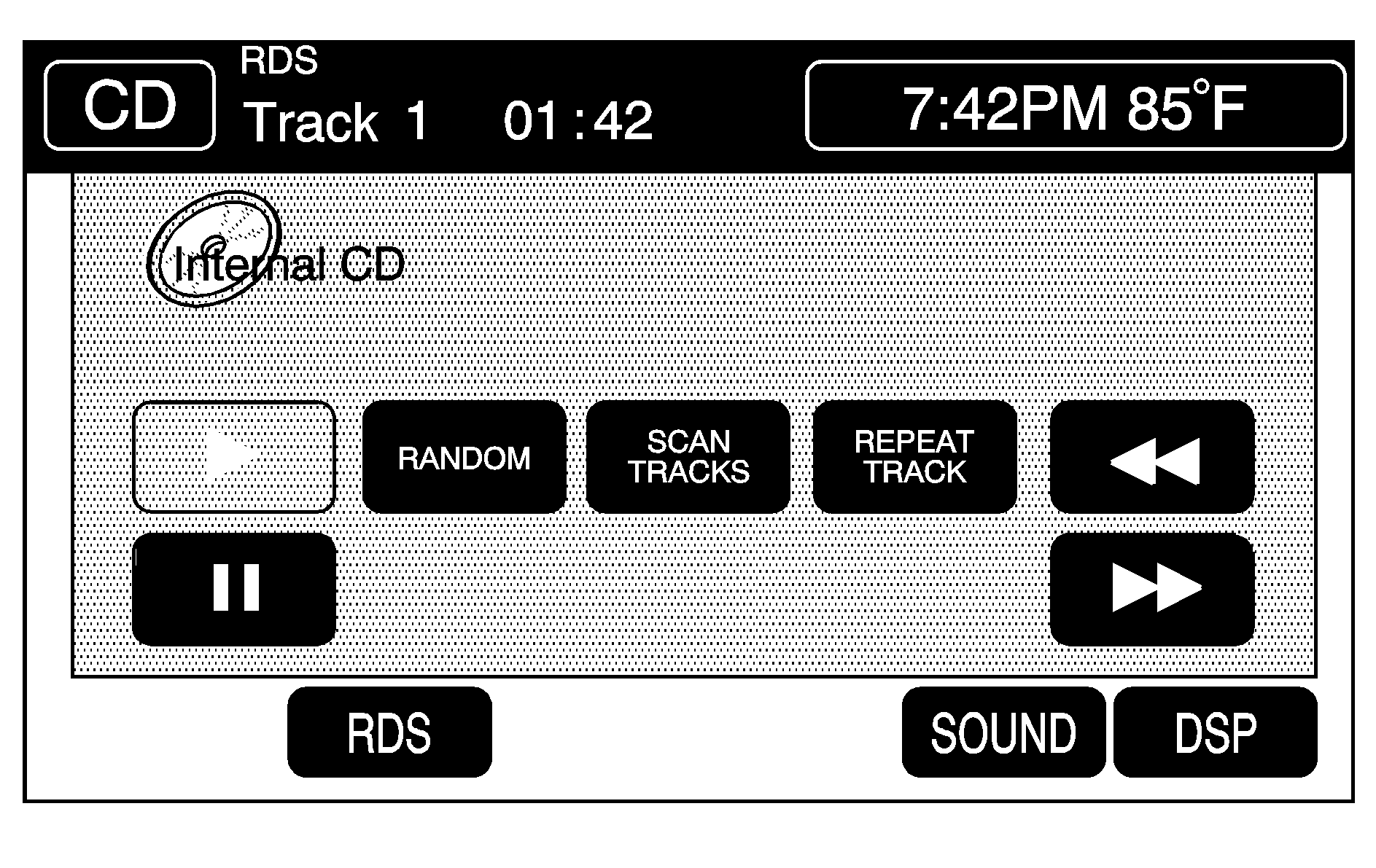
Once a music CD is loaded, the CD player menu appears on the display. When using the system as a single CD player, the CD hard key will alternate between the CD player and the six-disc CD changer if CDs are loaded.
(Play): Touch to begin playing a CD.RANDOM: Touch to hear the tracks in random, rather than sequential, order on the disc. Touch RANDOM again to turn off random mode.
SCAN TRACKS: Touch to hear the first 10 seconds of each track on the disc. Touch this button again to stop scanning. The CD will mute while scanning.
REPEAT TRACK: Touch to repeat the selected track.
(Rewind): Touch to rewind quickly through a track selection.
(Pause): Touch to pause CD play. Touch it again to resume play or touch the play button.
(Forward): Touch to fast forward quickly through a track selection.
TUNE SEEK : Touch the up arrow on the TUNE/SEEK hard key to seek to the next selection on the compact disc. If playing the last track of the disc, touching the up arrow will seek to the first track of the disc. Touch the down arrow to seek to the previous selection on the compact disc. If playing the first track of the disc, touching the down arrow seeks to the last track of the disc. The sound mutes while seeking.
DVD Player
To use the player as a video DVD player, first remove the navigation map DVD or music CD. While playing a video DVD, the navigation system is not available. The message "The disc installed is not a map DVD" appears on the display if any of the navigation hard keys are pressed.
This feature will not operate unless the vehicle is in P (Park).
To remove the navigation map DVD and load a video DVD:
- With the vehicle in P (Park) and the vehicle running, press the TILT hard key until a beep is heard. The faceplate of the system will open.
- If a map DVD or a music CD is loaded, the system automatically ejects it. Gently remove it from the slot and return it to its case.
- Load the video DVD into the slot. The system pulls the DVD into the player.
- Press and release the TILT hard key to close the faceplate.
Notice: Shifting out of P (Park) with the system's faceplate open will cause the faceplate to close automatically. This could cause damage to a CD, DVD or the system if it is partially loaded. Before shifting out of P (Park), make sure that the DVD or CD is loaded properly. The vehicle must be shifted back into P (Park) to close the faceplate.
Once the faceplate is closed and a video DVD is loaded, the system automatically plays the DVD.
Playing a DVD
There are two ways to play a DVD depending on which screen is displayed:
| • | From a map screen, touch the DVD source button. |
| • | From the audio screen, press the DVD hard key. |
Once a DVD is inserted, the system automatically plays the DVD.
DVD Menu Options
To display the menu choices while a DVD is playing, touch anywhere on the screen and the menu appears.
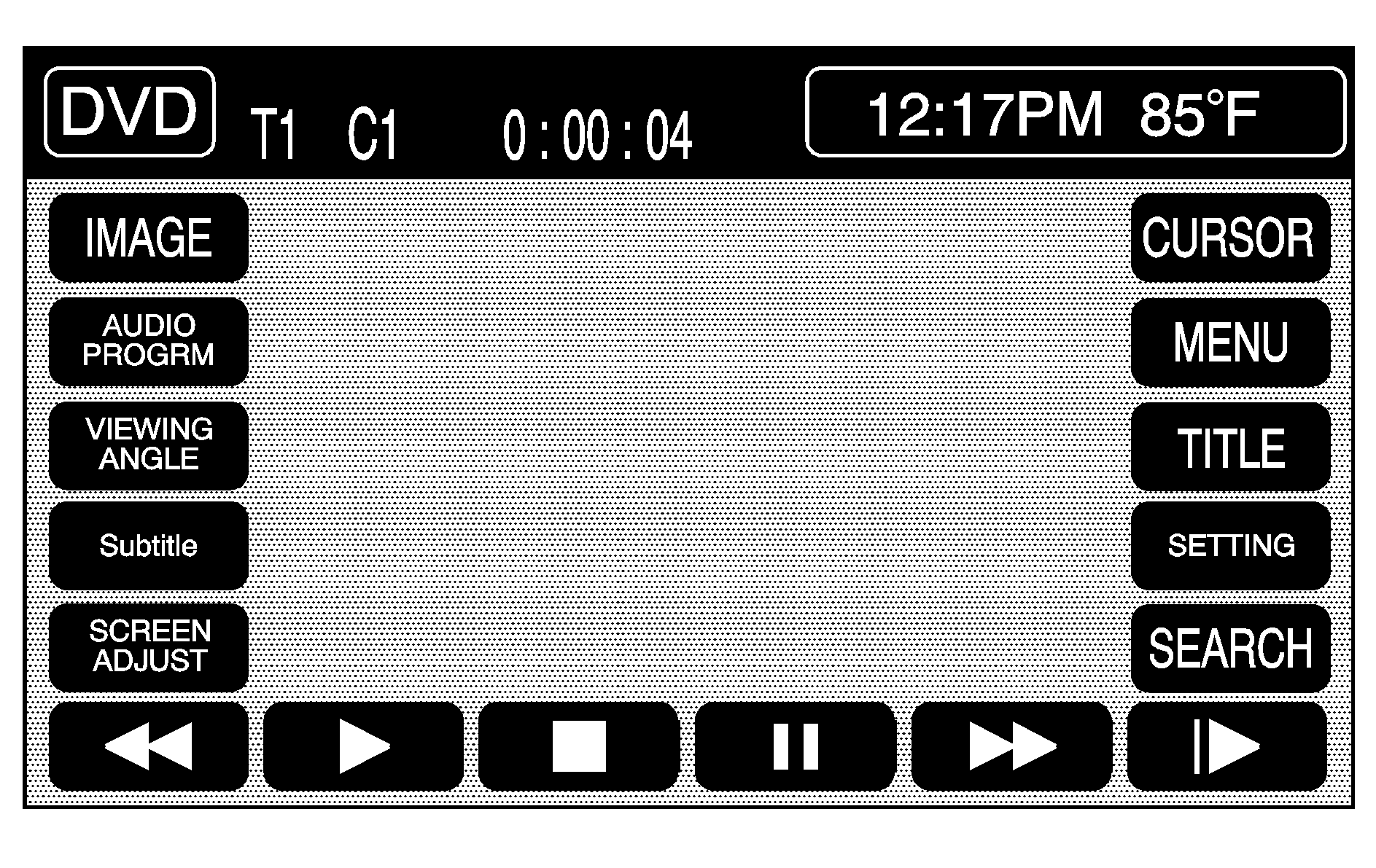
IMAGE: Touch to either start playing a DVD or to remove the DVD menu screen.
AUDIO PROGRAM: Touch to change the audio language heard.
VIEWING ANGLE: Touch to adjust the viewing angle of the DVD. Some DVDs allow you to change the camera angle. This may not be available on all DVDs. Depending on the type of DVD being used, this button may or may not be available.
SUBTITLE: Touch to playback the video with subtitles. This may not be available on all DVDs. Depending on the type of DVD being used, this button may or may not be available.
SCREEN ADJUST: Touch to adjust the brightness, contrast and red/green color adjustments.
CURSOR: Touch to access the left/right and up/down cursors on the screen. The cursors allow menu options to be navigated on the screen.
MENU: Touch to access the DVDs menu options. Depending on the type of DVD being used, this button may or may not be available. Touch the button labeled one, two or blank to change the image size displayed on the screen.
TITLE: Touch this button to display the title of the DVD. Depending on the type of DVD being used, this button may or may not be available.
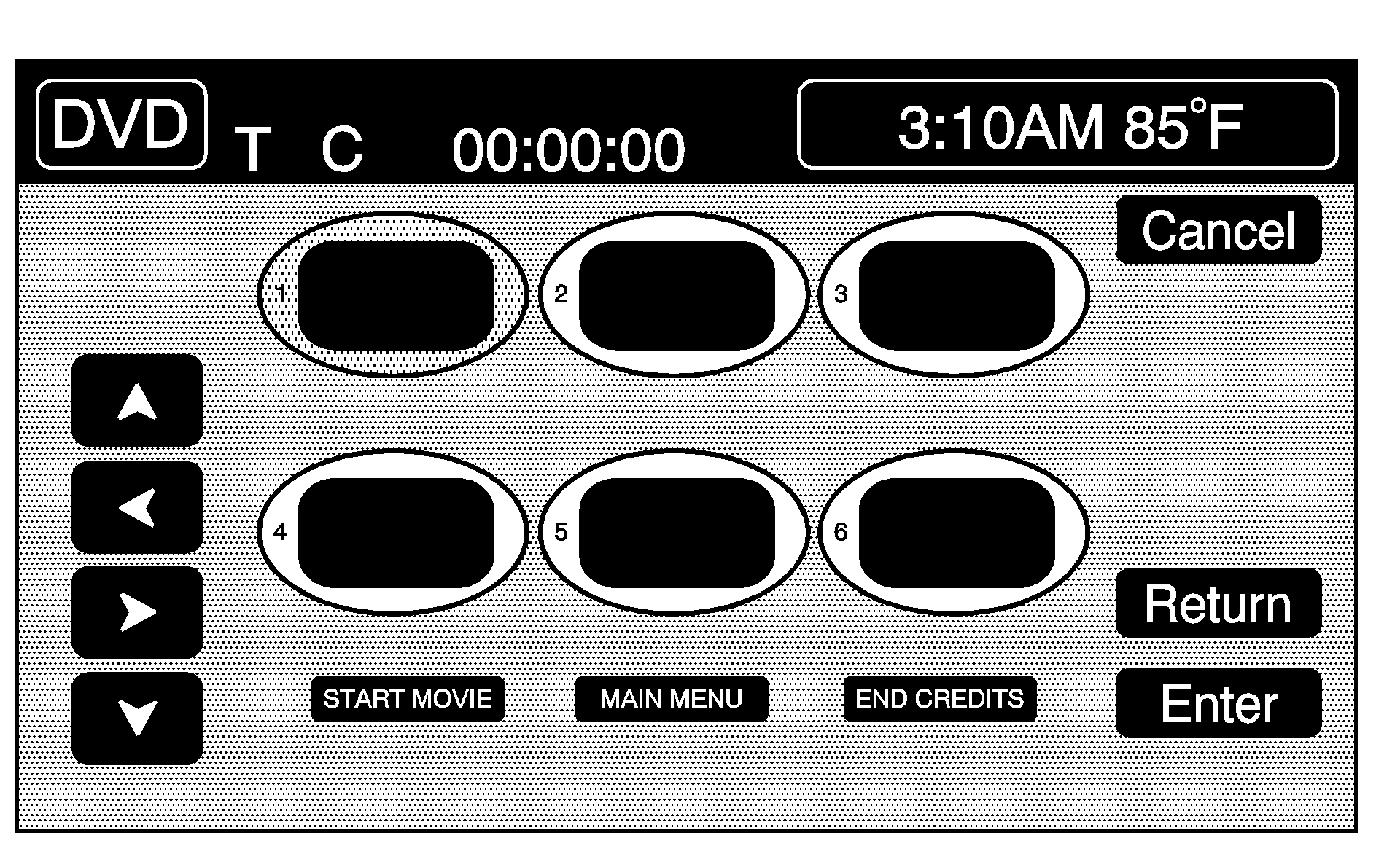
If TITLE is available, this button allows navigation through chapters or the DVD features. Once the appropriate title or track has been selected, press the Return button then the IMAGE button on the DVD menu to view the movie in full screen.
SETTING: Touch to adjust the following:| • | LANGUAGE PREFERENCES |
| • | PARENTAL LOCK |
Under LANGUAGE PREFERENCES, you can select different languages for AUDIO, SUBTITLE and DVD MENUS.
- To change languages, first select the option to be changed.
- Select a language from the list given.
- Touch RETURN to end out the menu. The selected language is now saved.
Under PARENTAL LOCK, select SET RATING LIMIT and SET PIN.
To SET RATING, first touch the button. Then, make the selection. Touch RETURN to end out the menu. The selection is now saved.
To use PARENTAL LOCK, first touch the button. Then, enter a four-digit numeric password. Touch RETURN to end out the menu.
SEARCH: Touch to search to a certain scene on the DVD. Depending on the type of DVD being used, this button may or may not be available.(Rewind): Touch to rewind through a scene during playback.
(Resume): Touch to resume playing a DVD.
(Stop): Touch to stop the DVD.
(Pause): Touch to pause the DVD.
(Forward): Touch to advance rapidly during playback.
(Frame Advance): Touch to advance by chapter during playback.
