The navigation system's voice recognition allows for hands-free operation of navigation and audio system features. Voice recognition can be used when the ignition is on or when Retained Accessory Power (RAP) is active.
This feature only works if the map DVD is inserted and I AGREE has been selected. If voice recognition is used without the map DVD inserted, the system displays "Please insert the navigation map DVD to use the voice recognition feature." See "Installing the DVD Map Disc" under Maps.
To use navigation voice recognition:
-
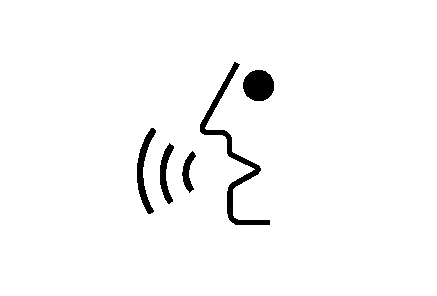
Push and hold the talk symbol steering wheel control until a beep is heard. The audio system mutes.
- Clearly state one of the commands listed on the following pages. For example, say "FM1".
- The system states the command being implemented. For example, the system says "FM1 Radio" and change the audio system to the FM1 source.
The voice recognition can be ended by not speaking any commands. After about five seconds of silence, the system automatically cancels voice recognition.
At times, the system may not understand a spoken command. If this happens, try saying the command again. If a spoken command is not available, the system provides feedback based on availability.
While using voice recognition, make sure to keep interior noise levels to a minimum. Otherwise, the system might not recognize voice commands.
The system only recognizes commands spoken in English.
Voice Recognition Commands
The following list shows all of the voice commands available for the navigation system with a brief description of each. To use the voice commands, refer to the instructions listed previously.
Help Commands
These commands are universal and will enable use of the help prompts available from the system.
Map Help: Provides the available commands for the map screen.Destination Help: Provides the available commands for entering a destination.
Guidance Help: Provides the available commands for the guidance method.
Radio Help: Provides the available commands for the radio.
Disc Help: Provides the available commands for the CD changer.
Radio Commands
Radio: Changes the audio system to the next radio audio source.AM: Changes the audio system to the AM audio source.
FM1: Changes the audio system to the FM1 audio source.
FM2: Changes the audio system to the FM2 audio source.
XM1: Changes the audio system to the XM1 audio source.
XM2: Changes the audio system to the XM2 audio source.
CD Changer: Changes the audio system to the CD changer audio source.
WX, Weather Band: Changes the audio system to the weather band audio source.
Power On, Audio On: Turns the system's power on.
Power Off, Audio Off: Turns the system's power off.
Seek Up: Causes the selected audio source to seek up to the next strongest signal.
Seek Down: Causes the selected audio source to seek down to the next strongest signal.
Stop Scan: Causes the audio source to stop scanning for the next strongest signal.
CD Changer Commands
Track Up: Causes the CD changer to skip up to the next track.Previous Track, Track Down: Causes the CD changer to go to the previous track.
Screen Commands
Screen Day Mode, Day Mode On: Adjusts the system's screen setting to the day mode.Screen Night Mode, Night Mode On: Adjusts the system's screen setting to the night mode.
Screen Auto Mode, Auto Mode On: Adjusts the system's screen setting to auto mode.
Screen Off: Turns the system's screen display off.
Position Commands
Current Position, Current Location, Show Current Position, Show Current Location: Displays the vehicle's current location on the map screen.Map: Displays the map screen.
Map Commands
Zoom In: Zooms in when on the map screen.Zoom Out: Zooms out when on the map screen.
Maximum Scale: Zooms out to the maximum available map scale when on the map screen.
Minimum Scale: Zooms in to the minimum available map scale when on the map screen.
Heading Up, Change to Heading Up: Displays the Vehicle Up heading when on the map screen. The map scale should be set for under 2 miles (4 km).
North Up, Change to North Up: Displays the North Up heading when on the map screen if the map scale is set to 2 miles (4 km) or less.
Map Direction, Change Map Direction: Changes the vehicle's direction from North Up to Heading Up or Heading Up to North Up on the map screen if the map scale is set to 2 miles (4 km) or less.
Mark, Mark This Point: Marks the location as a memory point while on the map screen.
Destination Commands
Home, Go Home: Enters the Home destination, if one is set.Go To Starting Point, Previous Starting Point: Enters the last available starting point as a destination.
Guidance Commands
Repeat Guidance, Repeat Voice: Repeats the last available voice prompt guidance command if a destination has been set.Louder: Increases the volume of the navigation voice prompts if a destination has been set.
Softer: Decreases the volume of the navigation voice prompts if a destination has been set.
Voice Guidance Off: Turns off the navigation voice prompts if a destination has been set.
Voice Guidance On: Turns on the navigation voice prompts if a destination has been set.
Open Guidance, Open Guidance Screen, Open Guide, Open Guide Screen: Opens the Guidance Appearance menu if a destination has been set.
Close Guidance, Close Guidance Screen, Close Guide, Close Guide Screen: Closes the Guidance Appearance menu if a destination has been set.
Arrow Guidance, Arrow Guide, Change To Arrow Guidance, Change To Arrow Guide: Changes to Arrow Guidance screen view in the Guidance Menu if a destination has been set.
Turn List Guidance, Turn List Guide, Change to Turn List Guidance, Change to Turn List Guide: Changes to Turn List Guidance screen view in the Guidance Menu if a destination has been set.
Entire Route, Entire Route Map, Route Overview: Displays the entire route if a destination has been set.
Reroute: Generates an alternate route to a set destination while on a planned route.
Detour, Detour Entire Route: Activates the detour feature when driving a planned route.
Delete Destination, Cancel Destination: Cancels a destination if one has been set.
Next Waypoint Map: Displays the map view of the next waypoint location if one has been set.
First Waypoint Map: Displays the map view of the first waypoint location if one has been set.
Second Waypoint Map: Displays the map view of the second waypoint location if more than one waypoint has been set.
Third Waypoint Map: Displays the map view of the third waypoint location if more than two waypoints have been set.
Fourth Waypoint Map: Displays the map view of the fourth waypoint location if more than three waypoints have been set.
Fifth Waypoint Map: Displays the map view of the fifth waypoint location if more than four waypoints have been set.
Destination Map: Displays the map view of the final destination location if one has been set.
Point of Interest (POI) Commands
The following commands cause the system to display icons if they are available on the map screen when the map scale is set to a half mile (eight-tenths km) or less.
Restaurant, I'm Hungry: Displays restaurant POI icons.American Restaurant, American Food: Displays American restaurant POI icons.
Chinese Restaurant, Chinese Food: Displays Chinese restaurant POI icons.
Continental Restaurant, Continental Food: Displays Continental restaurant POI icons.
French Restaurant, French Food: Displays French restaurant POI icons.
Italian Restaurant, Italian Food: Displays Italian restaurant POI icons.
Japanese Restaurant, Japanese Food: Displays Japanese restaurant POI icons.
Mexican Restaurant, Mexican Food: Displays Mexican restaurant POI icons.
Seafood Restaurant, Seafood: Displays Seafood restaurant POI icons.
Other Restaurant, Other Food: Displays other types of restaurant POI icons.
Shopping, Shopping Mall: Displays mall POI icons.
Grocery Store: Displays grocery store POI icons.
Gas Station, Gas: Displays gas station POI icons.
Parking Garage: Displays parking garage POI icons.
Parking Lot: Displays parking lot POI icons.
Rental Car Agency: Displays rental car POI icons.
Automobile Club, Triple A: Displays auto club POI icons.
Auto Service And Maintenance, Auto Service, Maintenance: Displays auto service POI icons.
Hotel: Displays hotel POI icons.
Golf Course: Displays golf course POI icons.
Ski Resort, Skiing: Displays ski resort POI icons.
Amusement Park: Displays amusement park POI icons.
Sport Complex, Stadium: Displays sports complex POI icons.
Casino: Displays casino POI icons.
Marina: Displays marina POI icons.
Tourist Attraction: Displays tourist attraction POI icons.
Winery: Displays winery POI icons.
City Hall: Displays city hall POI icons.
Police Station: Displays police station POI icons.
Library: Displays library POI icons.
Hospital: Displays hospital POI icons.
Park & Recreation, Parks & Recreation: Displays parks and recreation POI icons.
Civic Center, Community Center: Displays community center POI icons.
Convention Center, Exhibition Center: Displays convention center POI icons.
Court House: Displays court house POI icons.
Train Station: Displays train station POI icons.
Airport: Displays airport POI icons.
Bus Station: Displays bus station POI icons.
Commuter Rail Station: Displays commuter rail station POI icons.
Ferry Terminal: Displays ferry terminal POI icons.
Park & Ride: Displays park & ride POI icons.
Rest Area, Rest Stop: Displays rest area POI icons.
Tourist Information: Displays tourist information POI icons.
Historical Monument: Displays historical monument POI icons.
Performing Arts: Displays performing arts POI icons.
Museum: Displays museum POI icons.
Bank: Displays bank POI icons.
School: Displays school POI icons.
ATM: Displays ATM POI icons.
Higher Education, University, College: Displays higher education POI icons.
Business Facility: Displays business facility POI icons.
City Center: Displays city center POI icons.
POI Off: Turns off POIs so they do not appear on the map screen.
