This section includes basic information needed to know about the map database.
Map Coverage
The maps are stored on a DVD. The 48 contiguous United States and portions of Canada are contained on one disc.
Refer to the "Navigation System Map Disc" manual to view a detailed explanation of map coverage and detailed city lists in each region. This manual will be in the map DVD case when the vehicle is delivered from the factory.
Installing the DVD Map Disc
When a DVD Map Disc is installed, noise from the disc may occur, this is normal system operation.
The navigation system in this vehicle uses a DVD to store map information. When the system loads data from the disc, you may hear a very slight buzz sound from the navigation system. The sound is similar to that of a CD player seeking through different tracks. This is normal operation and may occur more frequently with the use of XM NavTraffic.
Your dealer/retailer may have installed the map DVD. If the map DVD was not installed, do the following to load it:
- Turn the ignition on.
- Press the (power) knob to turn the navigation system on or press the NAV, DEST, or MENU hard keys. If the MENU hard key is selected, press and hold until the NAV screen is active, or select the NAV tab manually.
- Touch the OK screen button to agree to the Caution screen, if it appears. If the map is in split screen mode, you must push the NAV tab button to get the full map screen.
- Touch the Insert Map Disc screen button. The screen will tilt to access the map DVD slot.
- Load the map DVD partway into the slot. The system will pull it in.
- Once the map DVD is loaded, touch the Close screen button. The screen will close.
- Set the search area. See "Setting the Search Area" under Getting Started for more information.
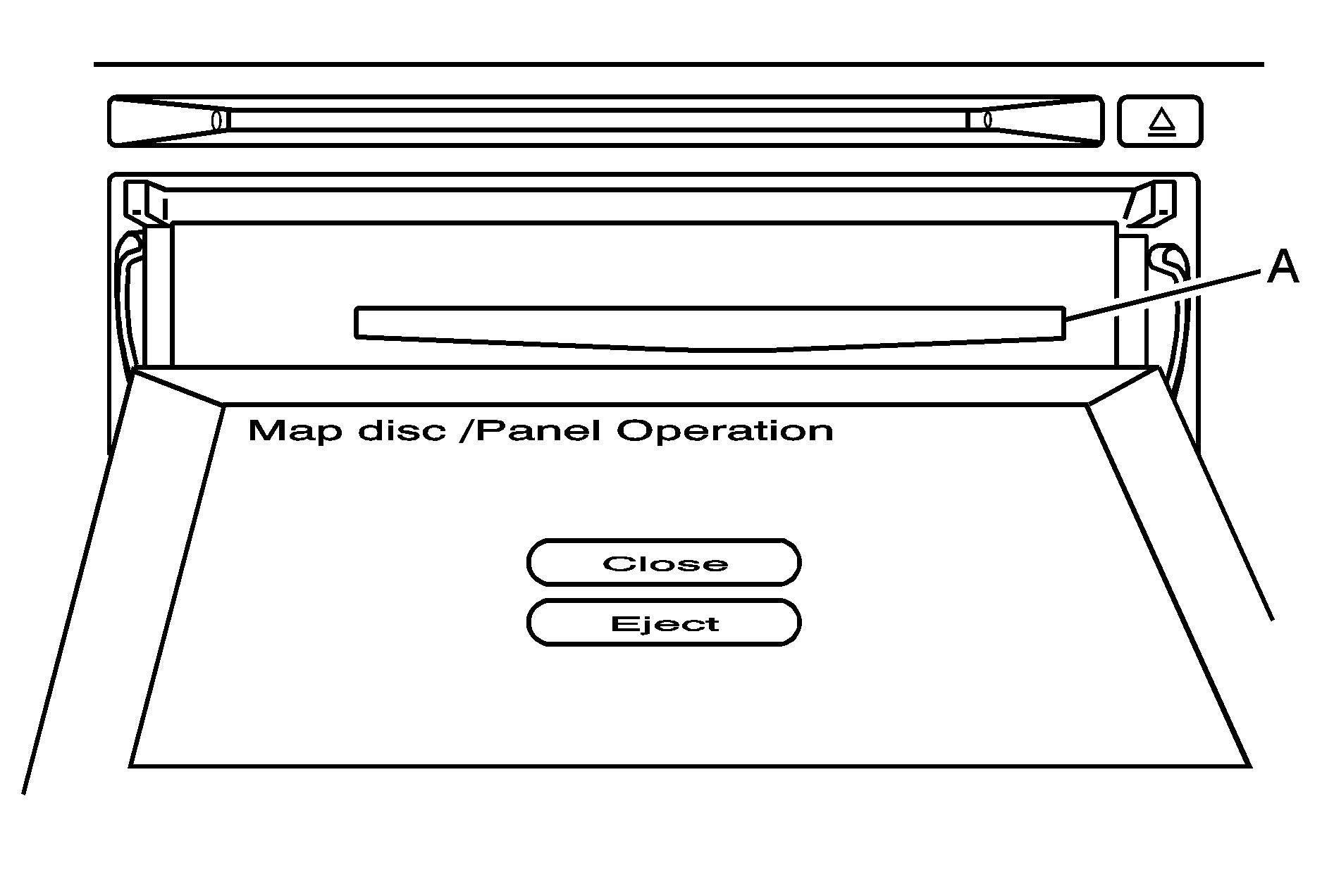
Map DVD Slot
Ejecting the DVD Map Disc
When the DVD map disc is not loaded, you will not be able to use the navigation portion of the system.
- Press the MENU key to enter the Menu options, then press the MENU key repeatedly until Nav is selected or touch the Nav screen button.
- Touch the Map Database Information screen button.
- Touch the Change screen button. The screen will tilt, exposing the map DVD slot and the map DVD will eject. Pull the disc out.
- Touch the Close screen button. The screen will close.
Handling the DVD Map Disc
When handling the DVD map disc, be careful of the following:
| • | Handle the disc very carefully to avoid contamination or flaws. Signals may not read out properly if the disc gets contaminated or flawed. |
| • | If the disc gets soiled, use a soft cloth to gently wipe it out from the center of the disc to the outside. Do not use photographic record cleaner, solvents, or other cleaners. |
| • | Do not use the disc to rest on while writing or drawing using any writing utensil or attach a seal to any of the sides or the disc. |
| • | Do not keep the disc in direct sunlight, high temperatures, or humidity. |
| • | After using the disc, place it back into the original case. |
DVD Map Disc Messages
If Disc Read Error appears on the display and/or the disc comes out, it could be for one of the following reasons:
| • | If the map DVD disc was installed into the audio CD/ video DVD slot. See "Installing DVD Map Disc" earlier in this section. |
| • | It is very hot. When the temperature returns to normal, the disc should work. |
| • | You are driving on a very rough road. When the road becomes smoother, the disc should work. |
| • | The disc is dirty, scratched, wet, or upside down. |
| • | The air is very humid. If so, wait about an hour and try again. |
Map Adjustments
The system allows you to adjust the scale of view on the map. Also, as you drive, the map will scroll automatically based on the direction of travel.
Map Scales
/ (Zoom In/Zoom Out): Touch the zoom in or out screen buttons or the scale on the bar to change the level of map detail. The scale will appear on the screen once the zoom in or zoom out screen buttons are selected. The system will adjust the map accordingly. The scale of a map can range from 150 ft. (50 m) to 250 mi. (400 km). To change from English or metric, see "Driver Information Center, DIC Operation and Displays" in the Index of your vehicle's owner manual.Scrolling the Map
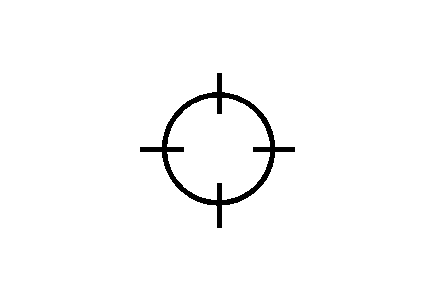
Touch anywhere on the map screen and the scroll symbol will appear. Use this feature to scroll across the map.
Move your finger in any direction on the map screen and the map will continue to scroll in that direction until you remove your finger.
If scrolling while your vehicle is in PARK (P), the system will scroll initially at a slower rate. It will increase if you continue touching the map screen.
If scrolling while your vehicle is in motion, you have one scroll speed and a limited distance to scroll. You have to keep touching the map screen to scroll for a longer distance.
If you have used the scroll feature to scroll the map and your vehicle icon becomes lost, press the NAV (Navigation) key to return to the current vehicle location on the map.
You can use the scroll feature on the map to set a destination. See "Pick from Map" under Destination for more information.
When scrolling on the map without a planned route, press the GO screen button to calculate the route from your current position to the destination mark.
