Your vehicle may have the optional Digital Versatile Disc (DVD) Rear Seat Entertainment (RSE) system. The RSE system includes a DVD player, a video display screen, two sets of wireless headphones, and a remote control.
Before You Drive
The RSE system is for rear seat passengers. The driver cannot safely view the video screen while driving and should not try to do so.
DVD Player
The DVD player is located in the overhead console. The DVD player can be controlled by the buttons on the DVD player and by the buttons on the remote control. See "Remote Control" later in this section for more information.
The DVD player power may be turned on when the ignition is in RUN, ACCESSORY, or when Retained Accessory Power (RAP) is active.
The RSE system DVD player is only compatible with DVDs of the appropriate DVD region code for the country that the vehicle was sold in. The DVD region code is printed on the jacket of most DVDs.
The DVD player will also play audio CDs. Home recorded CDs (CD-R or CD-RW formats) will not play in this DVD player.
If an error message appears on the video screen, see "DVD Messages" later in this section.
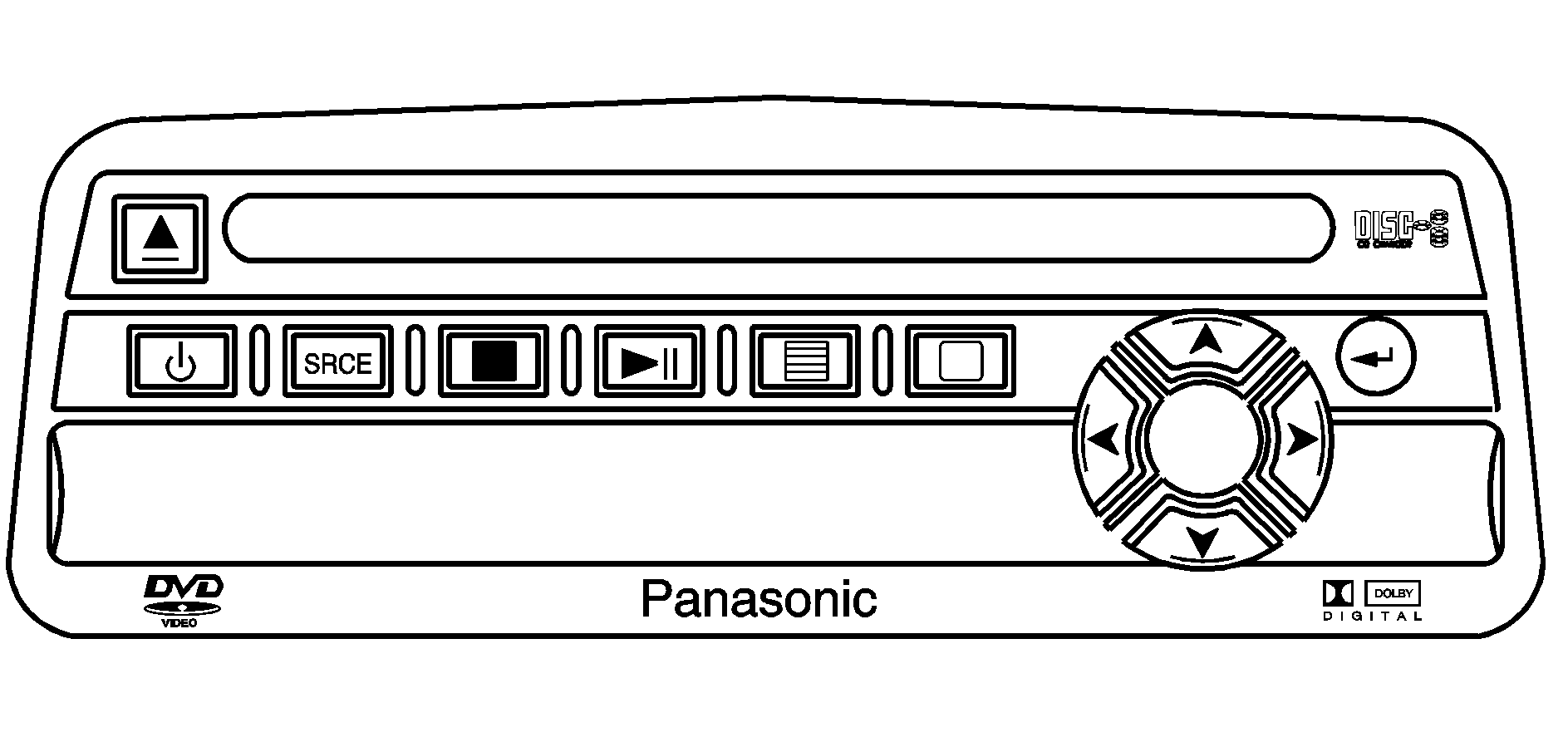
DVD Player Buttons
(Power): Press this button to turn the RSE system on or off.(Eject): Press this button to eject a DVD or a CD.
SRCE (Source): Press this button to toggle between the DVD player and an auxiliary source.
(Stop): Press this button to stop the play of the DVD player. Press this button twice to return to the beginning of the DVD.
(Play/Pause): Press this button to turn the DVD player on, to start play of a DVD or CD and to toggle between play and pause of a DVD or CD.
(Menu): Press this button to access the DVD menu. This button only operates with a DVD.
(Display Menu): Press this button to modify the video screen display characteristics.
, , , (Menu Navigation): Use the arrow keys to navigate through a menu.
(Enter): Press this button to select items within a menu.
Playing a Disc
To play a disc, gently insert the disc with the label side up into the loading slot. The DVD player will continue loading the disc and the player will automatically start, if the vehicle ignition is in RUN, ACCESSORY, or when RAP is active.
If a disc is already in the player, press the play/pause button on the face of the DVD player or on the remote control.
Some DVDs will not allow you to fast forward or skip the copyright or previews. Some DVDs will begin playing after the previews have finished. If the DVD does not begin to play the main title, refer to the on-screen instructions, as the DVD may be displaying its main title menu.
Stopping and Resume Playback
To stop a disc, press and release the stop button on the DVD player or the remote control. To resume playback, press the play/pause button on the DVD player or the remote control. As long as the disc has not been ejected and the stop button has not been pressed twice, the movie should resume play from where it was last stopped. If the disc has been ejected, or if the stop button has been pressed twice, the disc will resume play at the beginning.
Ejecting a Disc
Press the eject button on the DVD player to eject the disc.
If a disc is ejected from the player, but is not removed, the DVD player will reload the disc within 25 to 30 seconds. The disc will then be stored in the DVD player. The DVD player will not resume play of this disc automatically.
DVD Messages
The following errors may be displayed on the video screen:
| • | Disc Format Error: This message will be displayed if a disc is inserted upside down, if the disc is not able to be read or if the disc format is not compatible with the DVD player. |
| • | Load/Eject Error: This message will be displayed if the disc is not properly loaded or ejected. |
| • | Disc Play Error: This message will be displayed if the DVD player can not play the disc. Severely damaged discs will cause this error. |
| • | Region Code Error: This message will be displayed if the region code of the DVD is not compatible with the DVD player. |
| • | No Disc: This message will be displayed if the PLAY button is pressed and no disc is in the player. |
Video Screen
The video screen is located in the overhead console. To use the video screen, push forward on the release latch and the screen will fold down. Adjust the screen's position as desired. When the video screen is not in use, push it up into its latched position.
The DVD player and display will continue to operate when the screen is in either the up or the down position. The video screen contains the infrared transmitters for the wireless headphones and the infrared receiver for the remote control. If the screen is in the closed position, the infrared signals will not be available for the operation of the headphones and the remote control.
Notice: Avoid directly touching the video screen, as damage may occur. See "Cleaning the Video Screen" later in this section for more information.
Remote Control
To use the remote control, aim it at the infrared window below the video screen and press the desired button. Direct sunlight or very bright light may affect the ability of the entertainment system to receive signals from the remote control. If the remote control does not seem to be working, the batteries may need to be replaced. See "Battery Replacement" later in this section.
Objects blocking the line of sight may also affect the function of the remote control.
Remote Control Buttons
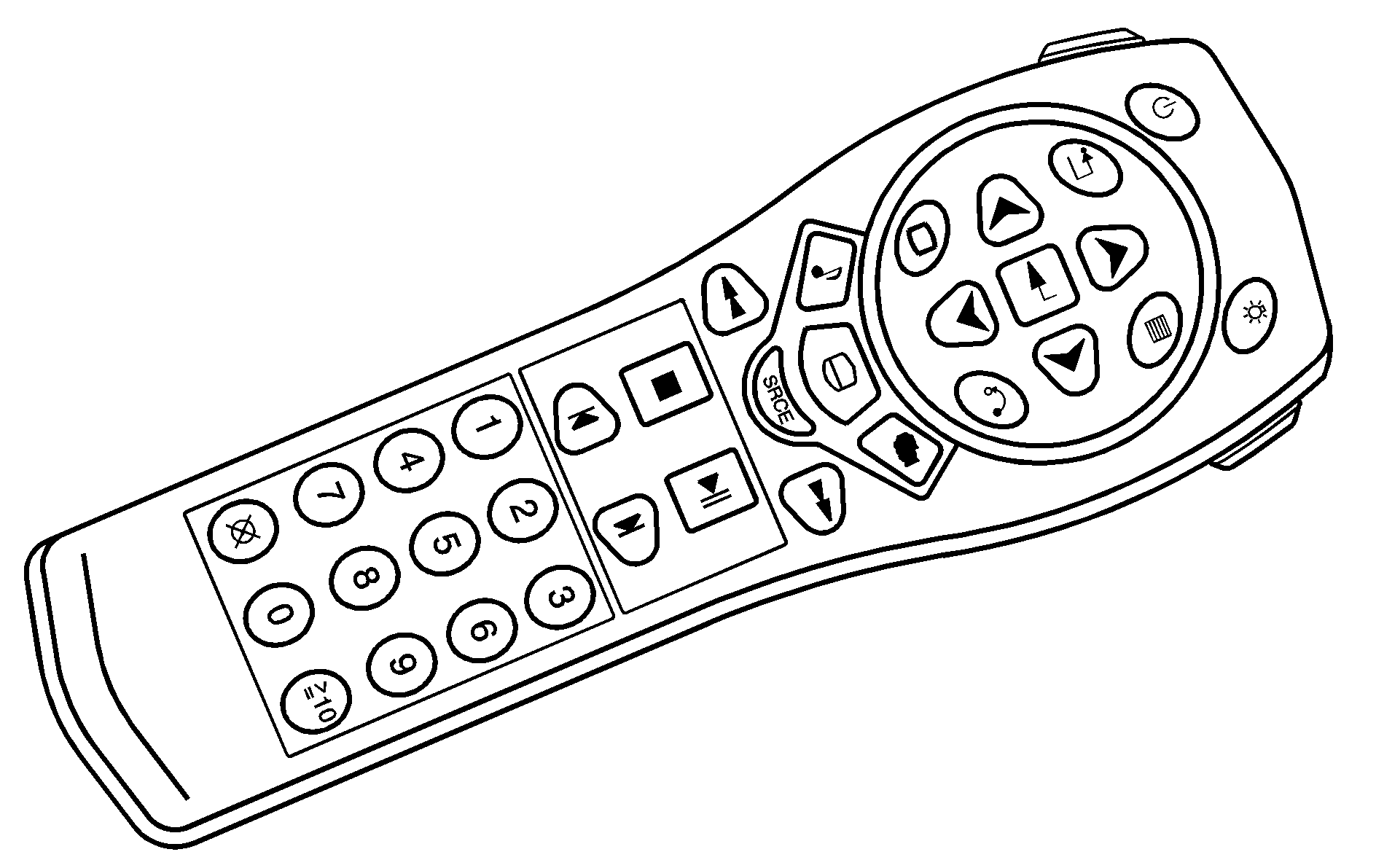
(Power): Press this button to turn the DVD player on or off.
(Title): Press this button to return the DVD to the main menu of the DVD.
, , , (Menu Navigation): Use the arrow keys to navigate through a menu. The up arrow will skip to the next chapter or track, the down arrow will take you to the beginning of the current chapter or track. Press the down arrow twice to take you to the previous chapter or track. The right arrow will fast forward and the left arrow will fast reverse through a chapter or track.
(Display Menu): Press this button to modify the video screen display characteristics.
(Audio): Press this button to call-up a menu that will operate only when a DVD is being played. The format and content of this function is defined by the disc and is dependent of the disc.
(Fast Reverse): Press this button to fast reverse the DVD or CD. To stop fast reversing, press this button again. This button may not work when the DVD is playing the copyright or the previews.
SRCE (Source): Press this button to toggle between the DVD player and an auxiliary source.
(Stop): Press this button to stop the play of a DVD or CD. Press this button twice to return to the beginning of the DVD.
(Previous Track/Chapter): Press this button to return to the start of the current track or chapter. Press this button again to return to the previous track or chapter. This button may not work when the DVD is playing the copyright or the previews.
1 through 0 (Numeric Keypad): The remote control numeric keypad provides you with the capability of direct chapter, title and track number selection. Press the button, located on the bottom left of the numeric key pad, within 3 seconds of inputting a numeric selection to clear all numeric inputs. Press the button, located on the bottom left of the numeric key pad, to select chapter, title, and track numbers greater than 9.
(Illumination): Press this button to turn the remote control backlight on.
(Menu): Press this button to access the DVD menu (this button only operates with a DVD).
(Enter): Press this button to select items within a menu.
(Return): Press this button to exit the current active menu and return to the previous menu. This button will operate only when a DVD is being played and a menu is active.
(Angle): Press this button to call-up a menu that will operate only when a DVD is being played. The format and content of this function is defined by the disc and is dependent of the disc.
(Subtitle): Press this button to call-up a menu that will operate only when a DVD is being played. The format and content of this function is defined by the disc and is dependent of the disc.
(Fast Forward): Press this button to fast forward the DVD or CD. To stop fast forwarding, press this button again. This button may not work when the DVD is playing the copyright or the previews.
(Play/Pause): Press this button to turn the DVD player on, to start play of a DVD or CD and to toggle between play and pause of a DVD or CD.
Slow Play: When the DVD is playing, press the pause button then press the fast forward button. The DVD will continue playing in a slow play mode. To cancel slow play mode, press the play/pause button.
(Next Track/Chapter): Press this button to advance to the beginning of the next track or chapter. This button may not work when the DVD is playing the copyright or the previews.
Battery Replacement
To change the batteries, do the following:
- Remove the battery compartment door located on the bottom of the remote control.
- Replace the two AA batteries in the compartment. Make sure that they are installed correctly.
- Close the battery door securely.
Notice: Do not store the remote control in heat or direct sunlight. This could damage the remote control and it would not be covered by your vehicles warranty. Keep the remote control stored in a cool, dry place.
If the remote control is to be stored for a long period of time, remove the batteries and keep them in a cool, dry place.
Headphones
The RSE system includes two sets of wireless infrared headphones.
Each set of headphones has an ON/OFF control. An indicator light will illuminate on the headphones when they are on. If the light does not illuminate, the batteries may need to be replaced. See "Battery Replacement" later in this section for more information. To turn the headphones OFF activate the ON/OFF control.
Each set of headphones has a volume knob. To adjust the volume, adjust this knob.
The headphones will automatically turn off if they lose the infrared signal from the system after approximately four minutes in order to preserve their battery power. The signal may be lost if the system is turned off or if the headphones are out of range of the infrared signal transmitters that are located below the video display screen.
Battery Replacement
To change the batteries, do the following:
- Loosen the screw on the battery compartment door located on the left side of the headphone earpiece.
- Replace the two AAA batteries in the compartment. Make sure that they are installed correctly.
- Tighten the screw to close the compartment door.
Notice: Do not store the headphones in heat or direct sunlight. This could damage the headphones and repairs will not be covered by the warranty. Storage in extreme cold can weaken the batteries. Keep the headphones stored in a cool, dry place.
If the headphones are to be stored for a long period of time, remove the batteries and keep them in a cool, dry place.
Stereo RCA Jacks
The RCA jacks are located behind the video screen on the front of the DVD console. The RCA jacks allow you to connect audio and video from an auxiliary device such as a camcorder or a video game unit to your RSE system just as you would to a standard television. Standard RCA cables are needed to connect the auxiliary device to the RCA jacks. The yellow connector inputs video and the red and white connectors input right and left stereo audio. Refer to the manufacturer's instructions for proper connection of your auxiliary device.
To use the auxiliary inputs on the RSE system, connect an external auxiliary device to the color-coded RCA jacks and turn both the auxiliary device and the RSE system power on. If the RSE system had been previously in the DVD player mode, you will need to press the SRCE button on the faceplate or the remote control to change to the auxiliary mode. Pressing the SRCE button will toggle the RSE system between the auxiliary device and the DVD player.
How to Change the Video Format when in the Auxiliary Mode
The auxiliary input video format is preset to NTSC. In some countries, the video format may be in PAL system. To change the video format, perform the following:
- Press the display menu button.
- Press the navigation down arrow key to scroll down to Video Format.
- Press the enter button to select Video Format.
- Press the navigation key to select the PAL video format.
- Press the enter button to accept the change.
Audio Output
Audio from the DVD player or auxiliary inputs may be heard through the following possible sources:
| • | Wireless Headphones |
| • | Vehicle Speakers |
| • | Vehicle wired headphone jacks on the Rear Seat Audio system (if equipped) |
The RSE system will always transmit the audio signal by infrared to the wireless headphones, if there is audio available. See "Headphones" previously for more information.
The RSE system is capable of outputting audio to the vehicle speakers by using the radio. The RSE system may be selected as an audio source on the radio if the RSE system power is on. Once the RSE system is selected as an audio source on the radio you may adjust the speaker volume on the radio. If the RSE system power is not on, , the RSE system will not be an available source on the radio. Refer to the radio information for the radio that your vehicle has for more information.
The RSE system is capable of outputting audio to the wired headphone jacks on the Rear Seat Audio system (if equipped). The RSE system may be selected as an audio source on the Rear Seat Audio system if the RSE system power is on. Refer to Rear Seat Audio (RSA) for more information.
Problem | Recommended Action |
|---|---|
No power. | The ignition might not be in on or accessory. The parental control button might have been pressed. (The power indicator light will flash.) |
Disc will not play. | The system might be off. The parental control button might have been pressed. (The power indicator light will flash.) The system might be in auxiliary source mode. Press the SRCE button to toggle between the DVD player and the auxiliary source. The disc is upside down or is not compatible. |
The picture does not fill the screen. There are black borders on the top and bottom or on both sides or it looks stretched out. | Press the Display button on the DVD player or on the remote control. Change the display mode. |
The disc was ejected, but it was pulled back into the DVD player. | The disc is being stored in the DVD player. Press the eject button again to eject the disc. |
In auxiliary mode, the picture moves or scrolls. | Check the signal coming from the auxiliary device and make sure that the connection and the signal is good. Change the Video Format to PAL or NTSC. See "Stereo RCA Jacks" previously for how to change the video format. |
The language in the audio or on the screen is wrong. | Press the Menu button on the DVD player or on the remote control and change the audio or language selection on the DVD menu. |
The remote control does not work. | Point the remote control directly at the infrared window below the video screen while using. Check that the batteries are not dead or put in wrong. The parental control button might have been pressed. (The power indicator light will flash.) |
After stopping the player, I push Play but sometimes the DVD starts where I left off and sometimes at the beginning. | If the stop button was pressed one time, the DVD player will resume playing where the DVD was stopped. If the stop button was pressed two times the DVD player will begin to play from the beginning of the DVD. |
The auxiliary source is running but there is no picture or sound. | Press the SRCE button to change from the DVD player mode to the auxiliary source mode. Check to make sure that the auxiliary source is connected to the inputs properly. |
My disc is stuck in the player. The Load/Eject button does not work. | Press the Load/Eject button on the DVD player. Turn the power off, then on again, then press the Load/Eject button on the DVD player. Do not attempt to forcibly remove the disc from the DVD player. This could permanently damage the DVD player. |
Sometimes the wireless headphone audio cuts out or buzzes. | This could be caused by interference from cellular telephone towers or by using your cellular telephone in the vehicle. |
I lost the remote and/or the headphones. | See your dealer for assistance. |
What is the best way to clean the video screen? | Wipe the video screen with a soft cloth that is damp with water. |
