Enhancing Field Product Reports with Digital Pictures

| Subject: | Enhancing Field Product Reports with Digital Pictures |
| Models: | 2009 and Prior GM Passenger Cars and Light Duty Trucks (including Saturn and Saab) |
| 2009 and Prior HUMMER H2, H3 |
| Attention: | Dealers play a key role in reporting product issues through the Field Product Reporting process (refer to Corporate Bulletin Number 02-00-89-002G). In many cases, photographs can better illustrate an issue or provide additional detail than just the product report alone. This bulletin is designed to assist you in providing digital pictures in a Field Product Report. |
This bulletin is being revised to include the 2009 model year. Please discard Corporate Bulletin Number 07-00-89-036 (Section 00 -- General Information).
Important: This bulletin contains information specific to the Field Product Reporting process for U.S. dealers. Dealers in Canada should continue to utilize the electronic Product Information Report (PIR) form on GMinfoNET and when appropriate attach digital picture and sound files (refer to GM Service Bulletin *02-00-89-002G). In order to provide good quality photos, Canadian dealers are encouraged to review the sections within this bulletin titled "Some Quick Tips For Taking Quality Photos - Quickly!", "How to Properly Light a Picture" and "Pictures of Parts Off the Vehicle", which provide additional tips for quality photos.
Asking for YOUR Help!
To help better understand product concerns, we are asking dealers to include a digital photo (when appropriate) anytime you submit a Field Product Report. By using the e-mail Field Product Reporting Process and attaching a digital photo, YOU can help GM identify and solve concerns quicker. For concerns such as mis-routed wiring and hoses, paint blemishes, window glass issues, or misaligned components, "a picture is worth a thousand words".
What are the Guidelines for Photos?
Attached Digital Images should be in.jpg (jpeg) format. The maximum allowable total size for the e-mailed Field Product Report is 5MB. E-mails over this limit will be returned as "undeliverable". While you should always strive for the highest resolution pictures available, the 3 Megapixel setting (available on most cameras) will be sufficient to show the required level of detail. At this setting you should be able to safely attach up to 5 photos to the Product Report.
Tip
If you have a product concern that cannot be captured in a photo, but could be illustrated by a sound or video clip you may be able to attach this type of file. The most common styles are.avi,.wma, and.wmv files.
If you have this capability and a video is the best way to capture the issue, you may send these files with the FPR, being sure to observe the 5MB total file size limit. Please note: Some camera software has the ability to compress these files for emails. If
you are an advanced user, and have this option, please compress the file prior to sending.
Taking a variety of pictures at different distances is usually preferred to just one angle. This allows both a reference photo to show location on the vehicle and additional close-ups for detail.
Please do not add any text to the photographs. This both dramatically increases the file size, and also renders the photo useless to GM Service if the need arises to publish the provided photo.
Where to Send?
Product Reports with digital photos should be e-mailed to electronicproductreport@gm.com. The product report form is available through DealerWorld on the "Service" tab, under "Forms".
Some Quick Tips For Taking Quality Photos -- Quickly!
When illustrating a concern, it is vital that the pictures you provide are sharp enough for the viewer to understand the issue. Most current digital cameras can produce very detailed photographs if you observe these easy tips.
Use the Macro (Flower) Setting for Close-Ups
Any picture taken closer than about 2 ft. will be blurry unless you activate the Macro focus on the camera. This setting is shown as a flower, a magnifying glass, a magnifying glass over a flower, or the word MACRO on most cameras.
Hold the Camera Steady
If necessary brace yourself against a wall or some other sturdy object. Press the shutter button gently so you do not jerk the camera, as even small movements will blur the picture. If available, use a tripod or a stationary surface.
Try a Shot With the Flash, and One Without
Sometimes you may get a better picture with the flash on, and sometimes it may wash out the picture. The only way to know is to try one picture each way.
Focus on Your Subject
Most digital cameras focus on the center of the image when the shutter button is pressed half-way down. If you need to photograph something that is not dead center, point the camera at that item, and press the shutter button half-way down. Re-frame the picture while continuing to hold the shutter button, then finish by pressing the shutter all the way down.
Correct Poor Lighting Conditions
Poor lighting conditions result in poor quality photos for the following reasons:
| • | Dim lighting results in the camera needing to keep the shutter open for a longer period of time. This makes it very difficult to hold the camera steady enough for a sharp picture. |
| • | The cameras auto-focus system relies on the contrast between surfaces in order to focus. When lighting is poor and the subject appears uniformly dark, the camera will not be able to properly focus and return a blurry picture. |
| • | Using flash may help, however some cameras may still not be able to properly focus even with the flash on. The camera focuses in the dark prior to the flash going off and still returns a blurry image. |
| • | For close-ups in dim lighting, a flash may wash out the image. |
How to Properly Light a Picture
Here are a few examples of low light photography and ultimately how to avoid these common problems. The subject is the Power Steering Electrical Connector at the vehicle steering rack.

| • | In this example the picture was taken without any additional light source. The camera could not properly focus and the photo is dark (under-exposed). |
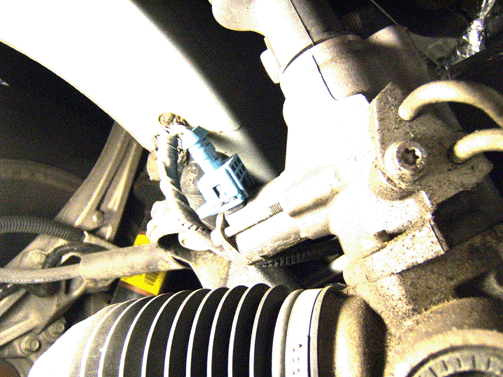
| • | The same photo is attempted by turning on the flash. Most of the detail is lost due to the flash washing out the picture (over-exposed). This time the focus is better due to the flash allowing the camera to automatically select a very small aperture setting for the lens (Increased Depth-of Field). |

| • | In this picture an additional (shop light) light source is used, but it is too far in front of the camera. Anytime additional light is supplied to the back side of your subject or in front of the lens, the camera will try to properly expose the light source leaving your actual subject too dim (under-exposed). |

| • | Here is a properly focused and exposed picture. This picture was taken with no flash, and the same shop light held behind and slightly to the side of the camera. Holding the light source to provide a degree of side lighting on the subject will dramatically increase the level of detail in the picture. This technique is very useful for showing casting concerns or other issues where showing surface texture is vital. |
Pictures of Parts Off the Vehicle
You might assume parts already removed from a vehicle would be much easier to photograph. This can certainly be true, but watch out for improper backgrounds. It is always preferred to have a plain non-distracting background. You should use medium colored backgrounds to ensure proper exposures.

Here is a picture of an electronic steering column lock. This first picture shows how the camera exposes the light colored part when placed on a white background. Even though plenty of light was available, all the detail is lost due to overexposure.

When a medium colored background is used, the camera properly exposes the picture. Dark colored parts should be photographed on slightly lighter colored backgrounds to provide good contrast.
Please refer to the user guide that came with your camera for additional hints and detailed instructions on advanced features.
