For 1990-2009 cars only
AM-FM Radio Single Display, Base Level
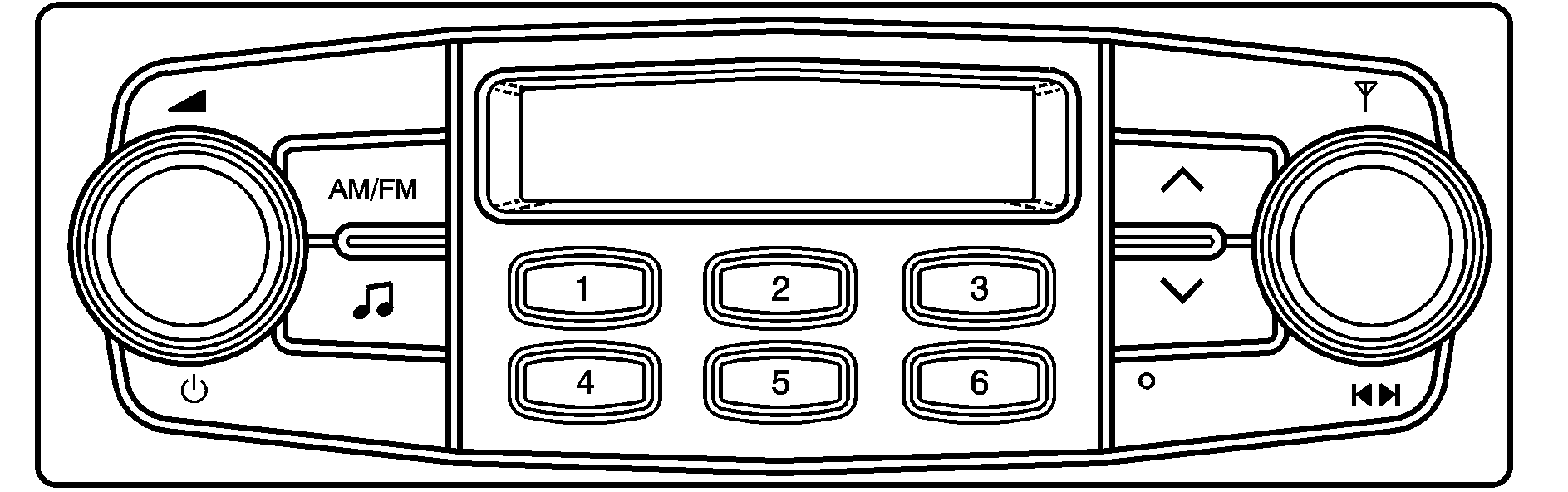
Playing the Radio
(Power): Press this knob to turn the system on or off.(Volume): Turn this knob to increase or to decrease the volume. VOL will appear on the display.
Finding a Station
AM/FM: Press this button to switch between FM1, FM2, or AM. The display will show the selection.(Tune): Turn this knob to select radio stations.
(Scan): Press this knob until SCAN flashes on the display, then press either the up or the down arrow buttons to determine the direction for the radio to scan the stations. The radio will go to a station, play for a few seconds, then go on to the next station. Press either arrow button again to stop scanning. The radio will only scan stations with a strong signal that are in the selected band.
Setting Preset Stations
Up to 18 stations (six FM1, six FM2, and six AM) can be programmed on the six numbered pushbuttons, by performing the following steps:
- Turn the radio on.
- Press AM/FM to select FM1, FM2, or AM.
- Tune in the desired station.
- Press and hold one of the six numbered pushbuttons for longer than two seconds. Ch will appear on the display when the station has been set. Whenever that numbered pushbutton is pressed, the station that was set will return.
- Repeat the Steps 1 through 4 for each pushbutton.
Setting the Tone (Bass/Treble)
(Bass/Treble): Press this button until BAS appears on the display. Then turn the volume knob to increase or to decrease the bass. The display will show the bass level. Press this button until TRE appears on the display. Then turn the volume knob to increase or to decrease the treble. The display will show the treble level. If a station is weak or noisy, decrease the treble.Adjusting the Speakers (Balance/Fade)
(Balance/Fade): To adjust the balance between the right and the left speakers, press this button until BAL appears on the display. Then turn the volume knob to increase or to decrease the balance between the right and the left speakers. The display will show the balance level. To adjust the fade between the front and the rear speakers, press this button until FAD appears on the display. Then turn the volume knob to increase or to decrease the fade between the front and the rear speakers. The display will show the fade level.AM-FM Radio Double Display, Base Level
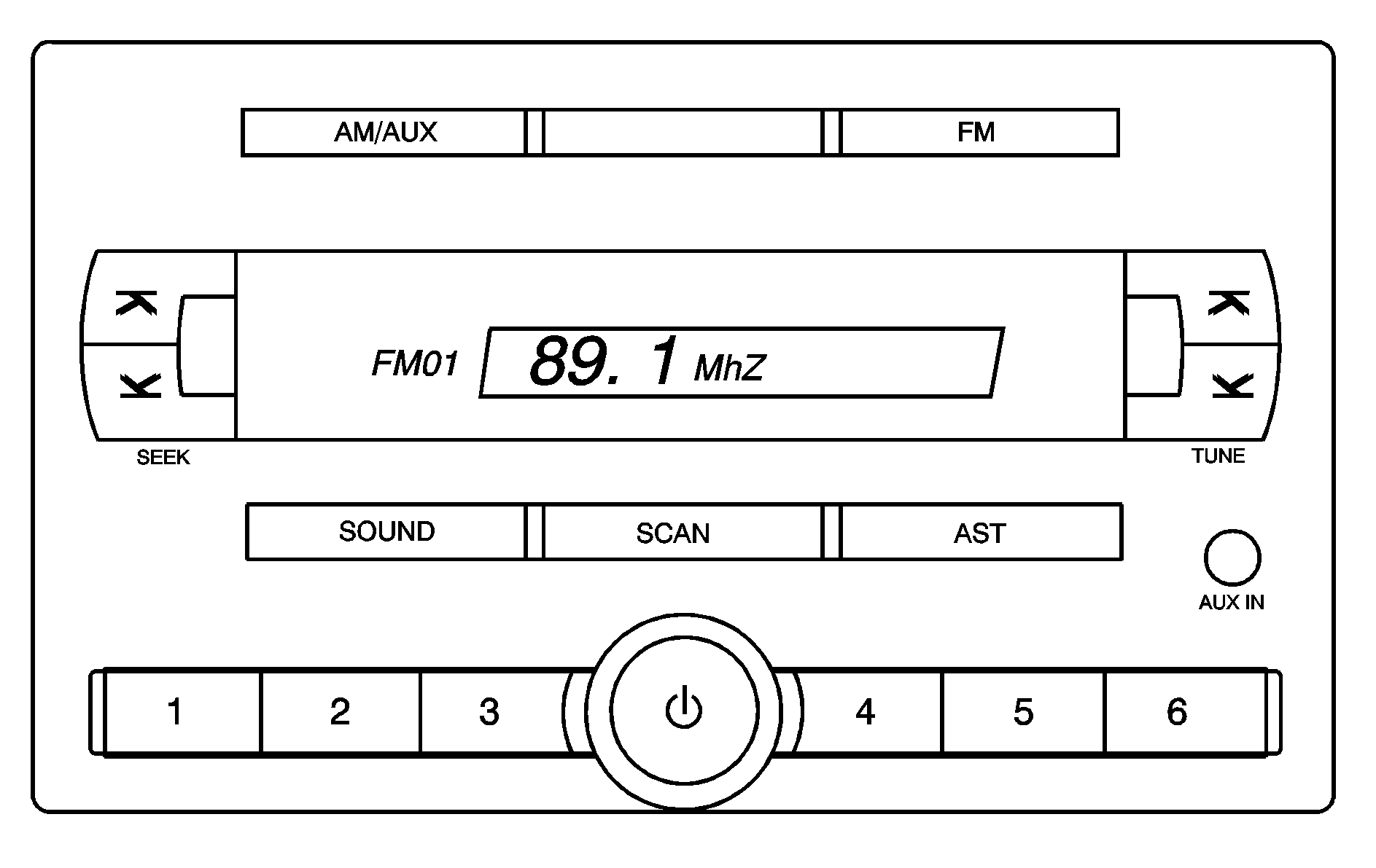
Playing the Radio
(Power/Volume) : Press and release this knob to turn the system on. Press and hold this knob for more than two seconds to turn the system off. Turn this knob clockwise or counterclockwise to increase or decrease the volume. When the system is on, press and release this knob to mute the system. Press and release this knob again to turn the sound back on. The previous volume setting is maintained whenever the radio is turned on. The volume can be adjusted by using the volume knob.Finding a Station
AM/AUX: Press this button to play an AM station while a portable audio device is playing. Press this button again and the system will begin playing audio from the connected portable audio player. If a portable audio player is not connected, "no input device found" will be displayed.FM: Press this button to switch between FM1 or FM2. The display will show the selection.
SEEK : Press the up or down SEEK arrow to go to the next or to the previous station and stay there. The radio will only seek stations with a strong signal that are in the selected band.
TUNE : Press the up or down TUNE arrow to go to the next or to the previous radio station.
SCAN: Push and release this button to scan radio stations. The radio will go to a station, play for a few seconds, then go on to the next station. Push this button again to stop scanning. The radio will only scan stations with a strong signal that are in the selected band.
Setting Preset Stations
Up to 36 stations (six FM1, six FM2, six FM-A and six AM1, six AM2, six AM-A), can be programmed on the six numbered pushbuttons, by performing the following steps:
- Turn the radio on.
- Press AM/AUX to select AM1, AM2, or AM-A. Press FM to select FM1, FM2 or FM-A.
- Tune in the desired station.
- Press and hold one of the six numbered pushbuttons for longer than two seconds. The channel number (CH#1 through CH#6) will flash on the display when the station has been set. Whenever that numbered preset button is pressed, the station that was set will return.
- Repeat the first four steps for each preset button.
Order of Sound Function
The order for displayed sound function is BASS, MID, TRE, FAD, BAL, EQ OFF, and VOL.
Setting the Tone (Bass/Midrange/Treble)
SOUND (Bass/Midrange/Treble): Press this button until BAS appears on the display. Turn the power/volume knob to increase or to decrease the bass. The display will show the bass level. When finished making the selection, press this button to select the bass level. Press this button until MID appears on the display. Turn the power/volume knob to increase or to decrease the midrange. The display will show the midrange level. When finished making the selection, press this button to select the midrange level. Press this button until TRE appears on the display. Turn the power/volume knob to increase or to decrease the treble. The display will show the treble level. When finished making the selection, press this button to select the treble level. If a station is weak or there is static, decrease the treble.Adjusting the Speakers (Balance/Fade)
SOUND (Balance/Fade): To adjust the balance between the right and the left speakers, press this button until BAL appears on the display. Turn the power/volume knob to increase or to decrease. The display will show the balance level. When finished making the selection, press this button to select the balance level. To adjust the fade between the front and the rear speakers, press this button until FAD appears on the display. Turn the power/volume knob to increase or to decrease the fade between the front and the rear speakers. The display will show the fade level. When finished making the selection, press this button to select the fade level.Setting the EQ (Equalization)
SOUND (Equalization): Press this button until EQ OFF appears on the display to select customized equalization settings designed for classic, dance, rock, jazz, pop, voice, and techno. Turn the power/volume knob until the desired equalization setting appears on the display. When finished making the selection, press the SOUND button to select the equalization setting. To cancel an equalization setting, press the SOUND button until EQ OFF appears on the display, turn the power/volume knob until OFF appears on the display, then press the SOUND button again to select the equalization setting.Order of Sound Function
The order for displayed sound function is EQ OFF, CLASSIC, DANCE, ROCK, JAZZ, POP, VOICE, TECHNO, and EQ OFF.
Using the Auxiliary Input Jack
AUX IN (Auxiliary Input): Your radio system has an auxiliary input jack located on the lower right side of the faceplate. This is not an audio output; do not plug the headphone set into the front auxiliary input jack. You can however, connect an external audio device such as an iPod, laptop computer, MP3 player, CD changer, or XM™ receiver, etc. to the auxiliary input jack for use as another source for audio listening. The auxiliary input jack will also accept cell phone connectors. Plug the cell phone connector into the auxiliary input jack to hear the other side of a cell phone’s conversation through the vehicle sound system. Drivers are encouraged to set up any auxiliary device while the vehicle is in park (P). See Defensive Driving for more information on driver distraction. To use a portable audio player, connect a 3.5 mm (1/8 inch) cable to the radio's front auxiliary input jack. When a device is connected, turn the portable audio player on. Press and hold the radio AM/AUX button for more than two seconds or until audio from the device begins to play over the car speakers.(Power/Volume): Turn this knob clockwise or counterclockwise to increase or decrease the volume of the portable player. You may need to do additional volume adjustments from the portable device if the volume is not loud or soft enough.
AM/AUX: Press this button to listen to the radio while a portable audio device is playing. The portable audio device will continue playing, so you may want to stop it or turn it off.
