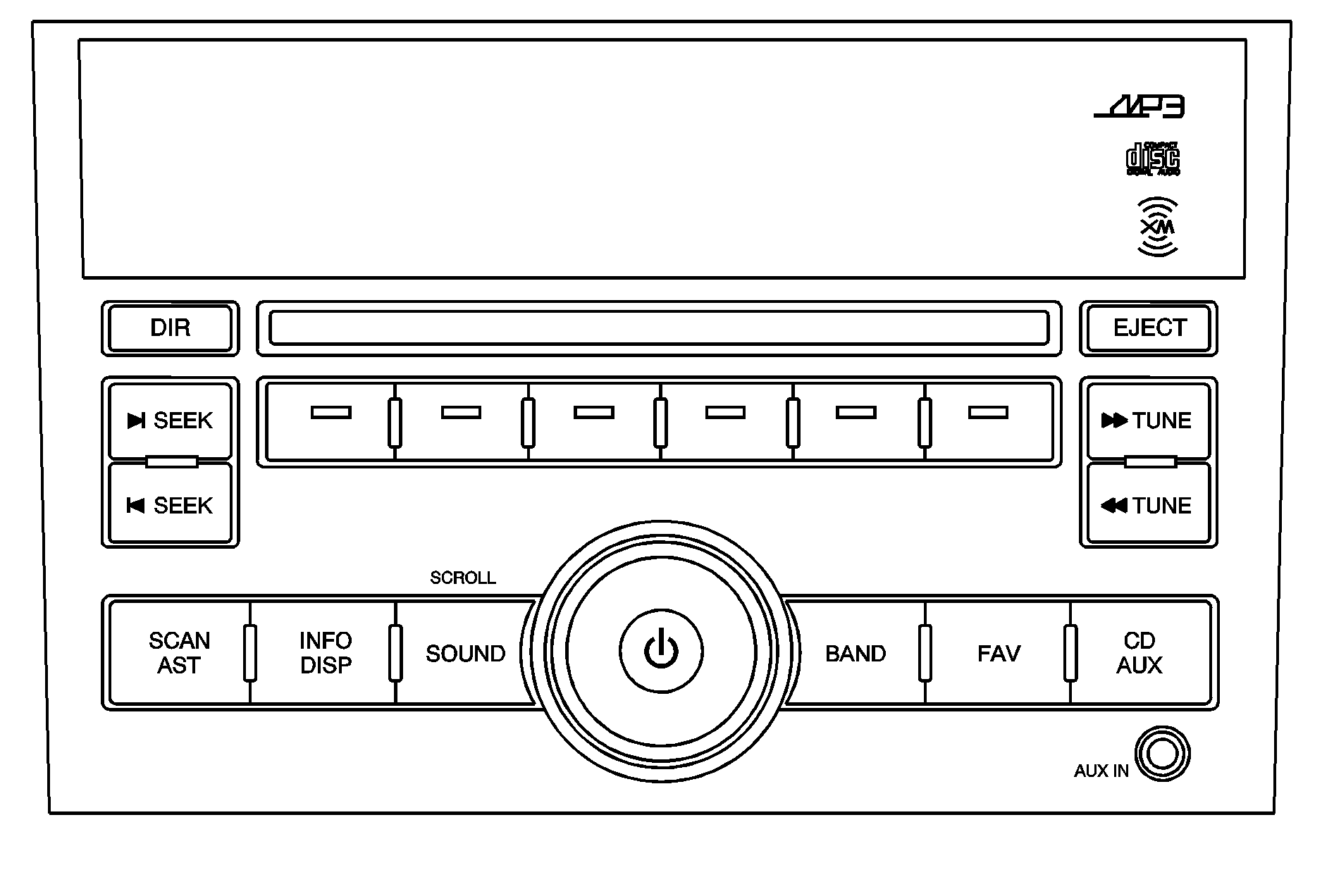
Playing the Radio
(Power/Volume) : Press and release to turn the system on. Press and hold this knob for more than two seconds to turn the system off. Turn to increase or decrease the volume. When the system is on, press and release to mute the system. Press and release again to turn the sound back on.Finding a Station
BAND: Press to choose FM, AM, or XM™ (if equipped). The display will show the selection.SEEK: Press to seek the next radio station with a strong signal in the selected band.
SEEK: Press to seek the previous radio station with a strong signal in the selected band.
TUNE: Press to go to the next station manually.
TUNE: Press to go to the previous station manually.
SCAN/AST: Press to scan radio stations. The radio goes to a station, plays for a few seconds, then goes to the next station. The radio only scans stations with a strong signal in the selected band. Press SCAN/AST again to stop scanning. Press and hold SCAN/AST to use Auto Store. The radio only scans stations with a strong signal in the selected band.
AST (Automatic Store): Twelve preset stations with the strongest reception in the area can be automatically stored. The radio will only scan stations with a strong signal that are in the selected AM or FM band. If the Automatic Store function is started in the FM band, only FM stations are stored in preset pages A1 and A2. If the Automatic Store function is started in the AM band, only AM stations are stored in A1 and A2. A combination of AM, FM and XM (if equipped) stations can be stored manually into the other four favorite pages.
To use Automatic Store:
- Press and hold SCAN/AST to use Auto Store mode.
- Press the pushbutton below the ON tab on the radio display.
- Automatic Store searches for radio stations with a strong signal and automatically set presets A1 and A2 with new stations.
- After all stations are set, press the pushbutton below the arrow tab on the radio display to return to the main radio screen
To reset the automatically stored radio stations, press and hold SCAN/AST. Then press the pushbutton below the RESE tab on the radio display. If no stations are stored on preset pages A1 and A2, the RESE option does not appear in the radio display. When the Automatic Store function is used, any stations that were previously set will be deleted and replaced with new stations.
Storing a Radio Station
Drivers are encouraged to set up radio station favorites while the vehicle is in P (Park). Tune to favorite stations using the pushbuttons, favorites button, and steering wheel controls. See Defensive Driving.
A maximum of 36 stations can be programmed as favorites using the six pushbuttons positioned below the radio station frequency labels and by using the radio favorites page button (FAV button). Press the FAV button to go through up to six pages of favorites, each having six favorite stations available per page. If Automatic Store is used, then four pages of favorites are available. Each page of favorites can contain any combination of AM, FM, or XM™ (if equipped) stations. To store a station as a favorite:
- Tune in the desired station.
- Press and release the FAV button to display the page where the station is to be stored.
- Press and hold one of the six numbered pushbuttons until a beep sounds. When the pushbutton is pressed and released, the station that was set will return.
- Repeat the Steps 1 through 3 for each radio station to be stored as a favorite.
To setup the number of favorites pages:
- Press and hold FAV until the radio setup menu displays.
- Select the desired number of favorites pages by pressing the pushbutton located below the displayed page numbers.
- Press FAV to return to the original main radio screen showing the radio station frequency tabs and to begin the process of programming favorites for the chosen amount of numbered pages.
Setting the Tone (Bass/Mid/Treble)
SOUND (Bass/Mid/Treble): Press to adjust the bass, midrange, or treble.Adjusting the Bass
To adjust the bass:
- Press SOUND.
- Press the pushbutton below the Bass tab on the display.
- Turn to adjust the setting.
- The settings are saved after five seconds.
Adjusting the Midrange
To adjust the midrange:
- Press SOUND.
- Press the pushbutton below the Mid tab on the display.
- Turn to adjust the setting.
- The settings are saved after five seconds.
Adjusting the Treble
To adjust the treble:
- Press SOUND.
- Press the pushbutton below the Treb tab on the display.
- Turn to adjust the setting.
- The settings are saved after five seconds.
Adjusting the Speakers (Balance/Fade)
SOUND (Balance/Fade): Press to adjust the balance or fade.Adjusting the Balance
To adjust the balance:
- Press SOUND.
- Press the pushbutton below the Bal tab on the display.
- Turn to adjust the setting.
- The settings are saved after five seconds.
Adjusting the Fade
To adjust the fade:
- Press SOUND.
- Press the pushbutton below the Fad tab on the display.
- Turn to adjust the setting.
- The settings are saved after five seconds.
Setting the EQ
SOUND (Equalization): Press to select an equalization setting.Setting the EQ
To set the EQ:
- Press SOUND.
- Press the pushbutton below the P.EQ tab on the display. The Pop, Rock, Ctry, Voice, Jazz, Clas tabs appear on the display.
- Press the pushbutton below the desired selection to set the EQ. Pressing the same pushbutton again cancels the EQ setting.
XM Satellite Radio Service
XM is a satellite radio service that is based in the 48 contiguous United States and 10 Canadian provinces. XM Satellite Radio has a wide variety of programming and commercial-free music, coast-to-coast, and in digital-quality sound. During your trial or when you subscribe, you will get unlimited access to XM Radio Online for when you are not in the vehicle. A service fee is required to receive the XM service. For more information, contact XM at xmradio.com or call 1-800-929-2100 in the U.S. and xmradio.ca or call 1-877-438-9677 in Canada.
Radio Messages for XM Only
See XM Radio Messages later in this section for further detail.
Playing a CD
Insert a CD partway into the slot, label side up. The player pulls it in and the CD begins playing. A CD can be loaded while the ignition is in the OFF position.
When the CD is inserted, CDP appears on the display. As the CD is loading, LOADING appears on the display. As each new track starts to play, the track number displays.
If the ignition or radio is turned off with a CD in the player, it will stay in the player. When a CD is in the player and the ignition is in the ON/RUN position, the radio must be turned on before the CD will start playing. When the ignition and radio are turned on, the CD will start playing where it stopped, if it was the last selected audio source.
The CD player can play the smaller 3 inch (8 cm) single CDs with an adapter ring. Full-size CDs and the smaller CDs are loaded in the same manner.
TUNE (Next Track): Press TUNE to go to the next track. The track number will appear on the display. The player will continue moving forward through the CD with each press of TUNE.TUNE (Previous Track): Press to go to the start of the current track. The track number will appear on the display. The player will continue moving backward through the CD with each press of TUNE.
BAND: Press to listen to the radio while a CD is playing. The CD remains inside the radio for future listening.
CD/AUX: Press to play a CD when listening to the radio. CDP appears on the display when the CD player has been selected. The CD symbol will appear on the display when a CD is loaded. Press CD/AUX while a CD is playing to pause the CD. PAUSE flashes on the display. Press CD/AUX again to start playing the CD. Press CD/AUX to play a CD when listening to the audio contents from other device (AUX mode). CDP appears on the display when the CD player has been selected. The CD symbol will appear on the display when a CD is loaded.
EJECT: Press to eject a CD. The CD can be ejected when the ignition or the radio is turned off.
RPT (Repeat): Press the pushbutton under the RPT tab on the display to repeat the current track, RPT appears on the display. Press the pushbutton again to stop repeat.
RDM (Random): Press the pushbutton below the RDM tab on the display to play tracks in random, rather than sequential order, RDM appears on the display. Press the pushbutton again to stop random play.
INT (Scan): Press the pushbutton below the INT tab on the display to listen to the first few seconds of each track on the CD, INTRO appears on the display. Press the pushbutton again to stop scanning and the current track begins to play.
Playing an MP3/WMA CD-R Disc
The radio has the MP3/WMA CD-R disc capability. For more information, see Using an MP3 later in this section.
CD Messages
CHECK CD: If this message displays and/or the CD comes out, it could be for one of the following reasons:| • | It is very hot. When the temperature returns to normal, the CD should play. |
| • | The road is very rough. When the road becomes smoother, the CD should play. |
| • | The CD is dirty, scratched, wet, or upside down. |
| • | The air is very humid. If so, wait about an hour and try again. |
| • | The format of the CD might not be compatible. See Using an MP3 later in this section. |
| • | There could have been a problem while burning the CD. |
| • | The label could be caught in the CD player. |
If the CD is not playing correctly, for any other reason, try a known good CD.
If any error occurs repeatedly or if an error cannot be corrected, contact your dealer/retailer. If the radio displays an error message, write it down and provide it to your dealer/retailer when reporting the problem.
Care of CDs
If playing a CD-R, the sound quality can be reduced due to CD-R quality, the method of recording, the quality of the music that has been recorded, and the way the CD-R or CD-RW has been handled. Handle them carefully. Store CD-R(s) in their original cases or other protective cases and away from direct sunlight and dust. The CD player scans the bottom surface of the disc. If the surface of a CD is damaged, such as cracked, broken, or scratched, the CD does not play properly or not at all. Do not touch the bottom side of a CD while handling it; this could damage the surface. Pick up CDs by grasping the outer edges or the edge of the hole and the outer edge.
If the surface of a CD is soiled, clean it with a soft, lint free cloth or dampen a clean, soft cloth in a mild, neutral detergent solution mixed with water. Make sure the wiping process starts from the center to the edge.
Care of the CD Player
Do not add labels to a CD, it could get caught in the CD player. Use a marking pen to write on the top of the CD if a description is needed.
Do not use CD lens cleaners, they could damage the CD player.
Notice: If a label is added to a CD, or more than one CD is inserted into the slot at a time, or an attempt is made to play scratched or damaged CDs, the CD player could be damaged. While using the CD player, use only CDs in good condition without any label, load one CD at a time, and keep the CD player and the loading slot free of foreign materials, liquids, and debris.
If an error displays, see "CD Messages" earlier in this section.
Using the Auxiliary Input Jack
The radio system has an auxiliary input jack located on the lower right side of the faceplate. This is not an audio output; do not plug the headphone set into the front auxiliary input jack. An external audio device such as an iPod, laptop computer, MP3 player, CD changer, etc. can be connected to the auxiliary input jack for use as another audio source.
Drivers are encouraged to set up any auxiliary device while the vehicle is in P (Park). See Defensive Driving for more information on driver distraction.
To use a portable audio player, connect a 3.5 mm (1/8 inch) cable to the radio's front auxiliary input jack. When a device is connected, press the radio CD/AUX button to begin playing audio from the device over the vehicle speakers.
(Power/Volume): Turn to adjust the volume. Additional volume adjustments may have to be made from the portable device if the volume is too quiet or too loud.CD/AUX (Auxiliary): Press to play a CD while a portable audio device is playing. Press CD/AUX a second time for the system to begin playing audio from the connected portable audio player. The portable audio device continues playing until it is turned off.
