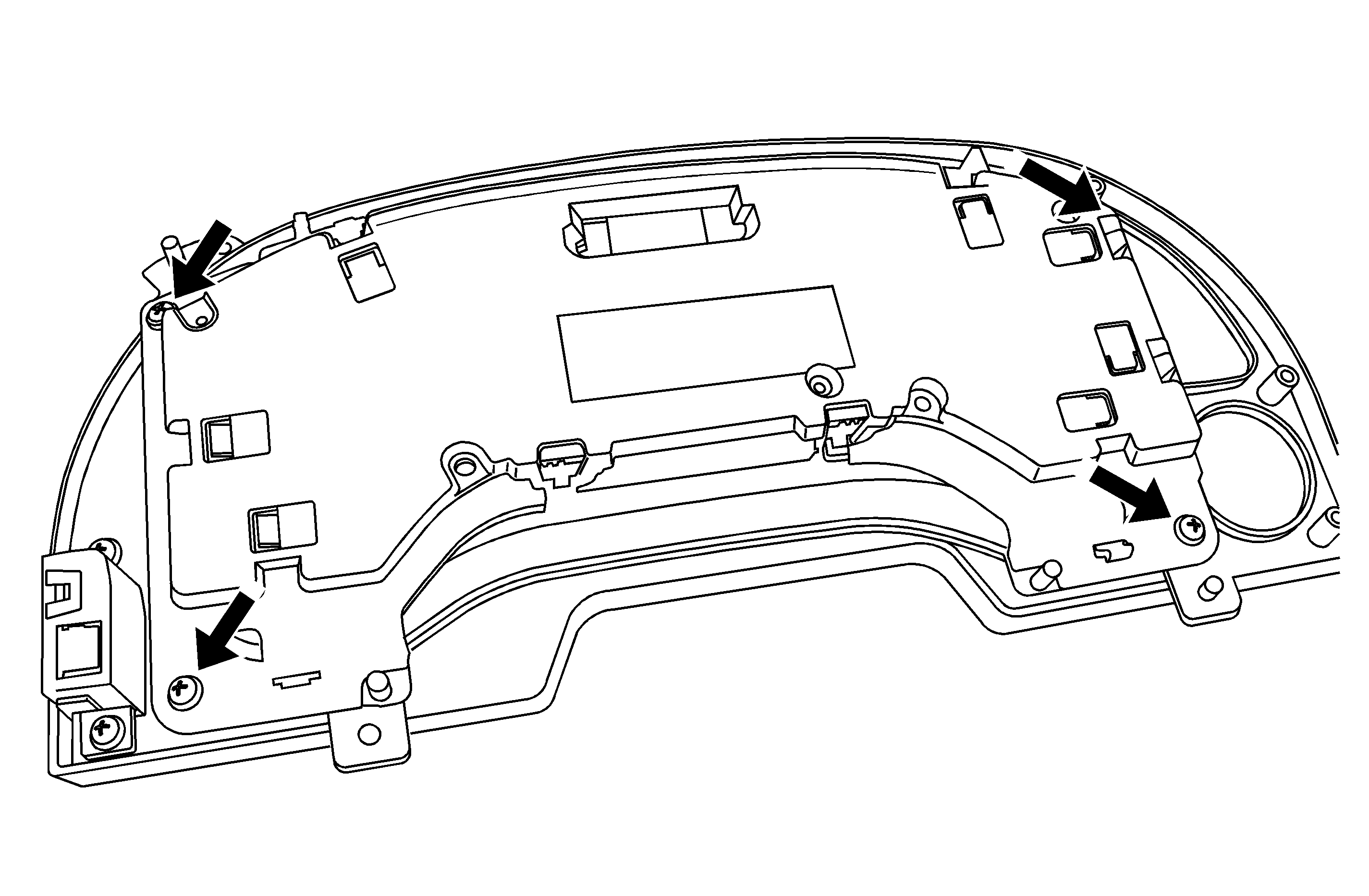| Subject: | Instrument Panel Cluster Exchange Procedure When Replacement is Necessary |
| Models: | 2004-2008 Chevrolet F-Model (T-Series) Medium Duty Tilt Cab |
| 2004-2008 GMC F-Model (T-Series) Medium Duty Tilt Cab |
This bulletin is being revised to include the 2006-2008 models and remove the Isuzu F-Series model and IP cluster parts table. Please discard Corporate Bulletin Number 05-08-49-008 (Section 08 -- Body & Accessories).
If a customer comes to the dealership with instrument panel (IP) cluster concerns, please follow the diagnostic and repair information found in the Instrument Panel Gauges and Console sub-section of Service Information (SI). If diagnosis points to a concern
with the IP cluster and the cluster needs to be replaced, please follow the exchange procedure below.
Exchange Procedure
Important: Record the engine hour readings along with the odometer reading, if possible, before the original IPC is removed from the vehicle. Then provide that reading to the ESC so that it can be programmed into the
replacement IPC. Refer to Bulletin Number 07-08-49-003A.
U.S. / Canadian Dealers
Contact an authorized Electronic Service Center (ESC) and request an exchange unit. Exchange units will usually arrive within 24 hours. A prepaid return package label will be included for returning the faulty part. By returning the faulty part,
you will avoid a significant non-return core charge.
Information REQUIRED at time of call:
| • | IP cluster part number (Refer to Broadcast code) |
| • | Dealer information (dealer code, name, address and phone number) |
| • | Repair order number if under warranty (PO# if not under warranty) |
IP Cluster Removal and Installation Procedure
- Remove the IP cluster from the IP as described in SI.
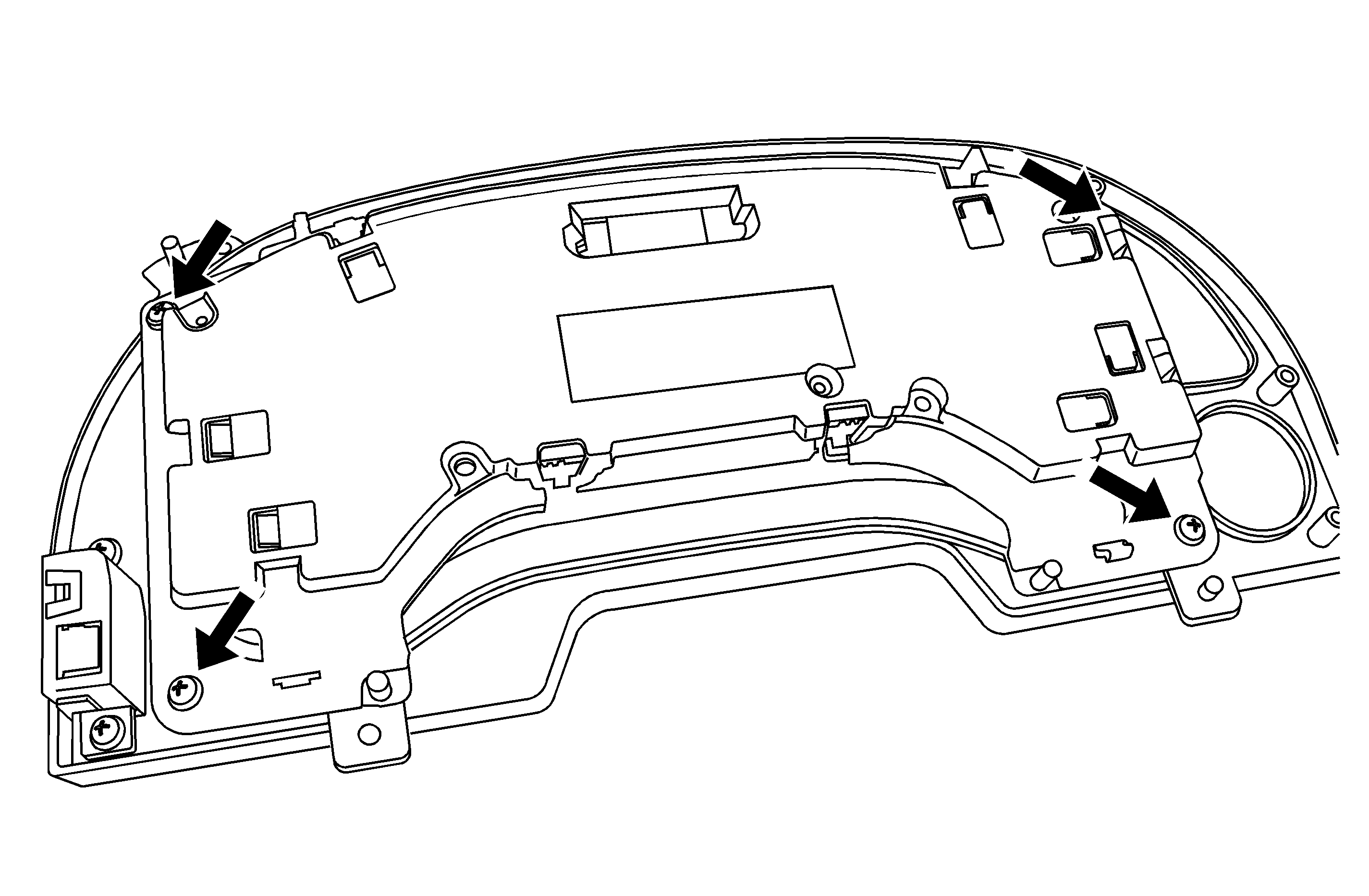
- Remove the four screws that attach the IP cluster to the bezel, leaving only the cluster to be exchanged.
- Install the bezel on the exchanged cluster and install back into the IP.
- Reprogram the cluster using the Remote Reprogramming Procedure below.
Remote Reprogramming Procedure
- Connect the Tech 2® to the vehicle and obtain the module information using the following procedure:
| | Important: Ensure that the control module is installed in the vehicle and that the battery is fully charged before reprogramming.
|
| 1.1. | Connect the Tech 2® to the vehicle data link connector (DLC), with the engine and the Tech 2 OFF. |
| 1.3. | Press Enter at the title screen. |
| 1.4. | Turn ON the ignition, with the engine OFF. |
| 1.5. | Select Service Programming System at the Main Menu. |
| | Important: Select Request Info Again if a VIN was previously stored in the Tech 2.
|
| 1.6. | Select Request Info. |
| 1.7. | Enter the vehicle description by following the on-screen instructions. |
| 1.8. | Turn OFF all accessories and select Continue. |
| | Important: Select No and write down the VIN if the VIN is incorrect.
|
| 1.9. | Verify that the correct VIN is entered on the Tech 2 and select Yes. |
- Turn OFF the Tech 2.
- Disconnect the Tech 2 from the vehicle.
- Turn OFF the ignition.
- Transfer the data from the terminal to the Tech 2 using the following procedure:
| 5.1. | Connect the Tech 2 to the terminal. |
| | Important: The TIS supports service programming with the Tech 2 scan tool only.
|
| 5.2. | Launch the TIS application at the terminal. |
| 5.3. | Select the Service Programing System at the main screen. |
| 5.4. | Highlight the following information on the Select Diagnostic Tool and Programming Process Screen: |
| • | Select Diagnostic Tool -- Select Tech 2. |
| • | Select Programming Process -- Identify whether an existing module is being reprogrammed or a module is being replaced with a new one. |
| • | Select ECU Location -- Select vehicle. |
| 5.6. | Verify the connections and select Next. |
| | Important: You may receive a message stating that the control module could be a service control module if you selected NO to the VIN being correct. Click OK.
|
| 5.7. | Verify the VIN and select Next. |
| 5.8. | Select the appropriate controller for the vehicle being serviced. |
| 5.9. | Select the type of programming to be performed (Normal -- Used for updating an existing calibration or programming a new controller.) |
| 5.11. | Select the appropriate calibration file for the vehicle being serviced. |
| 5.13. | Verify your selection on the Summary screen. |
- Close the application and return to the TIS application Selection screen after the download is complete.
- Turn OFF the Tech 2.
- Disconnect the Tech 2 from the terminal.
- Transfer the data from the Tech 2 to the control module using the following procedure:
| 9.1. | Connect the Tech 2 to the vehicle DLC, with the engine and the Tech 2 OFF. |
| 9.3. | Press Enter at the Title screen. |
| 9.4. | Turn ON the ignition, with the engine off. |
| 9.5. | Select Service Programming System. |
| 9.6. | Select the Program ECU function on the Tech 2. |
| 9.7. | Verify the VIN and calibration numbers, then select Continue. |
| 9.8. | Select Continue and exit the program after the Tech 2 displays Programming was Successful. |
- Turn OFF the ignition.
- Turn OFF the Tech 2.
- Disconnect the Tech 2 from the vehicle.
Verify Reprogramming
Verify that the control module programming was successful using the following procedure:
- Turn OFF the ignition for 30 seconds.
- Start the engine and monitor the IP functions.
Important: Repeat the SPS procedure if the IP does not function.
For any concerns, please contact GM Technical Assistance or 1-800-MediumD (1-800-633-4863, prompt 3). For Canadian French, please contact the GM of Canada Technical Assistance Center (TAC).