The DIC has different displays which can be accessed by pressing the DIC buttons located on the center of the instrument panel.
DIC Buttons
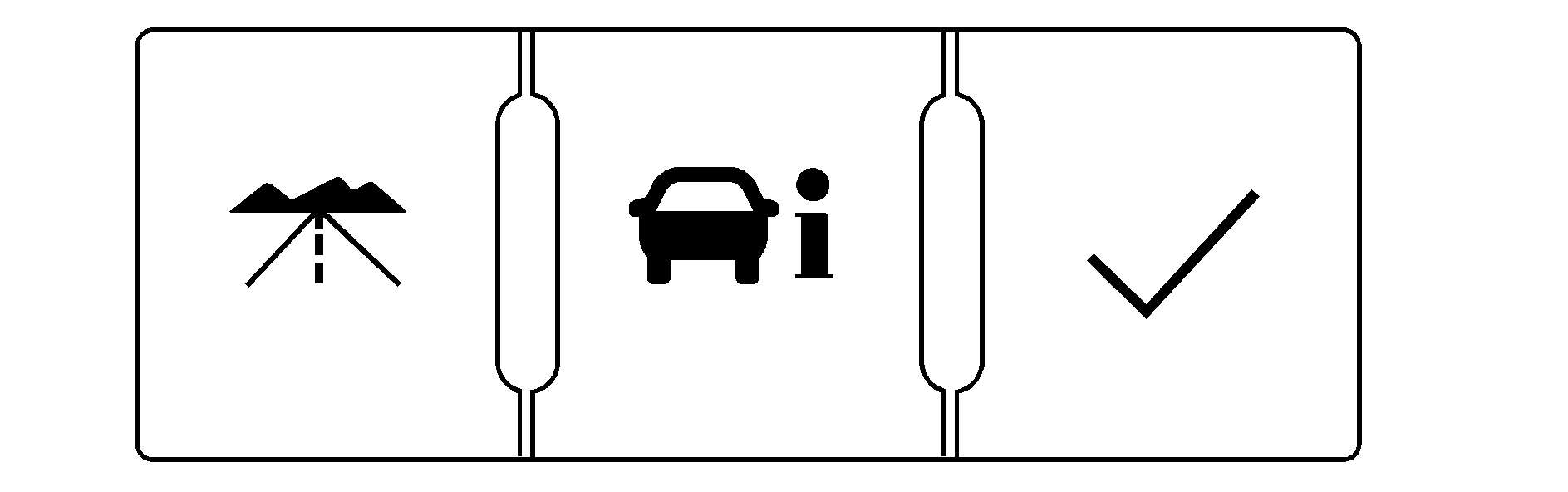
The buttons are the trip/fuel, vehicle information, and set/reset buttons. The button functions are detailed in the following pages.
(Trip/Fuel): Press this button to scroll through the trip and fuel displays. See "Trip/Fuel Menu Items" following for more information on these displays.(Vehicle Information): Press this button to scroll through the vehicle information displays and to personalize the feature settings on your vehicle. See "Vehicle Information Menu Items" following and DIC Vehicle Personalization for more information on these displays.
(Set/Reset): Press this button to set or reset certain functions and to turn off or acknowledge messages on the DIC.
Trip/Fuel Menu Items
(Trip/Fuel): Press this button to scroll through the following displays:ODOMETER
Press the trip/fuel button until ODOMETER displays. This display shows the distance the vehicle has been driven in either miles (mi) or kilometers (km). This display will also show the outside air temperature in either degrees Fahrenheit (°F) or degrees Celsius (°C).
To change the DIC display to English or metric units, see "UNITS" later in this section.
TRIP
Press the trip/fuel button until TRIP displays. This display shows the current distance traveled in either miles (mi) or kilometers (km) since the last reset for the trip odometer. This display will also show the outside air temperature in either degrees Fahrenheit (°F) or degrees Celsius (°C).
The trip odometer can be reset to zero by pressing the set/reset button while the trip odometer is displayed.
AVG (Average) SPD (Speed)
Press the trip/fuel button until AVG (Average) SPD (Speed) displays. This display shows the average speed of the vehicle in miles per hour (mph) or kilometers per hour (km/h). This average is calculated based on the various vehicle speeds recorded since the last reset of this value. To reset the value, press and hold the set/reset button. The display will return to zero.
AVG (Average) ECON (Economy)
Press the trip/fuel button until AVG (Average) ECON (Economy) displays. This display shows the approximate average miles per gallon (mpg) or liters per 100 kilometers (L/100 km). This number is calculated based on the number of mpg (L/100 km) recorded since the last time this menu item was reset. To reset this display, press and hold the set/reset button. The display will return to zero.
RANGE
Press the trip/fuel button until RANGE displays. This display shows the approximate number of remaining miles (mi) or kilometers (km) the vehicle can be driven without refueling.
The fuel range estimate is based on an average of the vehicle's fuel economy over recent driving history and the amount of fuel remaining in the fuel tank. This estimate will change if driving conditions change. For example, if driving in traffic and making frequent stops, this display may read one number, but if the vehicle is driven on a freeway, the number may change even though the same amount of fuel is in the fuel tank. This is because different driving conditions produce different fuel economies. Generally, freeway driving produces better fuel economy than city driving.
If your vehicle is low on fuel, the FUEL LEVEL LOW message will be displayed. See "FUEL LEVEL LOW" under DIC Warnings and Messages for more information.
Blank Display
This display shows no information.
Vehicle Information Menu Items
(Vehicle Information): Press this button to scroll through the following displays:OIL LIFE
Press the vehicle information button until OIL LIFE REMAINING displays. This display shows an estimate of the oil's remaining useful life. If you see 99% OIL LIFE REMAINING on the display, that means 99% of the current oil life remains. The engine oil life system will alert you to change the oil on a schedule consistent with your driving conditions.
When the remaining oil life is low, the CHANGE ENGINE OIL SOON message will appear on the display along with the Change Engine Oil Light on the instrument panel cluster. See "CHANGE ENGINE OIL SOON" under DIC Warnings and Messages and Change Engine Oil Light . You should change the oil as soon as possible. See Engine Oil . In addition to the engine oil life system monitoring the oil life, additional maintenance is recommended in the Maintenance Schedule in this manual. See Scheduled Maintenance for more information.
Remember, you must reset the OIL LIFE yourself after each oil change. It will not reset itself. Also, be careful not to reset the OIL LIFE accidentally at any time other than when the oil has just been changed. It cannot be reset accurately until the next oil change. To reset the engine oil life system, see Engine Oil Life System .
UNITS
Press the vehicle information button until UNITS displays. This display allows you to select between English or Metric units of measurement. Once in this display, press the set/reset button to select between ENGLISH or METRIC units.
FRONT TIRES or REAR TIRES
The pressure for each tire can be viewed in the DIC. The tire pressure will be shown in either pounds per square inch (psi) or kilopascals (kPa). Press the vehicle information button until the DIC displays FRONT TIRES PSI (kPa) LF ## RF ##. Press the vehicle information button again until the DIC displays REAR TIRES PSI (kPa) LR ## RR ##.
If a low or high tire pressure condition is detected by the system while driving, a message advising you to check the pressure in a specific tire will appear in the display. See Inflation - Tire Pressure and DIC Warnings and Messages for more information.
If the tire pressure display shows dashes instead of a value, there may be a problem with your vehicle. If this consistently occurs, see your dealer/retailer for service.
BATTERY
Press the vehicle information button until BATTERY displays. This display shows the current battery voltage. If the voltage is normal, the display will show NORMAL. If the voltage is low or high, the display will show LOW or HIGH. Your vehicle's charging system regulates voltage based on the state of the battery. The battery voltage may fluctuate when viewing this information on the DIC. This is normal. See Charging System Light for more information.
If there is a problem with the battery charging system, the DIC will display SERVICE BATTERY CHARGING SYSTEM. See "SERVICE BATTERY CHARGING SYSTEM" under DIC Warnings and Messages . Also, see Electric Power Management for more information.
LEARN REMOTE KEY
This display allows you to match Remote Keyless Entry (RKE) transmitters to your vehicle. To match an RKE transmitter to your vehicle:
- Make sure the vehicle is in P (Park).
- Press the vehicle information button until LEARN REMOTE KEY PRESS TO BEGIN displays.
- Press the set/reset button until REMOTE KEY LEARNING ACTIVE is displayed.
- Press and hold the lock and unlock buttons on the first transmitter at the same time for about 15 seconds.
- To match additional transmitters at this time, repeat Step 3.
- To exit the programming mode, you must cycle the key to LOCK/OFF.
A chime will sound indicating that the transmitter is matched.
Each vehicle can have a maximum of four transmitters matched to it.
CALIBRATE COMPAS (Compass)
Your vehicle may have this feature. The compass can be manually calibrated. To calibrate the compass through the DIC, see DIC Compass .
CHANGE COMPASS ZONE
Your vehicle may have this feature. To change the compass zone through the DIC, see DIC Compass .
Blank Display
This display shows no information.
FEATURE SETTNGS (Settings): PRESS TO SELCT (Select)
This display allows you to personalize the feature settings on your vehicle. See DIC Vehicle Personalization for more information.
The DIC has different displays which can be accessed by pressing the DIC buttons located on the center of the instrument panel.
DIC Buttons
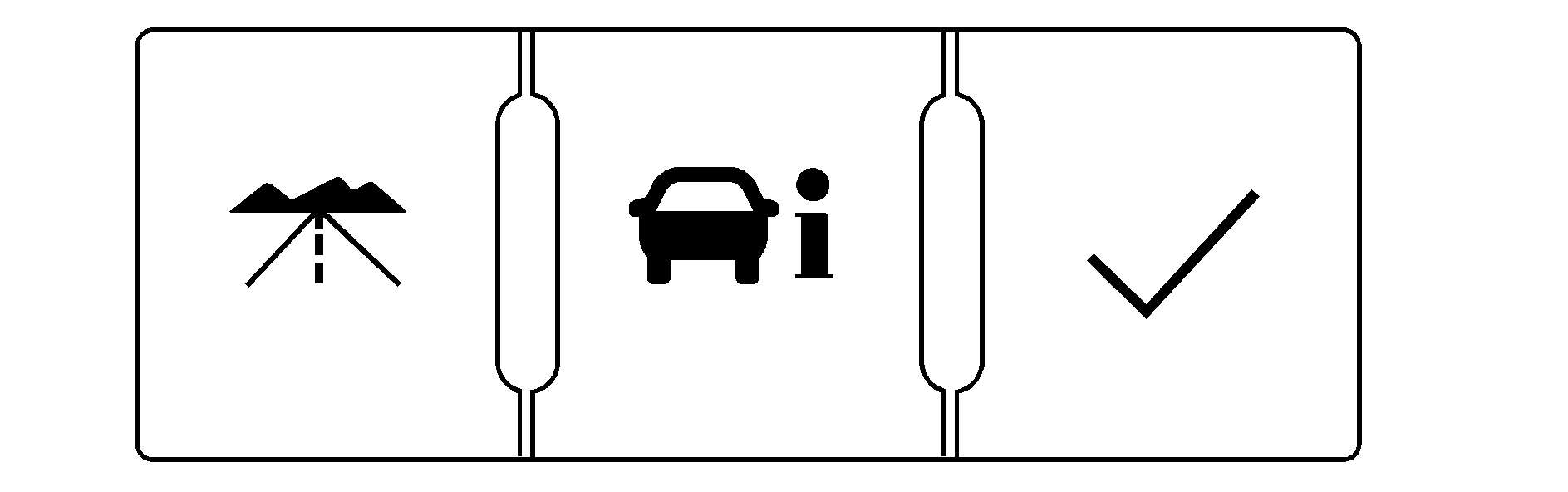
The buttons are the trip/fuel, vehicle information, and set/reset buttons. The button functions are detailed in the following pages.
(Trip/Fuel): Press this button to scroll through the trip and fuel displays. See "Trip/Fuel Menu Items" following for more information on these displays.(Vehicle Information): Press this button to scroll through the vehicle information displays and to personalize the feature settings on your vehicle. See "Vehicle Information Menu Items" following and DIC Vehicle Personalization for more information on these displays.
(Set/Reset): Press this button to set or reset certain functions and to turn off or acknowledge messages on the DIC.
Trip/Fuel Menu Items
(Trip/Fuel): Press this button to scroll through the following displays:ODOMETER
Press the trip/fuel button until ODOMETER displays. This display shows the distance the vehicle has been driven in either miles (mi) or kilometers (km). This display will also show the outside air temperature in either degrees Fahrenheit (°F) or degrees Celsius (°C).
To change the DIC display to English or metric units, see "UNITS" later in this section.
TRIP
Press the trip/fuel button until TRIP displays. This display shows the current distance traveled in either miles (mi) or kilometers (km) since the last reset for the trip odometer. This display will also show the outside air temperature in either degrees Fahrenheit (°F) or degrees Celsius (°C).
The trip odometer can be reset to zero by pressing the set/reset button while the trip odometer is displayed.
AVG (Average) SPD (Speed)
Press the trip/fuel button until AVG (Average) SPD (Speed) displays. This display shows the average speed of the vehicle in miles per hour (mph) or kilometers per hour (km/h). This average is calculated based on the various vehicle speeds recorded since the last reset of this value. To reset the value, press and hold the set/reset button. The display will return to zero.
AVG (Average) ECON (Economy)
Press the trip/fuel button until AVG (Average) ECON (Economy) displays. This display shows the approximate average kilograms per mile (kg/mi), kilometers per kilogram (km/kg), or kilograms per 100 kilometers (kg/100 km). This number is calculated based on the value recorded since the last time this menu item was reset. To reset this display, press and hold the set/reset button. The display will return to zero.
RANGE
Press the trip/fuel button until RANGE displays. This display shows the approximate number of remaining miles (mi) or kilometers (km) the vehicle can be driven before fueling.
The fuel range estimate is based on an average of the vehicle's fuel economy over recent driving history and the amount of fuel remaining in the fuel tank. This estimate will change if driving conditions change. For example, if driving in traffic and making frequent stops, this display may read one number, but if the vehicle is driven on a freeway, the number may change even though the same amount of fuel is in the fuel tank. This is because different driving conditions produce different fuel economies. Generally, freeway driving produces better fuel economy than city driving.
If your vehicle is low on fuel, the FUEL LEVEL LOW message will be displayed. See "FUEL LEVEL LOW" under DIC Warnings and Messages for more information.
Vehicle Information Menu Items
(Vehicle Information): Press this button to scroll through the following displays:UNITS
Press the vehicle information button until UNITS displays. This display allows you to select between English or Metric units of measurement. Once in this display, press the set/reset button to select between ENGLISH or METRIC units.
FRONT TIRES or REAR TIRES
The pressure for each tire can be viewed in the DIC. The tire pressure will be shown in either pounds per square inch (psi) or kilopascals (kPa). Press the vehicle information button until the DIC displays FRONT TIRES PSI (kPa) LF ## RF ##. Press the vehicle information button again until the DIC displays REAR TIRES PSI (kPa) LR ## RR ##.
If a low or high tire pressure condition is detected by the system while driving, a message advising you to check the pressure in a specific tire will appear in the display. See Inflation - Tire Pressure and DIC Warnings and Messages for more information.
If the tire pressure display shows dashes instead of a value, there may be a problem with your vehicle. If this consistently occurs, contact OnStar or see your Driver Relationship Manager (DRM) for service.
BATTERY
Press the vehicle information button until BATTERY displays. This display shows the accessory battery voltage. If the voltage is normal, the display will show NORMAL. If the voltage is low or high, the display will show LOW or HIGH. Your vehicle's charging system regulates voltage based on the state of the battery. The battery voltage may fluctuate when viewing this information on the DIC. This is normal. See Charging System Light for more information.
If there is a problem with the battery charging system, the DIC will display SERVICE BATTERY CHARGING SYSTEM. See "SERVICE BATTERY CHARGING SYSTEM" under DIC Warnings and Messages .
LEARN REMOTE KEY
This display allows you to match Remote Keyless Entry (RKE) transmitters to your vehicle. To match an RKE transmitter to your vehicle contact your Driver Relationship Manager (DRM).
FEATURE SETTNGS (Settings): PRESS TO SELCT (Select)
This display allows you to personalize the feature settings on your vehicle. See DIC Vehicle Personalization for more information.
