Radio with a Single CD (Base Level)
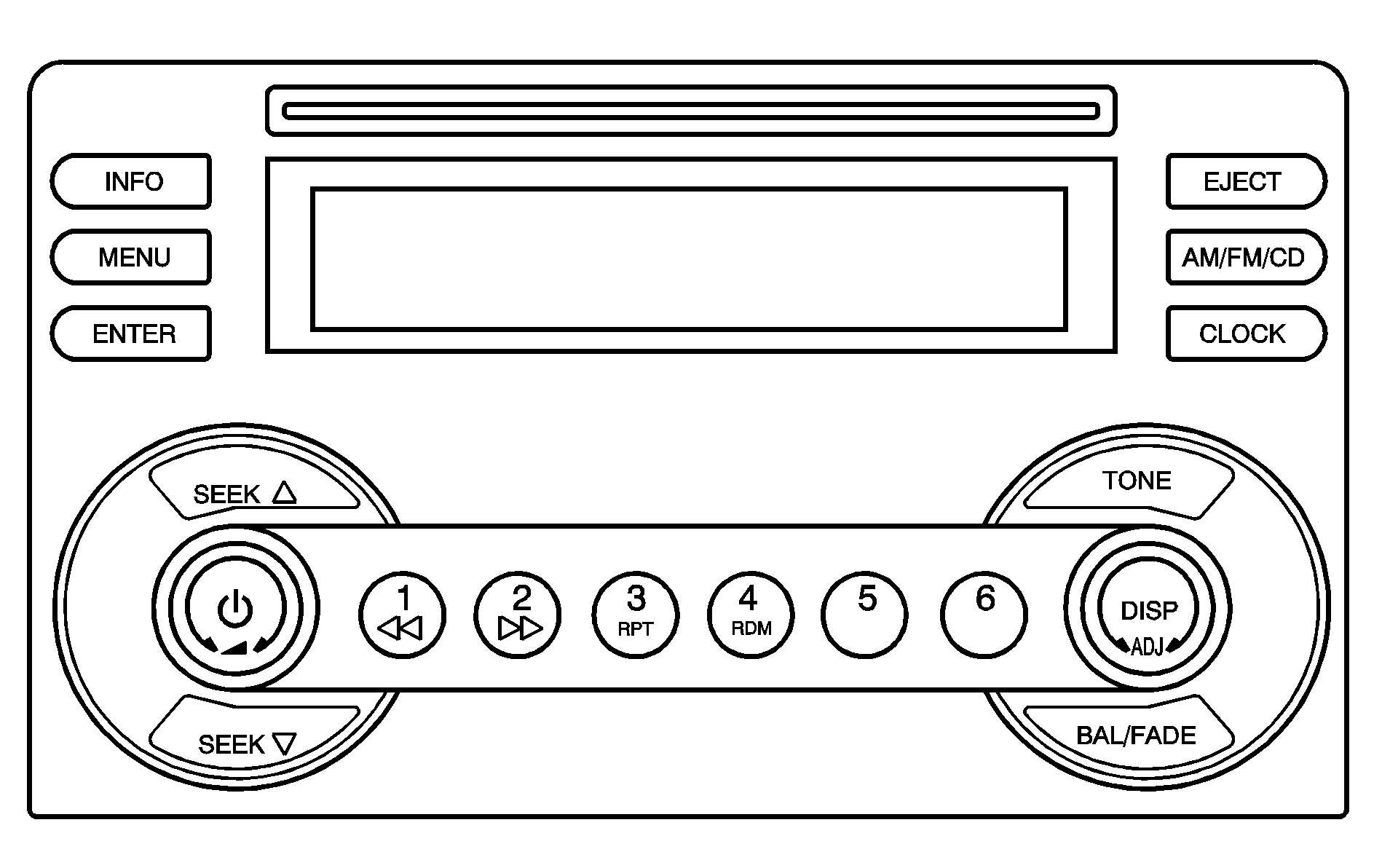
Radio with a Single CD (Up Level)
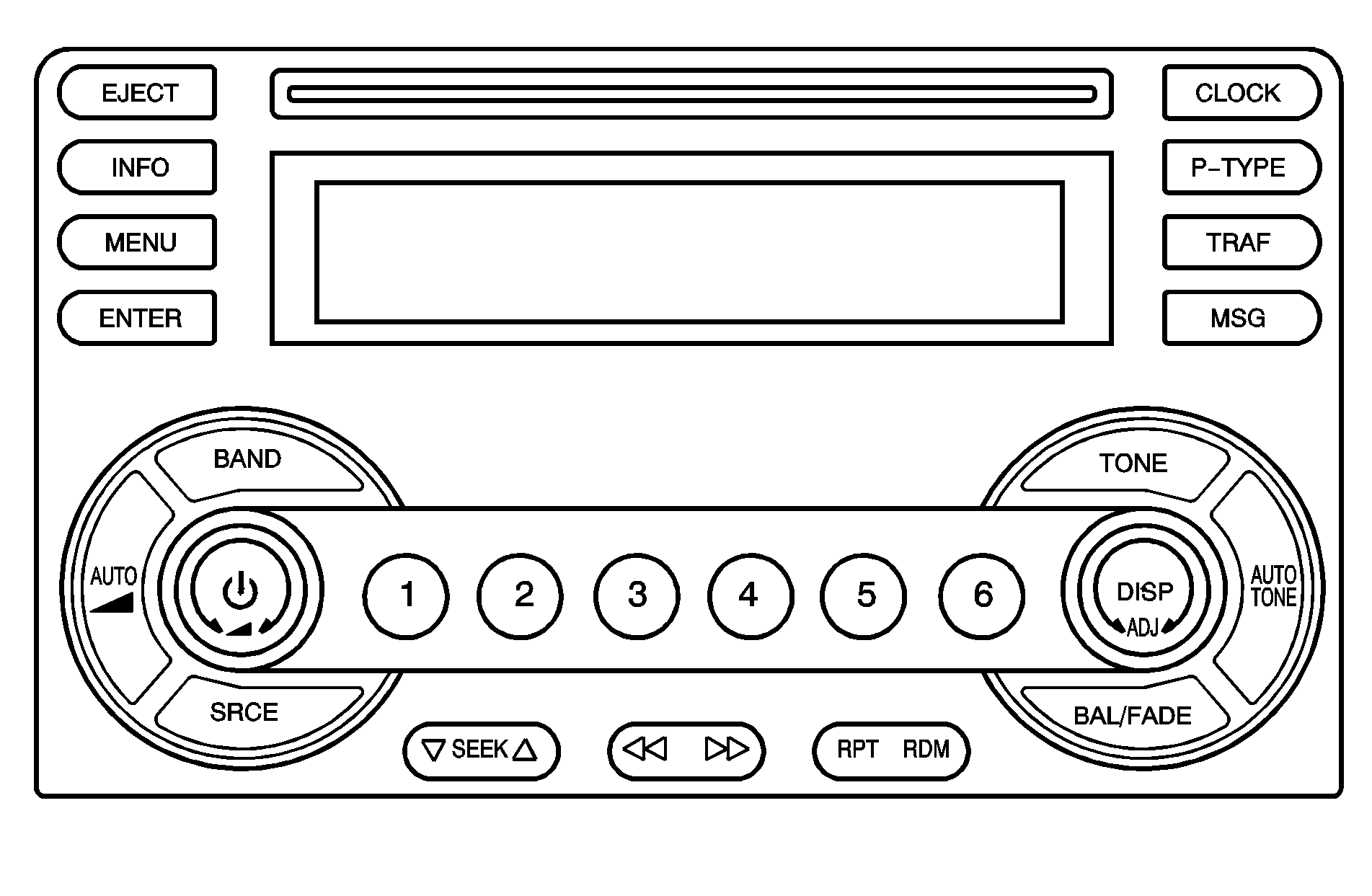
Your vehicle has one of these radios as its audio system.
Radio Data System (RDS) (Up Level)
Your Radio may have a Radio Data System (RDS). RDS features are available for use only on FM stations that broadcast RDS information.
With RDS, the radio can do the following:
| • | Seek to stations broadcasting the selected type of programming. |
| • | Receive announcements concerning local and national emergencies. |
| • | Display messages from radio stations. |
| • | Seek to stations with traffic announcements. |
This system relies upon receiving specific information from these stations and only works when the information is available. In rare cases, a radio station can broadcast incorrect information that causes the radio features to work improperly. If this happens, contact the radio station.
While the radio is tuned to an RDS station, the station name or call letters display instead of the frequency. RDS stations can also provide the time of day, a program type (PTY) for current programming, and the name of the program being broadcast.
XM™ Satellite Radio Service (Up Level)
XM™ is a satellite radio service that is based in the 48 contiguous United States and 10 Canadian provinces. XM™ Satellite Radio has a wide variety of programming and commercial-free music, coast-to-coast, and in digital-quality sound. During your trial or when you subscribe, you will get unlimited access to XM™ Radio Online for when you are not in your vehicle. A service fee is required to receive the XM™ service. For more information, contact XM™ at www.xmradio.com or call 1-800-929-2100 in the U.S. and www.xmradio.ca or call 1-877-438-9677 in Canada.
Playing the Radio
(Power): Press to turn the system on and off.(Volume): Turn clockwise or counterclockwise to increase or to decrease the volume.
DISP (Display): Press to switch the display between the time and the temperature or the radio station frequency and the temperature. When the ignition is off, press to display the time. For RDS, press this knob to change what displays while using RDS. The display options are station name, RDS station frequency, PTY, and the name of the program (if available). For XM™ (if equipped), press this knob while in XM mode to retrieve four different categories of information related to the current song or channel: Artist, Song Title, Category or PTY, Channel Number/Channel Name. To change the default on the display, press the DISP knob until the desired option displays, then hold the knob for two seconds. The radio produces a beep and the selected display becomes the default.
AUTO (Automatic Volume) (Up Level): With automatic volume, the audio system adjusts automatically to make up for road and wind noise as you drive. Set the volume at the desired level. Press this button to select LOW, MEDIUM, or HIGH. AUTO VOL LOW (automatic volume low), AUTO VOL MEDIUM (automatic volume medium), or AUTO VOL HIGH (automatic volume high) displays. Each higher setting allows for more volume compensation at faster vehicle speeds. Then as you drive, automatic volume increases the volume, as necessary, to overcome noise at any speed. The volume level should always sound the same to you as you drive. AUTO VOL NONE (automatic volume none) displays if the radio cannot determine the vehicle speed or if the engine is not running. To turn automatic volume off, press this button until AUTO VOL OFF (automatic volume off) displays.
Finding a Station
AM/FM/CD (Base Level): Press to switch between FM1, FM2, AM, and CD. The selection displays.BAND (Up Level): Press to switch between FM1, FM2, AM, or XM1 or XM2 (if equipped). The selection displays.
ADJ (Adjust): Turn to select radio stations.
SEEK / SEEK : Press the arrows to go to the previous or to the next station and stay there. To scan stations, press and hold either arrow for two seconds until a beep sounds. The radio goes to a station, plays for a few seconds, then goes to the next station. Press either arrow again to stop scanning. To scan preset stations, press and hold either arrow for more than four seconds until two beeps sound. The radio goes to the first preset station stored on the pushbuttons, plays for a few seconds, then goes to the next preset station. Press either arrow again to stop scanning presets. The radio only seeks and scans stations with a strong signal that are in the selected band.
Setting Preset Stations
If your radio does not have XM™, up to 18 stations (six FM1, six FM2, and six AM) can be programmed on the six numbered pushbuttons.
To program the radio without XM™:
- Turn the radio on.
- Press AM/FM/CD to select FM1, FM2, or AM.
- Tune in the desired station.
- Press and hold one of the six numbered pushbuttons until a beep sounds. When that numbered pushbutton is pressed, the station that was set, returns.
- Repeat the steps for each pushbutton.
If your radio has XM™, up to 30 stations (six FM1, six FM2, six AM, six XM1 and six XM2 (if equipped)) can be programmed on the six numbered pushbuttons.
To program the radio with XM™:
- Turn the radio on.
- Press BAND to select FM1, FM2, AM, or XM1 or XM2.
- Tune in the desired station.
- Press AUTO TONE (automatic tone) or AUTO EQ (automatic equalization) to select the equalization.
- Press and hold one of the six numbered pushbuttons until a beep sounds. When that numbered pushbutton is pressed, the station that was set, returns and the equalization that was selected is stored for that pushbutton.
- Repeat the steps for each pushbutton.
Setting the Tone (Bass/Treble)
TONE / / (Bass/Treble): To adjust the bass or the treble, press and release the tone button until BASS, TREB (treble) or depending on the radio, MID (midrange) displays. Turn the ADJ (adjust) knob to increase or to decrease the tone. If a station is weak or has static, decrease the treble. To adjust bass, treble, or depending on the radio, midrange to the middle position, select BASS, TREB or MID. Then press and hold the tone button for more than two seconds. A beep sounds and the level adjusts to the middle position. To adjust the tone controls to the middle position, first exit tone by pressing another button, causing the radio to perform that function, or by waiting five seconds until the default display returns. Then press and hold the tone button for more than two seconds until a beep sounds. ALL CENTERED displays.AUTO TONE/AUTO EQ (Automatic Equalization) (Up Level): Press this button to select customized equalization settings designed for country, jazz, talk, pop, rock, and classical. To return to the manual mode, press the AUTO TONE or AUTO EQ button until CUSTOM displays. You can also manually adjust the bass, midrange, and treble using the tone button.
Adjusting the Speakers (Balance/Fade)
BAL/FADE / (Balance/Fade): To adjust the balance between the right and the left speakers, press and release the balance and fade button until BAL (balance) displays. Turn the ADJ knob to move the sound toward the right or the left speakers. To adjust the fade between the front and the rear speakers, press and release the balance and fade button until FADE displays. Then turn the ADJ knob to move the sound toward the front or the rear speakers. To adjust the balance or the fade to the middle position, select BAL or FADE. Then press and hold the balance and fade button for more than two seconds. A beep sounds and the level adjusts to the middle position. To adjust the speaker controls to the middle position, first exit balance and fade by pressing another button, causing the radio to perform that function, or by waiting five seconds until the default display returns. Then press and hold the balance and fade button for more than two seconds until A beep sounds. ALL CENTERED displays.Finding a Program Type (PTY) Station (RDS and XM™)
To select and find a desired PTY perform the following:
- Press the P-TYPE button to activate program type select mode. PTY for FM or PTYPE for XM and a program type displays.
- Turn the ADJ knob to select a PTY.
- Once the desired PTY displays, press the SEEK arrow to select the PTY and go to the PTY's first station.
- To go to another station within that PTY press the SEEK arrow again. If the radio cannot find the desired PTY, NONE FOUND displays and the radio returns to the last station you were listening to.
After 15 seconds of inactivity or if the P-TYPE button is pressed again, the radio exits program type select mode.
RDS Messages
ALERT!: Alert warns of local or national emergencies. When an alert announcement comes on the current radio station, ALERT! displays. You will hear the announcement, even if the volume is low or a CD is playing. If a CD is playing, play stops during the announcement. Alert announcements cannot be turned off. ALERT! is not affected by tests of the emergency broadcast system. This feature is not supported by all RDS stations.MSG (Message): If the current station has a message, MSG displays. Press this button to see the message. The message can display the artist, song title, call in phone numbers, etc. If the entire message is not displayed, parts of the message displays every three seconds. To scroll through the message, press and release the MSG button. A new group of words display after every press of the button. Once the complete message has displayed, MSG disappears until another new message is received. The last message can be displayed by pressing the MSG button. The last message can be viewed until a new message is received or a different station is tuned to. When a message is not available from a station, NO MESSAGE displays.
TRAF (Traffic): If TRAFFIC displays, the tuned station broadcasts traffic announcements and when a traffic announcement comes on the tuned radio station you will hear it. If the station does not broadcast traffic announcements, press the TRAF button and the radio seeks to a station that does. When a station that broadcasts traffic announcements is found, the radio stops seeking and TRAF between brackets appears on display. If no station is found that broadcasts traffic announcements, NO TRAFFIC INFO displays. If TRAF is on the display, press the TRAF button to turn off the traffic announcements. The radio plays the traffic announcement even if the volume is low. The radio interrupts the play of a CD if the last tuned station broadcasts traffic announcements. This function does not apply to XM™ Satellite Radio Service.
Radio Messages
CALIBRATE: The audio system has been calibrated for your vehicle from the factory. If CALIBRATE displays, it means that the radio has not been configured properly for your vehicle and must be returned to your dealer/retailer for service.LOCKED: This message displays when the THEFTLOCK® system has locked up. Take the vehicle to your dealer/retailer for service.
If any error occurs repeatedly or if an error cannot be corrected, contact your dealer/retailer.
Radio Messages for XM™ Only
See XM Radio Messages later in this section for further detail.
Playing a CD
Insert a CD partway into the slot, label side up. The player pulls it in and the CD should begin playing. If you want to insert a CD with the ignition off, first press the eject button or the DISP knob.
As each new track starts to play, the track number displays.
If the ignition or radio is turned off with a CD in the player, it stays in the player. When the ignition or radio is turned on, the CD starts playing, where it stopped, if it was the last selected audio source.
The CD player can play the smaller 3 inch (8 cm) single CDs with an adapter ring. Full-size CDs and the smaller CDs are loaded in the same manner.
Care of Your CDs
If playing a CD-R, the sound quality can be reduced due to CD-R quality, the method of recording, the quality of the music that has been recorded, and the way the CD-R has been handled. Handle them carefully. Store CD-R(s) in their original cases or other protective cases and away from direct sunlight and dust. The CD player scans the bottom surface of the disc. If the surface of a CD is damaged, such as cracked, broken, or scratched, the CD does not play properly or not at all. Do not touch the bottom side of a CD while handling it; this could damage the surface. Pick up CDs by grasping the outer edges or the edge of the hole and the outer edge.
If the surface of a CD is soiled, take a soft, lint free cloth or dampen a clean, soft cloth in a mild, neutral detergent solution mixed with water, and clean it. Make sure the wiping process starts from the center to the edge.
Care of Your CD Player
Do not add any label to a CD, it could get caught in the CD player. If a CD is recorded on a personal computer and a description label is needed, try labeling the top of the recorded CD with a marking pen.
The use of CD lens cleaners for CDs is not advised, due to the risk of contaminating the lens of the CD optics with lubricants internal to the CD player mechanism.
Notice: If a label is added to a CD, or more than one CD is inserted into the slot at a time, or an attempt is made to play scratched or damaged CDs, the CD player could be damaged. While using the CD player, use only CDs in good condition without any label, load one CD at a time, and keep the CD player and the loading slot free of foreign materials, liquids, and debris.
If an error displays, see "CD Messages" later in this section.
1 or (Fast Reverse): Press and hold to reverse quickly within a track. You will hear sound at a reduced volume. Release to play the passage. The elapsed time of the track displays.2 or (Fast Forward): Press and hold to advance quickly within a track. You will hear sound at a reduced volume. Release to play the passage. The elapsed time of the track displays.
3 RPT or RPT (Repeat): Press once to hear a track over again. REPEAT ON and RPT displays. The current track continues to repeat. Press again to turn off repeat play. REPEAT OFF displays and RPT disappears from the display.
4 RDM or RDM (Random): Press to hear the tracks in random, rather than sequential, order. T#, RANDOM, and RDM displays. Press again to turn off random play. RANDOM OFF displays and RDM disappears.
SEEK : Press this arrow to go to the start of the current track if more than eight seconds have played. The track number displays. If this button is pressed more than once, the player continues moving backward through the CD. If this button is held for more than two seconds, the CD enters CD scan mode and the CD plays the first 10 seconds of each track. Press this arrow again to stop scanning.
SEEK : Press this arrow to go to the previous track. The track number displays. If this button is pressed more than once, the player continues moving forward through the CD. If this button is held for more than two seconds, the CD enters CD scan mode and the CD plays the first 10 seconds of each track. Press this arrow again to stop scanning.
SEEK (Up Level) : Press the down arrow to go to the start of the current track if more than eight seconds have played. If this arrow is pressed more than once, the player continues moving backward through the CD. Press the up arrow to go to the start of the next track. If this arrow is pressed more than once, the player continues moving forward through the CD. If either arrow is held or pressed for more than two seconds, the CD enters CD scan mode and the CD plays the first 10 seconds of each track. Press either arrow again to stop scanning.
DISP (Display): Press to see the current track number, time, and temperature or the track number, the elapsed time of the track, and the temperature.
DISP (Display) (Up Level): Press to see how long the current track has been playing. T, the track number, and the elapsed time of the track appears on the display. To change the default on the display, press until the desired option displays, then hold for two seconds. A beep sounds and the selected display becomes the default.
AUTO TONE/AUTO EQ (Automatic Equalization) (Up Level): Press to select the desired equalization setting while playing a CD. The equalization is automatically recalled when a CD is played. For more information, see AUTO TONE/AUTO EQ listed previously in this section.
AM/FM/CD or BAND: Press when listening to the radio to play a CD.
SRCE (Source) (Up Level): Press to play a CD or to access a remote device (if installed) while listening to the radio.
EJECT / (Eject): Press to eject a CD. Eject can be activated with either the ignition or radio off. CDs can be loaded with the ignition and radio off if this button is pressed first.
CD Messages
If the CD comes out, it could be for one of the following reasons:
| • | It is very hot. When the temperature returns to normal, the CD should play. |
| • | You are driving on a very rough road. When the road becomes smoother, the CD should play. |
| • | The CD is dirty, scratched, wet, or upside down. |
| • | The air is very humid. If so, wait about an hour and try again. |
| • | There could have been a problem while burning the CD. |
| • | The label could be caught in the CD player. |
If the CD is not playing correctly, for any other reason, try a known good CD.
If any error occurs repeatedly or if an error cannot be corrected, contact your dealer/retailer. If the radio displays an error message, write it down and provide it to your dealer/retailer when reporting the problem.
