Before operating the navigation system, read this manual to become familiar with its operation.
While entering the vehicle or when turning the vehicle off, some DVD Map Disc noise is normal.
Keeping your mind on the drive is important for safe driving. See "Defensive Driving" in the Index of your vehicle's owner manual for more information.
The navigation system includes navigation and audio functions.
While the vehicle is parked:
| • | Familiarize yourself with all of its controls. |
| • | Familiarize yourself with its operation. |
| • | Set up your audio by presetting your favorite stations, setting the tone, and adjusting the speakers. |
| • | Set up the navigation features that can only be done before you begin driving. |
A destination or alphanumeric text can only be entered when the vehicle is in PARK (P). The touch-sensitive screen buttons leading to the alphanumeric keyboard are not lit while driving.
Other functions may also not function while driving. They appear grayed out on the screen. All functions are available when parked. Some functions can be performed while driving, as long as you can do so without diverting too much of your attention from your driving.
Caution: This system provides you with a far greater access to audio stations and song listings. Giving extended attention to entertainment tasks while driving can cause a crash and you or others can be injured or killed. Always keep your eyes on the road and your mind on the drive -- avoid engaging in extended searching while driving.
Caution: Looking at the moving map on the navigation screen frequently or for too long while driving can cause a crash and you or others can be injured or killed. Keep your eyes and mind on the road and avoid looking too long or too often at the moving map on the navigation screen. Use the voice guidance directions whenever possible.
The navigation system lets you:
| • | Plan a route with provided turn-by-turn route and map guidance with voice prompts. |
| • | Select a destination using various methods and choices. |
Always be alert and obey traffic and roadway laws and instructions, regardless of the guidance from the navigation system. The navigation system uses street map information that does not include all traffic restrictions or the latest road changes, it may suggest using a road that is now closed for construction or a turn that is prohibited by signs at the intersection. The system uses limited information. Always evaluate whether following the system's directions is safe and legal for the current conditions.
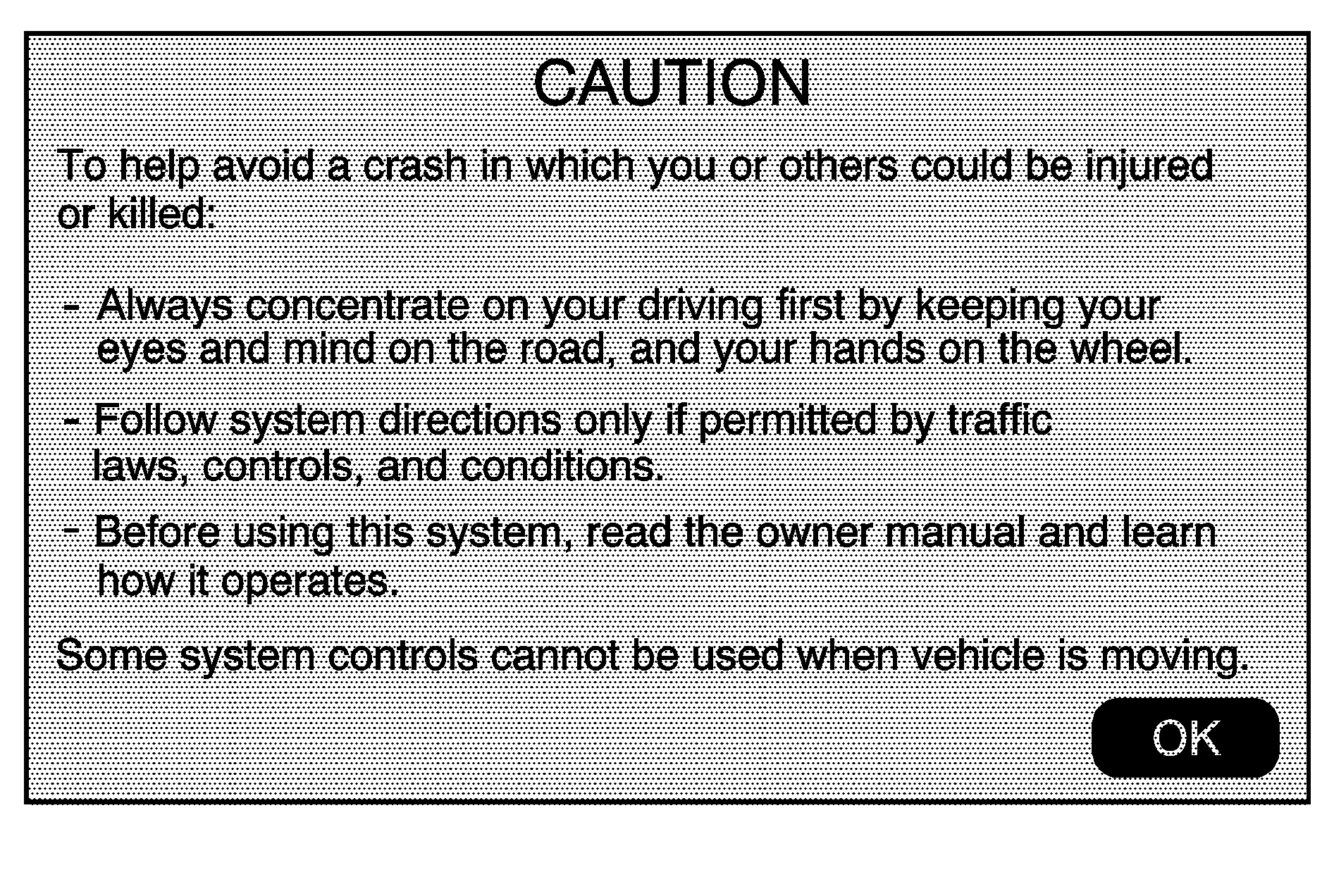
Every fifty times the vehicle is started and the navigation system is turned on, the Caution screen appears. After reading the caution, select OK to load the map DVD information. If OK is not selected, all hard keys except for NAV (Navigation) and DEST (Destination) can be accessed. You can also press the NAV hard key to have this Caution screen appear.
When getting started, set the navigation system to your preference or delete information you may have entered using various options.
Language -- English/Metric
To change the language of the navigation screens, see "Driver Information Center (DIC)" in your vehicle's owner manual index for more information.
To change the navigation screens from English or metric, see "DIC Operation and Displays" in your vehicle's owner manual index for more information.
Deleting Personal Information
This navigation system can record and store personal information such as names and addresses. At times, such as when you are disposing of your vehicle, you may want to delete this information. See "Edit Address Book -- Edit/View" under Configure Menu for deleting information from the address book.
Storing Radio Station Presets
To set preset radio stations, do the following:
- Press the (power) knob to turn the system on.
- Press the AUDIO hard key and select the desired band (AM, FM1, FM2, XM1, or XM2 (if equipped)).
- Use the (tune) knob or the SEEK arrows to tune to the desired station.
- Press and hold one of the five preset screen buttons, at the bottom of the screen, until you hear a beep or see the station displayed on the selected preset button.
- Repeat the steps for each preset.
See "Storing Radio Station Presets" under Navigation Audio System for more information.
Setting the Clock
To set the time, do the following:
- Press the clock touch screen button located in the upper right corner of the screen.
- Press the Set screen button.
- Press the Hours and Minutes - (minus) and + (plus) signs to decrease and to increase the time. See "Setting the Clock" under Configure Menu for more information.
Setting the Search Area, Entering an Address and Point of Interest, and Storing Preset Destinations
Before entering an Address, Point of Interest, Home, or Preset Destination, select the appropriate region that contains the final destination. Your vehicle must be in PARK (P) to perform this operation.
Setting the Search Area
To set the search area, do the following:
- If the radio is already on with a map disc inserted, skip to Step 5.
- Press the (power) knob to turn the system on.
- Insert the DVD map disc. See "Installing the Map DVD" under Maps for more information.
- A caution may appear. Touch the OK screen button to proceed.
- Press the DEST hard key.
- Press the Change Search Area screen button.
- Select the appropriate region numbered screen button that contains your final destination.
- Press the Back screen button to return to the Destination Entry menu. See Destination for more information.
Entering an Address
If you are having trouble finding a city or a street name, do the following:
| • | Input the street name first instead of the city name, or vice versa. |
| • | Input more characters or reduce the amount of characters to reduce or expand the available options. |
To set a destination by entering a city name, do the following:
- If the radio is already on with a map disc inserted, skip to Step 5.
- Press the (power) knob to turn the system on.
- Insert the DVD map disc. See "Installing the Map DVD" under Maps for more information.
- A caution may appear. Touch the OK screen button to proceed.
- Press the DEST hard key.
- Press the Address Entry screen button.
- The City name category will automatically be selected for entry. Start entering the city name.
- Once a city is selected the street name category will automatically be selected for entry. Start entering the street name.
- Select the street name with the correct prefix from the list (Dr., Ln., St., etc.).
- Once a street has been selected, the numeric keyboard will display, allowing you to enter the house number. The system will display the house number range that is available for the street.
- Select the Go screen button. A map screen, with the destination marked, will appear.
- Select the route preference (Fastest, Shortest, or Other). The system will calculate and highlight the route.
- Select the Start Guidance screen button. You are now ready to start your route.
If five or less names are available for the entered characters, a list will display. If more than five are available, there will be a screen button with a number in it, it represents the number of available cities. Select this button to view the list and select a city.
Do not enter directional information or street type, and use the space symbol screen button ( ) between street or city names. For example, the street name N. Royal Oak Rd. should be entered as royal oak. Use the backspace ( ) screen button if an incorrect character has been entered.
If five or less names are available, a list will display. If more than five are available, there will be a screen button with a number in it, it represents the number of available streets. Select this button to view the list.
See "Address Entry" under Destination for more information.
Entering a Point of Interest (POI)
To set a destination by entering a Point of Interest (POI), do the following:
- If the radio is already on with a map disc inserted, skip to Step 5.
- Press the (power) knob to turn the system on.
- Insert the DVD map disc. See "Installing the Map DVD" under Maps for more information.
- A caution may appear. Touch the OK screen button to proceed.
- Press the DEST hard key.
- Press the Point of Interest screen button.
- Enter the specific title of the POI in the POI name space (i.e. Washington Monument).
- Select the Go screen button. A map screen, with the destination marked, will appear.
- Select the route preference (Fastest, Shortest, or Other). The system will calculate and highlight the route.
- Select the Start Guidance screen button. You are now ready to start your route.
If five or less names are available, a list will display. If more than five are available, there will be a screen button with a number in it, it represents the number of available POIs. Select this button to view the list.
See "Point of Interest (POI)" under Destination for more information.
Storing Preset Destinations
- If the radio is already on with a map disc inserted, skip to Step 5.
- Press the (power) knob to turn the system on.
- Insert the DVD map disc. See "Installing the Map DVD" under Maps for more information.
- A caution may appear. Touch the OK screen button to proceed.
- Press the DEST hard key.
- Enter a destination. See Destination for information on how to enter a destination.
- Press the Mark screen button from the map screen to add the current final destination as a preset destination.
- Select the Name screen button. An alpha-keyboard will display. Enter the name.
- Press and hold one of the screen buttons at the bottom of the screen until a pop-up confirmation displays.
The address book screen will appear.
The name will appear in that preset destination screen button and is now available to select from the Destination Entry screen. See "Using Your Stored Preset Destinations" next in this section to select it as a destination.
See "Adding or Changing Preset Destinations" under Destination for more information on how to add preset destinations.
Using Your Stored Preset Destinations
These destinations are available for selection while driving.
- If the radio is already on with a map disc inserted, skip to Step 5.
- Press the (power) knob to turn the system on.
- Insert the DVD map disc. See "Installing the Map DVD" under Maps for more information.
- A caution may appear. Touch the OK screen button to proceed.
- Press the DEST hard key.
- Select one of the available preset destination screen buttons. A map screen, with the destination marked, will appear.
- Select the route preference (Fastest, Shortest, or Other). The system will calculate and highlight the route.
- Select the Start Guidance screen button. You are now ready to start your route.
See "Preset Destination" under Destination for more information.
Canceling Guidance
Guidance will be canceled once you arrive at your final destination. To cancel guidance prior to arrival at the final destination, do the following:
- Press the DEST hard key.
- Press the Cancel Guidance screen button.
Guidance Volume
To adjust the volume of voice guidance prompts, do the following:
- Press the MENU hard key to enter the menu options, then press the MENU key repeatedly until Nav is selected or touch the Nav screen button.
- Press the Voice Prompt screen button.
- Press the + (plus) or - (minus) screen buttons to increase or to decrease the volume of the voice prompts.
See "Voice Prompt " under Configure Menu for more information.
Hybrid Screens
See the "Two-Mode Hybrid Manual" for more information.
