Navigation Radio Clock and/or Clock Tab Do Not Appear or Disappears Intermittently (Update Navigation Radio with N ew Software)

| Subject: | Navigation Radio Clock and/or Clock Tab Do Not Appear or Disappears Intermittently (Update Navigation Radio with New Software) |
| Models: | 2007-2008 Chevrolet Avalanche, Silverado, Suburban, Tahoe |
| 2007-2008 GMC Sierra, Yukon, Yukon XL, Yukon Denali, Yukon Denali XL |
| 2008 HUMMER H2 |
| with Radio RPO UVB or U3U |
Condition
Some customers may comment that the clock and/or the clock tab does not appear on the navigation screen.
Cause
This condition may be caused by a software anomaly, which causes the clock and/or clock tab to disappear during the ignition key cycle.
Correction
DO NOT REPLACE THE NAVIGATION RADIO.
Using the Tech 2®, verify that the vehicle is equipped with one of the following radio part numbers:
Important: If the vehicle is not equipped with one of the following radio part numbers, disregard this bulletin.
| • | 15882766 |
| • | 15882767 |
| • | 15940102 |
| • | 15940103 |
| • | 25797978 |
| • | 25834072 |
Update the Navigation Radio's software to correct this condition. This software upgrade will also update some operating characteristics on the Navigation Radio. The following functions or displays may be affected:
Important: Inform the customer that stored destinations and radio presets may not be retained during programming.
| • | clock font size |
| • | text color on light colored screens |
| • | split screen icon to minimize the "Points of Interest" popup and "Exit" popup |
| • | change driver locked out features when the vehicle is out of "Park" |
| • | "back" button on street address entry screen for entering street number |
How to Obtain Nav Software Update Disc (P/N 25956121 -- software version 0B92):
Software discs are available through the GM Nav Disc Center by calling 1-877-NAV-DISC (1-877-628-3472). Dealers should retain the disc for use in repairing future vehicles. DO NOT give the software disc to the customer.
Navigation Software Update Procedure:
Use the following procedure to update the Navigation Radio software using the Nav Software Update Disc P/N 25956121 (software version 0B92):
Important:
• This software update can only be used to update the navigation radios specified in this bulletin. DO NOT use this software to update any other vehicle's navigation radio. • The Map DVD will be needed to verify the system operation after the software update has been performed. Use the vehicle's existing map DVD. • It is recommended to wear latex gloves while performing the software update, to avoid fingerprints on the product and discs.
Notice:
• DO NOT stop the engine until all tasks are completed. The software update MUST be performed with the engine RUNNING and the gear position in PARK. If the vehicle is turned off prior to the software update being completed, the process may not work
again and a new Navigation Radio may be required. • The software update requires using the map DVD slot. The update will not work if the update disc is inserted in the top slot (CD or CD/DVD audio slot).
- Start the engine, with the gear shifter in PARK -- wait until the audio or caution screen is displayed after the opening screen.
- Press the "NAV" hard key.
- Press "OK" soft key.
- Press the "MENU" hard key.
- Press the "NAV" soft key.
- Press the "MAP DATABASE INFORMATION" soft key.
- Press the "CHANGE" soft key.
- The navigation radio automatically ejects the map DVD. Remove the ejected disc.
- Load the update disc into the slot located behind the display screen by inserting it partially until the system pulls it in.
- The screen "PREPARING TO LOAD SYSTEM SOFTWARE" will be displayed while the update is loading. The update should take approximately 4 minutes.
- After the system restarts, press the "EJECT" soft key to eject and remove the software update disc.
- Load the map DVD into the same slot located behind the display screen, DO NOT put in the top slot.
- Press the "CLOSE" soft key.
- Press the "OK" soft key.
- Press the "MENU" hard key.
- Turn the engine OFF, open and close the driver's door. Wait for 10 minutes.
- Restart the engine. After the map screen is displayed, verify that the clock is visible and touch the map screen to confirm that it can be scrolled. If the clock does not appear, repeat programming.
- Ensure that the GPS signal has been received and the navigation map shows the correct location for the vehicle.
- Verify that the destination search area is properly displayed.

Important: DO NOT put the disc in the top slot. DO NOT force the display to close. The display screen will remain in the open position until the update is complete.
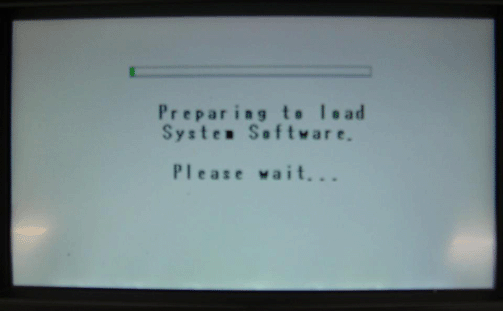
Important: Dealers should retain the software update disc for their use.
Important: The clock will not be displayed until it is confirmed by completing step 16.
Important: Due to the load time of the system, there may be a short delay before the "Map Screen" appears.
Important: The GPS location will start out in Washington DC and once learned, will show the correct location of the vehicle. Learning the GPS may take up to 10 minutes, depending on the vehicle's location.
| 19.1. | Press the "DESTINATION" hard key. |
| 19.2. | Press "CHANGE SEARCH AREA" soft key. |
| 19.3. | Select the correct area for the vehicle's location. |
Warranty Information
For vehicles repaired under warranty, use:
Labor Operation | Description | Labor Time |
|---|---|---|
R9714* | Update Navigation Radio Software | 0.4 hr |
* This labor operation number is for bulletin use only. This number will not be published in the Labor Time Guide. | ||
