Remove the navigation map DVD from the slot and return it to its case. Insert a CD partway into the slot, label side up. The player will pull it in.
There will be a 12 to 15 second delay while the CD is read, before it begins to play. When the player begins to read a CD, the Disc Check in Process message will appear briefly to remind you of the delay. When the map DVD is reinserted and read, the DVD Check in Process message will appear briefly to remind you of the delay.
If the ignition or radio is turned off with a CD in the player, it will stay in the player. When the ignition or radio is turned on, the CD will start playing where it stopped, if it was the last selected audio source.
If playing a CD-R the sound quality may be reduced due to CD-R quality, the method of recording, the quality of the music that has been recorded, and the way the CD-R has been handled. There may be an increase in skipping, difficulty in finding tracks, and/or difficulty in loading and ejecting. If these problems occur, check the bottom surface of the CD. If the surface of the CD is damaged, such as cracked, broken, or scratched, the CD will not play properly. If the surface of the CD is soiled, see "Care of Your CDs" in the Index of your vehicle's owner manual.
If there is no apparent damage, try a known good CD.
Notice: If a label is added to a CD, or more than one CD is inserted into the slot at a time, or an attempt is made to play scratched or damaged CDs, the CD player could be damaged. While using the CD player, use only CDs in good condition without any label, load one CD at a time, and keep the CD player and the loading slot free of foreign materials, liquids, and debris.
Do not add any label to a CD, it could get caught in the CD player. If a CD is recorded on a personal computer and a description label is needed, try labeling the top of the recorded CD with a soft marker instead.
If an error appears on the display, see "CD Messages" later in this section.
While playing a CD in the CD player, the navigation system is not available. A message will display if the NAV key is pressed. If your vehicle is equipped with Rear Seat Entertainment (RSE), you can play an audio CD while using the navigation system. See Rear Seat Entertainment (RSE) System for more information.
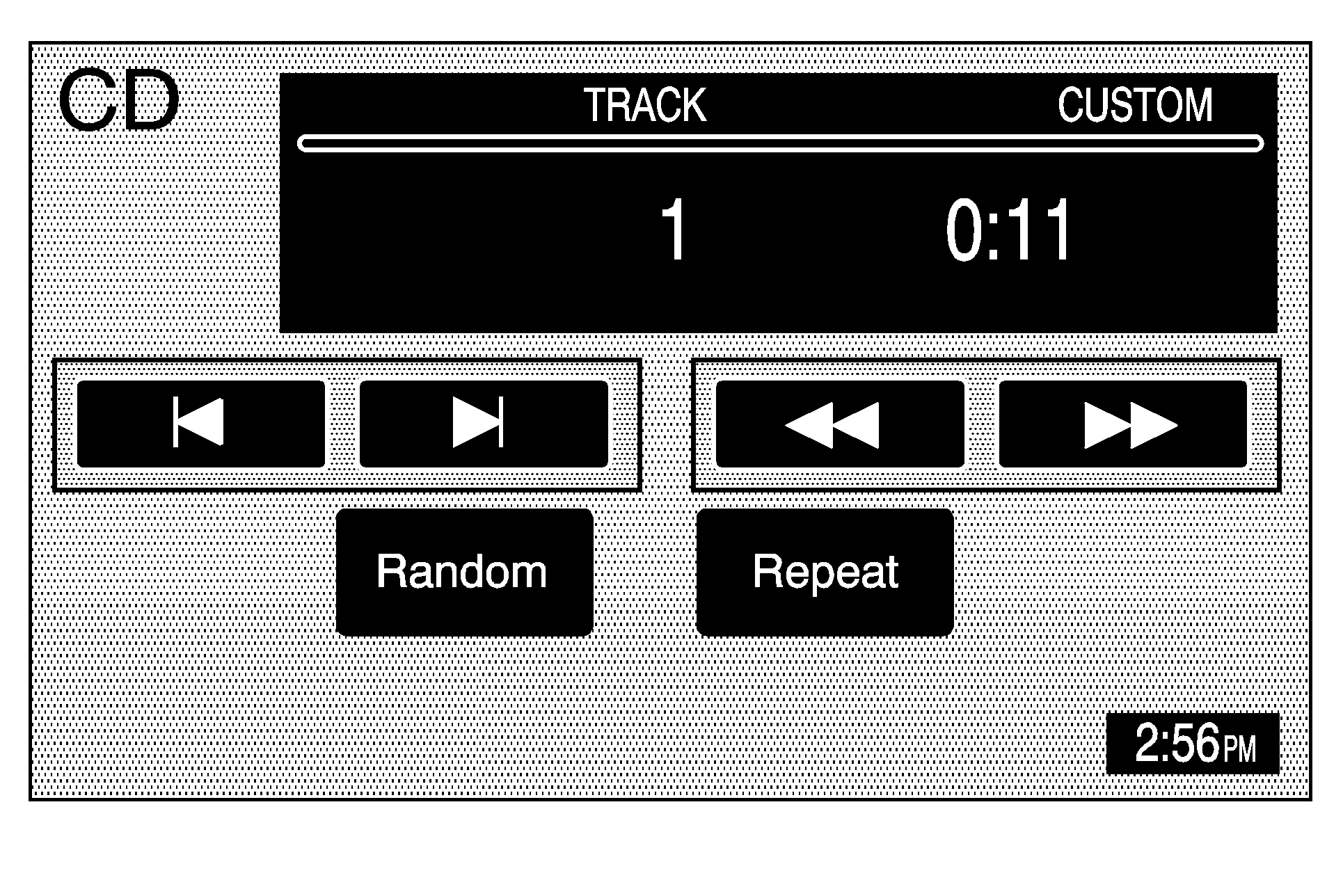
(CD): Press this hard key to play a CD when listening to the radio. The CD screen will be displayed.
(Eject): Press this hard key to eject a CD.
Random: Touch this screen button to play the tracks in random, rather than sequential, order. Touch it again to turn off random play.
Repeat: Touch this screen button to repeat the track that is currently playing. Touch it again to turn off repeat play.
(Forward): Touch this screen button to advance quickly within a track. As the CD advances, elapsed time will display to help you find the correct passage. Release this screen button to play the passage.
(Reverse): Touch this screen button to reverse quickly within a track. As the CD reverses, elapsed time will display to help you find the correct passage. Release this screen button to play the passage.
(Track Forward): Touch this screen button to advance to the next track on the CD.
(Track Reverse): Touch this screen button to return to the previous track on the CD.
SEEK : Press and release the SEEK up arrow to advance to the next track, or the down arrow to return to the previous track. If more than two seconds of the song has played, pressing the SEEK down arrow will return you to the beginning of the current track.
Track Scan: Press and hold one of the SEEK arrows for two seconds or more to enter CD TRACK SCAN mode. A chime will sound. The first 10 seconds of each track will play. Press one of the SEEK arrows again to stop scanning.
BAND: Press the BAND hard key to listen to the radio when a CD is playing.
CD Messages
CD ERROR: If this message appears on the screen, the CD is not being read by the system. The CD could be dirty, scratched, wet, or upside down. You may also be driving on a very rough road. When the road becomes smoother, the CD should play.NO MUSIC DISC: If this message appears on the screen, the map DVD is still inserted in the system. Press eject and return the map DVD to its case, then insert a CD. The CD should play.
NO DISC: If this message appears on the screen, the CD slot is empty. Insert a CD. The CD should play.
If a CD is not playing correctly for any other reason, try a known good CD. If any error occurs repeatedly or if an error cannot be corrected, contact your dealer/retailer. If your radio displays an error message, write it down and provide it to your dealer/retailer when reporting the problem.
See "Rear Seat Audio (RSA)", "Care of Your CDs and DVDs", "Care of Your CD and DVD Player" in the Index of your vehicle's owner manual for more information.
