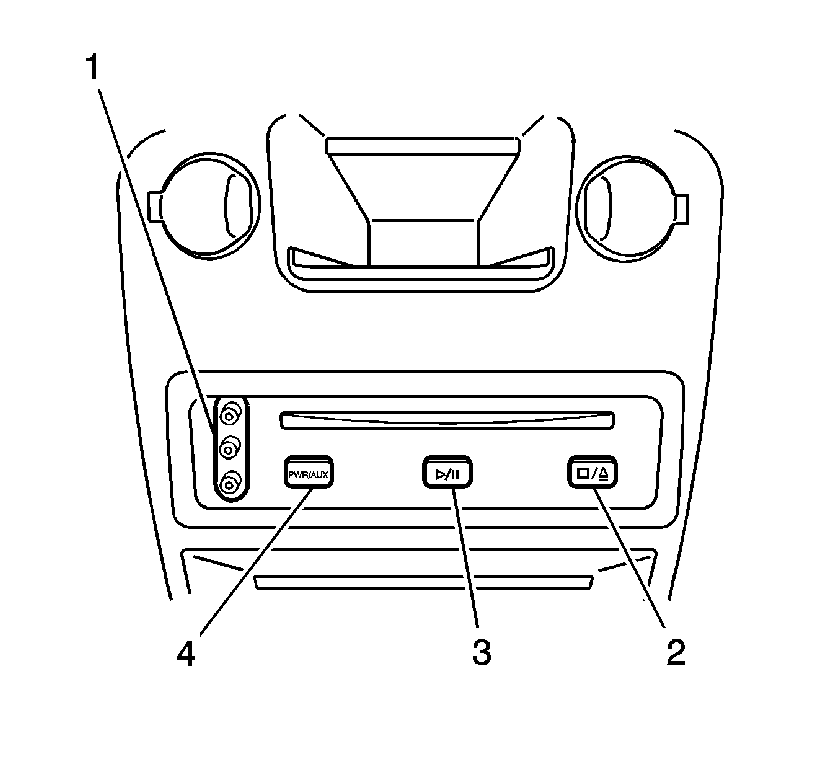The video screen locks up to the overhead entertainment console when not in
use. To use the screen, do the following:
When the screen is moved to the stowed position, the screen will turn off, but
the DVD player or the AUX input device will continue to play, leaving the audio available
to the vehicle speakers or headphones. Note: It is normal for the video screen and
its housing to become warm to the touch. Use care when directly touching the video
screen, as damage may result.
The IR receiver window receives input from the remote control. It is located
under the overhead entertainment console display, between the right arrow button and
the AM/FM button. The IR transmitter windows provide infrared output for wireless
dual channel headphones. They are located on either side of the overhead entertainment
console display. Both groups of four infra-red transmitting diodes should appear with
relatively uniform intensity.