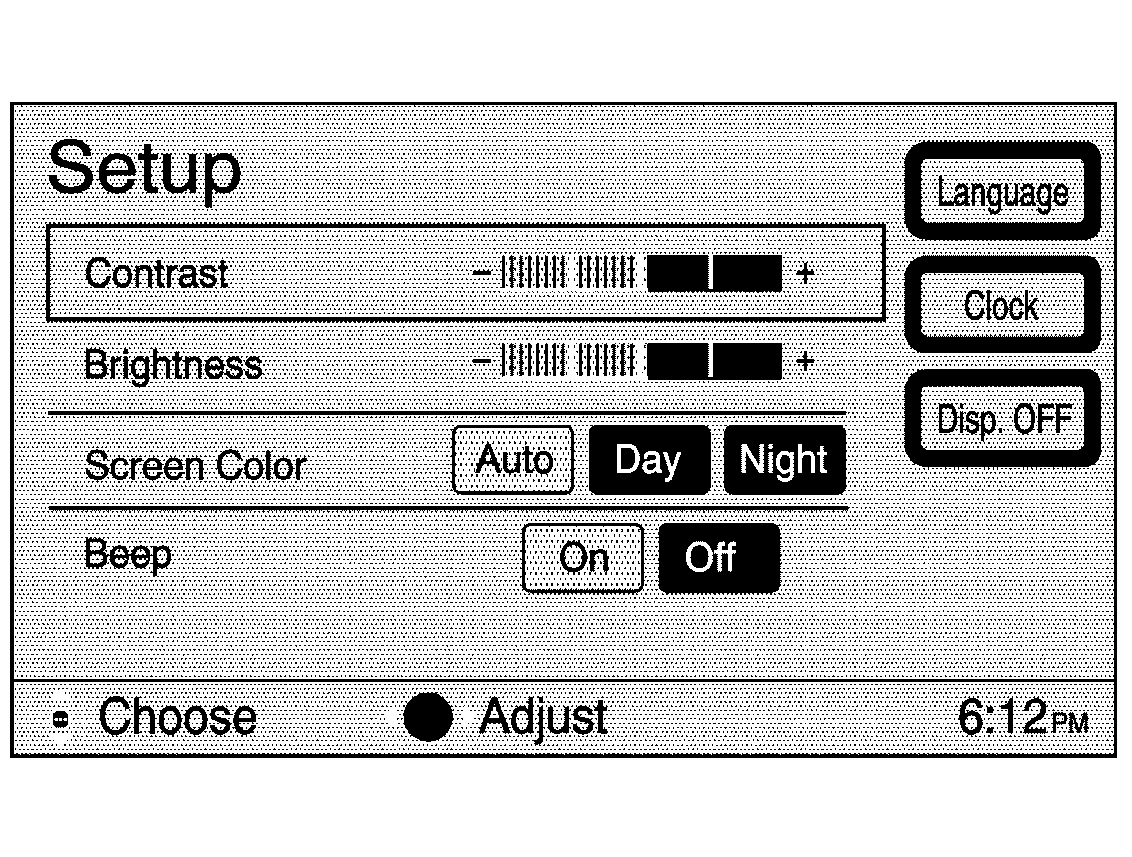
CONFIG (Configuration) Key: Press the CONFIG key located to the left of the navigation screen to access the Setup menu.
The Setup menu allows you to adjust such things as screen color, appearance, and language of the display for the navigation system.
See "Hard Keys" under Using the Navigation System for more information on hard key functions.
Contrast/Brightness
To adjust the contrast or brightness of the navigation screen, choose the desired option by selecting it with the joystick. Use the joystick to raise or lower the contrast or brightness to the desired level. You will see the screen change as you adjust the contrast or brightness.
Screen Color
When the headlamp switch is turned off, the navigation screen will change to a lighter background and change colors for better viewing in the daytime. At night, the screen will go to a darker background. You can select Auto for automatic adjustment.
You can also select day or night mode regardless of the lighting conditions. The Day setting leaves the system in the day mode. The Night setting leaves the system in the night mode.
Beep
With this feature on, a beep will sound every time a key is pressed on the navigation system. Choose Off if you do not want to hear a beep whenever a key is pressed.
Language
Your vehicle has been set for the English language, but you may also select French for all instructional text and voice prompts. However, names on the map when using the navigation functions will not change.
If you wish to change the language, the map DVD must be inserted. Then, do the following:
- Press the Language key under the Setup menu. A caution will display.
- Using the joystick, scroll to the desired language and press the joystick to select it.
- Select NEXT to change the display back to the map screen.
If the language is changed from English, the menu screens will not match word-for-word as they appear in this manual.
If you accidentally select a language you do not understand, eject the map DVD and insert it again. You will then be able to select a different language when the system restarts.
Clock
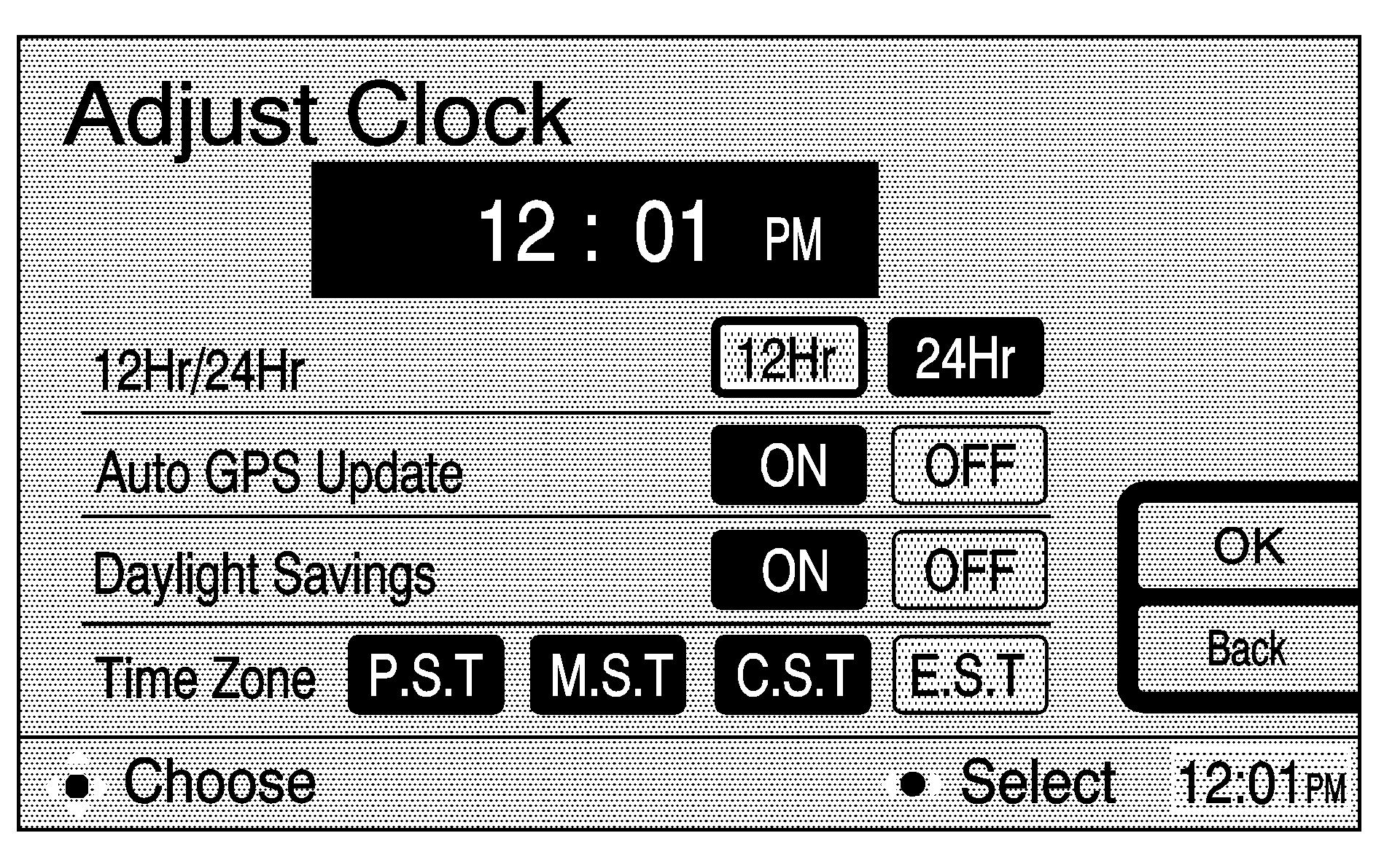
To adjust the time displayed at the lower right corner of the navigation screen, as well as other time options, select Clock from the Setup menu. This will take you to the Adjust Clock screen.
To change the hours and minutes on the clock, do the following:
- Using the joystick, highlight the time and press the joystick to select it.
- Move the joystick up or down to adjust the hour.
- Once the desired hour is reached, move the joystick to the right to highlight the minutes.
- Move the joystick up or down to adjust the minutes.
- When the desired minutes have been reached, press OK to save the change, or select Enter to adjust other time options.
Auto GPS Update: With this feature on, the navigation system time will be set to match the current GPS time. The time will be updated with the GPS time when the ignition is turned on. Using the joystick, you may also choose to turn this feature off.
Daylight Savings: With this feature on, the navigation system will automatically adjust the time for Daylight Savings. Using the joystick, you may also choose to turn this feature off.
Time Zone: This feature allows you to choose from four different time zones: P.S.T. (Pacific), M.S.T. (Mountain), C.S.T. (Central) and E.S.T. (Eastern). Use the joystick to choose the desired zone.
OK: You must press OK after making adjustments to any of the time options. This allows your changes to be saved and will return you to the Setup menu. If you hit the back key without pressing OK, you will return to the Setup menu, but none of your changes will be saved.
Display Off
To turn the navigation screen off, press the Disp. OFF key. To turn the screen back on, press any hard key to the left of the navigation screen.
