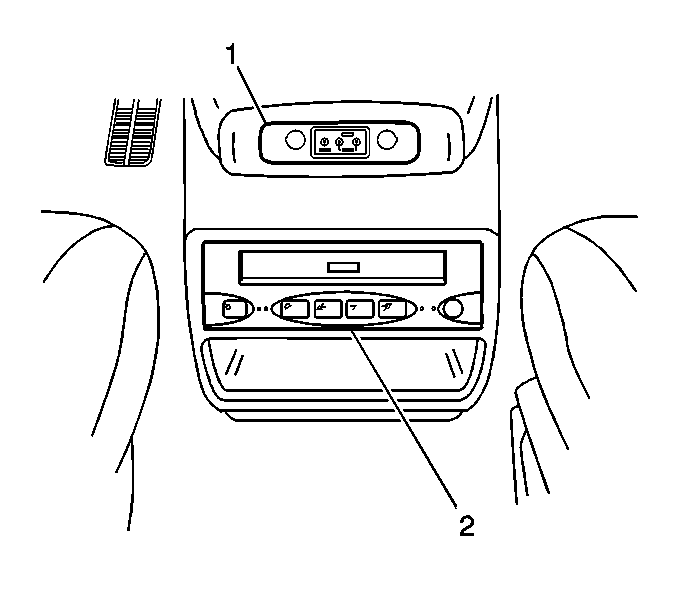When damage-causing moisture condensation is detected within the VCP,
the dew sensor circuit automatically prevents the VCP from accepting or playing
tapes. When the dew sensor has been activated the DEW indicator, located
on the VCP, flashes.
To prevent damaging a video tape that is in the VCP when the DEW indicator
is flashing, press EJECT and remove the tape. Then, be sure the VCP is on
so it can warm up and dry any accumulated moisture. When the DEW indicator
stops flashing, the VCP can return to full operation.
To stop a video cassette during playback, press the STOP button (3) on
either the VCP or remote control. To resume playback, simply press the PLAY
button (5).
Press the STOP button (3) on either the VCP or remote control,
and press the REW (rewind) button (4) on either the VCP or remote control.
Press the STOP button (3) on either the VCP or remote control,
and press the FF (fast forward) button (6) on either the VCP or remote
control.
During stereo program playback, the L HI-FI R indicators (2)
turn on green. Pressing the PLAY key during playback causes the VCP to enter
auto-tracking mode. During the auto-tracking mode, pressing the PLAY key
once more allows you to select the audio output (Stereo-L-R-Mono-Stereo).
The video display is equipped with a red power indicator that illuminates
continuously whenever the display is on. This indicator is designed to flash
a code of 1, 2 or 3 flashes if a fault condition occurs, sensed by a
dew sensor or a temperature sensor. The following chart summarizes the indicator
flashing codes, what each code means, and the resulting rear video system
actions.
Video Display On-Screen Messages
Message
| Message Function
|
Play
| Displayed
when initiating the play mode.
|
Forward
| Displayed when
initiating the fast-forward mode.
|
Rewind
| Displayed when
initiating the rewind mode.
|
Stop
| Displayed when initiating the
stop mode.
|
Pause
| Displayed when initiating the pause mode.
|
Mute
| Displayed when initiating the mute mode.
|
Eject
| Displayed when initiating the eject mode.
|
System On
| Displayed when initiating the power on mode.
|
Volume
| Displayed when initiating the adjusting of the volume.
|
AUX
| Displayed when initiating the auxiliary mode.
|
AUX Idle
| Displayed when there is not a valid AUX video input signal or VCP video input
signal.
|
VCP
| Displayed when initiating the VCP mode.
|
VCP Idle
| Displayed when there is not a valid VCP video input signal. System then
switches to the AUX mode.
|
Menu
| Displayed when pressing the Menu
button on the remote control.
The menu allows the user the ability to modify some of the tone settings
and tracking. The menu system lists all of the options that the user can modify.
A pointer is used to show the user the current selection that can be changed.
The user changes the pointed selection by pressing the Menu Adjust arrow
keys up or down. Pressing the Menu button highlights the selection; pressing
the Menu Adjust arrow keys up or down modifies the selection. If the menu
system is idle for ten seconds, it automatically exits.
|
System Off
| Displayed when the ignition is turned off.
|
Standby
| Displayed when system is shutting down.
|
Insert Tape and
Repress Command
| Displayed when a command is pressed and a tape has not
been inserted into the VCP.
|
Error VCP Dew Active
| Displayed
when the VCP dew sensor detects excessive dew.
|
Dew Threshold
Exceeded
| Displayed when the dew threshold has been exceeded.
|
Cold Threshold Exceeded
| Displayed when the cold temperature threshold has been
exceeded.
|
Heat Threshold Exceeded
| Displayed when the heat temperature
threshold has been exceeded.
|