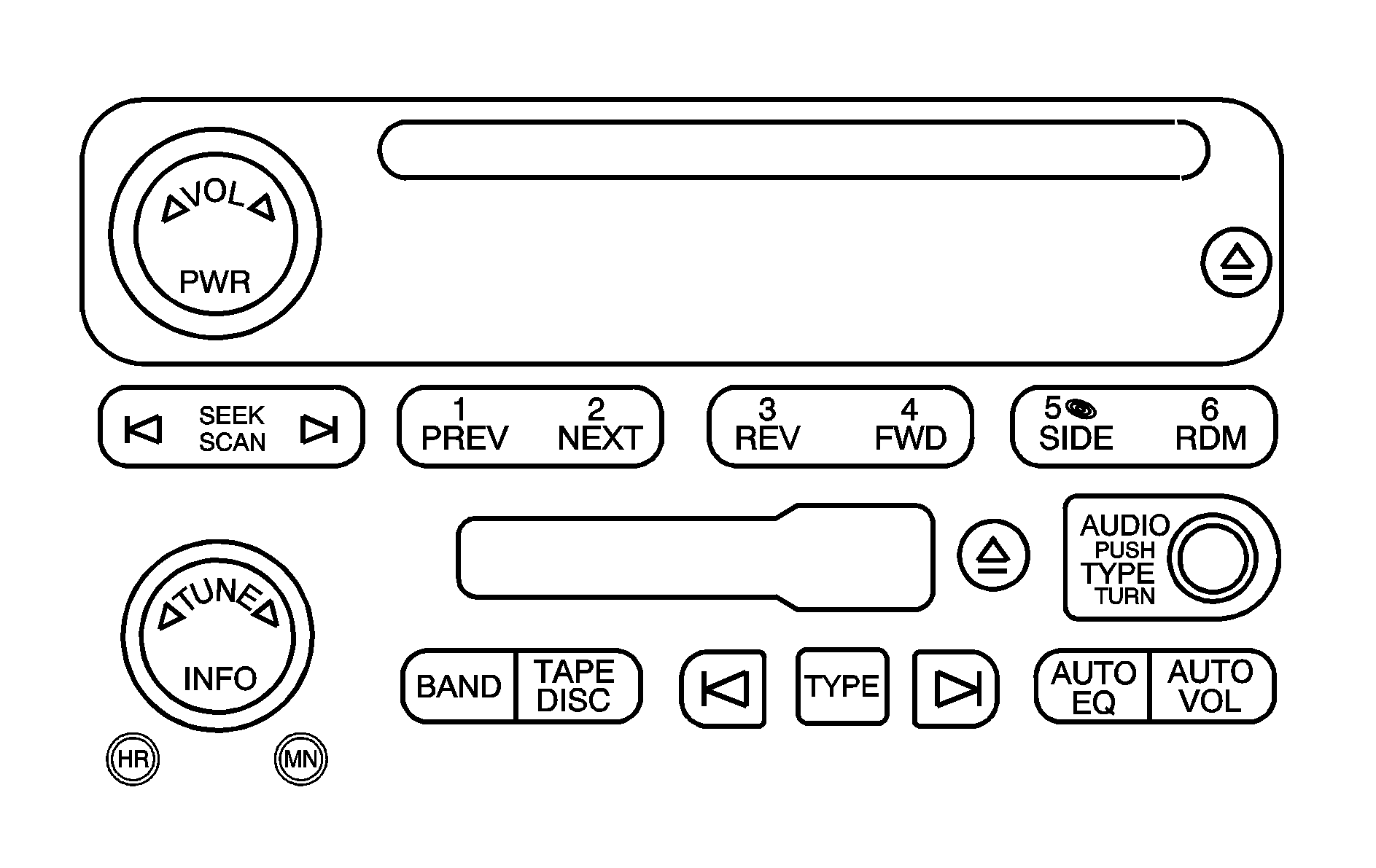
Radio Data System (RDS)
The audio system has a Radio Data System (RDS). RDS features are available for use only on FM stations that broadcast RDS information.
With RDS, the radio can do the following:
| • | Seek to stations broadcasting the selected type of programming |
| • | Receive announcements concerning local and national emergencies |
| • | Display messages from radio stations |
This system relies upon receiving specific information from these stations and only works when the information is available. In rare cases, a radio station may broadcast incorrect information that causes the radio features to work improperly. If this happens, contact the radio station.
While the radio is tuned to an RDS station, the station name or call letters appear on the display instead of the frequency. RDS stations may also provide the time of day, a program type (PTY) for current programming, and the name of the program being broadcast.
XM™ Satellite Radio Service
XM™ is a satellite radio service that is based in the 48 contiguous United States and Canada. XM™ offers a large variety of coast-to-coast channels including music, news, sports, talk, traffic/weather (U.S. subscribers), and children’s programming. XM™ provides digital quality audio and text information that includes song title and artist name. A service fee is required in order to receive the XM™ service. For more information, contact XM™; In the U.S. at www.xmradio.com or call 1-800-852-XMXM (9696) or in Canada at www.xmradio.ca or call 1-877-GET-XMSR (438-9677).
Playing the Radio
PWR (Power): Press this knob to turn the system on and off.VOL (Volume): Turn this knob to increase or to decrease volume.
INFO (Information): When the ignition is off, press this knob to display the time. For RDS, press the INFO knob to change what appears on the display while using RDS. The display options are station name, RDS station frequency, PTY, and the name of the program (if available). For XM™ (if equipped), press the INFO knob while in XM™ mode to retrieve four different categories of information related to the current song or channel: Artist, Song Title, Category or PTY, Channel Number/Channel Name. To change the default on the display, press the INFO knob until you see the desired display, then hold the knob until a beep sounds. The selected display is now the default.
AUTO VOL (Automatic Volume): If your vehicle is equipped with a Bose® audio system, it includes Bose AudioPilot® noise compensation technology. When turned on, AudioPilot® continuously adjusts the audio system equalization, to compensate for background noise, so that your music always sounds the same at the set volume level. This feature is most effective at lower radio volume settings where background noise can affect how well you hear the music being played through your vehicle's audio system. At higher volume settings, where the music is much louder than the background noise, there may be little or no adjustments by AudioPilot®. To use AudioPilot®, set the radio volume at a low to moderate listening level. Begin listening while the vehicle is stopped with the motor running; turn the AudioPilot® on by pressing the AUTO VOL button until AVOL ON displays. Then, resume driving, gradually increasing the vehicle speed. You will notice that your music sounds the same regardless of background noises; such as road noise, tire hum, or wind. With the AudioPilot® turned off, repeat this process again without adjusting the volume or tone controls. You will notice that background noise is now audible, and prevents you from hearing softer passages of the music. To turn AudioPilot® off, press AUTO VOL until AVOL OFF displays. For additional information on AudioPilot®, please visit www.bose.com/audiopilot.
Finding a Station
BAND: Press this button to switch between FM1, FM2, AM, or XM1 or XM2 (if equipped). The display shows the selection.TUNE: Turn this knob to select radio stations.
SEEK : Press either the SEEK or the TYPE arrows to go to the next or to the previous station and stay there. The radio only seeks stations with a strong signal that are in the selected band.
SCAN : Press and hold either the SCAN or the TYPE arrows for two seconds until SCAN displays and a beep sounds. The radio goes to a station, plays for a few seconds, then goes to the next station. Press either the SCAN or the TYPE arrows again to stop scanning. To scan preset stations, press and hold either the SCAN or the TYPE arrows for more than four seconds. PSCN displays and a double beep sounds. The radio goes to a preset station, plays for a few seconds, then goes to the next preset station. Press either the SCAN or the TYPE arrows again to stop scanning presets. The radio only scans stations with a strong signal that are in the selected band.
Setting Preset Stations
Up to 30 stations (six FM1, six FM2, and six AM, six XM1 and six XM2 (if equipped), can be programed on the six numbered pushbuttons, by performing the following steps:
- Turn the radio on.
- Press BAND to select FM1, FM2, AM, or XM1 or XM2.
- Tune in the desired station.
- Press and hold one of the six numbered pushbuttons until you hear a beep. Whenever that numbered pushbutton is pressed, the station that was set returns for that pushbutton.
- Repeat the steps for each pushbutton.
To store an equalization setting to a preset station perform the following:
- Tune to the preset station.
- Press and release the AUTO EQ button to select the equalization setting.
Once the equalization no longer appears on the display, the equalization is set for that preset station.
Setting the Tone (Bass/Treble)
AUDIO: Push and release the AUDIO knob until BASS or TREB displays. Turn the knob to increase or to decrease. The display shows the bass or treble level. If a station is weak or noisy, decrease the treble. To adjust the bass or treble to the middle position while it is displayed, push and hold the AUDIO knob. The radio produces one beep and adjusts the display level to the middle position. To adjust all tone and speaker controls to the middle position, push and hold the AUDIO knob when no tone or speaker control is displayed. ALL CENTERED displays, a beep sounds, and the display level adjusts to the middle position.AUTO EQ (Automatic Equalization): Press this button to enhance the audio performance for different passengers in the vehicle. The setting last chosen appears on the display when you first press AUTO EQ. Each time you press this button, another setting appears on the display and AUTO EQ switches to one of the preset settings listed. The audio system allows you to choose from four different equalization settings: normal, driver, rear and spacious. These settings can be used while listening to the radio, cassette or the CD player.
NORMAL: This setting provides the best overall vehicle sound quality for all seating locations.
DRIVER: This setting gives the driver the best sound quality.
REAR: This setting gives the rear seat passengers the best sound quality.
SPACIOUS: This setting makes the listening space seem larger.
The radio can save separate AUTO EQ settings for each preset and source.
Adjusting the Speakers (Balance/Fade)
AUDIO: To adjust the balance between the right and the left speakers, push and release the AUDIO knob until BAL displays. Turn the knob to move the sound toward the right or the left speakers. To adjust the fade between the front and the rear speakers, push and release the AUDIO knob until FADE displays. Turn the knob to move the sound toward the front or the rear speakers. To adjust the balance or fade to the middle position while it is displayed, push the AUDIO knob, then push it again and hold it until the radio produces one beep. The balance or fade adjusts to the middle position and the display shows the speaker balance. To adjust all tone and speaker controls to the middle position, push and hold the AUDIO knob when no tone or speaker control is displayed. ALL CENTERED displays, a beep sounds, and the display level adjusts to the middle position.Finding a Program Type (PTY) Station (RDS and XM™)
To select and find a desired PTY perform the following:
- Press the TYPE button to activate program type select mode. TYPE and a PTY displays.
- Turn the TYPE knob or press and release the TYPE button to select a PTY.
- Once the desired PTY is displayed, press and release either the TYPE or the SEEK arrows to select and to take you to the PTY's first station.
- To go to another station within that PTY and the PTY is displayed, press either the TYPE or the SEEK arrows once. If the PTY is not displayed, go back to Step 1.
- Press either the TYPE or the SEEK arrows to exit program type select mode.
If the radio cannot find the desired program type, NONE displays and the radio returns to the last station you were listening to.
SCAN: Scan the stations within a PTY by performing the following:- Press the TYPE button to activate program type select mode. TYPE and the last selected PTY displays.
- Turn the TYPE knob or press and release the TYPE button to select a PTY.
- Once the desired PTY is displayed, press and hold either the TYPE or the SCAN arrows for two seconds, and the radio begins scanning the stations in the PTY.
- Press either the TYPE or the SCAN arrows to stop at a station.
Setting Preset PTYs (RDS Only)
These buttons have factory PTY presets. Up to 12 PTYs (six FM1 and six FM2), can be programmed on the six numbered pushbuttons, by performing the following steps:
- Press BAND to select FM1 or FM2.
- Press the TYPE button to activate program type select mode. TYPE and the last selected PTY displays.
- Turn the TYPE knob or press and release the TYPE button to select a PTY.
- Press and hold one of the six numbered pushbuttons until you hear a beep. Whenever that numbered pushbutton is pressed, the PTY that was set returns.
- Repeat the steps for each pushbutton.
RDS Messages
INFO (Information): If the current station has a message, the information symbol appears on the display. Press this button to see the message. The message may display the artist, song title, call in phone numbers, etc. If the entire message is not displayed, parts of the message appears every three seconds. To scroll through the message, press and release the INFO button. A new group of words appear on the display after every press of the button. Once the complete message has been displayed, the information symbol disappears from the display until another new message is received. The last message can be displayed by pressing the INFO button. You can view the last message until a new message is received or a different station is tuned to.Radio Messages
CAL ERR (Calibration Error): The audio system has been calibrated for your vehicle from the factory. If CAL ERR displays, it means that the radio has not been configured properly for the vehicle and must be returned to your dealer for service.LOCKED: This message is displayed when the THEFTLOCK® system has locked up. Take the vehicle to your dealer for service.
If any error occurs repeatedly, or if an error cannot be corrected, contact your dealer.
Radio Messages for XM™ Only
See XM Radio Messages later in this section for further detail.
Playing a Cassette Tape
The tape player is built to work best with tapes that are up to 30 to 45 minutes long on each side. Tapes longer than that are so thin they may not work well in this player. The longer side with the tape visible should face to the right. If you hear nothing or hear a garbled sound, the tape may not be in squarely. Press the eject button to remove the tape and start over.
If the ignition and radio are off, the tape can be inserted, but does not play until the ignition and radio are on. If the ignition is on and the radio is off, the tape can be inserted and begins playing.
While the tape is playing, use the VOL, AUDIO, and SEEK controls just as you do for the radio. The cassette tape symbol appears on the display and an arrow showing which side of the tape is playing. The tape player plays the other side of the tape when it reaches the end.
Cassette tape adapter kits for portable CD players works in the cassette tape player. See "CD Adapter Kits" later for more information.
The tape bias is set automatically when a metal or chrome tape is inserted.
If an error appears on the display, see "Cassette Tape Messages" later in this section.
1 PREV (Previous): The tape must have at least three seconds of silence between each selection for previous to work. Press this pushbutton to go to the previous selection on the tape if the current selection has been playing for less than three seconds. If pressed when the current selection has been playing from three to 13 seconds, it goes to the beginning of the previous selection or the beginning of the current selection, depending on the position on the tape. If pressed when the current selection has been playing for more than 13 seconds, it goes to the beginning of the current selection. SEEK and a negative number appears on the display while the cassette player is in the previous mode. Pressing this pushbutton multiple times increases the number of selections to be searched back, up to -9.2 NEXT: The tape must have at least three seconds of silence between each selection for next to work. Press this pushbutton to go to the next selection on the tape. Pressing this pushbutton multiple times, in next mode, increases the number of selections to be searched forward. SEEK and a positive number appears on the display.
3 REV (Reverse): Press this pushbutton to quickly reverse the tape. The radio plays while the tape reverses. Press it again to return to playing speed. The station frequency and REV displays. Select stations during reverse operation by using TUNE and SEEK.
4 FWD (Forward): Press this pushbutton to quickly advance the tape. The radio plays while the tape advances. Press this pushbutton again to return to playing speed. The station frequency and FWD displays. Select stations during forward operation by using TUNE and SEEK.
5 SIDE: Press this pushbutton to play the other side of the tape.
SEEK : The right arrow is the same as the NEXT pushbutton, and the left arrow is the same as the PREV pushbutton. If either arrow is held or pressed more than once, the player continues moving forward or backward through the tape. SEEK and a positive or negative number appear on the display.
SCAN : Press and hold either the SCAN or the TYPE arrows for more than two seconds until SCAN appears on the display and a beep sounds. The radio goes to the next selection, plays for 10 seconds, then goes on to the next selection. Press either the SCAN or the TYPE arrows again, to stop scanning. The tape must have at least three seconds of silence between each selection for scan to work.
BAND: Press this button to listen to the radio when a cassette tape or CD is playing. The inactive tape or CD remains safely inside the radio for future listening.
TAPE DISC: Press this button to play a cassette tape or CD when listening to the radio. The inactive tape or CD remains safely inside the radio for future listening.
(Eject): Press this button to stop and eject a tape when it is playing or to eject a tape when it is not playing. Eject may be activated with the radio off.
Cassette Tape Messages
CHK TAPE (Check Tape): If this message appears on the display, the tape does not play due to one of the following errors:| • | The tape is tight and the player cannot turn the tape hubs. Remove the tape. Hold the tape with the open end down and try to turn the right hub counterclockwise with a pencil. Turn the tape over and repeat. If the hubs do not turn easily, the tape may be damaged and should not be used in the player. Try a new tape to make sure your player is working properly. |
| • | The tape is broken. Try a new tape. |
| • | The tape is wrapped around the tape head. Attempt to get the cassette out. Try a new tape. |
CD Adapter Kits
It is possible to use a portable CD player with the cassette tape player after activating the bypass feature on your tape player.
To activate the bypass feature, perform the following steps:
- Turn the ignition on.
- Turn the radio off.
- Press and hold the TAPE DISC button for five seconds. READY displays and the tape symbol on the display flashes, indicating the feature is active.
- Insert the adapter into the cassette tape slot. It powers up the radio and begins playing.
The override feature remains active until the eject button is pressed.
Playing a CD
Insert a CD partway into the slot, label side up. The player pulls it in and the CD should begin playing. If you want to insert a CD with the ignition off, first press the eject button or the INFO knob.
If the ignition or radio is turned off with the CD in the player, it stays in the player. When the ignition or radio is turned on, the CD starts playing where it stopped, if it was the last selected audio source.
When a CD is inserted, the CD symbol appears on the display. As each new track starts to play, the track number appears on the display.
The CD player can play the smaller 3 inch (8 cm) single CDs with an adapter ring. Full-size CDs and the smaller CDs are loaded in the same manner.
If playing a CD-R, the sound quality may be reduced due to CD-R quality, the method of recording, the quality of the music that has been recorded, and the way the CD-R has been handled. There may be an increase in skipping, difficulty in finding tracks, and/or difficulty in loading and ejecting. If these problems occur, check the bottom surface of the CD. If the surface of the CD is damaged, such as cracked, broken, or scratched, the CD will not play properly. If the surface of the CD is soiled, see Care of Your CDs and DVDs for more information.
If there is no apparent damage, try a known good CD.
Do not add any label to a CD, it could get caught in the CD player. If a CD is recorded on a personal computer and a description label is needed, try labeling the top of the recorded CD with a marking pen.
Notice: If a label is added to a CD, or more than one CD is inserted into the slot at a time, or an attempt is made to play scratched or damaged CDs, the CD player could be damaged. While using the CD player, use only CDs in good condition without any label, load one CD at a time, and keep the CD player and the loading slot free of foreign materials, liquids, and debris.
If an error appears on the display, see "CD Messages" later in this section.
1 PREV (Previous): Press this pushbutton to go to the beginning of the current track if more than eight seconds have played. TRACK and the track number appears on the display. If this pushbutton is held or pressed more than once, the player continues moving backward through the CD.2 NEXT: Press this pushbutton to go to the next track. TRACK and the track number appears on the display. If this pushbutton is held or pressed more than once, the player continues moving forward through the CD.
3 REV (Reverse): Press and hold this pushbutton to quickly reverse within a track. Press and hold this pushbutton for less than two seconds to reverse at six times the normal playing speed. Press and hold it for more than two seconds to reverse at 17 times the normal playing speed. Release this pushbutton to play the passage. ET and the elapsed time of the track appears on the display.
4 FWD (Forward): Press and hold this pushbutton to quickly advance within a track. Press and hold this pushbutton for less than two seconds to advance at six times the normal playing speed. Press and hold it for more than two seconds to advance at 17 times the normal playing speed. Release this pushbutton to play the passage. ET and the elapsed time of the track appears on the display.
6 RDM (Random): Press this pushbutton to hear the tracks in random, rather than sequential, order. RDM ON displays. RDM T and the track number appears on the display when each track starts to play. Press this pushbutton again to turn off random play. RDM OFF displays.
SEEK : Press the left arrow to go to the start of the current or to the previous track. Press the right arrow to go to the start of the next track. If either arrow is held or pressed more than once, the player continues moving backward or forward through the CD.
SCAN : Press and hold either the SCAN or the TYPE arrows for more than two seconds until SCAN displays and a beep sounds. The radio goes to the next track, plays for 10 seconds, then goes on to the next track. Press either the SCAN or the TYPE arrows again, to stop scanning.
INFO (Information): Press this knob to see how long the current track has been playing. ET and the elapsed time appears on the display. To change the default on the display, track or elapsed time, press the knob until you see the desired display, then hold the knob for two seconds. The radio produces one beep and the selected display is now the default.
BAND: Press this button to listen to the radio when a cassette tape or CD is playing. The inactive tape or CD remains safely inside the radio for future listening.
TAPE DISC: Press this button to play a cassette tape or CD when listening to the radio. The inactive tape or CD remains safely inside the radio for future listening.
(Eject): Press this button to stop and eject a CD when it is playing or to eject a CD when it is not playing. Eject may be activated with either the ignition or radio off. CDs may be loaded with the radio and ignition off if this button is pressed first.
CD Messages
If the CD comes out, it could be for one of the following reasons:
| • | It is very hot. When the temperature returns to normal, the CD should play. |
| • | You are driving on a very rough road. When the road becomes smoother, the CD should play. |
| • | The CD is dirty, scratched, wet, or upside down. |
| • | The air is very humid. If so, wait about an hour and try again. |
| • | There may have been a problem while burning the CD. |
| • | The label may be caught in the CD player. |
If the CD is not playing correctly, for any other reason, try a known good CD.
If any error occurs repeatedly or if an error cannot be corrected, contact your dealer. If the radio displays an error message, write it down and provide it to your dealer when reporting the problem.
