Notice: Before adding any sound equipment to the vehicle, such as an audio system, CD player, CB radio, mobile telephone, or two-way radio, make sure that it can be added by checking with your dealer/retailer. Also, check federal rules covering mobile radio and telephone units. If sound equipment can be added, it is very important to do it properly. Added sound equipment can interfere with the operation of the vehicle's engine, radio, or other systems, and even damage them. The vehicle's systems can interfere with the operation of sound equipment that has been added.
Notice: The chime signals related to safety belts, parking brake, and other functions of the vehicle operate through the navigation system. If that equipment is replaced or additional equipment is added to the vehicle, the chimes may not work. Make sure that replacement or additional equipment is compatible with the vehicle before installing it. See "Accessories and Modifications" in the Index of the vehicle's owner manual.
Your vehicle has a feature call Retained Accessory Power (RAP). With RAP, the audio system will continue to play even after the ignition is turned off. See "Retained Accessory Power (RAP)" in the Index of your vehicle's owner manual for more information.
The audio system is operated using navigation system menus.
Playing the Radio
(Power/Volume): Press this knob to turn the audio and navigation system on and off. Turn the knob to increase or decrease the volume.Finding a Station
BAND: Press this hard key to access the band menu and to switch between AM, FM1, FM2, XM1, or XM2, if equipped.(Tuning) Knob: Turn this knob to change radio frequencies.
SEEK : Press the SEEK up or down arrows to go to the next or previous station and stay there.
To scan stations, press and hold the SEEK up or down arrow for two seconds until you hear a beep. The radio will go to a station, play for a few seconds, then go on to the next station. Press either SEEK arrow again to stop scanning.
To scan preset stations, press and hold the SEEK up or down arrow for more than four seconds. You will hear two beeps and PSCAN will appear on the display, along with the highlighted preset. The radio will go to one of the preset stations, play for a few seconds, then go on to the next preset station. Press either SEEK arrow again to stop scanning presets.
The radio will only seek and scan stations with a strong signal that are in the selected band.
Setting Preset Stations
Up to 30 stations, six AM, six FM1, six FM2, six XM1, and six XM2, if equipped, can be programmed using the six screen buttons on the bottom of each band menu. To set preset stations, do the following:
- Turn the audio system on.
- Press the BAND hard key to select AM, FM1, FM2, XM1, or XM2, if equipped.
- Tune to the desired station using the SEEK hard key or the tuning knob.
- Press and hold one of the six preset screen buttons until you hear a beep. Whenever that preset screen button is pressed, the station that was set will return.
- Repeat the steps for each preset and source.
Band Menu
If the radio is on while the navigation system is not in use, this band menu will display the current audio information, as well as list the presets for the current band.
FM1 Source shown, Other Sources similar
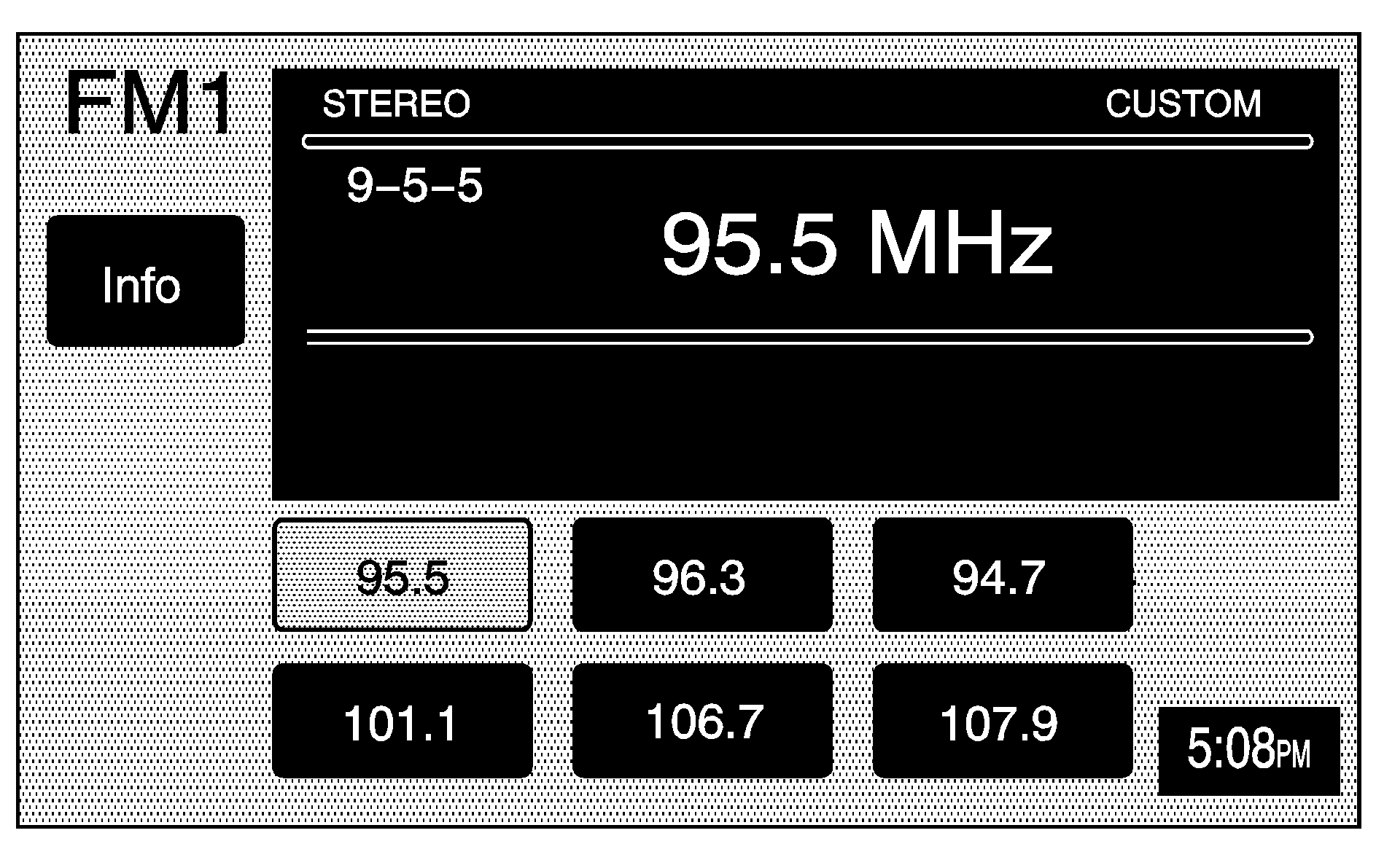
If the radio is on while the navigation system is in use, a smaller band menu will appear, located on the left side of the map screen. This audio screen will display the current audio information, such as band and station. Touch the smaller band menu screen button to access the band menu.
FM1 Source shown, Other Sources similar
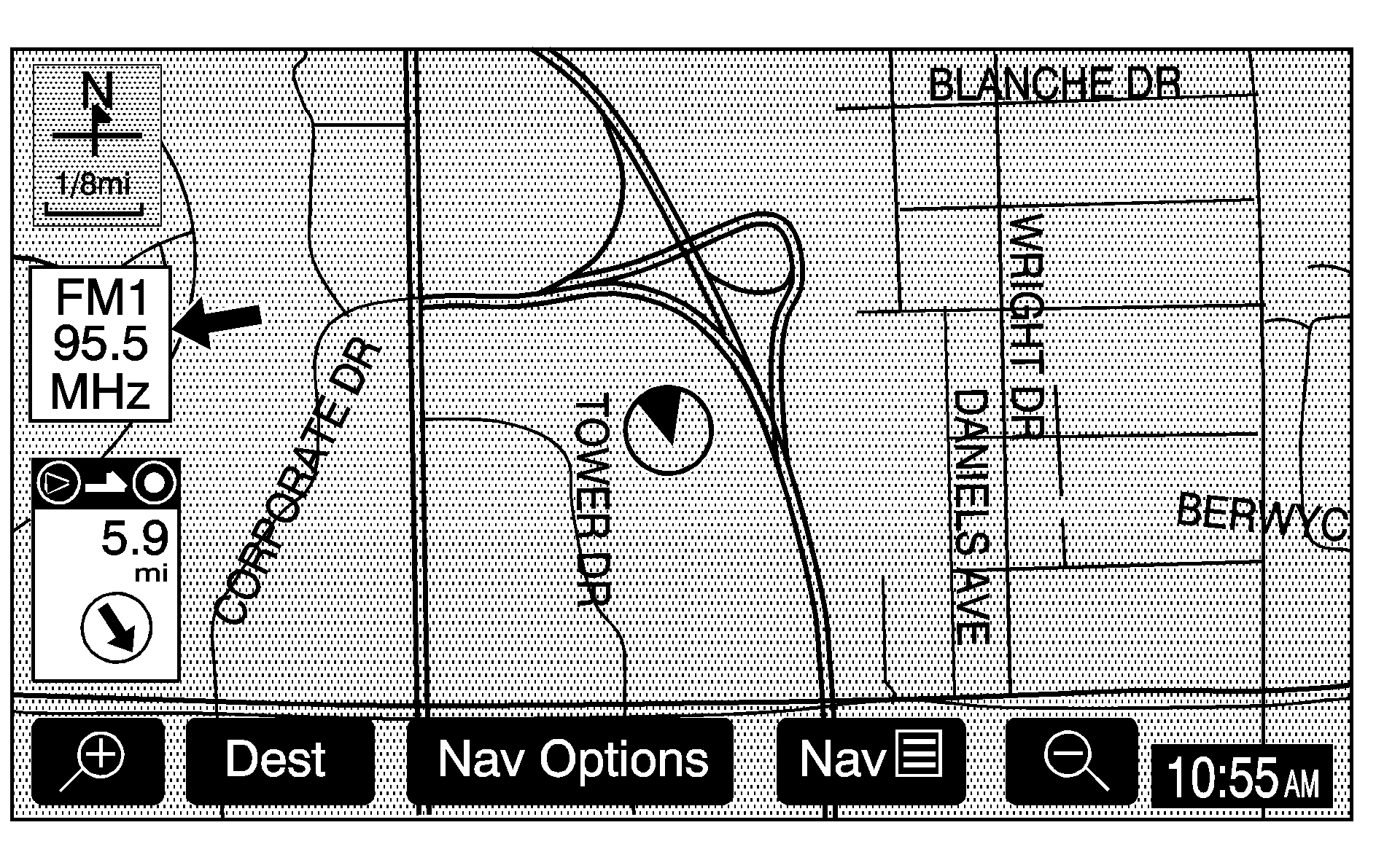
Audio Menu
(Audio): Press this hard key to display the audio menu. Several adjustment options are available from this menu.Base Audio Menu
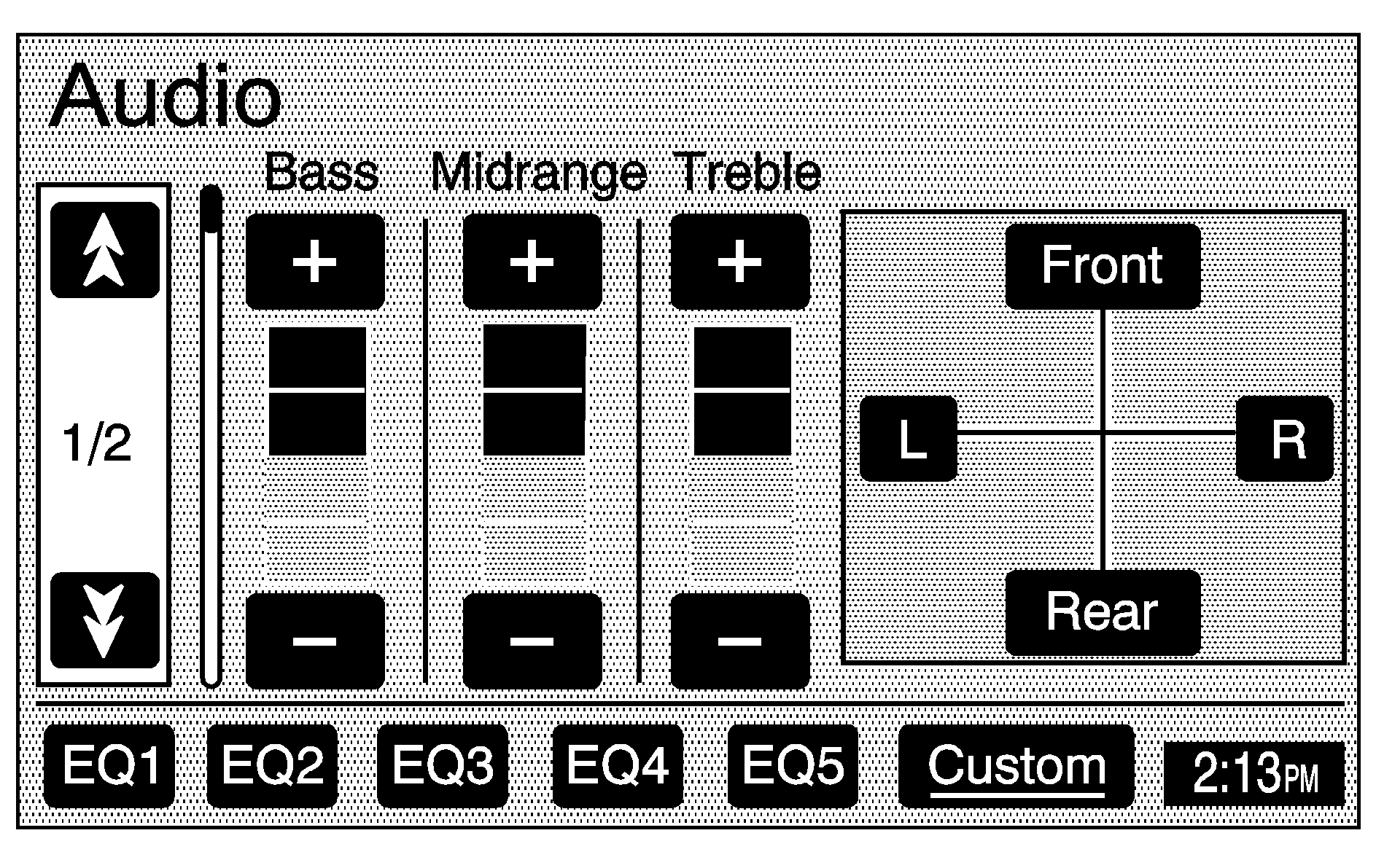
Uplevel Audio Menu
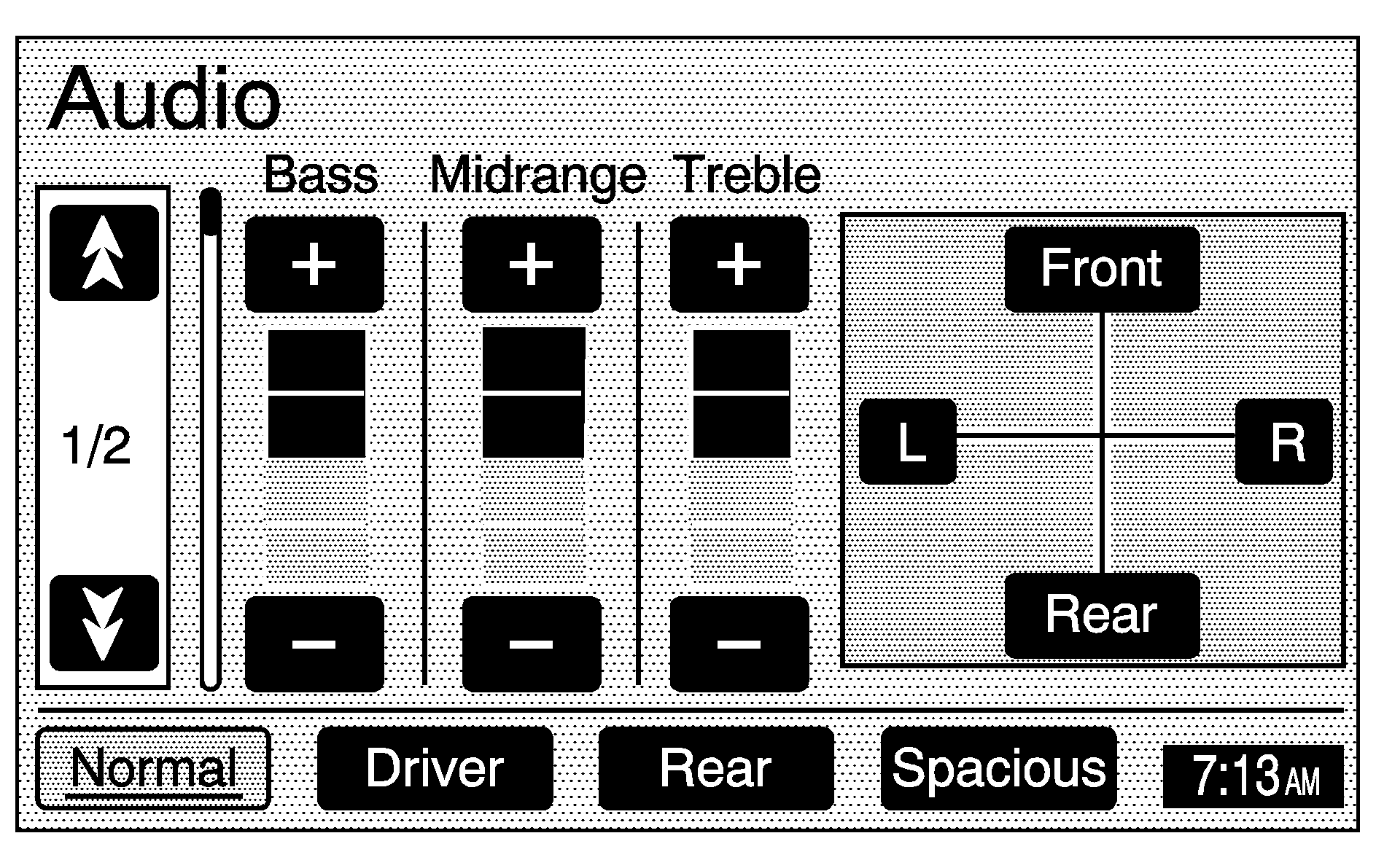
Tone (Bass/Midrange/Treble): Touch the plus (+) and minus (-) sign screen buttons to increase or decrease the Bass, Midrange, or Treble. If a station is weak or noisy, decrease the treble.
Speakers (Balance/Fade): Touch the L (left) or R (right) screen buttons to adjust the balance between the right and left speakers. Touch the Front or Rear screen buttons to adjust the fade between the front and rear speakers.
Speed Compensated Volume (SCV): If your vehicle is equipped with SCV, the audio system will adjust automatically to make up for road and wind noise as you drive, by increasing the volume as vehicle speed increases. Touch the down arrow button to access the second page of the Audio menu. Set the volume at the desired level, then select Low, Med, or High. The volume level should always sound the same to you as you drive. To turn SCV off, touch the Off screen button.
Automatic Volume Control (AVC): If your vehicle is equipped with AVC, the audio system will adjust automatically to make up for road and wind noise as you drive, by increasing the volume as vehicle speed increases. Touch the down arrow button to access the second page of the Audio menu. Touch the On screen button to turn this feature on. The volume level should always sound the same to you as you drive. To turn AVC off, touch the Off screen button.
EQ (Equalizer): While in the base Audio menu, use the screen buttons labeled EQ1 through EQ5 to choose preset bass, midrange, and treble equalization settings. The Custom screen button allows you to choose and set the equalization levels. To set a custom equalization setting, adjust each setting to the desired level, then touch the Custom screen button until you hear a beep. After adjustments are made, press the BAND hard key to go back to the preset station menu. Now that you have preset the station and the EQ setting, you can assign the EQ to the preset station. To do this, touch the desired preset station screen button until you hear a beep. The EQ setting will now be assigned to that preset unless you decide to change it. If you were at the CD screen before setting an EQ and you press the CD hard key, you will be returned to the CD screen, and the EQ will be set to that screen until you change it.
Digital Signal Processing (DSP)
If your vehicle is equipped with DSP, you have a choice of four different listening experiences. DSP can be used while listening to the audio system or the CD player. Select from the following DSP settings:
Normal: Touch this screen button to adjust the audio and deliver the best possible sound quality to all occupants.Driver: Touch this screen button to adjust the audio and deliver the best possible sound quality to the driver's seat occupant.
Rear: Touch this screen button to adjust the audio and deliver the best possible sound quality to the rear seat occupants.
Spacious: Touch this screen button to make the listening space seem larger.
See "Rear Seat Audio (RSA)", "Theft-Deterrent Feature", "Audio Steering Wheel Controls", "Radio Reception", and antenna information in the Index of your vehicle's owner manual for more information.
Radio Data Systems (RDS)
The audio system has a Radio Data System (RDS). RDS features are available for use only on FM stations that broadcast RDS info. With RDS, the radio can do the following:
| • | Display station name |
| • | Display messages from radio stations |
| • | Display song title and artist name |
This system relies on receiving specific information from these stations and will only work when the information is available. In rare cases, a radio station may broadcast incorrect information that will cause the radio features to work improperly. If this happens, contact the radio station.
While the radio is tuned to an RDS station, the station name will appear on the display with the frequency.
Touch the Info screen button on the band menu to receive information the selected radio station is currently broadcasting.
XM™ Satellite Radio Service
XM™ is a satellite radio service that is based in the 48 contiguous United States. XM™ offers over 100 coast-to-coast channels including music, news, sports, talk, and children's programming. XM™ provides digital quality audio and text information, including song title and artist name. A service fee is required in order to receive the XM™ service. For more information, contact XM™ at www.xmradio.com or call 1-800-852-XMXM (9696).
Press the BAND hard key repeatedly until you reach the XM™ selection. When XM™ is active, the channel name and number, song title and artist will be displayed on the screen.
Touch the XM Info screen button to display additional XM station information.
XM™ Options
Touch the XM Options screen button to access the XM Options menu.
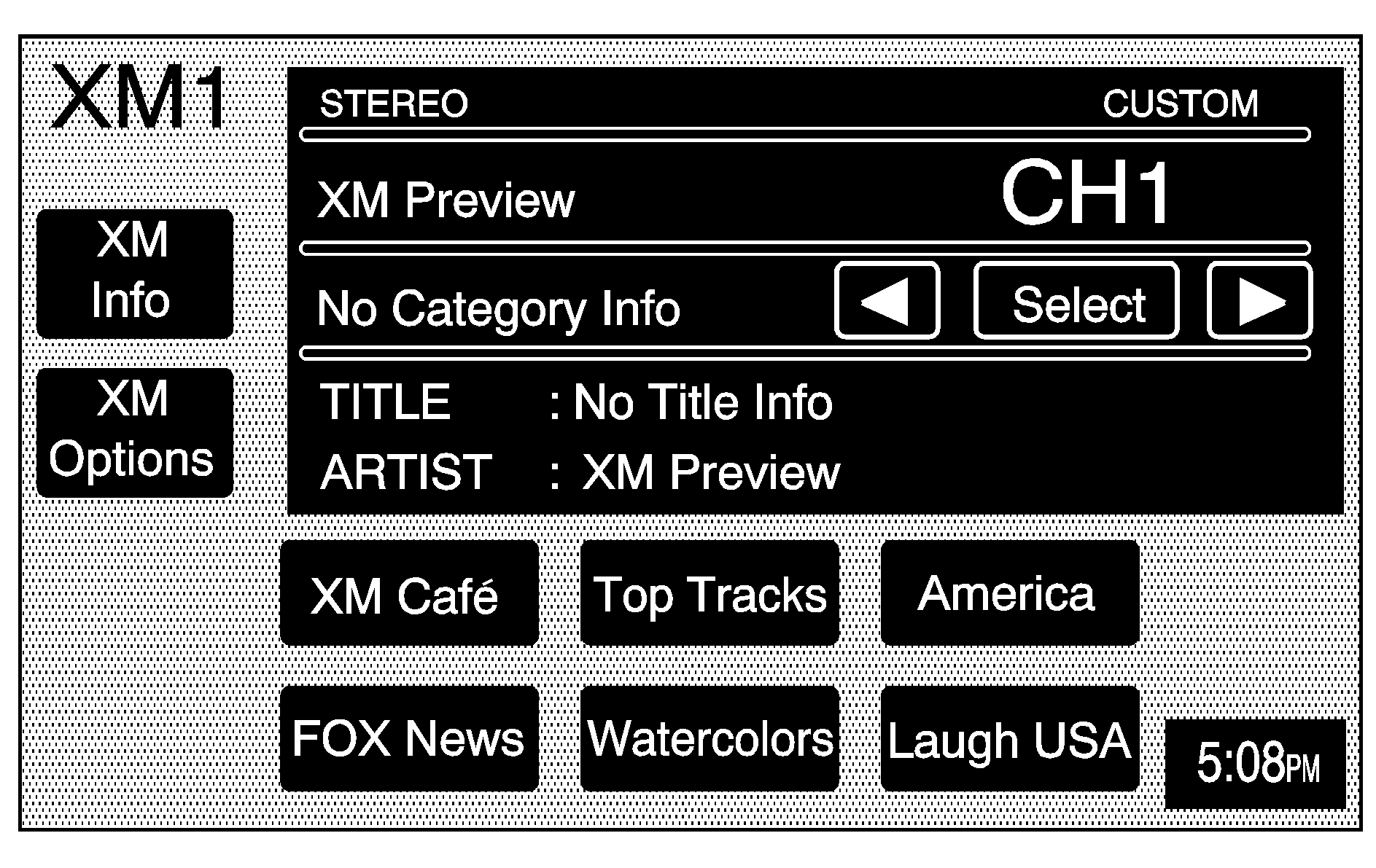
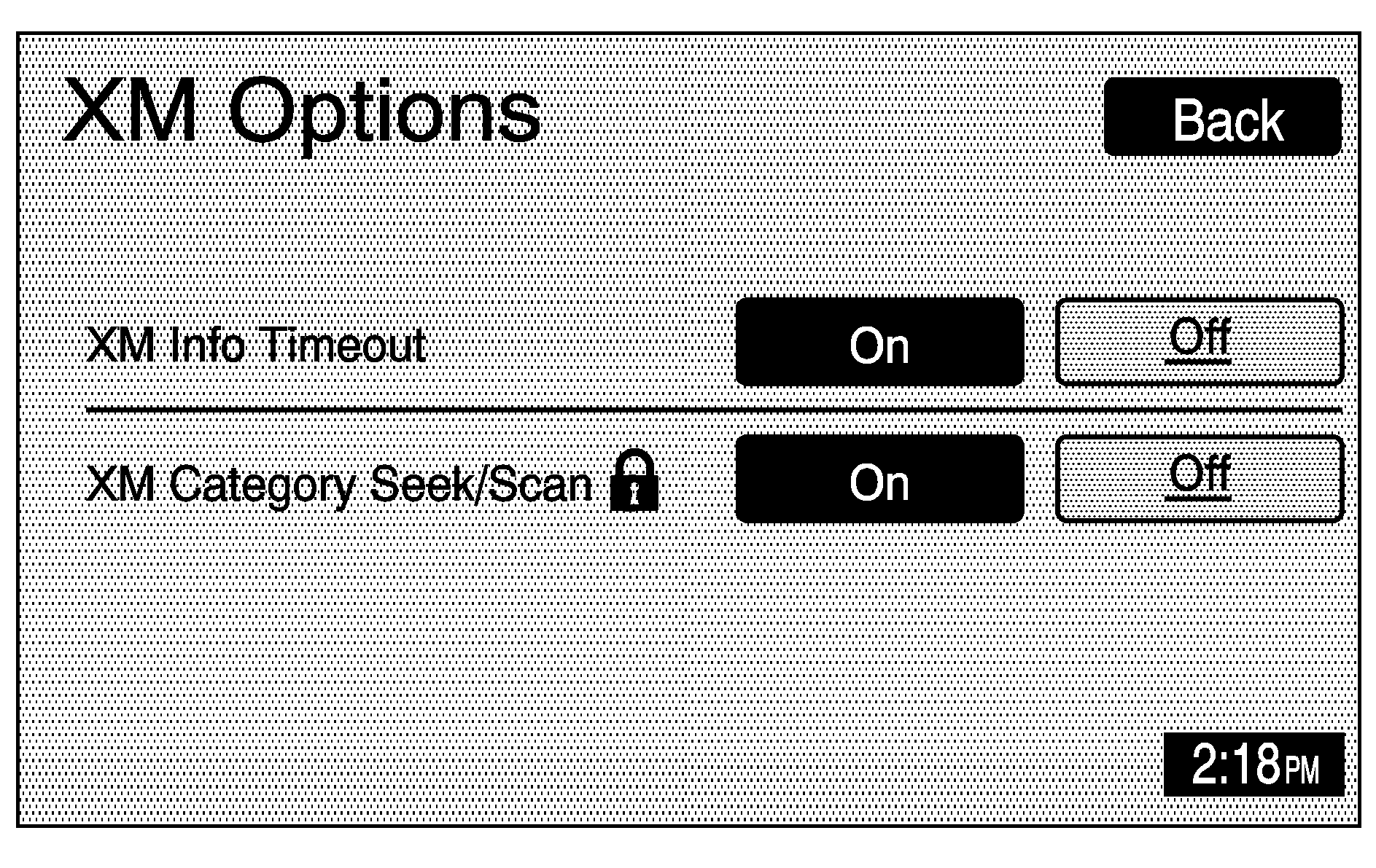
This menu allows you to seek or scan for stations based on their category. Touch the On screen button next to XM Info Timeout to hide XM™ information after a certain amount of time has passed. Touch Off to turn this feature off.
While in this menu, turn XM Category Seek/Scan on to scroll through the categories you want to seek to. This option will take you to the first available channel in that category.
Radio Display Message | Condition | Action Required |
|---|---|---|
XL (Explicit Language Channels) | XL on the radio display, after the channel name, indicates content with explicit language. | These channels, or any others, can be blocked at a customer's request, by calling 1-800-852-XMXM (9696). |
XM Updating | Updating encryption code | The encryption code in the receiver is being updated, and no action is required. This process should take no longer than 30 seconds. |
No XM signal | Loss of signal | The system is functioning correctly, but the vehicle is in a location that is blocking the XM™ signal. When you move into an open area, the signal should return. |
Loading XM | Acquiring channel audio (after 4 second delay) | The audio system is acquiring and processing audio and text data. No action is needed. This message should disappear shortly. |
Channel Off Air | Channel not in service | This channel is not currently in service. Tune in to another channel. |
Channel Unavail | Channel no longer available | This previously assigned channel is no longer assigned. Tune to another station. If this station was one of your presets, choose another station for that preset button. |
No Artist Info | Artist Name/Feature not available | No artist information is available at this time on this channel. The system is working properly. |
No Title Info | Song/Program Title not available | No song title information is available at this time on this channel. The system is working properly. |
No CAT Info | Category Name not available | No category information is available at this time on this channel. The system is working properly. |
Not Found | No channel available for the chosen category | There are no channels available for the selected category. The system is working properly. |
No Information | No Text/Informational message available | No text or informational messages are available at this time on this channel. The system is working properly. |
XM Theftlocked | Theft lock active | The XM™ receiver in your vehicle may have previously been in another vehicle. For security purposes, XM™ receivers cannot be swapped between vehicles. If this message is received after having your vehicle serviced, check with your GM dealer. |
XM Radio ID | Radio ID label (channel 0) | If tuned to channel 0, this message will alternate with the XM™ Radio eight digit radio ID label. This label is needed to activate the service. |
Unknown | Radio ID not known (should only be if hardware failure) | If this message is received when tuned to channel 0, there may be a receiver fault. Consult with your GM dealer. |
Check XM Receiver | Hardware failure | If this message does not clear within a short period of time, your receiver may have a fault. Consult with your GM dealer. |
See "Radio Reception" and "XM™ Satellite Radio Antenna System" in the Index of your vehicle's owner manual for more information.
Playing a CD (Single CD Player)
Remove the navigation map DVD from the slot and return it to its case. Insert a CD partway into the slot, label side up. The player will pull it in.
There will be a 12 to 15 second delay while the CD is read, before it begins to play. When the player begins to read a CD, the Disc Check in Process message will appear briefly to remind you of the delay. When the map DVD is reinserted and read, the DVD Check in Process message will appear briefly to remind you of the delay.
If the ignition or radio is turned off with a CD in the player, it will stay in the player. When the ignition or radio is turned on, the CD will start playing where it stopped, if it was the last selected audio source.
If playing a CD-R the sound quality may be reduced due to CD-R quality, the method of recording, the quality of the music that has been recorded, and the way the CD-R has been handled. There may be an increase in skipping, difficulty in finding tracks, and/or difficulty in loading and ejecting. If these problems occur, check the bottom surface of the CD. If the surface of the CD is damaged, such as cracked, broken, or scratched, the CD will not play properly. If the surface of the CD is soiled, see "Care of Your CDs" in the Index of your vehicle's owner manual.
If there is no apparent damage, try a known good CD.
Notice: If a label is added to a CD, or more than one CD is inserted into the slot at a time, or an attempt is made to play scratched or damaged CDs, the CD player could be damaged. While using the CD player, use only CDs in good condition without any label, load one CD at a time, and keep the CD player and the loading slot free of foreign materials, liquids, and debris.
Do not add any label to a CD, it could get caught in the CD player. If a CD is recorded on a personal computer and a description label is needed, try labeling the top of the recorded CD with a soft marker instead.
If an error appears on the display, see "CD Messages" later in this section.
While playing a CD in the CD player, the navigation system is not available. A message will display if the NAV key is pressed. If your vehicle is equipped with Rear Seat Entertainment (RSE), you can play an audio CD while using the navigation system. See Rear Seat Entertainment (RSE) System for more information.
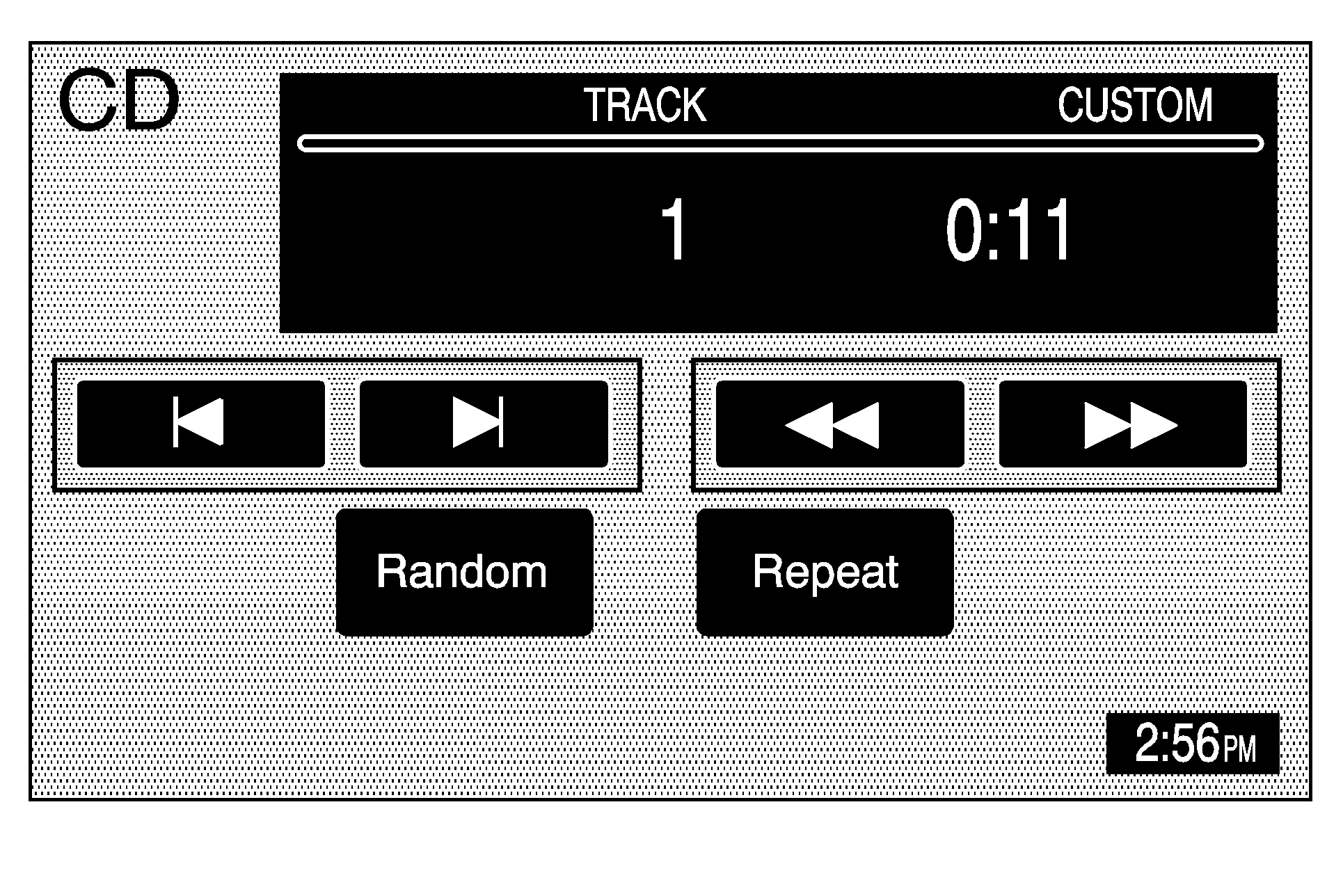
(CD): Press this hard key to play a CD when listening to the radio. The CD screen will be displayed.
(Eject): Press this hard key to eject a CD.
Random: Touch this screen button to play the tracks in random, rather than sequential, order. Touch it again to turn off random play.
Repeat: Touch this screen button to repeat the track that is currently playing. Touch it again to turn off repeat play.
(Forward): Touch this screen button to advance quickly within a track. As the CD advances, elapsed time will display to help you find the correct passage. Release this screen button to play the passage.
(Reverse): Touch this screen button to reverse quickly within a track. As the CD reverses, elapsed time will display to help you find the correct passage. Release this screen button to play the passage.
(Track Forward): Touch this screen button to advance to the next track on the CD.
(Track Reverse): Touch this screen button to return to the previous track on the CD.
SEEK : Press and release the SEEK up arrow to advance to the next track, or the down arrow to return to the previous track. If more than two seconds of the song has played, pressing the SEEK down arrow will return you to the beginning of the current track.
Track Scan: Press and hold one of the SEEK arrows for two seconds or more to enter CD TRACK SCAN mode. A chime will sound. The first 10 seconds of each track will play. Press one of the SEEK arrows again to stop scanning.
BAND: Press the BAND hard key to listen to the radio when a CD is playing.
Playing a CD (Six-Disc CD Changer)
Your vehicle may have a six-disc CD changer. See "Radio with Six-Disc CD" in the Index of your vehicles owner manual for more information.
There will be a 12 to 15 second delay while the CD is read, before it begins to play. When the player begins to read a CD, the Disc Check in Progress message will appear briefly to remind you of the delay.
If the ignition or radio is turned off with a CD in the player, it will stay in the player. When the ignition or radio is turned on, the CD will start playing where it stopped, if it was the last selected audio source.
If playing a CD-R the sound quality may be reduced due to CD-R quality, the method of recording, the quality of the music that has been recorded, and the way the CD-R has been handled. There may be an increase in skipping, difficulty in finding tracks, and/or difficulty in loading and ejecting. If these problems occur, check the bottom surface of the CD. If the surface of the CD is damaged, such as cracked, broken, or scratched, the CD will not play properly. If the surface of the CD is soiled, see "Care of Your CDs" in the Index of your vehicle's owner manual.
If there is no apparent damage, try a known good CD.
Notice: If a label is added to a CD, or more than one CD is inserted into the slot at a time, or an attempt is made to play scratched or damaged CDs, the CD player could be damaged. While using the CD player, use only CDs in good condition without any label, load one CD at a time, and keep the CD player and the loading slot free of foreign materials, liquids, and debris.
Do not add any label to a CD, it could get caught in the CD player. If a CD is recorded on a personal computer and a description label is needed, try labeling the top of the recorded CD with a soft marker instead.
If an error appears on the display, see "CD Messages" later in this section.
While playing a CD in the CD player, the navigation system is not available. A message will display if the NAV key is pressed. If your vehicle is equipped with Rear Seat Entertainment (RSE), you can play an audio CD while using the navigation system. See Rear Seat Entertainment (RSE) System for more information.
Random: Touch the Random screen button for less than two seconds to play the tracks on the current CD in random, rather than sequential, order. Touch Random again to turn off random play. Touch the Random screen button for more than two seconds to play the tracks on all of the CDs loaded in random, rather than sequential, order. D. Random will appear on the display. Touch Random again to turn off random play.Repeat: Touch the Repeat screen button to repeat the track that is currently playing. Touch it again to turn off repeat play.
(Forward): Touch and hold the forward arrow screen button to advance quickly within a track. As the CD advances, elapsed time will display to help you find the correct passage.
(Reverse): Touch and hold the reverse arrow screen button to reverse quickly within a track. As the CD reverses, elapsed time will display to help you find the correct passage.
Disc : Touch this screen button to advance to the next CD in the changer.
Disc: Touch this screen button to return to the previous CD in the changer.
SEEK : Press and release the SEEK up arrow to advance to the next track, or the down arrow to return to the previous track. If more than two seconds of the song has played, pressing the SEEK down arrow will return you to the beginning of the current track.
Track Scan: Press and hold one of the SEEK arrows for two seconds to enter CD TRACK SCAN mode. A chime will sound. The first 10 seconds of each track will play. Press one of the SEEK arrows again to stop scanning.
Disc Scan: Press and hold on of the SEEK arrows for four seconds to enter DISC SCAN mode. A double chime will sound. The first 10 seconds of the first track on each CD will be play. Press one of the SEEK arrows again to stop scanning.
BAND: Press this hard key to listen to the radio when a CD is playing.
CD Messages
CD ERROR: If this message appears on the screen, the CD is not being read by the system. The CD could be dirty, scratched, wet, or upside down. You may also be driving on a very rough road. When the road becomes smoother, the CD should play.NO MUSIC DISC: If this message appears on the screen, the map DVD is still inserted in the system. Press eject and return the map DVD to its case, then insert a CD. The CD should play.
NO DISC: If this message appears on the screen, the CD slot is empty. Insert a CD. The CD should play.
If a CD is not playing correctly for any other reason, try a known good CD. If any error occurs repeatedly or if an error cannot be corrected, contact your GM dealer. If your radio displays an error message, write it down and provide it to your GM dealer when reporting the problem.
See "Rear Seat Audio (RSA)", "Care of Your CDs and DVDs", and "Care of Your CD and DVD Player" in the Index of your vehicle's owner manual for more information.
