Single CD Radio

Six-Disc CD Radio
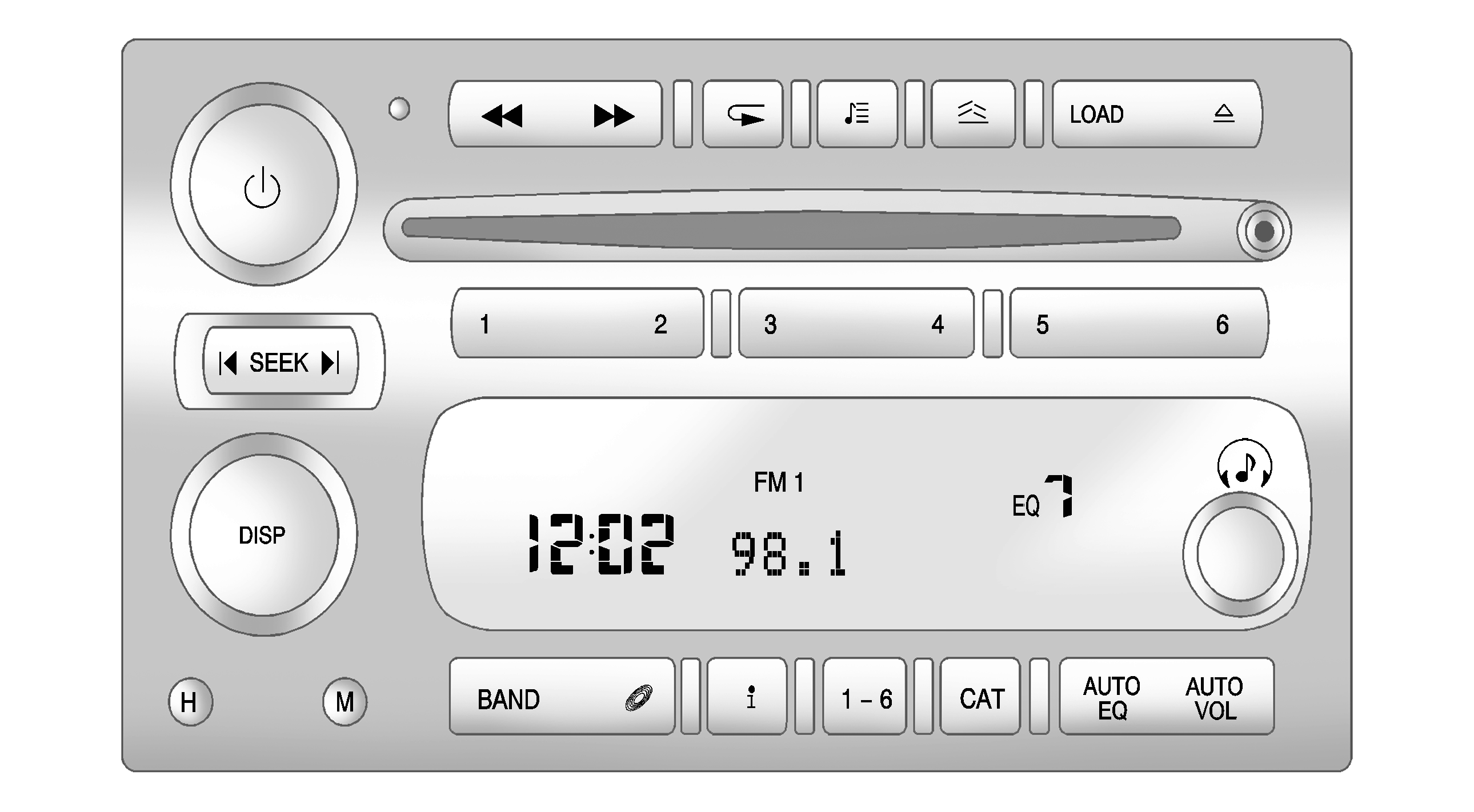
The vehicle has one of these radios as its audio system.
Playing the Radio
(Power/Volume): Press to turn the system on and off. Turn to increase or to decrease the volume.DISP (Display): Press to:
| • | Display the time when the ignition is off. |
| • | Change between the track number and the elapsed time during CD playback. |
| • | Select between showing the preset number and the EQ number on the Six-Disc CD Radio. |
| • | Retrieve four different categories of information while in XM™ mode related to the current song or channel: Artist, Song Title, Category or PTY (program type), Channel Number/Channel Name. |
To change the default display:
- Press DISP until the desired display is shown.
- Press and hold DISP for two seconds and the radio produces one beep. The selected display becomes the default.
Audio Settings
AUTO EQ (Automatic Equalization): Press and release to select customized equalization settings designed for country/western, jazz, talk, pop, rock, and classical.AUTO VOL (Automatic Volume): This adjusts the radio volume to compensate for road and wind noise. To set Automatic Volume:
- Adjust the volume at the desired level.
- Press AUTO VOL to select LOW, MEDIUM, or HIGH. Each higher setting allows for more volume compensation at faster vehicle speeds.
To turn automatic volume off, press AUTO VOL until AVOL OFF displays.
Tone and Speaker Controls
To adjust all tone and speaker controls to the center setting, press and hold until CEN or ALL CENTERED displays and the radio beeps once.
Adjusting the Tone (Bass/Treble)
To adjust Bass/Treble:
Press and release until BASS or TREB displays.
| • | Turn to increase or to decrease the level. |
| • | To set the Bass or Treble to the center setting, press and hold until the radio beeps once. |
Adjusting the Speakers (Balance/Fade)
To adjust the Balance:
Press and release until BAL displays.
| • | Turn to move the sound toward the right or the left speakers. |
| • | To adjust the balance to the center setting, press and hold until the radio beeps once. |
To adjust the Fade:
Press and release until FAD or FADE displays
| • | Turn to move the sound toward the front or the rear speakers. |
| • | To set the fade to the center setting, press and hold until the radio beeps once. |
Using the Radio
XM™ Satellite Radio Service
XM is a satellite radio service that is based in the 48 contiguous United States and 10 Canadian provinces. XM Satellite Radio has a wide variety of programming and commercial-free music, coast-to-coast, and in digital-quality sound. During your trial or when you subscribe, you will get unlimited access to XM Radio Online for when you are not in the vehicle. A service fee is required to receive the XM service. For more information, contact XM at xmradio.com or call 1-800-929-2100 in the U.S. and xmradio.ca or call 1-877-438-9677 in Canada.
(Information) (XM Satellite Radio Service) : Press to display additional information current XM station when is shown on the display. When the complete message has shown, disappears from the display. The last message can be viewed until a new message is received or the station is changed.| • | Parts of the message appear every three seconds if the entire message cannot be shown on the display at once. |
| • | Press and release to manually scroll through the message. |
| • | When is pressed and a message is not available from the station, NO INFO is shown on the display. |
Selecting an FM/AM/XM Station
BAND: Press to select FM1, FM2, AM, XM1 (if equipped), or XM2 (if equipped).Manual Tuning
Single CD Radio:
(Tune): Turn to select a radio station.Six-Disc CD Radio:
DISP: Turn to select a radio station.Automatic Tuning
1-6 (Preset Pushbuttons): Press to select preset stations.SEEK : Press and release to go to the previous or next station and stay there. The radio only stops at stations with a strong signal. Press and hold to scan stations or preset stations.
To scan stations:
- Press and hold or for more than two seconds. SC or SCAN displays and the radio beeps once. The radio goes to a station, plays for a few seconds, then goes to the next station.
- Press or again or one of the pushbuttons to stop scanning presets.
To scan preset stations:
- Press and hold or for more than four seconds. PSC or PSCN displays and the radio beeps twice. The radio goes to a preset station, plays for a few seconds, then goes to the next preset station.
- Press or again or one of the pushbuttons to stop scanning presets.
Programming Preset Stations
Up to 30 stations (six FM1, six FM2, and six AM, six XM1 (if equipped) and six XM2 (if equipped)), and equalization settings for each station can be programmed on the six numbered pushbuttons.
To program presets:
- Turn the radio on.
- Press BAND to select FM1, FM2, AM, or XM1 or XM2.
- Tune in the desired station.
- Press AUTO EQ to select the equalization.
- Press and hold one of the six numbered pushbuttons until the radio beeps once.
- Repeat the steps for each pushbutton.
Finding a Category (CAT) Station (XM Satellite Radio Service Only)
To select an XM station by category for the Single CD Radio:
- Press CAT to select a category mode.
- Press CAT repeatedly to change the category.
- Press or to select the first station in the category.
- To go to another station in the selected category:
- Press CAT to exit program type select mode. If CAT times out and is no longer on the display, go back to Step 1.
| • | Press CAT once if the category is displayed. |
| • | Press CAT twice if the category is not displayed. |
If the desired program type cannot be found, NONE or NOT FOUND displays and the radio returns to the previous station.
To select an XM station by category for the Six-Disc CD Radio:
- Press CAT to select a category mode.
- Turn to select a category.
- Press or to select the first station in the category.
- Press or to go to another station within the category if category is displayed. If CAT times out and is no longer on the display, go back to Step 1.
- Press CAT to exit program type select mode.
If the desired program type cannot be found, NONE or NOT FOUND displays and the radio returns to the previous station.
Radio Messages
CAL ERR (Calibration Error): Displays if the radio is no longer configured properly for the vehicle. The vehicle must be returned to your dealer/retailer for service.LOCKED: Displays when the THEFTLOCK® system has locked up. The vehicle must be returned to your dealer/retailer for service. If any error occurs repeatedly or cannot be corrected, contact your dealer/retailer.
Radio Messages for XM™ Only
See XM Radio Messages later in this section for further detail.
Using the CD Player
The CD player can play smaller 3 inch (8 cm) single CDs with an adapter ring.
A CD in the player it stays in the player when the ignition is turned off. When the ignition or radio is turned on, the CD starts to play where it stopped, if it was the last selected audio source.
Loading a CD
To load a CD do one of the following:
Single CD Radio:
| • | To Insert a CD with the ignition on, insert the CD partway into the slot, label side up, until the player pulls the CD in. The CD begins playing automatically. |
| • | To insert a CD with the ignition off, press (Eject) or the DISP knob first. |
The CD symbol displays when a CD is inserted, and the track number displays just before the track starts to play.
Six-Disc CD Radio:
LOAD: Press to load CDs into the CD player.To insert one CD:
- Turn the ignition on.
- Press and release the LOAD button.
- Wait for the indicator light to turn green.
- Insert the CD partway into the slot, label side up, until the player pulls the CD in. The CD begins playing automatically.
To insert multiple CDs:
- Turn the ignition on.
- Press and hold the LOAD button for two seconds. The radio beeps once, the indicator light flashes, and MULTI LOAD # displays.
- Load a CD once INSERT CD # displays and the light stops flashing and turns green. Insert the CD partway into the slot, label side up, until the player pulls the CD in.
- Repeat step 3 to load the remaining CDs.
To load more than one CD but less than six, complete Steps 1 through 3. When finished loading CDs, press the LOAD button to cancel the loading function. The last CD loaded begins playing automatically.
Playing a CD
(CD): Press to play a CD while listening to the radio.Single CD Radio:
1 (Previous): Press to go to the start of the current track after more than eight seconds have played. Press or hold 1 more than once to continue moving backward through the CD.2 (Next): Press to go to the next track. Press or hold 2 more than once to continue moving forward through the CD.
4 (Random): Press to hear the tracks in random order. Press 4 again to turn off random play.
SEEK : Press to go to the start of the current or the previous track. Press to go to the start of the next track. To continue moving backward or forward through the tracks press and hold or , or press multiple times.
(Eject): Press to eject a CD. Eject can be used with either the ignition or radio off.
Six-Disc Radio:
(Reverse): Press to reverse within the track.(Fast Forward): Press to fast forward within the track.
SEEK : Press to go to the start of the current track, if more than ten seconds have played. Press to go to the next track. To continue moving backward or forward through the tracks press and hold or , or press multiple times. Press and hold or for more than two seconds until SCAN displays and a beep sounds to scan one CD. The radio goes to the next track, plays for 10 seconds, then goes to the next track. Press or again, to stop scanning. Press and hold or for more than four seconds until ALL CD SCAN displays and a beep sounds to scan all loaded CDs. Use this feature to listen to 10 seconds of the first track of each loaded CD. Press or again, to stop scanning.
(Repeat): One track or an entire CD can be repeated.
| • | Press and release to repeat the current track. RPT TRACK # displays. Press again to turn off repeat play. |
| • | Press and hold for two seconds to repeat the current CD. RPT CD # displays. Press again to turn off repeat play. |
| • | Press and release to play all the tracks on one CD in random order. RANDOM ONE displays. Press again to turn off random play. |
| • | Press and hold for more than two seconds to play the tracks on all of the CDs that are loaded in random order. A beep sounds and RANDOM ALL displays. Press again to turn off random play. |
Press and release to eject the CD that is currently playing.
To eject multiple CDs:
- Press and hold for five seconds. A beep sounds and the indicator light begins to flash and EJECT ALL displays.
- Remove the CD when REMOVE CD # displays and the light stops flashing.
Once the CD is removed, the indicator light begins flashing again and another CD ejects.
To stop ejecting the CDs, press LOAD or .
The CD is automatically pulled back into the player if the CD is not removed after 25 seconds. Pushing a CD back into the player, before the 25 second time period is complete causes the player to sense an error and the CD player tries to eject the CD several times before stopping.
Pressing repeatedly after trying to push a CD in manually causes the CD players 25-second eject timer to reset. Wait for the timer to expire before pressing again.
(Song List): The Song List feature can save 20 track selections.To save tracks:
- If S-LIST is displayed, press to turn it off.
- Select the desired CD by pressing the numbered pushbutton and then use to select the track to be saved.
- Press and hold for two seconds, two beeps sound to confirm the track is saved into memory.
- Repeat Steps 2 and 3 for saving other selections.
S-LIST FULL displays if more than 20 selections are tried to be stored.
To play tracks:
- Press . One beep sounds and S-LIST displays. The recorded tracks begin to play in the order they were saved
- Press or to go back or forward within the saved tracks.
To delete tracks:
- Press to turn song list on. S-LIST displays.
- Press either SEEK arrow to select the desired track to be deleted.
- Press and hold for two seconds. Two beeps sound to confirm that the track has been deleted.
After a track has been deleted, the remaining tracks are moved up the list. When another track is added to the song list, the track is added to the end of the list.
To delete the entire song list:
- Press to turn song list on. S-LIST displays.
- Press and hold for more than four seconds. One beep sounds and S-LIST EMPTY displays to confirm that the song list has been deleted.
If a CD is ejected, and the song list contains saved tracks from that CD, those tracks are automatically deleted from the song list. Any tracks saved to the song list again are added to the bottom of the list.
To end song list mode, press the button. One beep sounds and S-LIST is removed from the display.
Care of CDs and the CD Player
Care of CDs
Store CD(s) in their original cases or other protective cases and away from direct sunlight and dust. The CD player scans the bottom of the disc. If the bottom of a CD is damaged it may not play properly or at all. Do not touch the bottom of a CD while handling it. Pick up CDs by grasping the outer edges or the edge of the hole and the outer edge.
If the surface of a CD is dirty, take a soft, lint free cloth or dampen a clean, soft cloth in a mild, neutral detergent solution mixed with water, and clean it. Make sure the wiping process starts from the center to the edge.
Care of the CD Player
Do not add labels to a CD, it could get caught in the CD player. Use a marking pen to write on the top of the CD if a description is needed.
Do not use CD lens cleaners, they could damage the CD player.
Notice: If a label is added to a CD, or more than one CD is inserted into the slot at a time, or an attempt is made to play scratched or damaged CDs, the CD player could be damaged. While using the CD player, use only CDs in good condition without any label, load one CD at a time, and keep the CD player and the loading slot free of foreign materials, liquids, and debris.
If an error displays, see "CD Messages" later in this section.
CD Messages
CHECK CD: If this message displays and/or the CD comes out, it could be for one of the following reasons:| • | The CD player is very hot. When the temperature returns to normal, the CD should play. |
| • | The road is very rough. When the road becomes smoother, the CD should play. |
| • | The CD is dirty, scratched, wet, or upside down. |
| • | The air is very humid. Wait about an hour and try again. |
| • | The format of the CD might not be compatible. |
| • | A problem may have occurred while burning the CD. |
| • | The label could be caught in the CD player. |
If the CD is not playing correctly, for any other reason, try a known good CD.
If any error occurs repeatedly or if an error cannot be corrected, contact your dealer/retailer. If the radio displays an error message, write it down and provide it to your dealer/retailer when reporting the problem.
