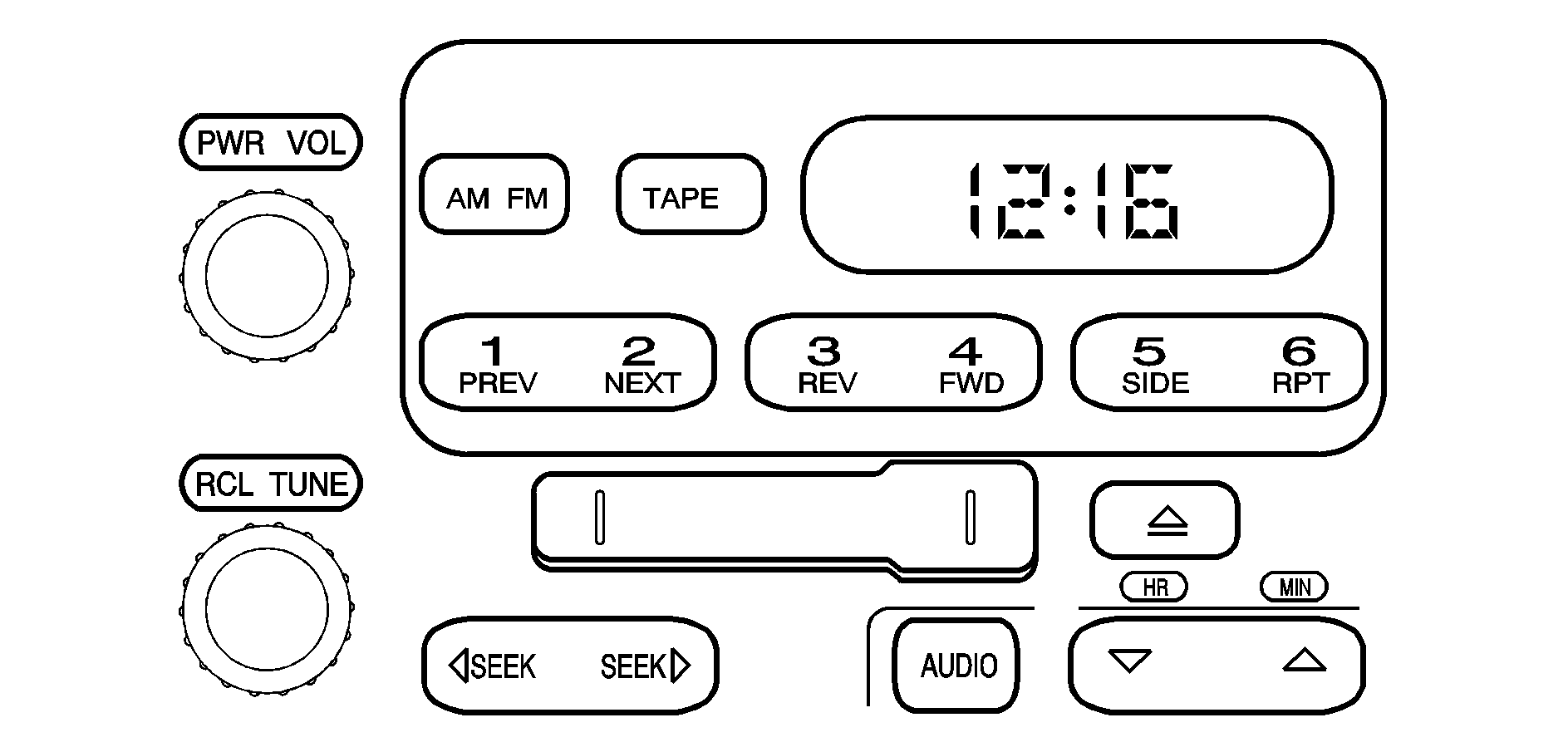
Playing the Radio
PWR (Power): Press this knob to turn the system on and off.VOL (Volume): Turn this knob clockwise or counterclockwise to increase or to decrease the volume.
RCL (Recall): Press this knob to switch the display between the radio station frequency and the time. When the ignition is off, press this knob to display the time.
Finding a Station
AM FM: Press this button to switch between FM1, FM2, and AM. The display shows the selection.TUNE: Turn this knob to select radio stations.
SEEK : Press the left or right SEEK arrow to go to the previous or to the next station and stay there. To scan stations, press and hold either the left or right SEEK arrow for two seconds until a beep sounds. The radio goes to a station, plays for a few seconds and flashes the station frequency, then goes to the next station. Press either the left or right SEEK arrow again to stop scanning. To scan preset stations, press and hold either the left or right SEEK arrow for more than four seconds until two beeps sound. The radio goes to the first preset station stored on the pushbuttons, plays for a few seconds and flashes the station frequency, then goes to the next preset station. Press either the left or right SEEK arrow again to stop scanning presets. The radio only seeks and scans stations with a strong signal that are in the selected band.
Setting Preset Stations
Up to 18 stations (six FM1, six FM2, and six AM) can be programmed on the six numbered pushbuttons, by performing the following steps:
- Turn the radio on.
- Press AM FM to select FM1, FM2, or AM.
- Tune in the desired station.
- Press and hold one of the six numbered pushbuttons until a beep sounds. When that numbered pushbutton is pressed, the station that was set returns.
- Repeat the steps for each pushbutton.
Setting the Tone (Bass/Treble)
AUDIO: To adjust bass and treble, press and release AUDIO until BAS (bass) or TRE (treble) displays. Then press and hold the up or the down arrow to increase or to decrease. If a station is weak or has static, decrease the treble. To adjust bass or treble to the middle position, select BAS or TRE. Then press and hold AUDIO for more than two seconds until a beep sounds. B and a zero or T and a zero appears on the display. To adjust both tone controls and both speaker controls to the middle position, end out of audio by waiting for the display to change to the clock display. Then press and hold AUDIO for more than two seconds until a beep sounds. CEN (center) displays.Adjusting the Speakers (Balance/Fade)
AUDIO: To adjust the balance between the left and right speakers, press and release AUDIO until BAL (balance) displays. Then press and hold the up or the down arrow to move the sound toward the left or right speakers. To adjust the fade between the front and rear speakers, press and release AUDIO until FAD (fade) displays. Then press and hold the up or the down arrow to move the sound toward the front or rear speakers. To adjust balance or fade to the middle position, select BAL or FAD. Then press and hold AUDIO for more than two seconds until a beep sounds. L (balance) and a zero or F and a zero appears on the display. To adjust both tone controls and both speaker controls to the middle position, end out of audio by waiting for the display to change to the time display. Then press and hold AUDIO for more than two seconds until a beep sounds. CEN displays. Fade may not be available if the vehicle is a regular cab model.Radio Messages
CAL (Calibration): The audio system has been calibrated for your vehicle from the factory. If CAL displays, it means that the radio has not been configured properly for your vehicle and must be returned to your dealer/retailer for service.LOC (Locked): This message is displayed when the THEFTLOCK® system has locked up. Take the vehicle to your dealer/retailer for service.
If any error occurs repeatedly or if an error cannot be corrected, contact your dealer/retailer.
Playing a Cassette Tape
The tape player is built to work best with tapes that are up to 30 to 45 minutes long on each side. Tapes longer than that are so thin they might not work well in this player. The longer side with the tape visible should face to the right. If you hear nothing or hear a garbled sound, the tape may not be in squarely. Press the eject button to remove the tape and start over.
If the ignition and the radio are off, press the eject button or the RCL knob to insert and to begin play of a tape. If the ignition is on and the radio is off, the tape can be inserted and begins playing. CAS displays when a tape is inserted.
While the tape is playing, use the VOL, AUDIO, and SEEK controls just as you do for the radio. The radio displays UP if the top side of the tape is playing. DN (Down) appears if the bottom side is playing. The tape player plays the other side of the tape when it reaches the end.
Cassette tape adapter kits for portable CD players work in the cassette tape player. See "CD Adapter Kits" later for more information.
The tape bias is set automatically when a metal or chrome tape is inserted.
If an error displays, see "Cassette Tape Messages" later in this section.
1 PREV (Previous): The tape must have at least three seconds of silence between each selection for previous to work. Press this pushbutton to go to the previous selection on the tape if the current selection has been playing for less than three seconds. If pressed when the current selection has been playing from three to 13 seconds, it goes to the beginning of the previous selection or the beginning of the current selection, depending on the position on the tape. If pressed when the current selection has been playing for more than 13 seconds, it goes to the beginning of the current selection. Pressing this pushbutton multiple times increases the number of selections to be searched back, up to -9. Pressing the NEXT pushbutton cancels the selections.2 NEXT: The tape must have at least three seconds of silence between each selection for next to work. Press this pushbutton to go to the next selection on the tape. Pressing this pushbutton multiple times in the next mode increases the number of selections to be searched forward. Pressing the PREV pushbutton cancels the selections.
3 REV (Reverse): Press this pushbutton to quickly reverse the tape. FR displays. The radio plays while the tape reverses. Press it again to return to playing speed. Select stations during reverse operation by using the TUNE or SEEK controls or by using the scan or preset scan features.
4 FWD (Forward): Press this pushbutton to quickly advance the tape. FF displays. The radio plays while the tape advances. Press this pushbutton again to return to playing speed. Select stations during forward operation by using the TUNE or SEEK controls or by using the scan or preset scan features.
5 SIDE: Press this pushbutton to play the other side of the tape.
6 RPT (Repeat): The tape must have at least three seconds of silence between each selection for repeat to work. Press and release this pushbutton to hear a selection over again. RPT displays. Press this pushbutton again to turn off repeated play. OFF displays.
SEEK : The tape must have at least three seconds of silence between each selection for seek to work. The left arrow is the same as the PREV pushbutton and the right arrow is the same as the NEXT pushbutton. If either arrow is held or pressed more than once, the player continues moving backward or forward through the tape.
AM FM: Press this button to listen to the radio when a tape is playing. The inactive tape remains safely inside the radio for future listening.
TAPE: Press this button to play a cassette tape when listening to the radio. CAS displays when a tape is loaded.
(Eject): Press the button to eject a tape. Eject can be activated with the radio off. Cassette tapes can be loaded with the ignition and radio off if this button is pressed first.
Cassette Tape Messages
ERR (Error): If the player detects a tight or broken tape, this message displays and the player ejects the tape. The radio goes back to playing the last station selected.CLN (Clean): If this message displays, the cassette tape player needs to be cleaned. It still plays tapes, but it should be cleaned as soon as possible to prevent damage to the tapes and player. See Care of the Cassette Tape Player .
If the cassette is not playing correctly, for any other reason, try a known good cassette.
If any error occurs repeatedly or if an error cannot be corrected, contact your dealer/retailer. If the radio displays an error message, write it down and provide it to your dealer/retailer when reporting the problem.
CD Adapter Kits
It is possible to use a portable CD player adapter kit with the cassette tape player after deactivating the tight/loose tape sensor feature on the tape player.
To deactivate this feature, use the following steps:
- Turn the ignition on.
- Turn the radio off.
- Press and hold the TAPE button for two seconds until one beep sounds. CAS flashes, indicating that the TIGHT/LOOSE TAPE sensor feature is no longer active.
- Insert the adapter into the cassette slot.
The override feature remains active until the button is pressed.
