The base radio system consists of the following components:
| • | A radio receiver with a cassette player, CD player and programmable equalizer |
| • | A 6 speaker sound system |
The radio system may also include the following options:
| • | A remote 6 disc CD changer |
| • | A 8 speaker sound system with amplifier |
The following radio systems are available:

| • | AM/FM Stereo Cassette with CD and programmable equalizer |
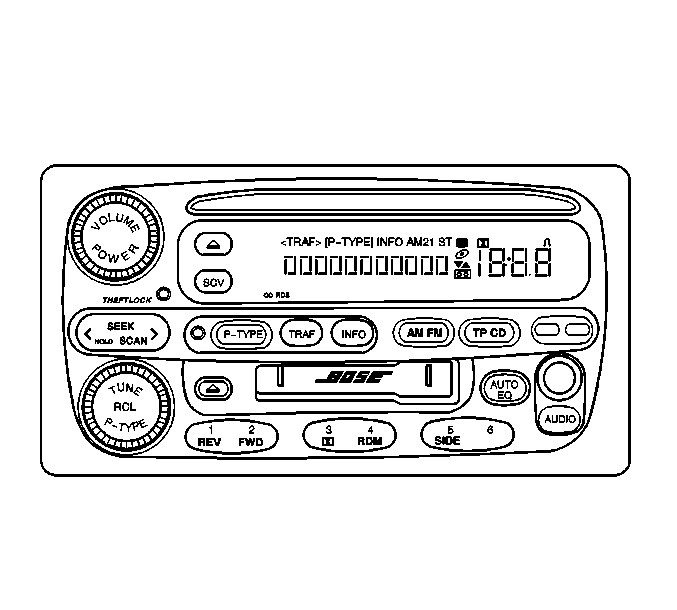
| • | AM/FM Stereo Cassette with CD and programmable equalizer |
Volume Control (VOLUME)
A rotary control provides the volume control for the radio.
The volume control is a continuous rotary detente type with 30 detentes per revolution. You may increase or decrease the volume over a range of 58 possible steps. The volume function will not be available during radio conditions that do not permit audio output. Actively seeking/scanning in tuner or tape modes does not permit audio output. During volume changes VOL will be displayed. The volume function is replicated on the steering wheel control with separate volume buttons. Each momentary button closure causes the volume to increase or decrease by one step. Pressing either one of these buttons causes the volume to change at a rate of 12 steps per second.
Stereo Indicator
The letters ST display whenever a stereo broadcast is received.
Tune Control
The tuning control is a continuous rotary knob with 18 detentes per revolution. Turn the control in the desired direction in order to tune the receiver:
| • | Clockwise turning increases the frequency |
| • | Counterclockwise turning decreases the frequency. |
Frequency is either increased or decreased by one channel per detente.
Adjusting the tuning control will stop the SEEK and SCAN functions. Tuning will then continue from the last frequency where the SEEK/SCAN function stopped. The tuning function is replicated on the steering wheel controls with the separate SEEK and SCAN buttons, when equipped.
AM-FM Switching
The AM/FM button is a sequencing, push-push type that toggles between the AM, FM1 and the FM2 bands. The button is active anytime the unit is on.
Pressing the AM/FM button while the radio is in the receiver mode changes the tuning to the frequency which was last selected on the next band. Pressing the AM/FM button while the radio is in the playback mode causes the unit to switch into the receiver mode at the last selected band and frequency. The following band switching sequence is from an initial state of FM1:
- The first push toggles the receiver to FM2.
- The second push toggles the receiver to AM.
- The third push toggles the receiver back to FM1.
Recall Control (RECALL)
The RECALL activator is in the center of the TUNE knob. Press this activator briefly in order to recall the preset station being played. If you press this activator when the ignition is OFF, the clock will show for a few seconds. Pressing and holding the TUNE knob for 5 seconds on a non-preset station will save the equalizer setting for all not-preset stations on that band.
Audio Controls
The radio incorporates a manual adjustable equalizer, balance, and fade controls (AUDIO button) and a programmable equalizer (AUTO EQ button) with 6 audio presets.
The AUDIO button is a sequencing, push-push type that toggles between Balance, Fade, and the Bass, Midrange and Treble frequencies. The AUDIO button will always cycle through BAL, FAD, BASS, MID, and TREB in this order, but starts from the last active setting. Adjustments are made with the pop-out AUDIO knob and only while the requested selection is shown in the display.
Operate the Balance function by first pressing the AUDIO button until BAL is displayed and then turning the pop-out AUDIO knob. Moving the knob to the right adjust the balance to the right speakers. Moving the knob to the left adjust the balance to the left speakers.
Operate the Fade function by first pressing the AUDIO button until FAD is displayed and then turning the pop-out AUDIO knob. Moving the knob to the right adjust the fade to the front speakers. Moving the knob to the left adjust the fade to the rear speakers
Operate the Bass function by first pressing the AUDIO button until BASS is displayed and then turning the pop-out AUDIO knob. This affects only the lower audio frequencies and has a center frequency of 50 Hz. Moving the knob to the right produces boost. Moving the knob to the left produces a cut in frequency range. All units incorporate a loudness feature that automatically increases bass bias at low listening level.
Operate the MID (midrange) function by first pressing the AUDIO button until MID is displayed and then turning the pop-out AUDIO knob. This affects only the middle audio frequencies and has a center frequency of 625 Hz. Moving the knob to the right produces boost. Moving the knob to the left produces a cut in frequency range.
Operate the TREB (treble) function by first pressing the AUDIO button until TREB is displayed and then turning the pop-out AUDIO knob. This affects the high audio frequencies and has a center frequency of 12kHz. Moving the knob to the right produces boost. Moving the knob to the left produces a cut in frequency range.
Holding the AUDIO button for more than 2 seconds on any given selection will center that selection automatically.
The AUTO EQ button is a sequencing, push-push type that toggles between the manual and 6 equalizer preset settings. Adjustments are made with the pop-out knob.
Station Preset Buttons
The 6 favorite station preset push-buttons serve a dual role with the cassette and the compact disc player functions. When in the receiver mode, these preset buttons serve as station memories. When a CD or a tape is being played, the buttons perform the CD or the tape deck functions as described elsewhere in this section.
The following 18 presets are available:
| • | 6 AM presets |
| • | 6 FM1 presets |
| • | 6 FM2 presets |
To set a station preset perform the following steps:
- Select the desired band, AM or FM.
- Tune to the desired station.
- Press AUTO EQ in order to set the equalization setting for the station.
- Press and hold one of the 6 numbered buttons.
Seek Buttons
All radios feature a dual direction seek. Pressing the right-hand arrow SEEK button causes the radio to seek up in frequency. Pressing the left-hand arrow SEEK button causes the radio to seek down in frequency.
Scan Button
Press and hold the SEEK button for 2 seconds causes SC to appear in the display. The radio goes to the next higher or lower station for 5 seconds, then goes on to the next station. Press the SEEK button again in order to stop scanning.
Press and hold the SEEK button for 5 seconds causes P and the current preset number to appear in the display. The radio goes to the next higher or lower preset station for 5 seconds, then goes on to the next station. Press the SEEK button again in order to stop scanning.
Setting the Time of Day
Set the time-of-day (TOD) by using the HRS (hours) and MIN (minutes) buttons. There is an initial delay of 2 seconds after the first button depression before the unit enters the time set mode.
| • | Pressing HRS causes the hours display to increase. |
| • | Pressing MIN causes the minutes display to increase. |
Speed Controlled Volume (SCV) Control
The SCV button is a sequencing, push-push type that toggles between the following:
| • | SPD VOL OFF |
| • | SPD VOL MIN |
| • | SPD VOL MED |
| • | SPD VOL MAX |
The button is active anytime the unit is on.
Error Displays
The radio will display TIGHT TAPE, BROKEN TAPE or WRAPPED for tape player error codes. If these conditions are detected, the radio will switch to the radio mode and eject the tape. The error code will be displayed for 5 seconds, followed by the tuner display, then the default.
The radio will display CHECK CD for an Optics Focus Error (maybe due to moisture) or Optics Loss of Tracking Control (maybe due to blemishes on disc) for Integral CD Player error codes. If one of these problems is detected, the unit will switch to the radio mode and eject the CD. The display will show TOD, if the unit is off or radio frequency for 5 seconds, then the default, if the unit is on.
The radio will display the following Remote CD Changer error codes:
| • | CHECK CD #-Focus Error |
| • | CHECK CD #-Loss of Tracking Control |
| • | PLAYER OPEN-Door Open |
| • | NO CD'S-Empty Cartridge Loaded |
If one of these problems is detected, the unit will switch to the radio mode. The display will show TOD, if the unit is off or radio frequency for 5 seconds, then the default, if the unit is on.
Tape Load
The cassette player incorporates a power end load cassette mechanism with an illuminated slot opening. Partially insert the tape through the door in the front of the trim plate. The mechanism completes the loading cycle automatically.
After loading, the cassette player automatically senses the tape cartridge for either a metal tape or for CR02 usage. The player makes the appropriate adjustments and the cassette is ready to play.
EJECT Button
Pressing the EJECT button performs the following functions:
| • | Ejects the cassette tape |
| • | Returns the audio to the radio mode if the unit is ON |
The eject function is operative from all modes of cassette operation and while the ignition is in the OFF position.
Fast Reverse (REV) Button
The Fast Reverse button is a non-latching momentary contact control that serves a dual function with radio preset number 1. Pressing the Fast Reverse button moves the tape in the reverse direction at a rapid speed until you perform one of the following actions:
| • | Press the Fast Reverse button a second time. |
| • | Press the program button in order to return the unit to the normal play mode. |
During fast reverse, the audio reverts to the radio. If no operator changes occur, rewinding continues until the beginning of the tape is reached. The unit then returns to the play mode. REV is displayed and the program arrow blinks while the unit is in the fast reverse mode.
Fast Forward (FWD) Button
The Fast Forward button is a non-latching momentary contact control that serves a dual function with the radio preset button number 2. Pressing the Fast Forward button moves the tape in the forward direction at a rapid speed until you perform one of the following actions:
| • | Press the Fast Forward button a second time. |
| • | Press the program button in order to return the unit to the normal play mode. |
During fast forward, the audio reverts to the radio. If no operator changes occur, forwarding continues until the end of the tape is reached. The unit then returns to the play mode. FWD is displayed and the program arrow blinks while the unit is in the fast forward mode.
SEEK Button
The SEEK push-button is a rocker type switch which provides seek up or down of tape selections in the direction pressed. A blank spot of 3 seconds duration is required in order for the deck to spot a pause between selections.
| • | Pressing the top portion of the rocker, or pressing the right arrow, mutes the audio while the deck searches for the beginning of the next tape selection. |
| • | Pressing the bottom portion of the rocker, or pressing the left arrow, mutes the audio while the deck searches for the beginning of the current selection being played. |
PROG Button
Press the PROG (program) button while a tape is playing in order to change the side of the tape that is playing.
AM/FM Button
Pressing the AM/FM button, while a tape is playing will stop the tape and switch the tuner back on.
Dolby® Noise Reduction
The Dolby® Noise Reduction button, when equipped, is a non-latching momentary contact control that serves a dual function with radio preset 6. Pressing the button in the tape mode switches the Dolby® Noise Reduction off or on. A Dolby® symbol appears in the display while this function is active.
Clean (CLN) Indicator
The clean (CLEAN PLYR) indicator message appears on the display when the tape head needs to be cleaned.
Important: The tape player will still play tapes, but you must clean the tape player as soon as possible in order to prevent damage to the tapes and the player.
Press and hold the EJECT button for 5 seconds in order to reset the CLN indicator. The display will show - - - in order to indicate the reset status.
TP/CD Button
Press the TP/CD button in order to switch between the CD player, the remote CD changer (U1S) and the tape. TAPE will appear when the tape is active. The disc number and track number appears when the remote CD changer is active. The track number appears when the CD is active.
Recall Button (RCL)
Press the RCL button in order to display the length of time that the current track has been playing.
Stop
The following functions stop the CD player playing:
| • | The AM/FM button |
| • | Ejecting a disc |
| • | Loading a tape |
The following functions stop the CD changer playing:
| • | The AM/FM button |
| • | Ejecting the cartridge |
| • | Loading a tape |
| • | Loading a CD into the CD player |
Press the AM/FM button in order to switch the unit to the radio mode. This will display the last frequency and band selected. The TAPE/CD button switches the unit to cassette mode only on dual playback units with a cassette loaded. Load a tape in order to switch the unit to the cassette mode. Eject the disc, or CD changer cartridge in order to switch the unit to the tuner mode.
Random (RDM Button)
The RDM button is a non-latching control. The RDM button serves as a dual function with the radio preset # 4. Press the RDM button in the CD play mode, in order to stop playing the current selection while the microcomputer chooses a random playback order. Play then resumes, the tracks play in the random order that was chosen. When the final selection has been played, the unit continues playing in the original random order. Press the RDM button at any point during random playback in order to continue in the normal sequence beginning with the current track. For remote CD changer options, the random feature operates between the tracks on all of the available discs. The RDM icon is displayed when the feature is active.
Fast Reverse (REV Button)
The REV button is a non-latching momentary contact control. The REV button serves a dual function with the radio preset button # 1. The radio preset button is a press and hold type button. The button allows reverse movement within the disc at a faster rate than normal playback rate as long as the button is held. When activated, the audio level reduces by 6dB. The disc plays in the reverse direction at a rate of 6 times normal speed. Elapsed time within the selected track displays while in the REV mode. The following items display after you release the REV button:
| • | The disc number (U1S) and/or track number |
| • | The user selected default |
Fast Forward (FWD Button)
The FWD button is a non-latching momentary contact control. The FWD button serves a dual function with the radio preset button # 2. The radio preset button is a press and hold type button. The button allows forward movement within the disc at a faster rate than normal playback rate as long as the button is held. When activated, the audio level reduces by 6dB. The disc plays in the forward direction at a rate of 6 times normal speed. Elapsed time within the selected track displays while in the FWD mode. The following items display after you release the FWD button:
| • | The disc number (U1S) and/or track number |
| • | The user selected default |
Disc Select (SIDE Button)
For CD changer applications (U1S), the radio PROG button is a non-latching momentary contact control. The PROG button serves a dual function with the radio preset button # 5. It functions as a disc select when you are in the CD changer mode. Each momentary button press increases the disc number by one, starting from the presently selected disc or at the lowest numbered disc, if a disc has not been previously selected. The disc count wraps back to the first available disc after the last disc is selected. Preset button # 6 is a hidden button that decreases the disc number by one. Only the cartridge slot numbers with discs installed are available for selection. During the selection process the following actions occur:
| • | The disc number displays |
| • | Track number 1 is displayed |
| • | The audio mutes |
The disc and track numbers always display simultaneously.
Error Detection, CD player
The radio displays CHECK CD in the display if any of the following conditions exist:
| • | Moisture impairs the focusing mechanism |
| • | A tracking problem occurs |
| • | A servo problem occurs. |
| • | A disc is inserted upside down |
CHECK CD remains lit in the display for 5 seconds, along with the normal information.
If you insert a CD upside down, the following actions occur:
| • | CHECK CD appears in the display |
| • | The CD will be ejected. |
CHECK CD will turn off under one of the following conditions:
| • | 5 seconds expire |
| • | The radio becomes the active source |
| • | Another radio mode is selected |
CHECK CD does not light unless the following conditions are true:
| • | The CD player is active |
| • | The CD player is in the play mode |
Error Detection, CD changer
The radio displays CHECK CD # if any of the following conditions exist:
| • | Moisture impairs the focusing mechanism |
| • | A tracking problem occurs |
| • | A servo problem occurs |
| • | A disc has been inserted into the cartridge tray with the label surface facing down |
CHECK CD # remains lit in the display for 5 seconds, along with the normal information.
If you insert CD upside down, the following actions occur:
| • | CHECK CD # is lit in the display |
| • | The next available disk in selected and begins to play |
CHECK CD # will turn off under one of the following conditions:
| • | 5 seconds expire |
| • | The CD is reinserted correctly |
| • | The radio becomes the active source |
| • | Another radio mode is selected |
CHECK CD # display does not light unless the following conditions are true:
| • | The CD changer is active |
| • | The CD changer is in the play mode |
Enabling Theftlock®
THEFTLOCK® is designed to discourage theft of the radio. This feature requires no user input to be activated. It is automatically armed when the radio is installed in the vehicle for the first time. When the radio is turned off, the blinking light indicates that THEFTLOCK® is armed. This is normal operation. When THEFTLOCK® is activated, the radio will display LOCKED and a solid red light will go on next to the THEFTLOCK® logo. This indicates that the radio is in a locked condition and will not operate. If this occurs, the THEFTLOCK information will have to be cleared with the scan tool.
RDS Functions
Radio Data System (RDS) is not available in AM operation, may be ON during playback operation, and will always be ON during FM operation. RDS functions are controlled by the INFO, P-TYPE, TRAF, SEEK/SCAN, HR, and MIN buttons, and the TUNE/P-TYPE/RCL knob. The following items are supported:
| • | Program Service (PS) Name display (up to eight characters) |
| • | Program Type (PTY) and PTY name (up to eight characters) |
| • | PTY Seek/Scan |
| • | PYT Presets |
| • | PTY 31 (Alert!) |
| • | Traffic Announcement (TA) |
| • | Interrupt volume |
| • | Radio Text (RT) display |
| • | RDS Clock Time |
| • | Alternate Frequency (AF) switching |
INFO Button
When a RDS radio station has information that it wants to display (call letters or the upcoming program) the INFO icon in the display will be illuminated. The last sent message is activated by pressing the INFO button. The message will be displayed at one line every 3 seconds and the INFO icon will turn off after the message has been displayed. The radio will save the last viewed message until a new message is received. If the INFO button is pressed and no information is available NO INFO will be displayed.
PROG TYPE Button
The P-TYPE button allows the radio user to select a radio station according the program type instead of the radio frequency. This is done by doing the following:
- Press the P-TYPE button (the P-TYPE icon and the SELECT LED will illuminate)
- Turn the TUNE knob to select the desired PTY
- Press the SEEK/SCAN button
If the selected PTY is not available NOT FOUND is displayed and the radio will return to the station set prior to the PTY seek and the P-TYPE icon and the SELECT LED will turn off. The scan function operates the same way. To turn off the PTY press the P- TYPE button.
Presets
There are 12 PTY presets available (6 on FM1 and 6 on FM2). PTY presets are set by doing the following:
- Select FM1 or FM2
- Press the P-TYPE button (the P-TYPE icon and the SELECT LED will illuminate)
- Turn the TUNE knob to select the desired PTY
- Press the desired preset button for 2 seconds
- Press the SEEK/SCAN button
If the selected PTY is not available NOT FOUND is displayed and the radio will return to the station set prior to the PTY seek.
PTY List
The following program types can be selected:
Type | Displayed |
|---|---|
Adult Hits | Adlt Hit |
Any Type | Any Type |
Classical | Classicl |
Classic Rock | Cls Rock |
College | College |
Country Music | Country |
Information | Inform |
Jazz Music | Jazz |
Language | Language |
News | News |
Nostalgia | Nostalga |
Oldies Music | Oldies |
Personality | Persnlty |
Public | Public |
R&B | R & B |
Religious Music | Rel Musc |
Religious Talk | Rel Talk |
Rock | Rock |
Soft | Soft |
Soft R&B | Soft R & B |
Soft Rock | Soft Rck |
Sports | Sports |
Talk | Talk |
Top 40 | Top 40 |
Weather | Weather |
RDS Program Type Interrupts
RDS program type interrupts are used during playback modes. When an interrupt is set the radio waits until the station changes its program type to a program type interrupt. When this happens the radio will switch to the tuner and display (the PTY name)* INT and adjust the volume to the last active interrupt volume. An Interrupt can be canceled by pressing the PROG TYPE button. When interrupts are set brackets appear around the P-TYPE icon. Interrupts are set by doing the following:
- Press the P-TYPE button (the P-TYPE icon and the SELECT LED will illuminate)
- Turn the TUNE knob to select the desired PTY
- Press the P-TYPE button for 2 seconds (an asterisk will appear next to the PTY name.
The PTY interrupt is turned off by following the previous steps, the asterisk will then turn off.
RDS Program Type 31 (Alert!)
This is a special interrupt that is always on when tuned to a RDS station. When this is received ALERT! will be displayed and adjust the volume to the last active interrupt volume or the current volume which ever is greater. During the alert, the user may adjust the volume. It will also cancel all other RDS programing that is active. When the emergency announcement is complete, the previously selected functions return to the user set positions.
RDS Clock Set
To automatically set the clock with RDS press and hold the HR and MIN buttons simultaneously for 2 seconds. If the RDS time set is available UPDATED will be displayed. If RDS is not available NO UPDATE will be displayed.
TRAF Button (Traffic Announcement)
The traffic announcement (TA) provides an interruption of the audio in order to allow the broadcast of a traffic announcement. During FM tuner operation, when the radio is tuned to a RDS station that offers traffic programming the TRAF icon will be lit. In order to enable or disable the TA mode press the TRAF button. There will be brackets around the TRAF icon when the TA is enabled. When TA is enabled and the radio is tuned in to a station that offers traffic programming , the radio will wait for the TA. If the currently tuned station does not offer traffic programming the radio seeks the next available station broadcasting traffic announcements. If the receiver does not find a station, the following actions occur:
| • | The radio returns to the previously tuned station. |
| • | The radio cancels the TA mode. |
| • | NO TRAFFIC is displayed for 5 seconds. |
The following sequence occurs when a TA is detected:
- TA stays active
- The radio will wait for the TA.
TA may also be enabled during the use of a playback device. If a playback is in use with TA enabled, the following occurs when a TA is detected:
| • | The receiver immediately switches the audio to the turner. |
| • | The playback device will pause. |
| • | The radio displays TRAFFIC |
| • | The volume is set to the larger of the following values: |
| - | The minimum default volume |
| - | The current listening volume |
| • | You may adjust the volume when the traffic announcement plays. |
| • | When the traffic announcement is complete, the previously selected functions return to the user set positions. |
If the TA scan does not detect a station with traffic programming the radio will revert back to the playback device.
Alternate Frequency (AF)
The AF feature allows the receiver to automatically tune to an alternate station when the signal quality of the currently tuned station falls below an acceptable level. Press the AM/FM button for 2 seconds in order to enable or disable the AF mode. With AF enabled the radio displays AF ON. When AF is disabled the radio displays AF OFF for 5 seconds.
Seek
Press the seek button in order to go to the next higher or lower radio station.
Program
Press this button to scan the preset radio stations. The radio will go to the first preset station, stop for a few seconds, then go on to the next preset station. Press Program again in order to stop scanning. If a preset station has weak reception, the radio will not stop at the preset station.
Vol
Press the up arrow in order to increase the radios volume. Press the down arrow in order to decrease the radios volume.
