Radio with CD MP3
Radio with CD shown, Radio with Six-Disc CD similar
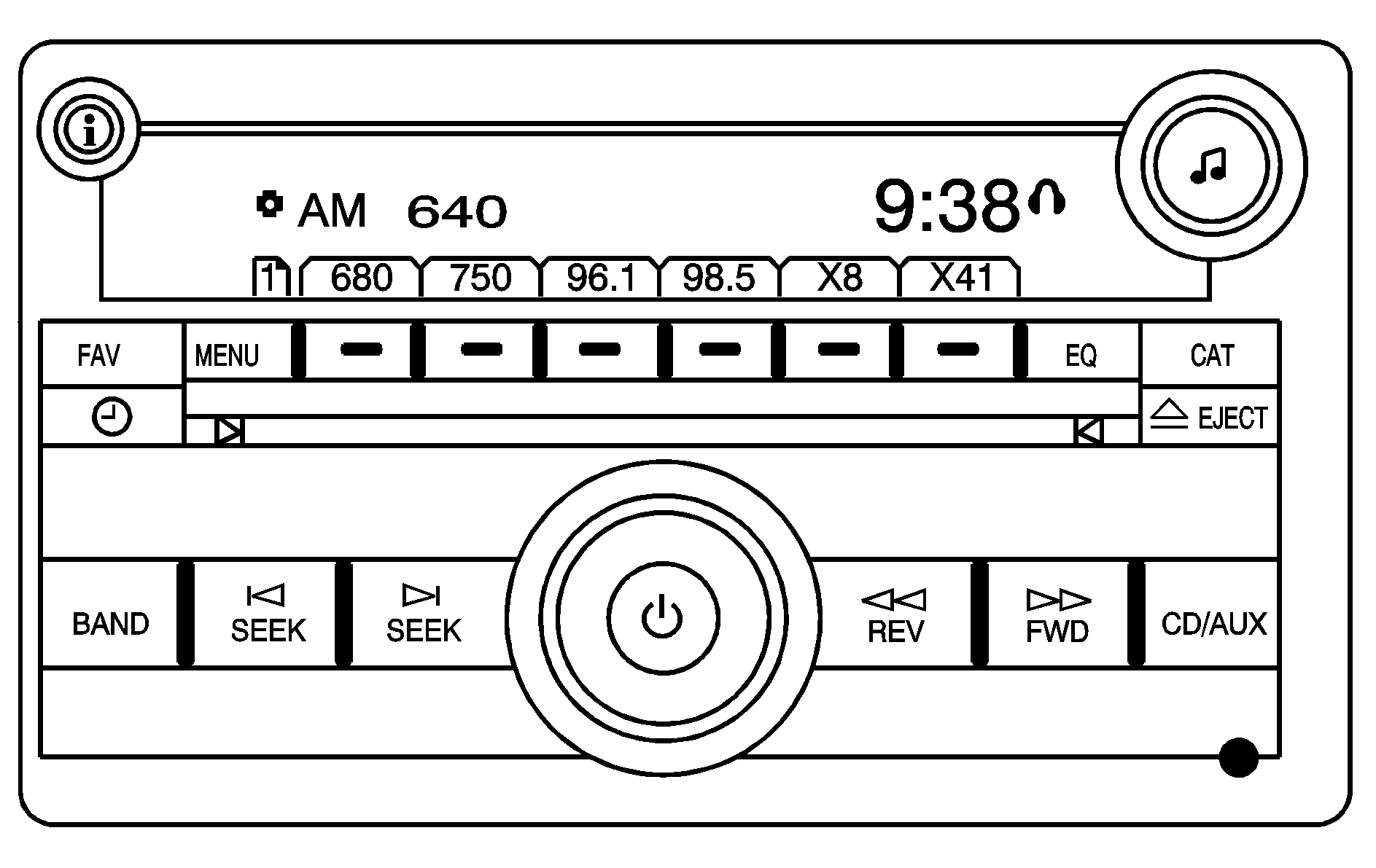
Radio Data System (RDS)
The audio system has a Radio Data System (RDS). The RDS feature is available for use only on FM stations that broadcast RDS information. This system relies upon receiving specific information from these stations and only works when the information is available. While the radio is tuned to an FM-RDS station, the station name or call letters display. In rare cases, a radio station can broadcast incorrect information that causes the radio features to work improperly. If this happens, contact the radio station.
Playing the Radio
(Power/Volume): Press the (power) knob to turn the system on and off. Turn the (volume) knob clockwise or counterclockwise to increase or decrease the volume.Speed Compensated Volume (SCV): The radio has Speed Compensated Volume (SCV). When SCV is on, the radio volume automatically adjusts to compensate for road and wind noise as you speed up or slow down while driving. That way, the volume level should sound about the same as you drive. To activate SCV:
- Set the radio volume to the desired level.
- Press the MENU button to display the radio setup menu.
- Press the pushbutton under the AUTO VOLUM (automatic volume) label on the radio display.
- Press the pushbutton under the desired SCV setting (OFF, Low, Med, or High) to select the level of radio volume compensation. Each higher setting allows for more radio volume compensation at faster vehicle speeds. The display times out after approximately 10 seconds.
Finding a Station
BAND: Press this button to switch between AM or FM. The display shows the selection.(Tune): Turn the knob to select radio stations.
SEEK : Press the left or right SEEK arrow to go to the previous or to the next station and stay there. To scan stations, press and hold either the left or right SEEK arrow for a few seconds until a beep sounds. The radio goes to a station, plays for a few seconds, then goes to the next station. Press either the left or right SEEK arrow again to stop scanning. The radio only seeks and scans stations with a strong signal that are in the selected band.
(Information) (MP3 and RDS Features): Press the button to display additional text information related to the current FM-RDS or MP3 song. A choice of additional information such as: Channel, Song, Artist, and CAT (category) can appear. Continue pressing the button to highlight the desired label, or press the pushbutton positioned under any one of the labels and the information about that label displays. While information is not available, No Info displays.
Storing a Radio Station as a Favorite
Drivers are encouraged to set up their radio station favorites while the vehicle is parked. Tune to your favorite stations using the presets, favorites button, and steering wheel controls if the vehicle has this feature. See Defensive Driving .
FAV (Favorites): A maximum of 36 stations can be programmed as favorites using the six pushbuttons positioned below the radio station frequency labels and by using the radio favorites page button (FAV button). Press the FAV button to go through up to six pages of favorites, each having six favorite stations available per page. Each page of favorites can contain any combination of AM or FM stations. To store a station as a favorite, perform the following steps:- Tune to the desired radio station.
- Press the FAV button to display the page where you want the station stored.
- Press and hold one of the six pushbuttons until a beep sounds. When that pushbutton is pressed and released, the station that was set, returns.
- Repeat the steps for each pushbutton radio station you want stored as a favorite.
The number of favorites pages can be setup using the MENU button. To setup the number of favorites pages, perform the following steps:
- Press the MENU button to display the radio setup menu.
- Press the pushbutton located below the FAV 1-6 label.
- Select the desired number of favorites pages by pressing the pushbutton located below the displayed page numbers.
- Press the FAV button, or let the menu time out, to return to the original main radio screen showing the radio station frequency labels and to begin the process of programming your favorites for the chosen amount of numbered pages.
Setting the Tone (Bass/Midrange/Treble)
BASS/MID/TREB (Bass, Midrange, or Treble): To adjust bass, midrange, or treble, press the knob until the tone control labels display. Continue pressing to highlight the desired label, or press the pushbutton positioned under the desired label. Turn the knob clockwise or counterclockwise to adjust the highlighted setting. You can also adjust the highlighted setting by pressing either the left or right SEEK arrow, FWD (forward) or REV (reverse) button until the desired levels are obtained. If a station's frequency is weak, or if there is static, decrease the treble. To quickly adjust bass, midrange, or treble to the middle position, press the pushbutton positioned under the BASS, MID (midrange), or TREB (treble) label for more than two seconds. A beep sounds and the level adjusts to the middle position. To quickly adjust all tone and speaker controls to the middle position, press the knob for more than two seconds until a beep sounds.EQ (Equalization): Press this button to select preset equalization settings. To return to the manual mode, press the EQ button until Manual appears on the display or start to manually adjust the bass, midrange, or treble by pressing the knob.
Adjusting the Speakers (Balance/Fade)
BAL/FADE (Balance/Fade): To adjust balance or fade, press the knob until the speaker control labels display. Continue pressing to highlight the desired label, or press the pushbutton positioned under the desired label. Turn the knob clockwise or counterclockwise to adjust the highlighted setting. You can also adjust the highlighted setting by pressing either the left or right SEEK arrow, FWD or REV button until the desired levels are obtained. To quickly adjust balance or fade to the middle position, press the pushbutton positioned under the BAL or FADE label for more than two seconds. A beep sounds and the level adjusts to the middle position. To quickly adjust all speaker and tone controls to the middle position, press the knob for more than two seconds until a beep sounds.Finding a Category (CAT) Station
CAT (Category): The CAT button is used to find XM™ stations while the radio is in the XM™ mode. XM™ is a satellite radio service that is based in the United States and Canada only. For this vehicle, the XM™ function is not available.Radio Messages
Calibration Error: The audio system has been calibrated for your vehicle from the factory. If Calibration Error displays, it means that the radio has not been configured properly for your vehicle and it must be returned to your dealer/retailer for service.Locked: This message displays when the THEFTLOCK® system has locked up the radio. Take the vehicle to your dealer/retailer for service. If any error occurs repeatedly or if an error cannot be corrected, contact your dealer/retailer.
Playing a CD (Single CD Player)
Insert a CD partway into the slot, label side up. The player pulls it in and the CD should begin playing.
Playing a CD(s) (Six-Disc CD Player)
LOAD : Press the LOAD button to load CDs into the CD player. This CD player holds up to six CDs.To insert one CD, do the following:
- Press and release the LOAD button.
- Wait for the message to insert the disc.
- Load a CD. Insert the CD partway into the slot, label side up. The player pulls the CD in.
To insert multiple CDs, do the following:
- Press and hold the LOAD button for two seconds. A beep sounds and Load All Discs displays.
- Follow the displayed instruction on when to insert the discs. The CD player takes up to six CDs.
- Press the LOAD button again to cancel loading more CDs.
If the ignition or radio is turned off, with a CD in the player, it stays in the player. When the ignition or radio is turned on, the CD starts playing where it stopped, if it was the last selected audio source.
When a CD is inserted, the CD symbol appears on the CD. As each new track starts to play, the track number displays.
The CD player can play the smaller 3 inch (8 cm) single CDs with an adapter ring. Full-size CDs and the smaller CDs are loaded in the same manner.
If playing a CD-R or CD-RW, the sound quality may be reduced due to CD-R or CD-RW quality, the method of recording, the quality of the music that has been recorded, and the way the CD-R or CD-RW has been handled. There may be an increase in skipping, difficulty in finding tracks, and/or difficulty in loading and ejecting. If these problems occur, check the bottom surface of the CD. If the surface of the CD is damaged, such as cracked, broken, or scratched, the CD does not play properly. If the surface of the CD is soiled, see Care of Your CDs for more information.
If there is no apparent damage, try a known good CD.
Notice: If a label is added to a CD, or more than one CD is inserted into the slot at a time, or an attempt is made to play scratched or damaged CDs, the CD player could be damaged. While using the CD player, use only CDs in good condition without any label, load one CD at a time, and keep the CD player and the loading slot free of foreign materials, liquids, and debris.
Do not add any label to a CD, it could get caught in the CD player. If a CD is recorded on a personal computer and a description label is needed, try labeling the top of the recorded CD with a marking pen.
If an error displays, see "CD Messages" later in this section.
EJECT: Press the EJECT button to eject CD(s). To eject the CD that is currently playing, press and release the EJECT button. A beep sounds and Ejecting Disc displays. Once the disc is ejected, Remove Disc displays. The CD can be removed. If the CD is not removed, after several seconds, the CD automatically pulls back into the player and begins playing. For the Six-Disc CD player, press and hold the EJECT button for two seconds to eject all discs.(Tune): Turn the knob to select tracks on the CD currently playing.
SEEK : Press the left SEEK arrow to go to the start of the current track, if more than ten seconds have played. Press the right SEEK arrow to go to the next track. If either the left or right SEEK arrow is held, or pressed multiple times, the player continues moving backward or forward through the tracks on the CD.
REV (Reverse): Press and hold the REV button to reverse playback quickly within a track. You will hear sound at a reduced volume. Release the REV pushbutton to resume playing the track. The elapsed time of the track displays.
FWD (Fast Forward): Press and hold the FWD button to advance playback quickly within a track. You will hear sound at a reduced volume. Release the FWD button to resume playing the track. The elapsed time of the track displays.
RDM (Random): With the random setting, the tracks can be listened to in random, rather than sequential order, on one CD or all CDs in a six-disc CD player. To use random, do one of the following:
| • | Press the CD/AUX button, or for a single CD player, insert a disc partway into the slot of the CD player. A RDM label displays. |
| To play the tracks from the single CD in random order, press the pushbutton positioned under the RDM label until Random Current Disc displays. Press the pushbutton again to turn off random play. |
| • | Press the CD/AUX button, or for a six-disc CD player, press and hold the LOAD button. A beep sounds and Load All Discs displays. Insert one or more discs partway into the slot of the CD player. |
| To play tracks from all CDs loaded in a six-disc CD player in random order, press the pushbutton positioned under the RDM label until Randomize All Discs displays. Press the same pushbutton again to turn off random play. |
CD/AUX (CD/Auxiliary): Press this button to play a CD while listening to the radio. The CD icon and a message showing disc and/or track number displays when a CD is in the player. Press this button again and the system automatically searches for an auxiliary input device, such as a portable audio player. If a portable audio player is not connected, "No Input Device Found" displays.
Playing an MP3 CD-R or CD-RW Disc
If you have radio with a single CD or a six-disc CD player, it is capable of playing an MP3 CD-R or CD-RW disc. For more information on how to play an MP3 CD-R or CD-RW disc, see Using an MP3 later in this section.
CD Messages
CHECK DISC: If this message displays and/or the CD comes out, it could be for one of the following reasons:| • | It is very hot. When the temperature returns to normal, the CD should play. |
| • | You are driving on a very rough road. When the road becomes smoother, the CD should play. |
| • | The CD is dirty, scratched, wet, or upside down. |
| • | The air is very humid. If so, wait about an hour and try again. |
| • | There could have been a problem while burning the CD. |
| • | The label could be caught in the CD player. |
If the CD is not playing correctly, for any other reason, try a known good CD.
If any error occurs repeatedly or if an error cannot be corrected, contact your dealer/retailer. If the radio displays an error message, write it down and provide it to your dealer/retailer while reporting the problem.
Using the Auxiliary Input Jack
Your radio system has an auxiliary input jack located on the lower right side of the faceplate. This is not an audio output; do not plug the headphone set into the front auxiliary input jack. You can however, connect an external audio device such as an iPod, laptop computer, MP3 player, CD changer, or cassette tape player, etc. to the auxiliary input jack for use as another source for audio listening.
Drivers are encouraged to set up any auxiliary device while the vehicle is in PARK (P). See Defensive Driving for more information on driver distraction.
To use a portable audio player, connect a 3.5 mm (1/8 inch) cable to the radio's front auxiliary input jack. When a device is connected, press the radio CD/AUX button to begin playing audio from the device over the vehicle speakers.
(Power/Volume): Turn the knob clockwise or counterclockwise to increase or decrease the volume of the portable player. You might need to do additional volume adjustments from the portable device if the volume does not go loud or soft enough.BAND: Press this button to listen to the radio while a portable audio device is playing. The portable audio device continues playing, so you might want to stop it or turn it off.
CD/AUX (CD/Auxiliary): Press this button to play a CD while a portable audio device is playing. Press this button again and the system begins playing audio from the connected portable audio player. If a portable audio player is not connected, "No Input Device Found" displays.
