Caution: If the HUD image is too bright, or too high in your field of view, it may take you more time to see things you need to see when it is dark outside. Be sure to keep the HUD image dim and placed low in your field of view.
If you have the optional Head-Up Display (HUD), you can see some of the driver information also available on your instrument panel cluster. The information may be displayed in English or metric units and appears as a reflection on the windshield. The HUD shows the following:
| • | Speedometer Reading |
| • | Turn Signal Indicators |
| • | High-beam Indicator Symbol |
| • | CHECK GAGES Message (for low oil pressure, high coolant temperature, low oil level, high/low battery, brake, ABS and air bag) |
| • | Low Fuel Warning Symbol |
| • | Radio Frequency and Playback Mode (with the exception of the XM™ radio) |
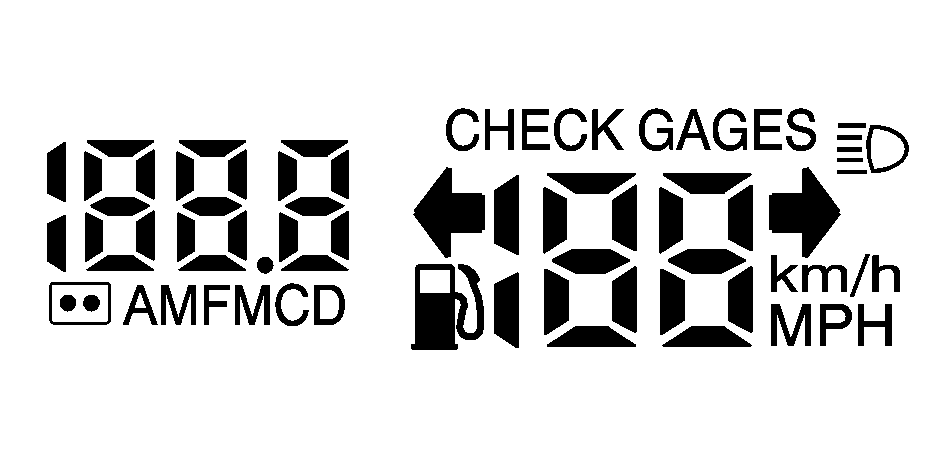
HUD shows these images when they are lighted on the instrument panel.
The speedometer may display a difference of 1.5 mph (2.4 km/h) from the HUD image. This is normal.
When the ignition key is turned to ON, all possible HUD images will come on, then the HUD will operate normally.
If you never look at your instrument panel cluster, you may not see something important, such as a warning light. So be sure to scan your displays and controls and the driving environment just as you would in a vehicle without HUD.
Notice: If you try to use the HUD image as a parking aid, you may misjudge the distance and damage your vehicle. Do not use the HUD image as a parking aid.
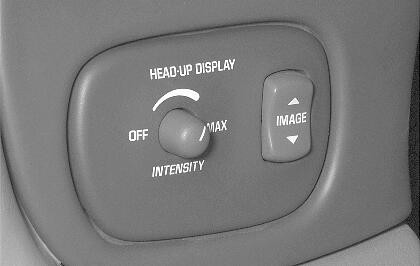
The HUD controls are located to the left of the steering column.
- Start your engine and turn the HUD INTENSITY knob all of the way clockwise to MAX (Maximum).
- Adjust the seat, if necessary, before setting the height using the IMAGE switch.
- Turn the INTENSITY knob counterclockwise until the HUD image is no brighter than necessary. To turn the HUD off, turn the HUD INTENSITY knob all the way counterclockwise.
The brightness of the HUD image is determined by ambient light, and where you have set the HUD INTENSITY knob.
Press and hold the top of the IMAGE switch, raising the HUD image as far as possible. Then press on the bottom of the HUD IMAGE switch to move the image down, so the image is as low as possible, but in full view.
If the sun comes out, or it becomes cloudy, or if you turn on your headlamps, you may need to adjust the HUD brightness using the HUD INTENSITY knob. Polarized sunglasses could make the HUD image harder to see.
Clean the inside of the windshield as needed to remove any dirt or film that reduces the sharpness or clarity of the HUD image.
Spray household glass cleaner on a soft, clean cloth. Wipe the HUD lens gently, then dry it. Do not spray cleaner directly on the lens, because the cleaner fluid could leak inside the unit.
If you can't see the HUD image when the ignition is on, check to see if:
| • | The HUD unit is covered, |
| • | the HUD INTENSITY knob is adjusted correctly, |
| • | the HUD image is adjusted to the proper height, or |
| • | a fuse in the fuse panel may have blown. See Fuses and Circuit Breakers . |
If the HUD image is not clear, it could be too bright. Move the HUD INTENSITY knob counterclockwise. You may need to clean the windshield and HUD lens.
Your windshield is part of the HUD system. If you ever have to have a new windshield, be sure to get one designed for HUD. If you don't, the HUD image may look blurred and out of focus.
