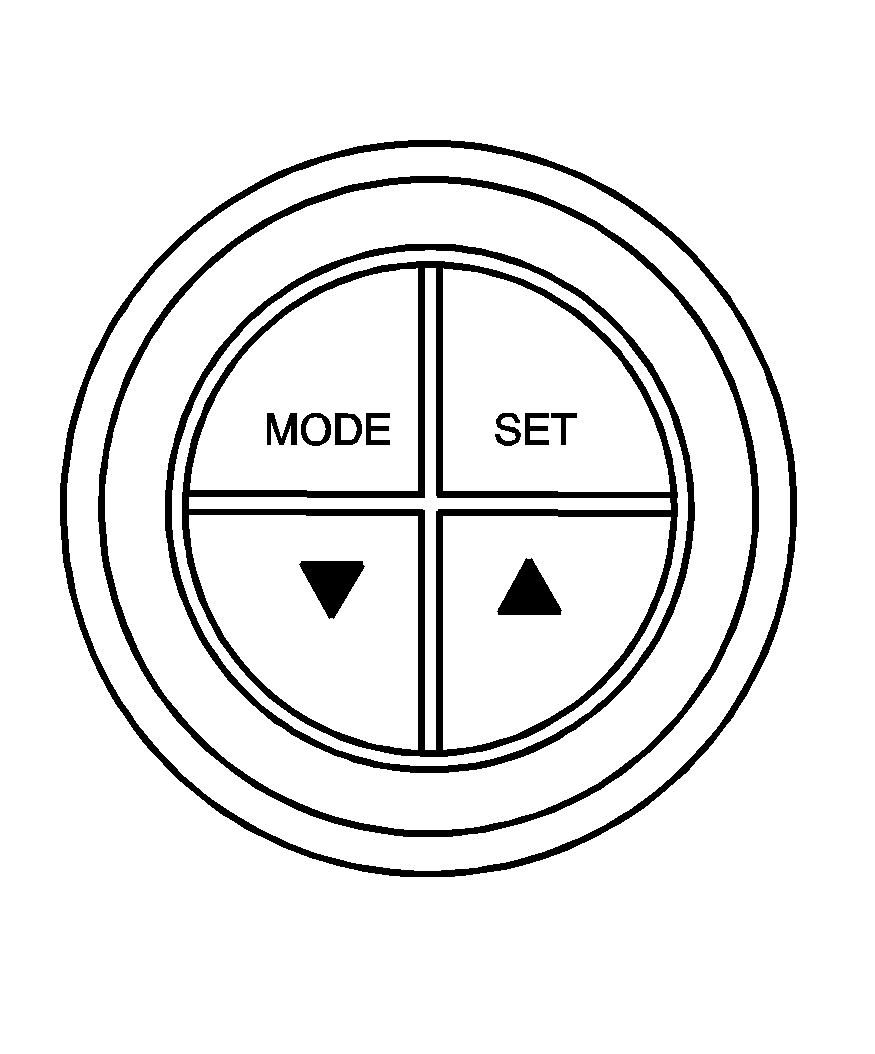
The buttons for the trip computer are located on the instrument panel, to the right of the instrument panel cluster.
The trip computer displays are located directly beneath the instrument panel cluster gages. Speed related information appears in the left display, distance related information appears in the center display, and fuel related information appears in the right display.
The basic, more commonly used functions of the trip computer are shown following. Tap the MODE button to scroll between the different sets of displays.
When the ignition is turned to ON, the trip computer displays the same functions as when the ignition was last turned off.
The trip computer can be reset when AVG SPEED or TRIP TIME are shown on the left display. To reset, press the SET button for less than two seconds. Resetting does not affect the Odometer, Overspeed, Range, Time to Arrival, Distance to Arrival, Instantaneous Fuel, or Fuel Remaining.
Vehicle personalization is available through the trip computer controls and display. See Vehicle Personalization .
AVG (Average) SPEED
This function shows the average speed, while the engine is running, since the trip computer was reset.
Odometer
This function records miles travelled since the car was built.
AVG (Average) FUEL
This function shows the average fuel used since the trip computer was reset. After resetting, a high number may initially be shown, due to the short distance travelled and the high fuel used when accelerating.
TRIP TIME
This function shows the engine running time since the trip computer was reset. If this exceeds 99 hours and 59 minutes, the trip time is displayed in hours only.
Trip Distance
This function shows the miles travelled from the start of a particular trip. Reset the reading to zero by pressing and holding the SET button down for eight seconds.
FUEL USED
This function shows the total gallons or liters of fuel used since the trip computer was reset.
TIME TO ARRIVAL
This function shows trip time to arrival in hours and minutes, based on distance to arrival. If this exceeds 99 hours and 59 minutes, the time to arrival is displayed in hours only.
Dist (Distance) to Arrival
At the start of a trip, estimate your distance to arrival. Tap the up or down arrows until the display shows your estimated trip distance. When you drive, the computer constantly updates your time to arrival, based on changing driving speeds. You can use the up or down arrows to adjust the miles (kilometers) any time this display is shown.
FUEL REMAINING
This function shows the gallons (liters) of fuel left in the fuel tank, rounded to the nearest one gallon (liter). When the fuel level is down to about 2 gallons (7.5 liters), LO is displayed instead of gallons (liters).
If the Low Fuel message in the trip computer comes on when driving, it indicates that the fuel level is low. The Low Fuel message is displayed until the MODE button is pressed. The trip computer then displays its calculation of Range, which is how far you can drive with your current fuel level, for 10 seconds before returning to the original trip computer display with a small low fuel symbol on the left. The symbol will remain until the fuel tank is filled above the low fuel level.
If the Very Low Fuel message in the trip computer comes on when driving, it indicates that the fuel level is very low. The Very Low Fuel message is displayed until the MODE button is pressed. The trip computer then displays its calculation of Range, which is how far you can drive with your current fuel level, for 10 seconds before returning to the original trip computer display with a small flashing low fuel symbol on the left. The symbol will remain until the fuel tank is filled above the low fuel level.
O/SPEED (Overspeed)
Overspeed sets the speed you do not want to exceed. For example, if driving in a 45 mph zone, set OVERSPEED to 45 mph by tapping the up or down arrows. The overspeed setting is shown in the left display. When your vehicle's speed exceeds the setting, the overspeed warning message and an audible chime warn you that you are speeding. At that time, the trip computer automatically shows the overspeed display, allowing you to make adjustments if desired. If in the Overspeed preset mode, press and hold the MODE button for two seconds to make adjustments.
Preset O/Speed (Overspeed)
Instead of adjusting overspeed up and down in increments of 3 mph (5 km/h), you can set four commonly used speeds. Hold down the MODE button for two seconds when the overspeed display is shown. The display changes from normal overspeed operation to preset overspeed. Preset 1 has a default setting of 25 mph (40 km/h). Tap the up arrow to see the other three presets.
The overspeed preset display has now replaced the normal overspeed display. Tap the MODE button to scroll through the other displays.
To change the display back to normal overspeed, hold down the MODE button for two seconds while the overspeed preset display is shown.
Altering Overspeed Presets
The default overspeed settings can be changed for your individual preference.
The vehicle must be stopped when changing a preset. Ensure the preset you wish to change is showing. Then briefly press the SET button. The display will start to flash. Use the up or down arrows to adjust the setting. When at the desired speed, briefly press the SET button. Each PRESET can be changed in this way.
The presets are automatically arranged in ascending order.
One or more presets can be assigned to OFF, by reducing the preset down to 0 (OFF). When driving, you then only have three or less presets to choose from. To turn back on, select the OFF preset when the vehicle is stopped, briefly press the SET button, and use the up arrow to increase the number.
If the up or down arrows are briefly pressed while driving, the overspeed setting is changed to the speed at which you are travelling.
If the SET button is pressed for two seconds, either while driving or stopped, overspeed is turned completely off or on.
Underspeed Chime
Overspeed provides a chime when your vehicle's travelling speed exceeds the overspeed value, whereas underspeed provides a chime to indicate when your vehicle's travelling speed drops below the overspeed.
Range
Range is an estimate of how far your current fuel level will last. It is based on your previous fuel usage and is frequently updated. Therefore, as conditions become suited to more economical driving, the range may actually increase, for example from city to highway driving.
INST (Instantaneous) FUEL
This function shows instantaneous fuel usage in miles per gallon or liters per 100 km when driving. When speed drops below 6 mph (10 km/h) the usage is shown in gallons per hour or liters per hour.
Display Units
Display units allows you to select the units of measurement in which the trip computer and instrument panel cluster will display information. Tap the up or down arrows to select between ENG (English) or MET (metric) units.
DIGITAL SPEEDO (Speedometer)
If digital speedo mode is activated, the mph (km/h) are shown in a large digital mode.
Stop Watch
The stop watch function, when enabled, records elapsed time. It can be used, for example, to measure the time taken to travel between two points on a trip. If you will be starting and stopping your vehicle, the stop watch will automatically start timing where it left off when you last stopped.
To start or stop the stop watch, press the SET button. To reset the stop watch, press and hold the MODE button for more than three seconds. The trip computer must be on Trip Time for this function to work.
Trip A/B
When the Time to Arrival/Distance to Arrival/Fuel Remaining set of displays are turned on, using vehicle personalization, and are showing on the display, hold the MODE button down for two seconds. Now, instead of the Time to Arrival set of displays, the trip computer shows Trip B details.
Press the MODE button to view your displays. You now have two different sets of trip displays counting, your original set of trip displays -- labelled A while B is turned on -- and a new set of trip displays, labelled B. This is useful on a long trip, as Trip B can be reset at the beginning of the journey and then locked away by pressing the MODE button for two seconds when Trip B is shown. Time to Arrival/Distance to Arrival/Fuel Remaining will again be shown on the display, but Trip B is still counting away in the background and the original trip display can be used for short distances during the journey. Trip B can be viewed at any time by pressing the MODE button for two seconds when Distance to Arrival is shown.
Trip A/B can also be enabled/disabled in vehicle personalization. See Vehicle Personalization . If the Trip A and B function is selected, the Average Speed and Average Fuel displays indicate Trip A.
Trip Computer Notes:
| • | If the wrong buttons are accidentally pressed, causing the display to show a display other than normal, turn the ignition off and then on again when the vehicle is stopped. |
| • | Several warning lights are linked to the trip computer displays. See Warning Lights, Gages, and Indicators . |
| • | When the overspeed warning symbol is first shown, the overspeed trip computer display is automatically shown for 10 seconds. This is to show what your pre-selected speed is and allow you to adjust it if desired. After 10 seconds, the trip computer returns to its previous display. |
| • | Some displays change the units of measurement over time. For example, the Time to Arrival shows hours only above 99 hours and 59 minutes, and hours and minutes below. Time to Arrival also shows 10 minute units above 2 hours, 5 minute units below 2 hours and 1 minute units below 10 minutes. |
Trip Computer Warning Messages
The following messages may appear on the center trip computer display located on the instrument panel cluster. If a message is active, it will appear on the display for 10 seconds, unless the trip computer MODE button is pressed. Pressing the MODE button will acknowledge and clear messages from the display.
ABS (Anti-Lock Brake System) Fault
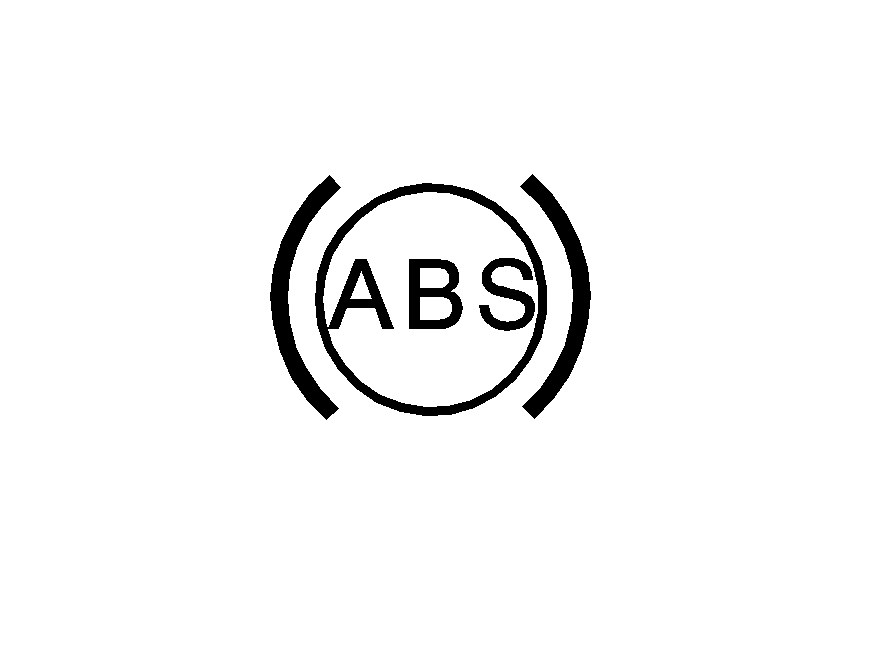
If this symbol and the ABS Fault message come on, there is a malfunction of the anti-lock brake system. See your dealer for service.
Your vehicle's brake system will still operate without ABS. The ABS Fault message will remain until the MODE button is pressed, but the symbol will remain until the condition is repaired.
ALARM ACTIVATED
If the ALARM ACTIVATED message comes on, it indicates that the content theft-deterrent alarm has been set off because a door, the hood, or the trunk has been opened, or that your vehicle's electrical system has been tampered with. See "How to Detect a Tamper Condition" under Content Theft-Deterrent for more information.
Brake
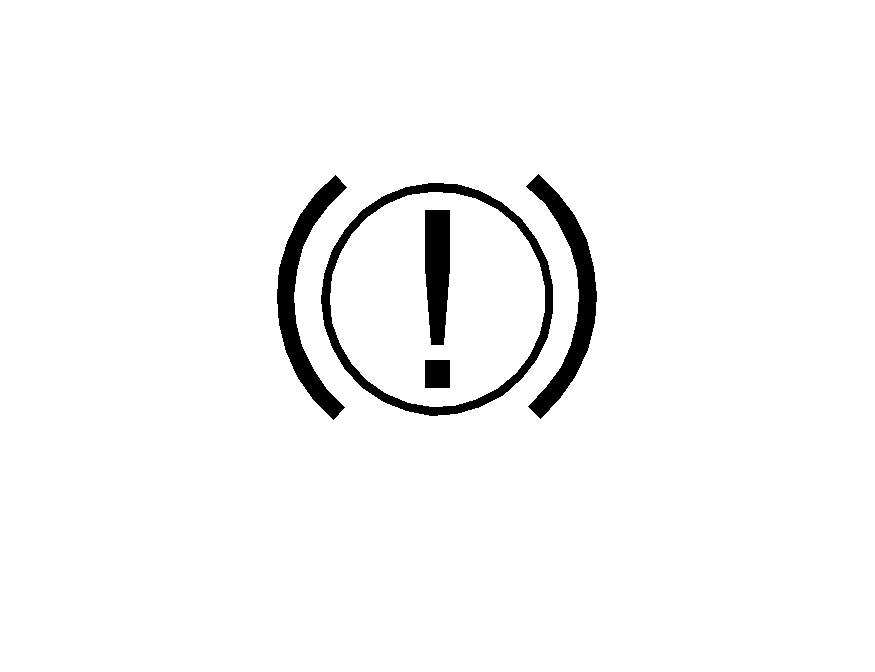
If this symbol and the Brake message come on while driving and the park brake is released, a fault with the brakes is indicated.
You should immediately stop your vehicle on the side of the road as carefully as possible. Do not proceed until satisfied that braking is possible or the condition is repaired. A warning will chime if you attempt to drive off without releasing the park brake. The Brake message will remain until the MODE button is pressed, but the symbol will remain until the condition is repaired.
This message will also come on to indicate low brake fluid.
Check Alternator
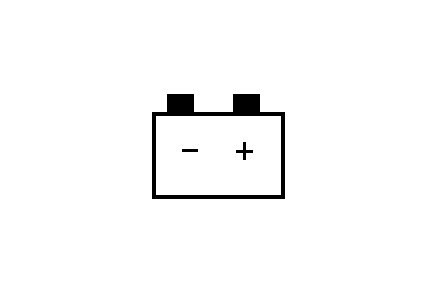
If this symbol and the Check Alternator message stay on, or come on while you are driving you may have a problem with the electrical charging system.
It could indicate that your vehicle has a loose generator drive belt or another electrical problem. Have your vehicle checked right away by your dealer. Driving while this symbol is on could drain your battery. If you must drive a short distance with the symbol on, be certain to turn off all your accessories, such as the radio and air conditioner. The Check Alternator message will remain until the MODE button is pressed, but the symbol will remain until the condition is repaired.
Check Oil
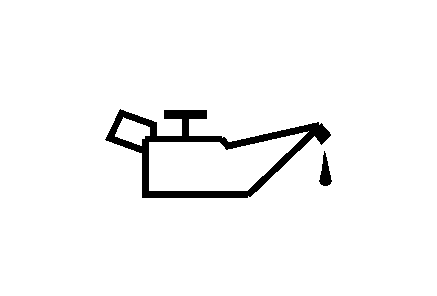
If this symbol and the Check Oil message stay on after you start the engine, or come on when you are driving, there is a low engine oil pressure problem.
This indicates that the engine is not receiving enough oil. The engine could be low on oil, or could have some other oil problem. Have it repaired immediately by your dealer. The Check Oil message will remain until the MODE button is pressed, but the symbol will remain until the condition is repaired.
Caution: Do not keep driving if the oil pressure is low. The engine can become so hot that it catches fire. Someone could be burned. Check the oil as soon as possible and have the vehicle serviced.
Notice: Lack of proper engine oil maintenance can damage the engine. The repairs would not be covered by the vehicle warranty. Always follow the maintenance schedule in this manual for changing engine oil.
CRUISE ACTIVE
The CRUISE ACTIVE message comes on whenever you set the cruise control. See Cruise Control for more information.
Cruise Enabled
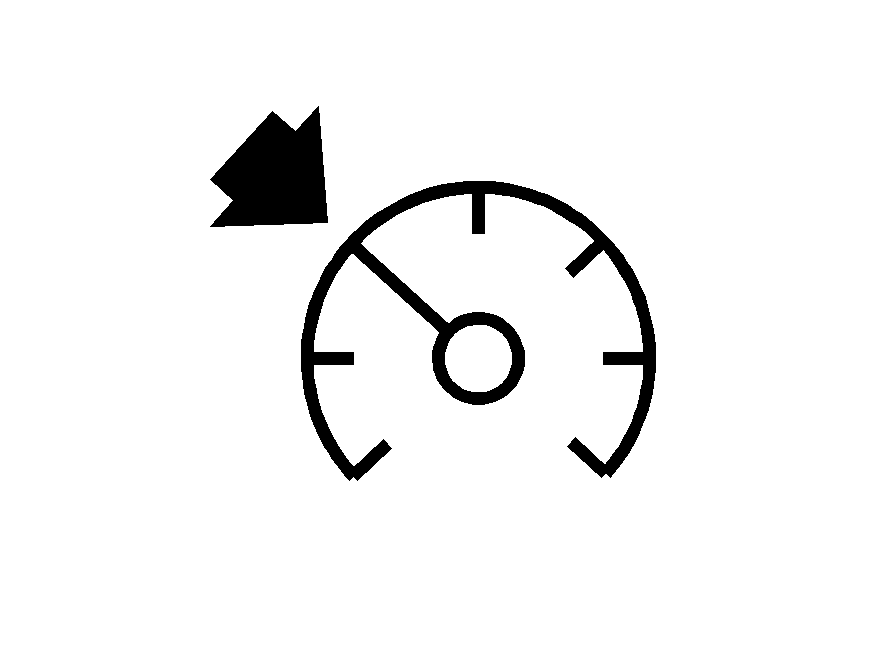
This symbol, the Cruise Enabled message, and the CRUISE message come on for a few seconds whenever you turn on the cruise control.
The message then returns to the original trip computer display with a small CRUISE message on the right. The CRUISE message will remain until the cruise control is set or turned off. See Cruise Control for more information.
Cruise Off
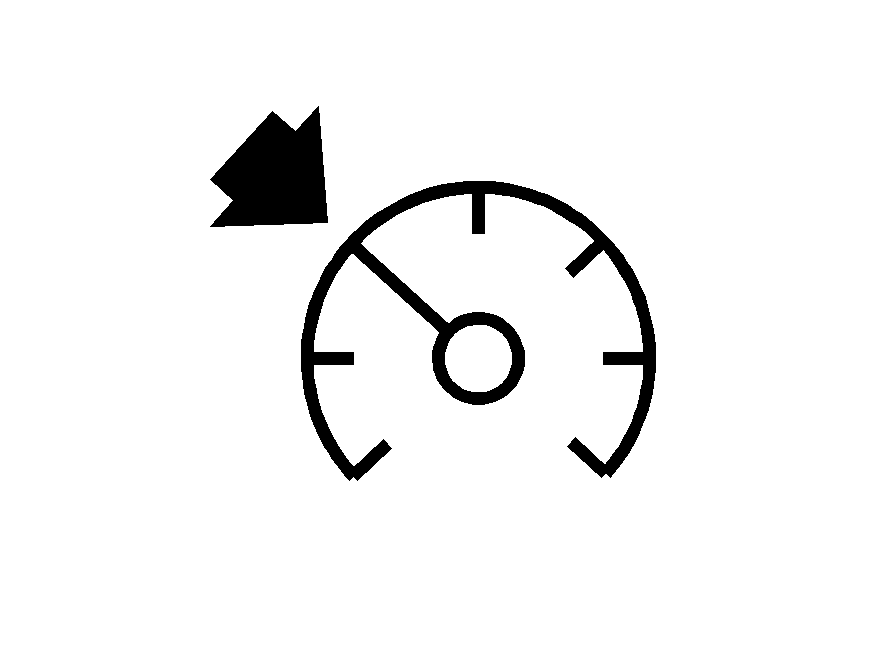
This symbol and the Cruise Off message come on for a few seconds whenever you turn off the cruise control.
The message then returns to the original trip computer display. See Cruise Control for more information.
Engine Temp (Temperature) Hot
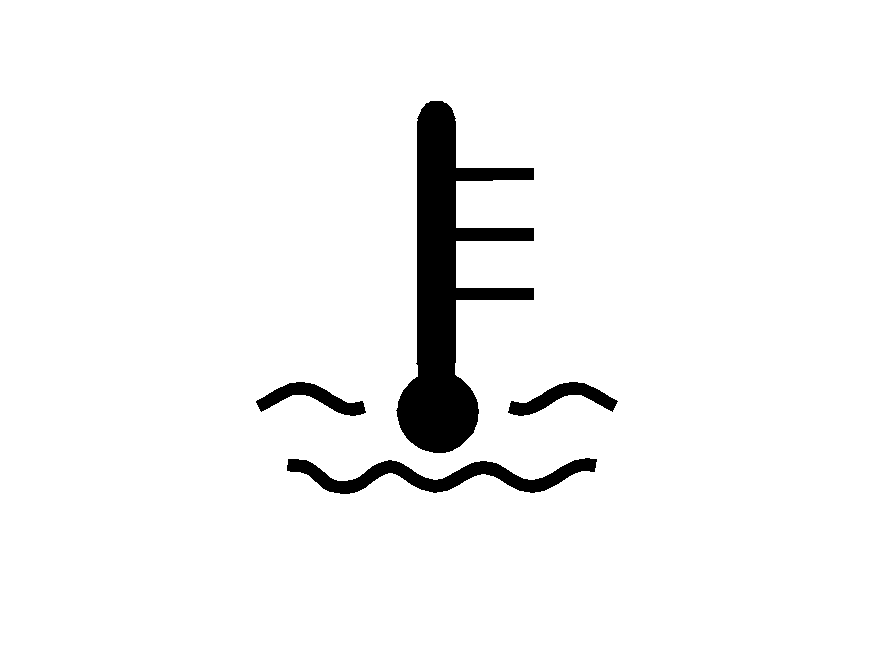
If the Engine Temp Hot message and this symbol come on while driving, it indicates that the engine coolant temperature is dangerously hot.
You should stop your vehicle as soon as it is safe to do so.
The Engine Temp Hot message will display until the MODE button is pressed. The message then returns to the original trip computer display with a small over temperature symbol on the left. The symbol will remain until the condition is repaired. See Engine Overheating for more information.
Low Fuel
If the Low Fuel message comes on when driving, it indicates that the fuel level is low. The Low Fuel message is displayed until the MODE button is pressed. The trip computer then displays its calculation of miles to empty for 10 seconds.
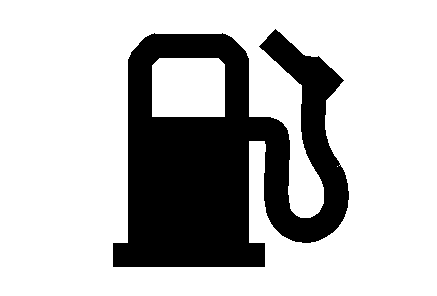
The display then returns to the original trip computer display with a small low fuel symbol on the left.
The symbol will remain until the fuel tank is filled above the low fuel level.
Low Traction
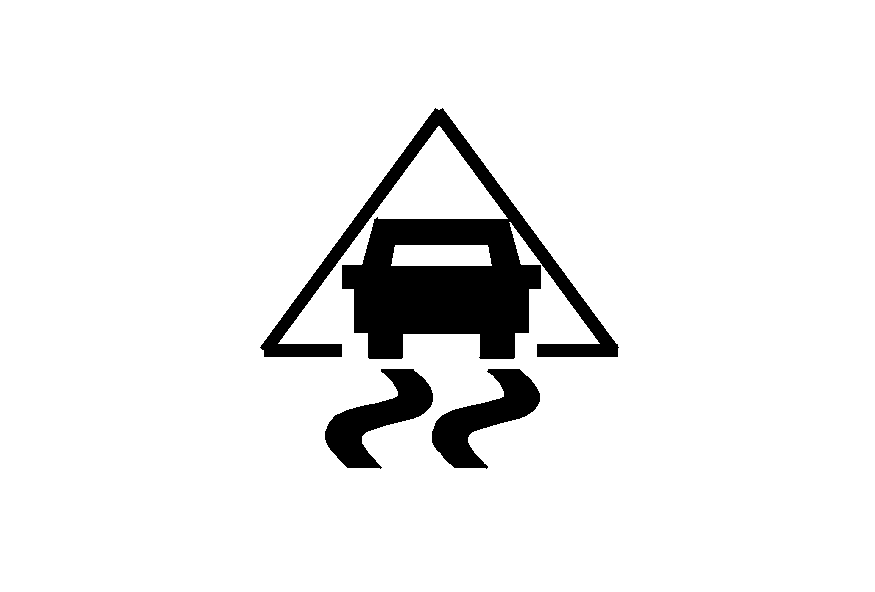
If this symbol and the Low Traction message come on while driving, the traction control system is limiting wheel spin.
The Low Traction message displays as long as a low traction event is occurring. If the MODE button is pressed while the message is still displayed, then the message returns to the original trip computer display with a small low traction symbol on the left. The symbol will remain as long as the low traction situation exits. See Traction Control System (TCS) .
O/Speed (Overspeed)
When your vehicle's speed exceeds the pre-selected overspeed setting, the overspeed warning message and an audible chime warn you that you are speeding.
If the overspeed is maintained for longer than 10 seconds, but is less than 9 mph (15 km/h) over the set overspeed value, the overspeed returns to the original trip computer display with an O/SPEED message on the left.
If the overspeed is maintained for longer than 10 seconds and is more than 9 mph (15 km/h) over the set overspeed value, the overspeed returns to a flashing O/SPEED message.
See "O/SPEED (Overspeed)" earlier in this section for more information.
Rest Reminder
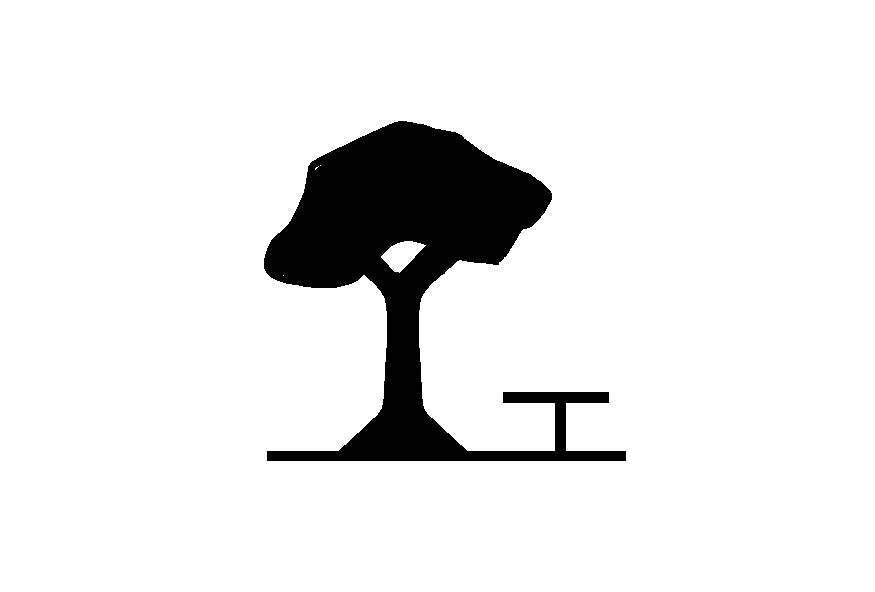
This symbol and message alert you when you may have been travelling for too long without a break.
After the ignition is turned to ON, a timer will start. After two hours of continuous driving, the trip computer automatically shows the rest reminder display. See "REST REMINDER" under Vehicle Personalization for more information.
Service Engine Oil
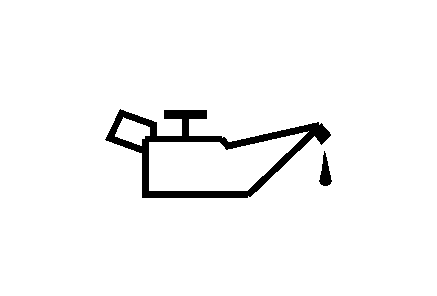
If this symbol and the Service Engine Oil message come on after you start the engine, it means that service is required for your vehicle. See your dealer.
See Scheduled Maintenance and Engine Oil for more information.
Service Error (X Symbol)
If the Service Error message or the X symbol comes on, it indicates a fault in the trip computer. See your dealer for service.
Service Vehicle Soon
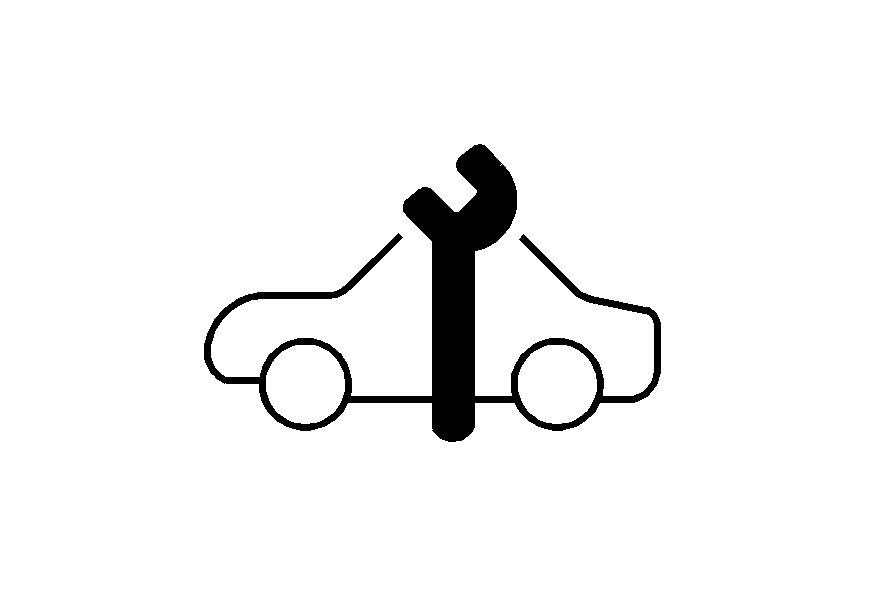
This symbol and the Service Vehicle Soon message will come on and a chime will sound if there is a problem with your vehicle.
When this message displays, see your dealer as soon as possible.
The Service Vehicle Soon message will display until the MODE button is pressed. The message then returns to the original trip computer display with a small SVS message on the right. The SVS message will remain until the condition is repaired.
Shift
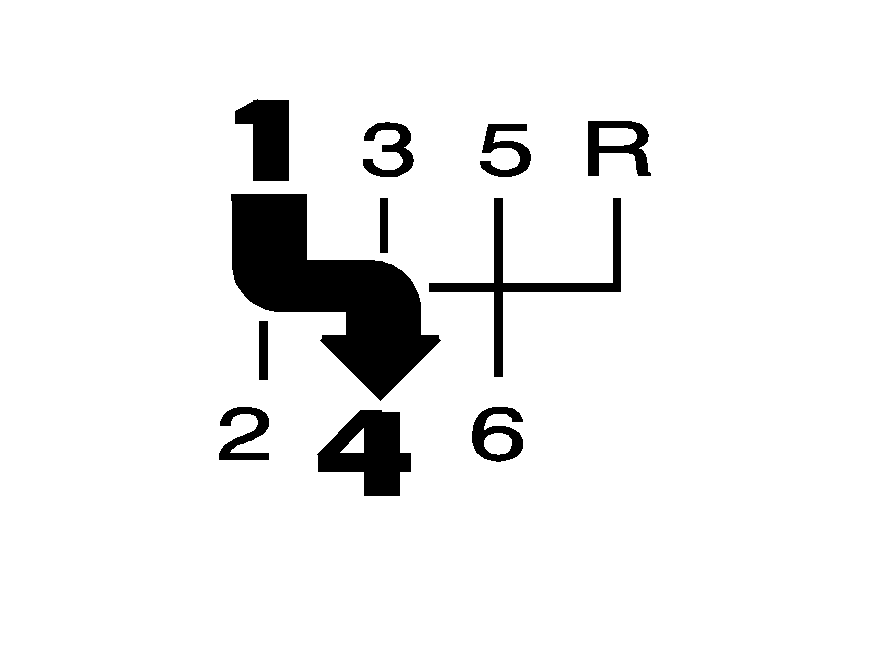
If you have a manual transmission vehicle, this symbol, the Shift message, and the One-to-Four Shift light come on when you can only shift from FIRST (1) to FOURTH (4).
You will not be able to shift from FIRST (1) to SECOND (2). You must complete the shift into FOURTH (4) to turn off this feature. This helps you get the best possible fuel economy. After shifting to FOURTH (4), you may downshift to a lower gear if you prefer. See One-to-Four Shift Light and Manual Transmission Operation for more information.
Traction Ctrl (Control) Off
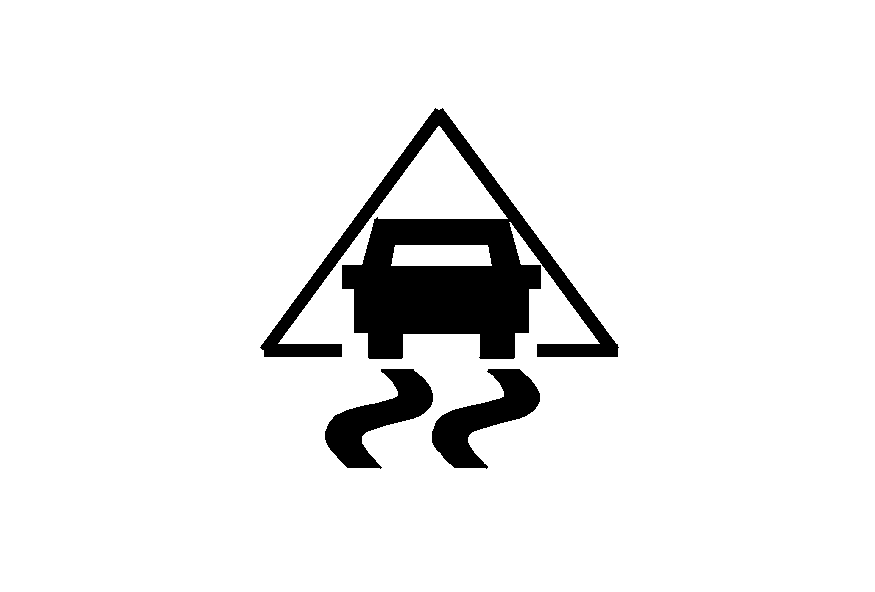
If this symbol and the Traction Ctrl Off message come on while driving, without the traction control being turned off by the driver, the traction control system is not working.
See your dealer for service.
The Traction Ctrl Off message is displayed for two seconds. The message then returns to the original trip computer display with a small TRAC OFF message on the right. The TRAC OFF message will remain until the condition is repaired. See Traction Control System (TCS) for more information.
Traction Ctrl (Control) On
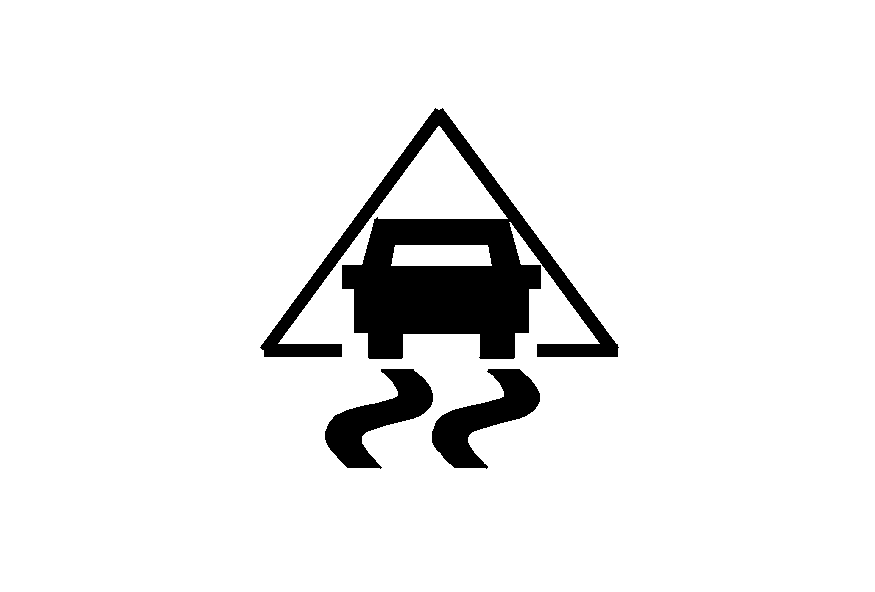
This symbol and the Traction Ctrl On message will come on when the driver turns on the traction control system.
The traction control system is automatically on after the next time the ignition is turned on.
After two seconds, the display returns to the original trip computer display and the TRAC OFF message will turn off. See Traction Control System (TCS) for more information.
Very Low Fuel
If the Very Low Fuel message comes on when driving, it indicates that the fuel level is very low. The Very Low Fuel message is displayed until the MODE button is pressed. The trip computer then displays its calculation of miles to empty for 10 seconds.
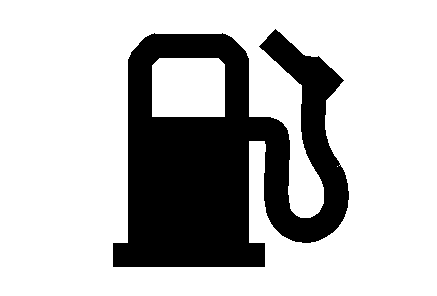
The display then returns to the original trip computer display with a small flashing low fuel symbol on the left.
The symbol will remain until the fuel tank is filled above the low fuel level.
