Caution:
If the HUD image is too bright or too high in your field of view, it may take you more time to see things you need to see when it is dark outside. Be sure to keep the HUD image dim and placed low in your field of view.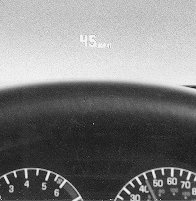
If your vehicle is equipped with the Head-Up Display (HUD), you can see the speedometer reading (in English or metric units) and a brief display of the current radio station or CD track, displayed "through" the windshield.
When you sit up straight in your seat, the HUD image will appear straight ahead near the front bumper.
The HUD also shows the following lights when they are lit on the instrument panel cluster:
| • | Turn Signal Indicators |
| • | High-Beam Indicator Symbol |
| • | Low Fuel Symbol |
The HUD will display CHECK GAGES when the following items are lit on the instrument panel cluster:
| • | Oil Warning Symbol |
| • | Coolant Temperature Symbol |
| • | Charging System Symbol |
When the ignition key is turned to RUN, the entire HUD image will come on. Then the Head-Up Display will operate normally.
Notice: If you try to use the HUD image as a parking aid, you may misjudge the distance and damage your vehicle. Do not use the HUD image as a parking aid.
When the HUD is on, the speedometer reading will be displayed continually. The current radio station or CD track number will only be displayed for three seconds after the radio or CD track status changes. This will happen whenever one of the radio controls is pressed, either on the radio itself or on the optional steering wheel controls.
To adjust the HUD so you can see it properly do the following:

- Adjust your seat, if necessary, to a comfortable position.
- Start the engine and adjust the HUD controls located on the instrument panel, to the right of the steering wheel. Move the DIM thumbwheel up or down to adjust brightness.
- Press the top of the UP/DN switch until the HUD image stops moving. Then press the bottom of the switch until the image is as low as possible but in full view.
- Move the DIM thumbwheel down until the HUD image is no brighter than necessary. To turn the HUD off, move the DIM thumbwheel all the way down.
If the sun comes out, it becomes cloudy, or if you turn on your headlamps, you may need to adjust the HUD brightness again. The HUD will automatically dim when the headlamps change from the DRL mode to full intensity. Polarized sunglasses could make the HUD image harder to see.

Push the ENG/MET button on the trip calculator, located above the audio controls on the trip computer (if equipped) on the instrument panel, to switch the HUD display between English to metric.
If your vehicle is not equipped with the trip calculator, you cannot change the display.
Care of the HUD

Clean the inside of the windshield as needed to remove any dirt or film that reduces the sharpness or clarity of the HUD image.
To clean the HUD, spray household glass cleaner on a soft, clean cloth. Wipe the HUD lens gently, then dry it. Do not spray cleaner directly on the lens because the cleaner could leak into the unit.
If You Can't See the HUD Image When the Ignition Is On
| • | Is anything covering the HUD unit? |
| • | Is the HUD dimmer setting bright enough? |
| • | Is the HUD image adjusted to the proper height? |
| • | Still no HUD image? Check the fuse in the instrument panel fuse block. See Fuses and Circuit Breakers . |
If the HUD Image Is Not Clear
| • | Is the HUD image too bright? |
| • | Are the windshield and HUD lens clean? |
The windshield is part of the HUD system. If you ever need a new windshield, be sure to get one designed for HUD. If you don't, the HUD image may look blurred and out of focus.
